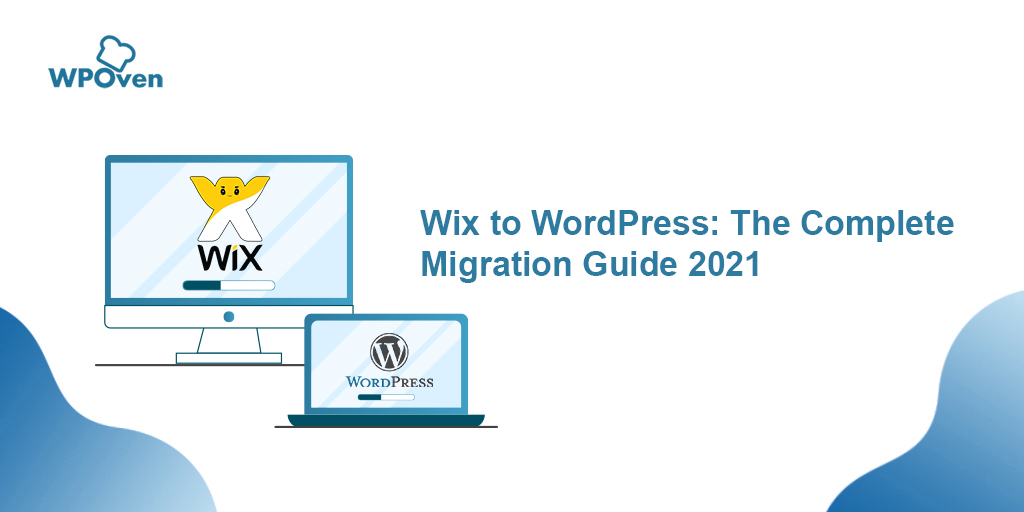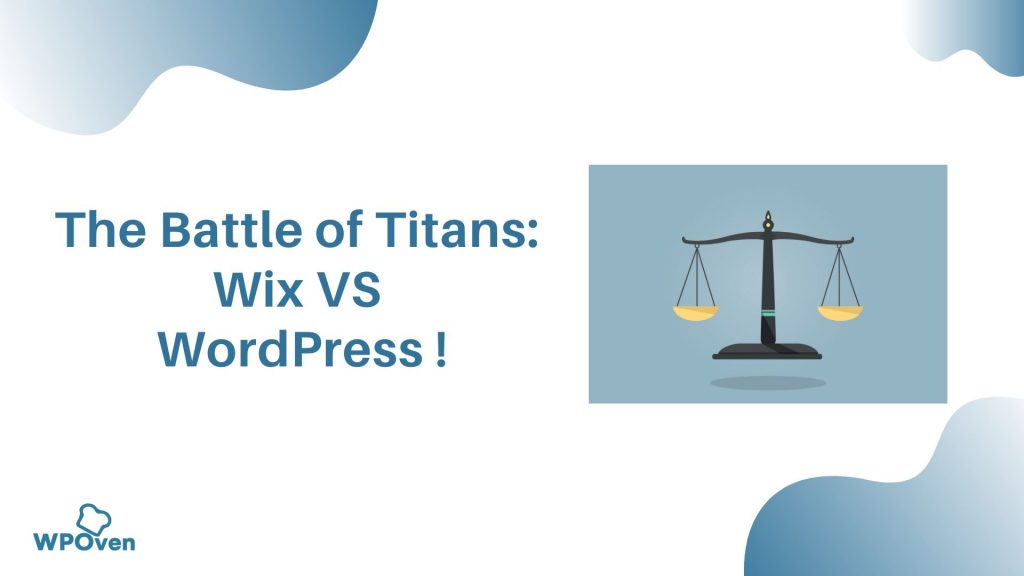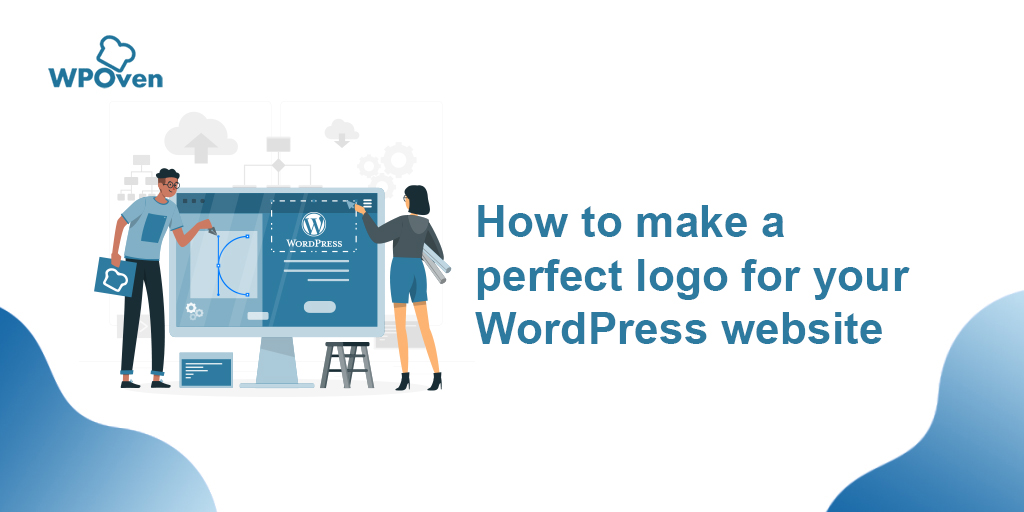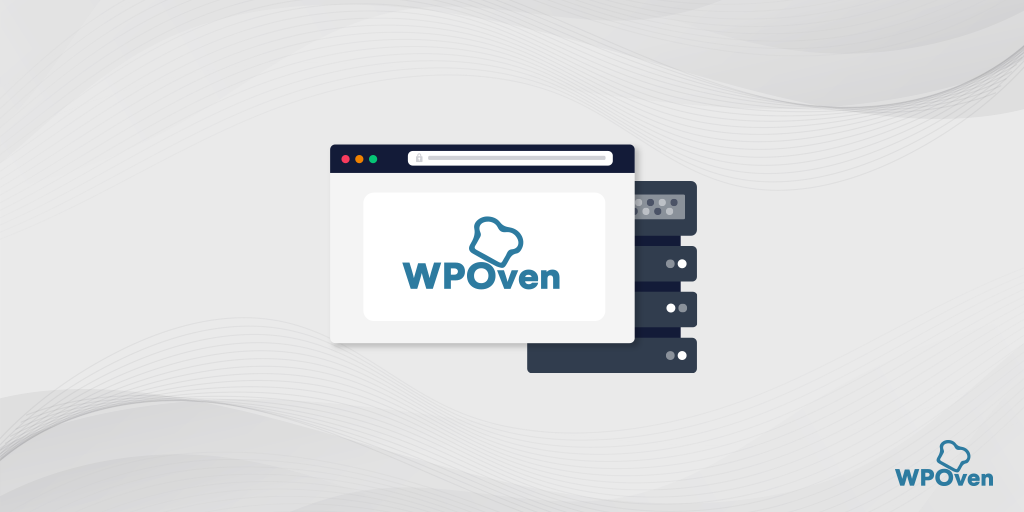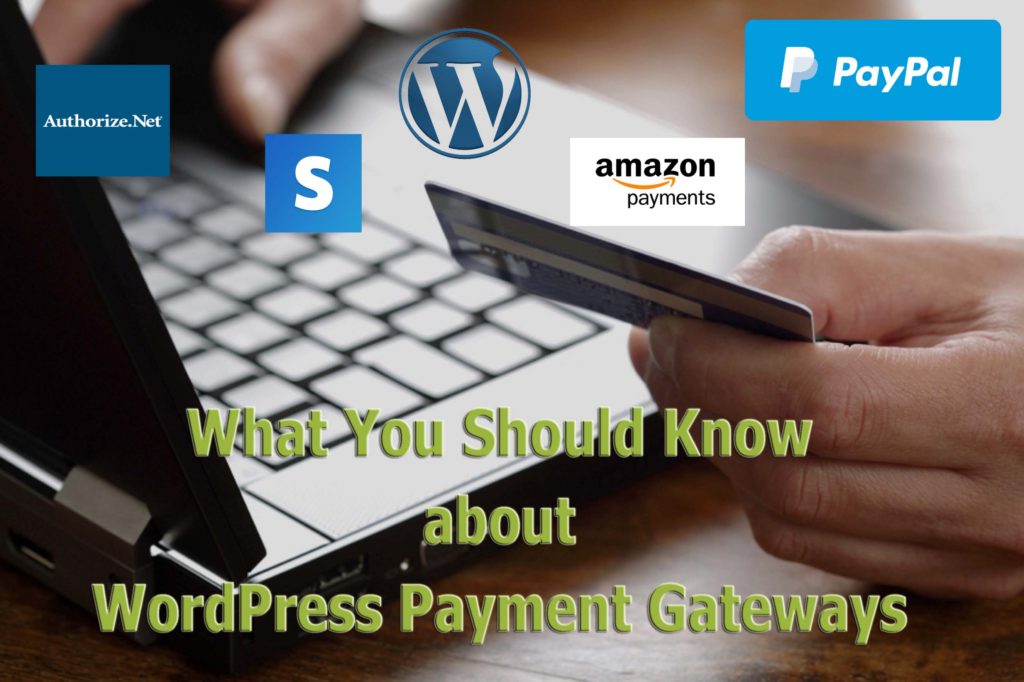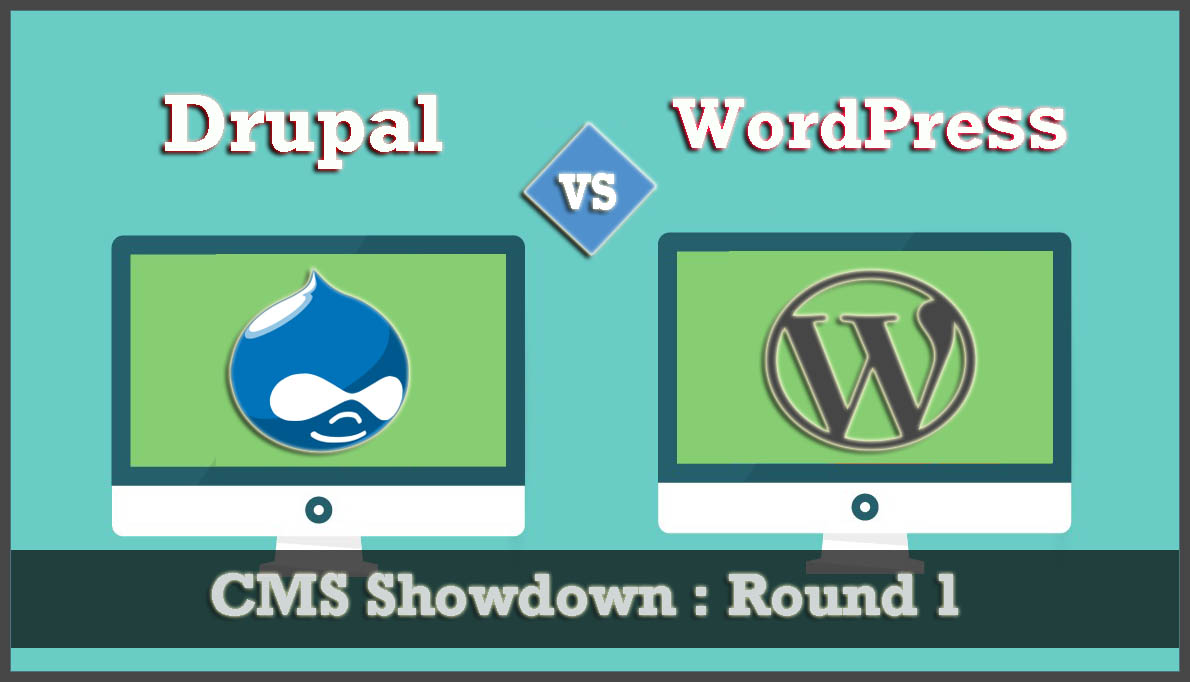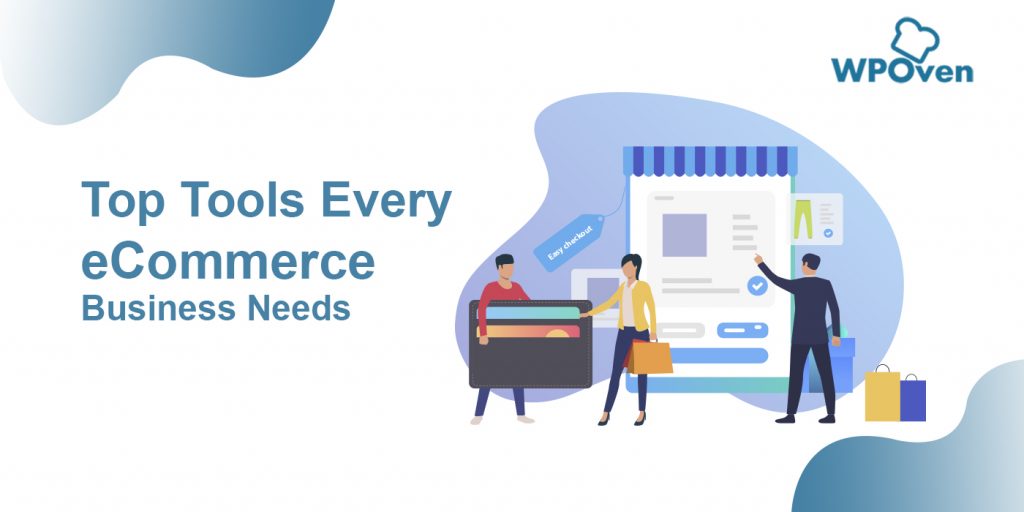Web Development is one of the biggest skills that is practiced by tech enthusiasts globally. With so many tools and technology to support this passion, we choose the one that fits our needs and help us grow online.
Out of all these CMS and tools that we use, Wix is one of those popular web development platforms that lets you create amazing websites and blogs for your online business. But, with the growing trends in WordPress as CMS [ Now 39% of the world’s website is on WordPress ], since it’s easy to use and the most SEO friendly CMS, we see a lot of people are confused about Wix and wish to migrate from Wix to WordPress.
Is Wix better than WordPress? or you should migrate to WordPress?
At WPOven, we do free migration
In this blog, we are going to guide you to complete the step-by-step Wix to WordPress migration without any glitches or Data loss.
What is Wix?
Wix is a cloud-based web development platform that provides you beautiful templates to start your website and a drag-and-drop feature to create a website quickly. Users may also add more functionality to their websites such as social plugins, forms, e-commerce, etc.
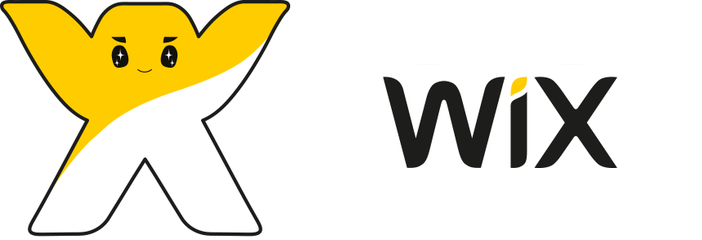
Wix is often used by startups or small businesses, as it can provide quick site creation with its beautiful templates and drag and drop interface. Due to this Drag and drop interface, Wix is also easy to use. However, there are some limitations in Wix which one can experience as their Bussines grows.
Wix or WordPress: Why you should migrate Wix to WordPress?
Before we directly hop on to the migration process, let’s find out why you need to migrate Wix to WordPress and their Comparison. We can better understand the purpose and benefits of the whole process, and it will also help you decide to migrate from Wix to WordPress. Here is the brief comparison between Wix and WordPress :
- Customization: Wix is easy to use as it provides a user-friendly environment, impressive templates with intuitive drag and drop options whereas, WordPress does not have a drag and drop feature, but you can still recreate this feature using the flexible themes and plugins.
- Support: Talking about customer support, you will not face any problems in Wix and WordPress. Wix has a massive support center. WordPress also has a huge community of webmasters who are always happy to help you.
- No of Extensions: Wix has a limited collection of apps to increase its functionality, whereas WordPress has many plugins available to increase the functionality. These plugins also cover a wide range of functionality. So in WordPress, you will get a lot of choices of plugins to increase its functionality.
- Ecommerce: Wix also offers eCommerce features, but they are paid. This means that the users with free plans can not run eCommerce sites. Simultaneously, there are many free eCommerce plugins for WordPress that you can use to run eCommerce sites on WordPress.
Things to consider before moving from Wix to WordPress.
We have listed the limitations of the Wix, but Wix also has advantages over some other services, and before moving to some other service you must consider the advantages of the Wix.
And if you are moving from Wix to WordPress, then you will give up on some of the advantages of Wix and must think about their alternatives. Let’s have a closer look at the advantages of the Wix :
1. Intuitive drag-and-drop Interface: Wix provides an intuitive drag-and-drop option and it is favored for that. While moving from Wix to WordPress, you will lose that Wix feature. But you can still choose one of its alternatives such as page wpbakery’s visual composer.
2. Templates offered by Wix: If you are really in love with the Wix templates, then let me warn you, there is no way to actually migrate it from Wix to WordPress. Although Wix themes are limited as compared to WordPress themes, they give good looks to the site. If you want the same look and feel, then you can check the wide number of themes present for WordPress. Also, you can recreate the theme using the Divi theme.
Pre-Migration Steps for Wix to WordPress
So, you finally pulled up your socks for migrating your website from wix to WordPress. Before migrating, consider the following steps :
1. Buy Hosting from hosting companies: If you are moving from Wix to WordPress, you need hosting. Managed WordPress hosting is widely available, with options ranging from inexpensive shared hosting to specialized managed hosting.
Specialized hosts provide security, backups, WordPress updates, and performance features. Specialized hosts typically cost higher than those of shared ones but this cost worth the price to protect your site.
There are many hosting companies like WPEngine, Kinsta, WPOven, Flywheel, etc. Check their plans and choose whichever fits your requirements.
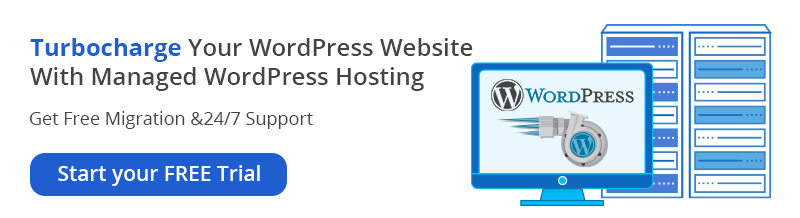
2. Set up a temporary domain: Since your site is still on Wix, you need to set up a temporary domain for your WordPress site. After the migration from Wix to WordPress, switch the domain to point new site and change the URLs of all the pages and posts accordingly.
3. Install WordPress on the temporary domain: The third and the last pre-migration step is to install WordPress on the temporary domain. Many WordPress hosting companies install WordPress on the domain by default, so you can skip this step. Otherwise, many hosting companies provide easy one-click WordPress installation, so you can follow the steps and get it done within minutes.
4. Selecting and customizing theme for your Website
By default, WordPress provides some of the basic and default themes after successful installation. However, they look very classic and basic with limited features and functionality. But, you do not need to worry about it; there is a whole range of thousands of paid and free themes available to choose from.
It does not matter which theme you are going to use for your WordPress website. You still need to customize and change settings as per your requirements. Many developers are now providing an inbuilt theme editor option to edit and customize to make things easier.
If you prefer to install WordPress on the domain manually, then follow this guide “How to install WordPress manually. “
Three Ways of Migration Process from Wix To WordPress
Providing different ways to Migrate Wix to WordPress adds up new and better possibilities to get the job done. What if you have the only one solution and it does not work for you? You will be stuck to it forever and finally either you will buy a new domain or continue with the same CMS.
Hence, the more solutions you will get, the more possibilities of getting the job done will increase. To make the migration process easier we are providing you three easy ways from which you can perform the task :
- Manual Migration
- Semi-Automated Migration
- Paid Migration
1. Manual Migration
The most common migration is manual migration, in which you manually migrate pages and posts one by one. It is the most effective way of migration, but it takes a lot of time and effort. Also, it is not possible for the sites to have more pages and posts.
This migration is like copying the content from wix to WordPress and pasting it into WordPress as in any text editor.
The benefits of moving the site manually are that you will be sure that every piece of content is moved to the new WordPress site. It is the best way to move the site from Wix to WordPress. But we recommend this method if you have a small site (i.e less than 25 posts and pages).
The drawback of this method is that it is time-consuming, especially if you have more than 25 pages and posts.
The steps for migrating the site manually are :
STEP 1: CREATE POSTS AND PAGES
For small sites, this method i.e the manual migration method is best and reliable. The first step is to create the pages and posts on the WordPress site. This will speed up copying and pasting the process.
You can create pages and posts manually in going to ‘Add new’ menu under posts and pages individually in the WordPress admin dashboard. This may take time, you can also opt for bulk creation by installing Bulk Page Creator or Quick Bulk Post & Page Creator plugin.

STEP 2 : COPY AND PASTE CONTENT
Once, the pages and posts are created, you need to copy the content from Wix pages and posts and paste it on the WordPress pages and posts.
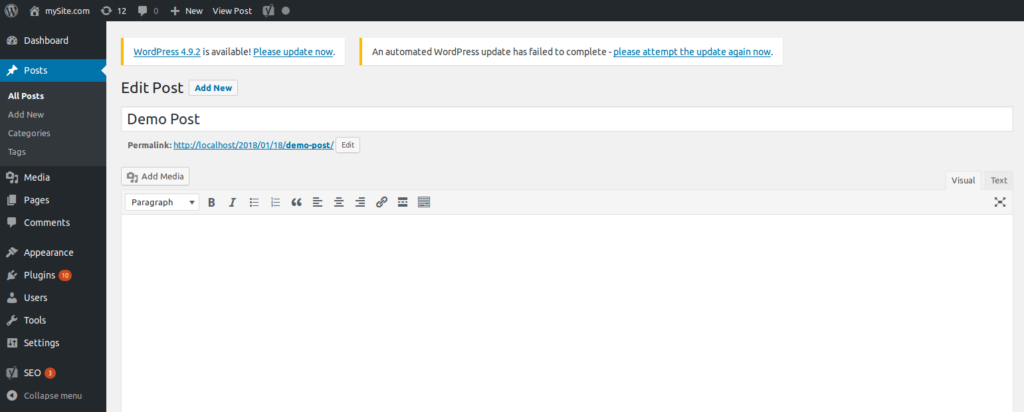
The media files must also be moved manually. What you have to do is just save the media and then upload the media on the corresponding page or post manually. Also, you need to fix the internal links of the images so that it must point to the pages within your WordPress page.
Pros and Cons of Manual Migration
Pros
- It ensures that every piece of code is moved
- It allows you to review your content throughout the process.
Cons
- It is time-consuming
- For larger sites typically containing more than 500 posts and pages, this method is not feasible
2. Semi-Automated Migration
If you have a bigger site i.e large number of posts and pages and moving those pages or posts is not possible using the manual method, then you can automate some of the things. Automating things also reduces the chances of getting errors and hence work is done faster as well as without errors. This can be considered as the second-best option available for the migration.
The steps for automated migration are :
STEP 1: USE RSS FEED TO IMPORT POSTS
Many platforms provide RSS feed for the blog that we can use to help automate the process of migrating our blog posts, Wix being one of them, also provides RSS feed. We can use the RSS feed provided by Wix to help automate the process of migration from Wix To WordPress.
Firstly, save the Wix RSS feed on the system, To view the Wix RSS feed :
1. Click the RSS button on your live site
2. Your file will open in a new tab as an XML file. Save this file on the system
RSS feed does not include images, so we need to import them later.
To import the Wix RSS feed to WordPress, check that the default WordPress importer is set up.
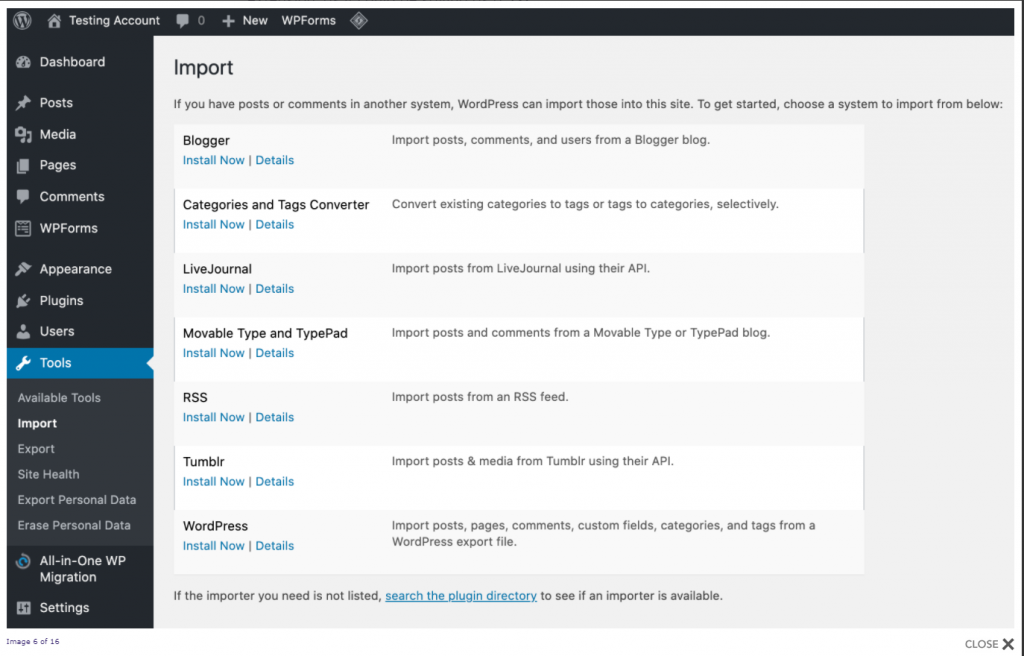
- Click the ‘Tools’ menu from the admin bar and then choose the ‘Import’ option.
- Click ‘Install Now’ under the RSS option and when installed click ‘Run Importer’
- Choose the XML file to be imported and then click the ‘Upload file and import’ option
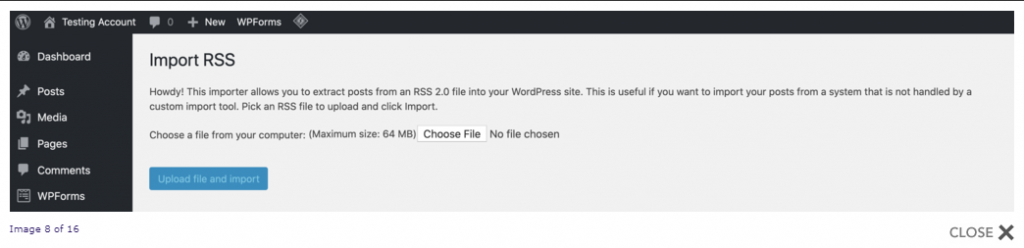
STEP 2: CONVERT PAGES
Unfortunately, there is no automated tool to import pages from Wix to WordPress. Although WordPress provides the plugin to import HTML pages, Wix does not allow to export the pages.
So, we need to use the manual method to convert pages. You can use the bulk page creator to create the pages and copy the content from Wix to WordPress site. You can also fix the formatting issue with the content and also fix the links before moving to the next step.
STEP 3: CHECK LINKS OF IMAGES AND OTHER MEDIA
You can manually import the images by manually saving the images on your system and re-uploading it and then fixing the links. You can also use the plugin Import External Images for this purpose. This plugin examines the HTML source of your post when you save it, inspecting each IMG tag, and processing them according to the options you have selected.

Install the plugin and activate it.
1. Go to Media > Import Images
2. Change the settings as per your needs
3. Click “Save Changes”
Pros and Cons of Semi-Automated Migration
Pros
- This method is faster than the manual method
- It works perfectly for the larger sites
Cons
- As we are automating few steps, some data might not migrate
- Few steps are done by machine so it needs to be checked
3. Paid Migration
There are many online paid services available for site migration like cms2cms.com. They provide services to migrate from one cms to another cms with reasonable cost. The pricing of cms2cms.com can be seen here. These are the best options if you do not want to spend much time migrating your site from Wix To WordPress or having trouble.
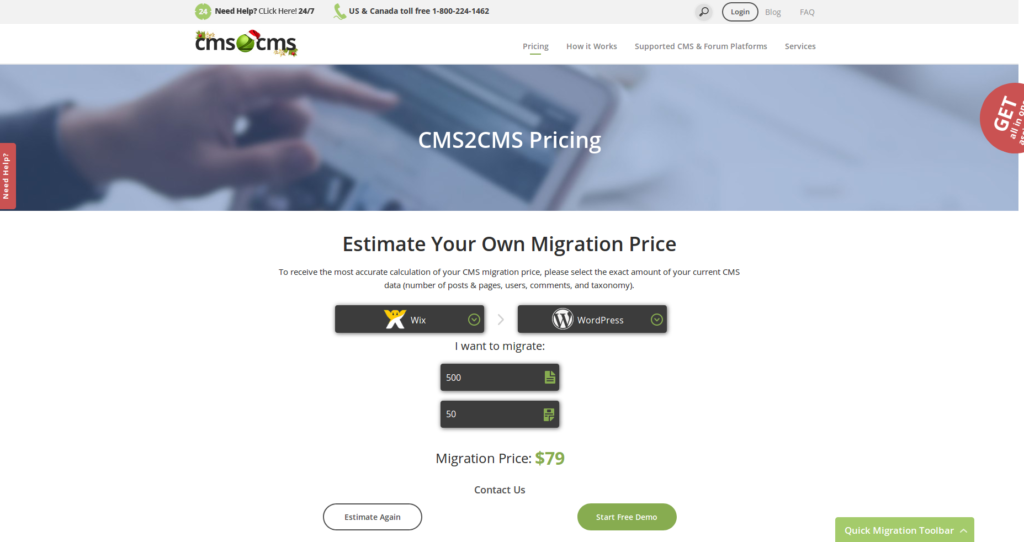
This is the easiest option available where you do not have to worry about anything and you will get your work done perfectly.
Post Migration Steps
Now, the migration process is done. To get ready with your WordPress site you need to set up few things. There are few steps left that must be followed to complete the WordPress site :
1. Strengthen the website security: It is highly advisable that always choose the highly secure web hosting service provider. That provides an additional layer of security and firewalls for your website.
But it is also important to take necessary steps about website security from the user end as well. A user must use strong admin passwords and change the login URL immediately to avoid any security breach.
2. Install necessary plugins: Now, you have to set up the add-on features like forms, SEO Plugins, etc. You can also add widgets to the site. Customize the site as per your needs.
3. Check site vitals using Google Analytics: As the site is nearly migrated, you can check all the functionalities of the site. Also, check whether all the pages and posts are migrated by automated migration and every media is linked correctly or not. To check the broken links you can use Broken Link Checker to scan all of your pages and posts and notify you about the broken links in the pages or posts.

4. Set your Domain to Redirect the new website: Test your site repeatedly and when you are satisfied, set the domain to point new website. This is basically the two-step process :
Step 1: Transfer your Domain from Wix to WordPress
- Log in to your Wix account
- Go to subscriptions > domains

- Select the Relevant domain
- Click the Advanced tab
- Choose transfer away from Wix to WordPress
- Click Send Code
You will get the code on your registered email Id which you have to provide to the new host to complete the transfer process.
Step 2: Change WordPress Site to use Domain
Once the testing and domain transfer is done, you can now change WordPress site to use the new domain.
First, change the General settings and change the home URL and site URL from temporary domain to live one. And then you need to change the URL of every page and post. In order to change the URL of every page and posts, you can use the WordPress plugins such as Velvet Blues Update URLs or Go Live Update Urls. In plugins, choose the settings which are relevant to you or which you want.
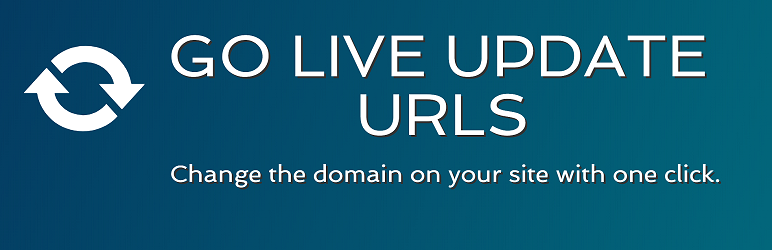
Check here How to migrate from Weebly to WordPress
Check here How to migrate from Magento to WordPress
Conclusion
Migrating From Wix to WordPress seems a tedious job for any beginner. But once you are done, it will become a worthy effort. You will have the freedom to do as much customization, increase functionality, and handle your website’s data without any restrictions.
I hope the above Complete Wix to WordPress Migration guide proves to be very helpful and Comprehensive solution. And if you have already completed the migration, We would like to hear your experience in the comment section below.
General FAQ About Wix To WordPress Migration
Can you transfer Wix to WordPress?
Yes, you can easily migrate your website from Wix To WordPress. To migrate, you can do it using the RSS feed of your Wix site or you can also use the WordPress Plugin for migrating which is an automated method.
Is Wix better for SEO or WordPress?
WordPress is better in terms of SEO. In fact, WordPress is the best CMS when we talk about SEO optimization. While Wix Also offers you an inbuilt tool for SEO optimization but WordPress plugins like rank math and Yoast are better.
Is Wix compatible with WordPress?
Yes, they both are compatible with each other. For example, you can run your homepage on Wix, and at the same time, you can run other pages on WordPress without facing any compatibility issues.
Can I transfer my Wix website to another host?
NO, you cannot transfer your Wix Website to another host because your Wix website and all its data are solely hosted on Wix’s servers. Hence, it becomes impossible to transfer your website contents, especially the files and web pages created and edited with Wix editor, to another Host.
How do I connect my WordPress to Wix?
To make the whole migration process easier, you can choose paid plugin such as CMS2CMS, which is easy to implement and takes less time.
1. Install the plugin by navigating through the WordPress dashboard > Plugins > Add new plugin
2. Open CMS2CMS plugin Dashboard and create an account.
3. Fill in the required Wix credentials and connect to your Wix website.
4. Click on the “Run” button for Migration to begin.

I am a Co-Founder at WPOven INC currently living in Vancouver, Canada. My interests range from Web Development to Product development and Client projects. I am also interested in web development, WordPress, and entrepreneurship.