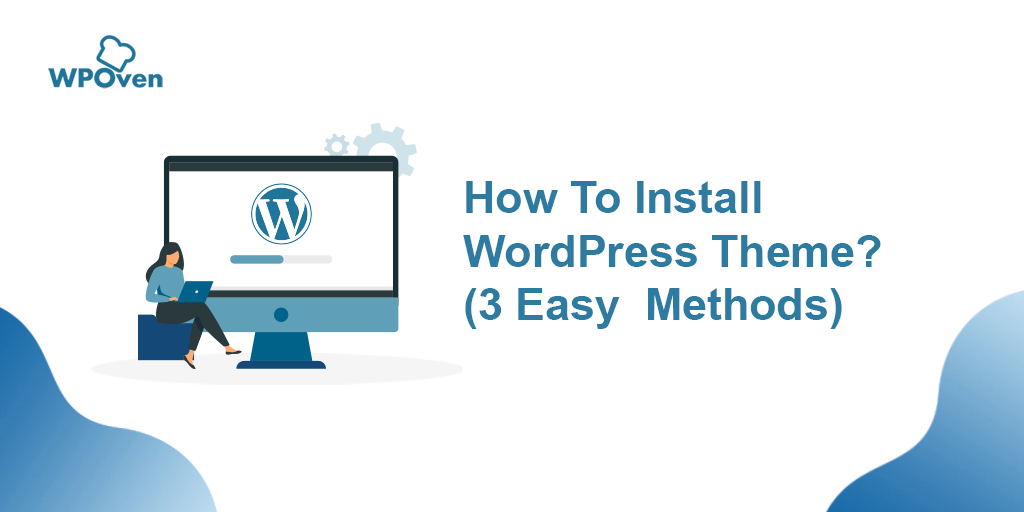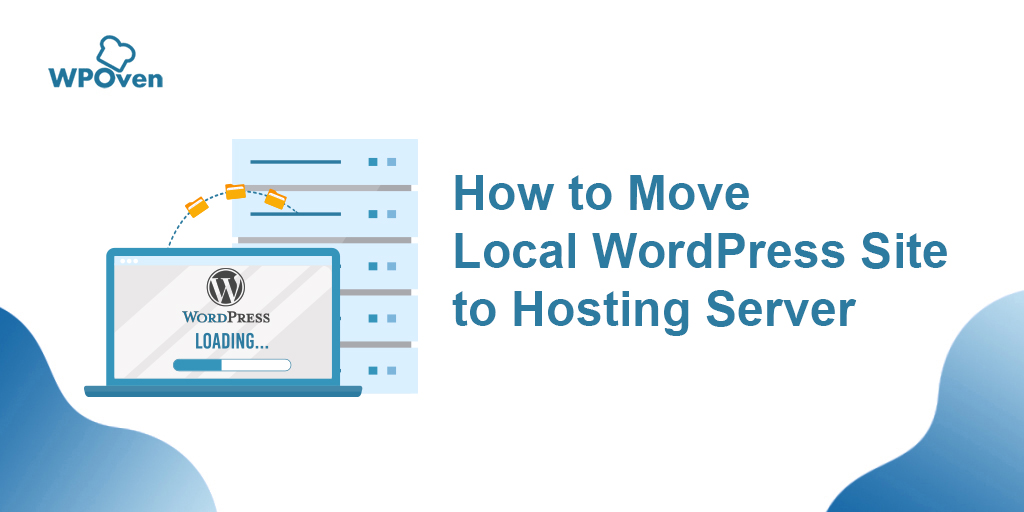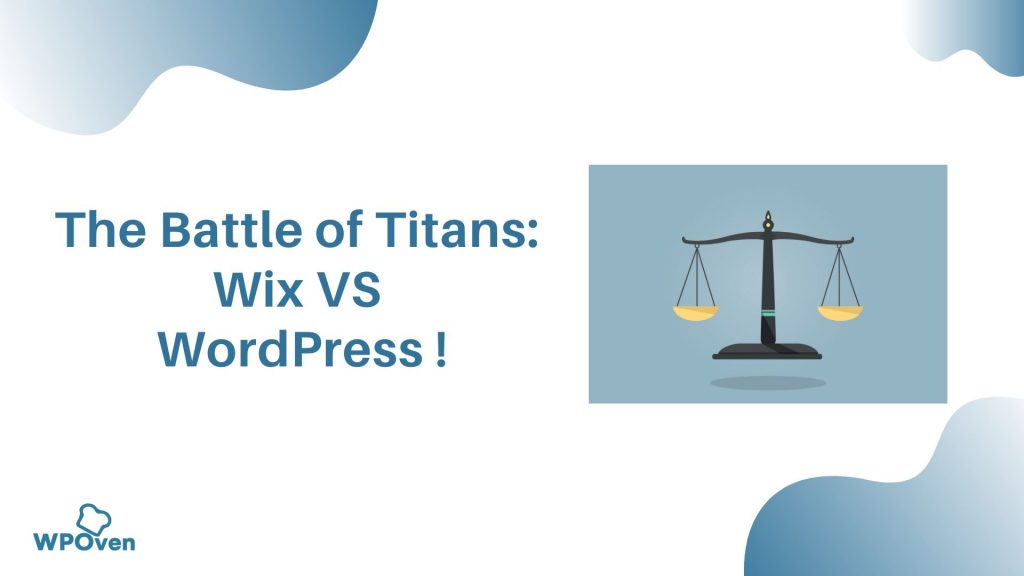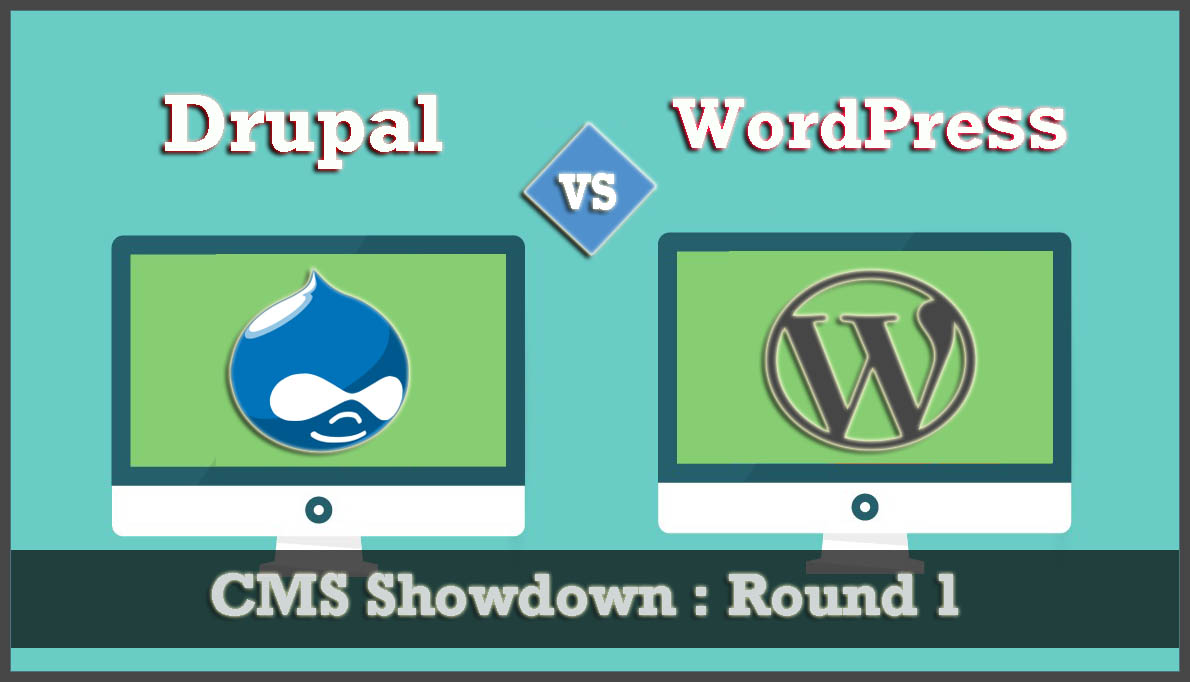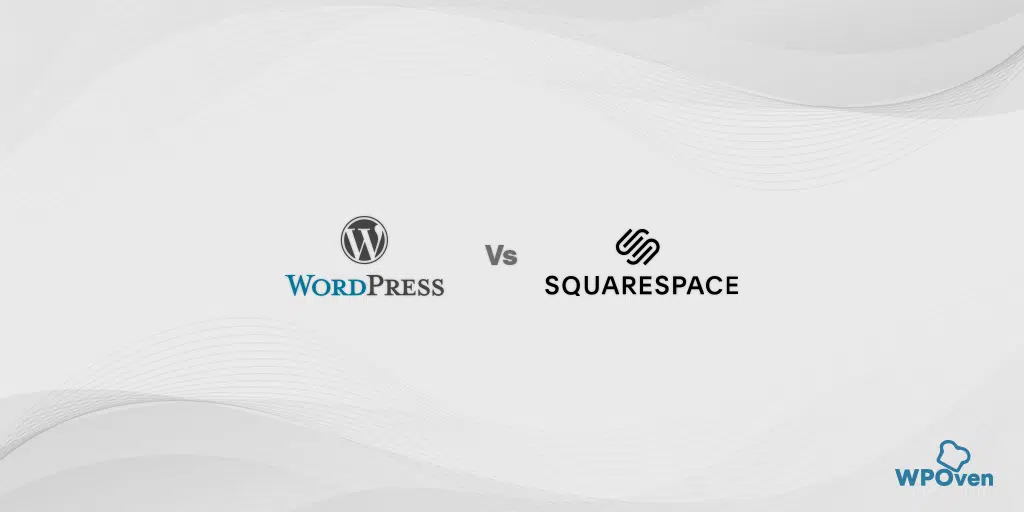WordPress is one of the most versatile and flexible open-source CRM, that has limitless possibilities to build any type of Website. This becomes possible and easy due to the availability of thousands of WordPress Themes for every niche. As a beginner, you will need them to build a new website or redesigning the existing one.
WordPress themes make it quick and easy to develop a full-fledged Website in just easy steps. These are actually compilations of different templates and style sheets coded and created by web developers separately. And made them easy to download for users and install them on their website directly. Actually, web developers try to eliminate all the coding and designing time for users, so that it becomes easy for anyone to start their website directly and start pushing content on the go.
But, choosing a right WordPress theme is also as important as learning How to install WordPress theme?
So, in this detailed beginners guide, we try to bring all the important steps from Selecting the right WordPress theme for your blog to How to install WordPress theme. In this article, we have introduced three different methods to install a WordPress theme. You can choose whichever easy for you.
From where you can get WordPress themes?
From the above, we have clearly mentioned that learning how to install WordPress theme, is not hard enough. But the major task is to choose the right one. But, before we go further on how to install and choose the perfect theme, first we shall focus on From where you can get one?
WordPress itself has dedicated separate directories for thousands of plugins and themes. The majority of the WordPress themes in the WordPress directory are Free and reliable. You can choose whichever fits best for you and install them directly on your website.
In addition to WordPress directories, there are many more other directories are available that have free as well as Paid Themes and plugins. One of the most popular of them is “Themeforest“, which has a collection of thousands of premium which consists of thousands of premium themes for every type of website you want.
How to pick up the right theme for your blog?
Now you have plenty of WordPress theme directories as an option to choose from. But selecting a particular type of theme from thousands of different options can be very confusing for any beginner. To make it an easy process, you need to filter out the right by following some tips mentioned below:
Know your Budget?
Before looking for a theme, check if your budget allows you to go for a paid theme? If not, a Free theme will be enough for your website?.
For a beginner, we recommend going for Free WordPress themes, as it will be enough for them initially. Once your website grows and starts receiving good traffic, you can simply switch to a better featureful premium theme.
If you are still confused between paid or Free WordPress theme, you can consider the following points mentioned below:
Advantages of using Free WordPress themes
- Available Free to download and install on your website. If you are not satisfied with the features, move on to the next Free theme without any charges.
- Free themes that are available to install in WordPress directories are well compatible and optimized with the Platform.
- Free themes, as well as free themes, have been well optimized from the same directory, hence there will be no compatibility issues between the two.
However, apart from being free and easily available, there are also certain disadvantages of using Free WordPress themes.
Disadvantages of using Free WordPress themes
- You will have to rely on their limited features. And also being available free, many users are also using the same theme and it will become tough to create a unique website out of it.
- Simple design looks boring and old-fashioned.
- Poor or No user Support
- Free WordPress themes from other sources can be malicious and full of bugs, that can be a serious threat to your website.
Advantages of using Paid/Premium Themes
Let us check out what are the benefits of using Paid themes
- Flexibility to customize the website design
- Loaded with exclusive premium features
- Receive regular updates and bug fixes
- Update with the latest WordPress versions to avoid compatibility issues.
- Premium Support
- Top-notch security
Disadvantage of using Paid/Premium Theme
All these premium features come at a premium price with different payment options. Some premium themes come with a monthly subscription, yearly or with a one-time payment. Regarding payment, you should keep one thing in mind, that once you have done the payment for a premium theme, and if you have decided to change it later on. you will never receive your money back.
Select a Particular Niche
Since WordPress is an open-source CMS and has unique flexibility capabilities. You can build any type of website without any prior knowledge or training in extensive coding and designing. It is all possible due to a wide range of WordPress theme availability on various WordPress theme directories.
But you cannot randomly select any of these themes and start building your own website. Every WordPress theme has been specially developed and designed with certain features that fulfill the requirement of a particular niche. For example, if you want to build a travel blog, you will search for a theme that fulfills all the essential requirements of Travel blogs. Similarly, if you want to open an online store, you will be looking for themes that have online payment functionality and has an online store design.
For a better idea, you must decide what type of niche you are best comfortable or familiar with and write down the list of essential features you may be required and the type of audiences you are expecting.
Download and Buy WordPress themes from Genuine platforms
Open source platforms like WordPress provides opportunities for developers to build Themes and Plugins without any cost. Hence, there are many WordPress developers out there, who are keep on pushing different WordPress themes and plugins to make a good profit out of it.
But one thing you must note that not all the easily available themes are ready to install. And you cannot blindly trust a developer that has created a theme that is free from bugs, viruses or spam. A lot of data theft and hacker attacks have been seen in the past few years, it is all happening due to the usage of themes and plugins from illicit sources.
For your safety, if you have decided to go for Free WordPress themes, then it is highly recommended you must install them from the WordPress directory. But if you have decided to go for paid/premium themes or looking for free themes out of the WordPress directory, you must keep these points in your mind before installing:
- Check User rating and reviews.
- Check their support
- Check Website reputation
- Check the frequency of Updates
No, matter how expensive or how featureful WordPress theme you use. The only thing that matters is you must install a WordPress theme from a credible source without any viruses or spam.
Simple is beautiful
Beautiful themes with vibrant design are some of the features that most users usually attracted to. For many users, these additional features may be on their priority list, but audiences love simple designs.
It is especially for beginners who are initially looking for WordPress themes. Usually, these attractive vibrant themes come with lots of features that are not necessarily required for your website. It can be a burden and affects your website performance.
So, it is best suitable to use a WordPress theme that has a simple design and only the essential features that will be required.
Must be compatible on every screen size
Since the number of mobile users is very high as compared to the other devices, it becomes a crucial task for any website to be well optimized for any screen size. Not just mobile phones, websites should be well optimized for devices with different screen sizes such as laptops, tablets and PC.
Not only the responsive designs help to increase users’ reach but also enhances user experience. A well-optimized responsive WordPress theme defines, that whichever device you use to access a website, should appear the same on all the screen sizes. It should be easy to scroll, the content should be clearly visible, and should have visible buttons. The website must not compromise in features, no matter from which device you are trying to access.
Look out for features that you will require
As we have mentioned earlier, WordPress themes that have extra features can harm your website performance, hence it is best suitable for you to choose a plugin that has only featured that you are looking for.
In addition to some extra features, some features are basic and essential that you must look in a WordPress theme before installing them.
- Responsive Design
- Compatible with Most of the plugins
- Easy to customization
- Supports Multi-language option
- Social media sharing buttons
- SEO optimization options
However, you are free to choose whatever feature you want in your WordPress theme, but the above-mentioned features are the basic ones, that one should always consider.
Once you have decided and selected the right WordPress theme for you, it is time to learn ” How to install WordPress theme”.
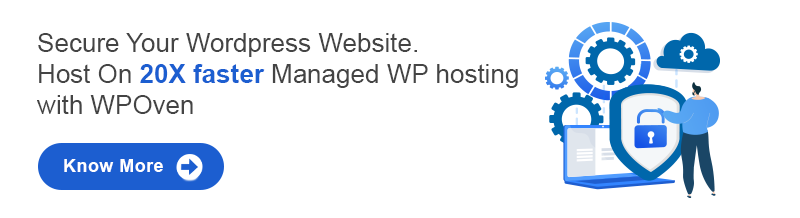
How to Install WordPress Theme?
Although, there are primarily three different ways from which you can install a WordPress theme. Depending upon where you have downloaded the file or want to install it.
There are three different ways, from which you can learn ” How to install WordPress theme?”.
- Installing WordPress theme direct through WordPress repository.
- Through uploading a WordPress theme file in WordPress dashboard
- Through FTP access
Installing WordPress theme through WordPress repository
WordPress themes have the potential to completely change the view of your website and add some incredible features to it. The WordPress repository provides you with a range of WordPress themes from where you can directly install them and activate them on your website.
Let us check out how can you do it.
1. log in to your WordPress dashboard.
The first step is to login to your WordPress admin page, to access your WordPress dashboard as shown in the picture below:
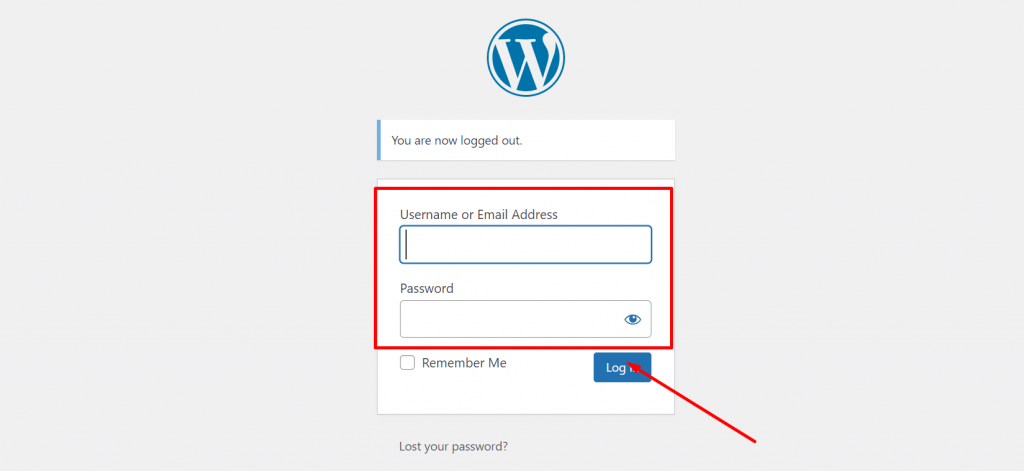
2. Navigate Through the appearance section on your Dashboard
On the dashboard, navigate through the appearance section present on the left side of the sidebar. Hover over, Appearance menu to reveal options. Click on themes to proceeds further as shown in the picture below.
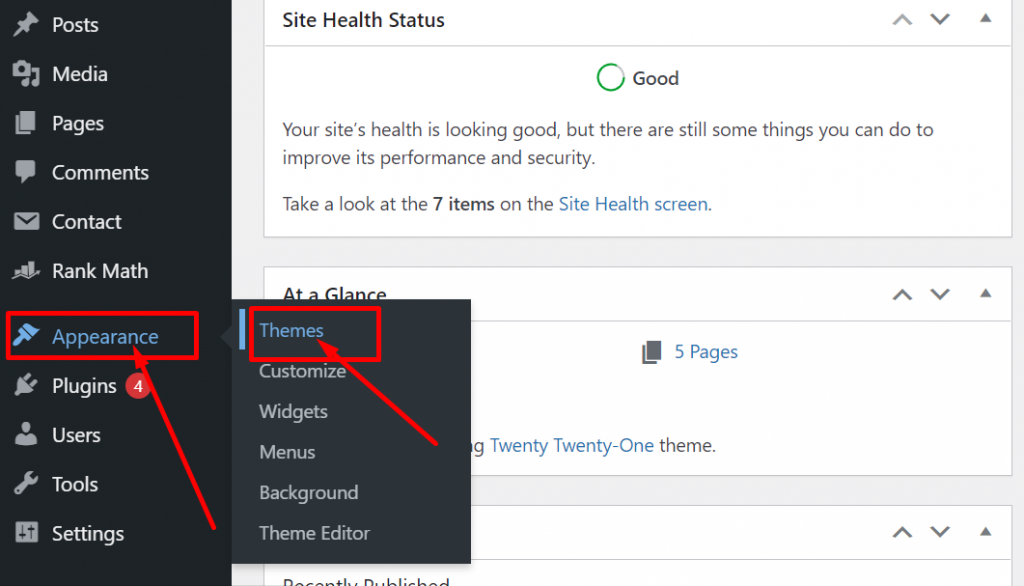
3. To add a new theme, Click on “Add New” button.
If you are not satisfied with the pre-installed WordPress themes as shown in the picture below. You have an option to add a new one from the WordPress repository by clicking on the “Add New Button”.
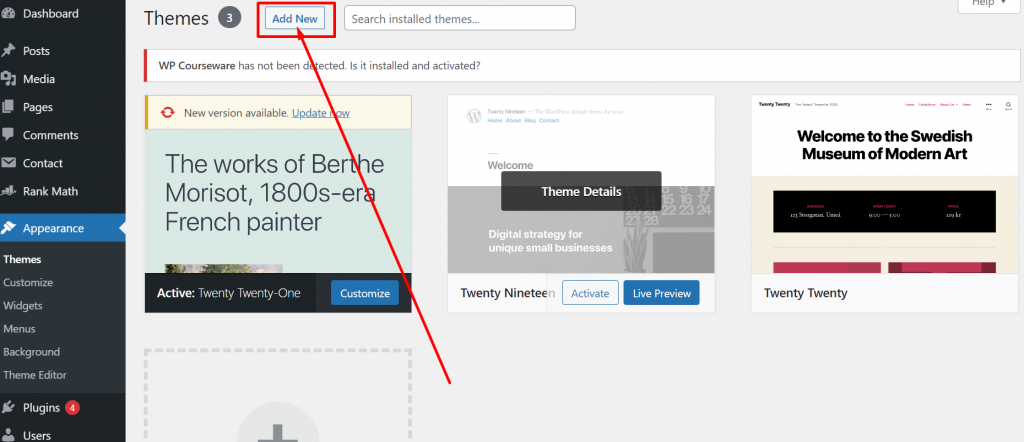
4. Select the right theme that matches your requirements
Once, you have clicked on the “Add new” button, the page will be loaded with new themes and lots of other options. You can filter them out by their Features, popularity, Latest, your Favorites or even customize your Filter as per your requirements. Such as themes based on subjects as e-commerce, Entertainment etc. Or by Features such as Accessibility reading, Custom colours. etc Or by Layout options such as Grid layout, One column etc.
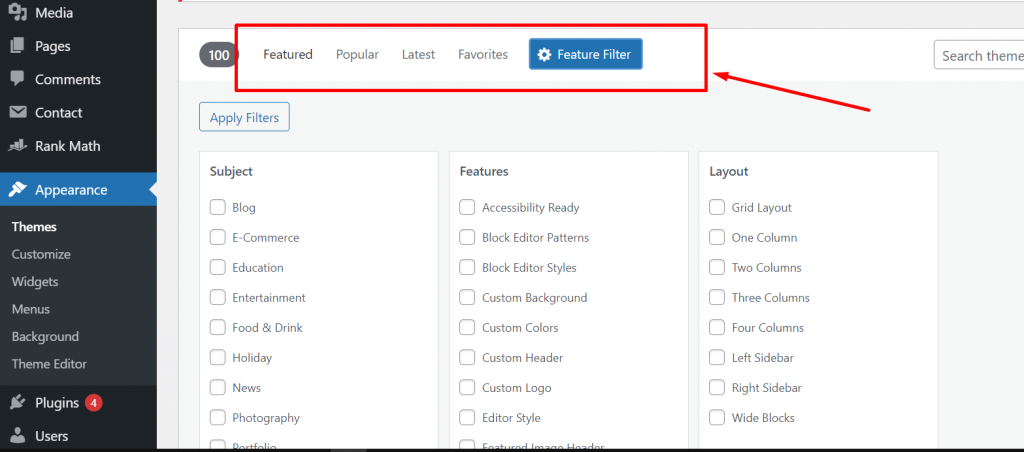
5. Install the chosen theme
After filtering out your desired theme from the collection, it is time to install them right on your website. But, before that, you are recommended to check out its preview by clicking on the preview button. This will allow you to get an idea how you website will look like.
When you are satisfied with the preview image, you can head over to install the WordPress theme by clicking on the “install” button.
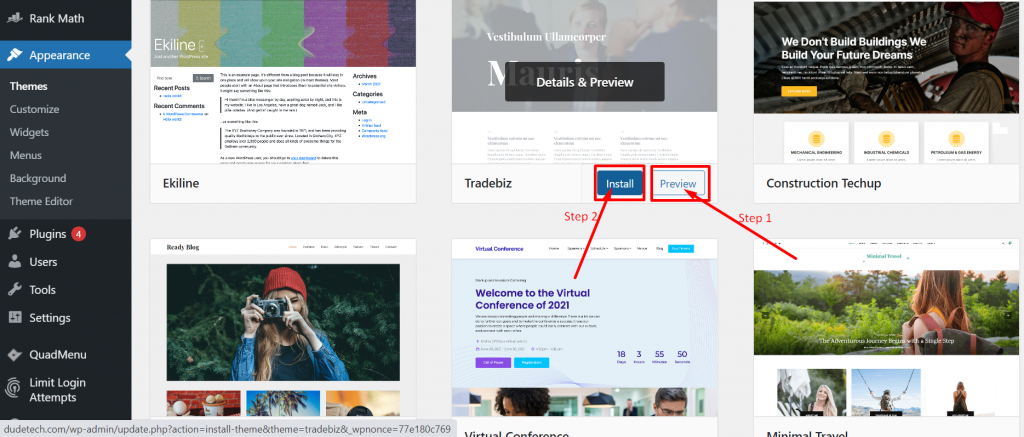
6. Activate the WordPress theme
The whole installation of the theme will merely take a few seconds and once the installation completes, it will asking you to activate it. Hit on the Activate button to continue
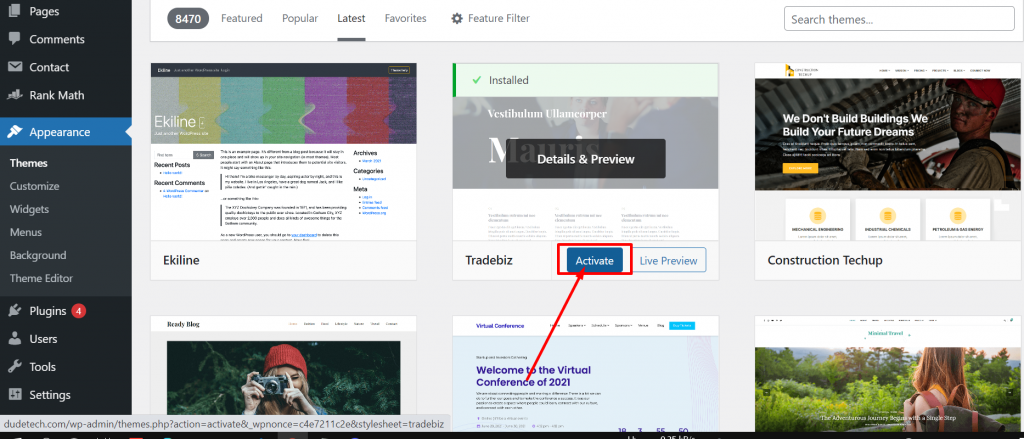
By Uploading a WordPress theme file
If you are unable to find your desired theme or not satisfied with the WordPress themes collection. And downloaded a Premium theme from other trusted websites such as Theme forest. You can simply upload it to your WordPress Dashboard.
To upload a WordPress theme follow these easy steps given below:
1. Download your premium Theme Zip file from the credible sources
When you have selected the right theme for your website, complete the payment, and download the “.zip” file of that particular theme from the same theme directory.
2. log in to your Dashboard and go to the Appearance section
Once, you have bought and download the theme zip file. Log in to your WordPress account, navigate through the appearance section present on the left side of the sidebar. Hover over, Appearance menu to reveal options. Click on themes to proceeds further.
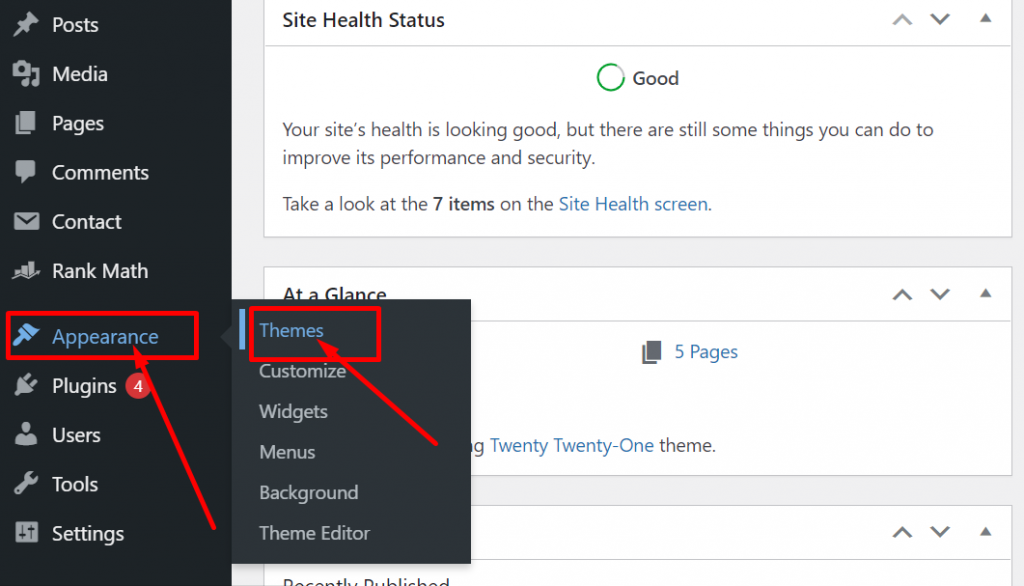
3. Select Add new button
Once you click on the Theme option, the page will loaded to theme page, where you will find a “Add New” button as shown in the picture below:
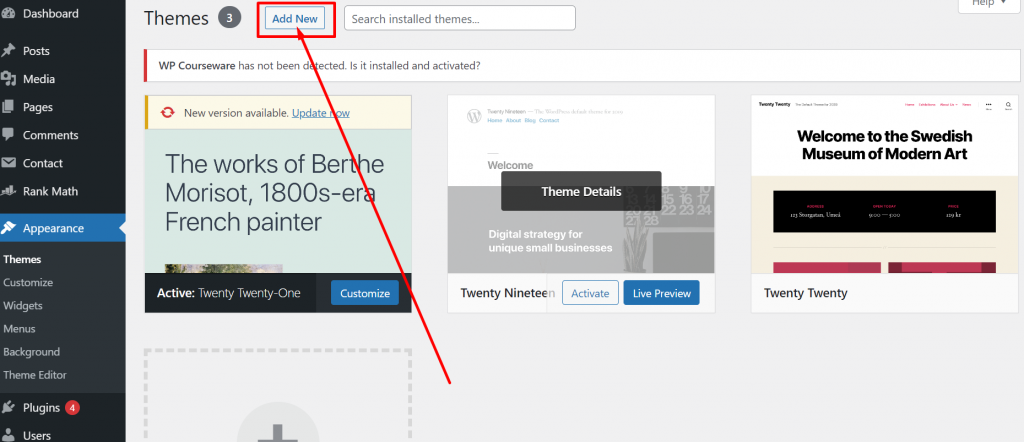
4. Upload theme
A theme page will appear showing Upload Theme button option at the top, as shown in the picture below:
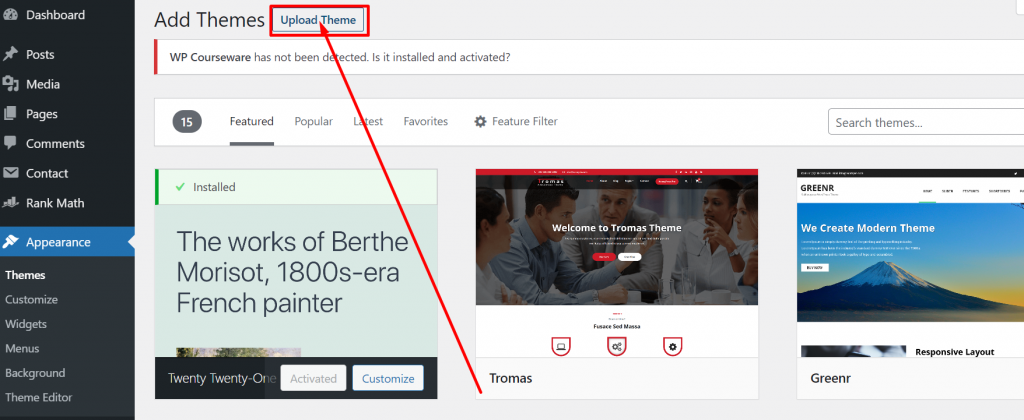
5. Complete Theme Uploading and Installation Process
After clicking on Upload theme, you need to Choose theme Zip file to upload and click on Install Now button.
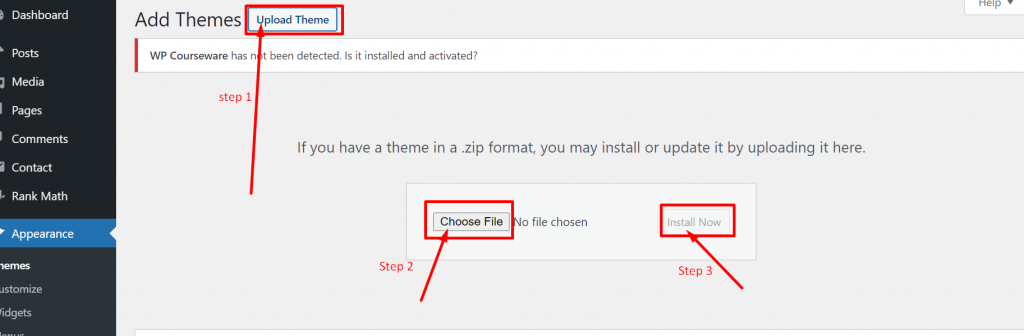
After clicking on the Install button, the Theme installation process will start and it will take few minutes to complete the process. Once done, click on the Activate button to live the theme on your website.
Installing WordPress Theme using FTP
This FTP access method is best suitable to upload complex and large theme files, that are either too big or a little difficult to upload manually. let us figure out what are the steps you need to follow.
1. Download and Install FTP client on your PC
First of all you need an FTP client to be downloaded and installed on your PC. This software will let you access through all the files present on your Web server.
We recommend Filezilla, which is the best FTP client with user friendly interface, will be best for you.
2. Connect your host with the FTP client
However, to connect your host with the FTP client to access the files on the webserver. You need to first set up an FTP user account with your Host. The setup process can vary from different web host service providers. Usually, they provide you with a username and password to create your FTP client account.
3. Download your theme Zip File and extract it.
When you have selected the right theme for your website, complete the payment, and download the “.zip” file of that particular theme from the same theme directory. Please note that some theme providers put some extra files in the theme folder that is not required. So, you must make sure to only download the. Zip file.
After downloading the .zip file extract it by right clicking and selecting the Extract option.
4. Upload theme file to WordPress folder
- Navigate through the web server files of your website and search the wp-content folder to open it.
- When you open the wp-content folder, you will all your WordPress install files are present. Select the Themes folder to open it.
- Once you open the theme folder, you can see all your installed WordPress themes present. You have to upload your theme file to the exact location where you have other theme files listed. Now, let’s locate the template files you want to upload.
- Drag the theme folder and drop it into the theme directory of your web server.
- After completing the uploading process, you can check whether the process is successful or not, by accessing the Appearance menu of your dashboard.
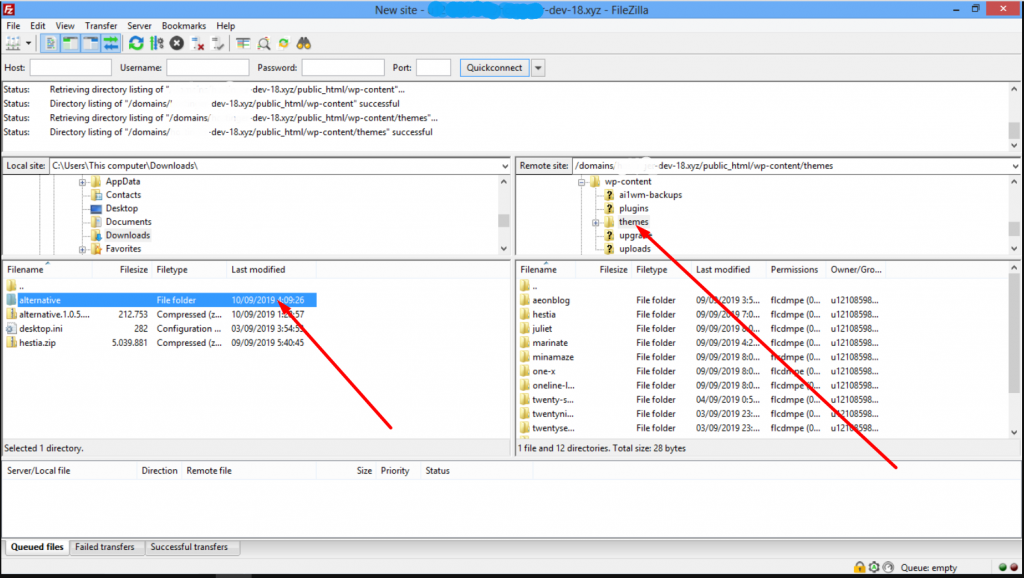
5. Complete the theme set up by Activating it
Finally, you have successfully uploaded the theme using the FTP client. Now it is time to Activate it make it like on your website. For this, go back to your WordPress dashboard, hover over the Appearance menu button to reveal options. Select, themes option and click to open. You will see a new theme will appear listed under downloaded themes section.
To make it live on your website, click on the Activate button and it is ready to go.
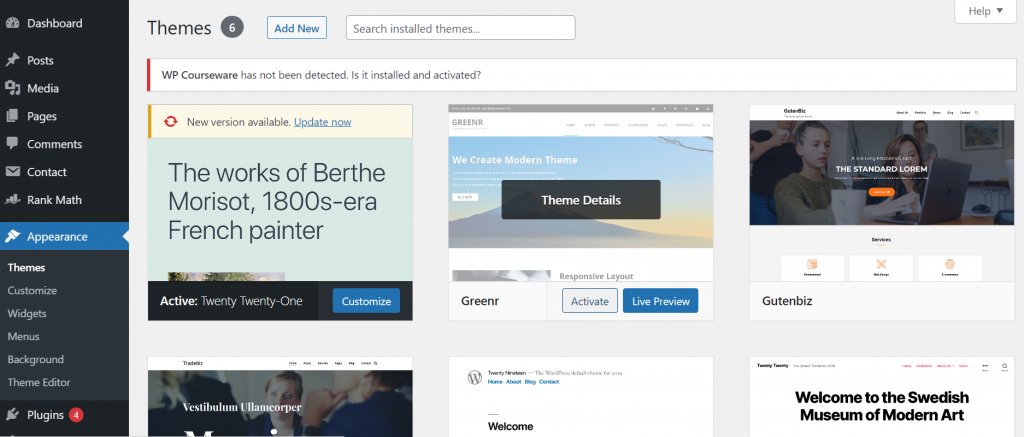
Some Bonus tips- Add plugins to enhance Theme functionality
Plugins are the ultimate tools that can enhance any website performance, that can match any sophisticated large websites. So, it is better you must install some essential plugins, once you have successfully install and activated your theme. There are more than thousands of plugins are available with different functionality. Some have the potential to boost your website performance, security, taking regular backups, SEO and many more.
One of the best plugins to start with installation is the Rank Math SEO plugin. It helps you out to create SEO-optimized content and gives you tips and tricks that can help you to better your site performance. Similarly there are other plugins that you must consider and they are:
- Akismet Spam (Protects from spam)
- Google Analytics plugin (For site performance analysis)
- Vaultpress for taking regular Backups
Summary
WordPress being the most Versatile, flexible, and widely used Content Management System(CRM), it is more likely that you will be gonna use it. If you do, it is recommended you learn “how to install WordPress Theme”. Initially, there are chances that you might end up installing the worst theme, but with time you will somehow find the right one, that fulfills your expectations.
Fortunately, there are no complex routes or methods are there to install a WordPress theme. It can be done easily by anyone with a little knowledge of WordPress.
- The most easy and direct method is to install a WordPress theme through Dashboard > Appearance > Themes > Add New > Install > Activate.
- If you have download a premium theme from a third party, upload it as a zip file via Appearance > Themes > Add New > Upload Theme.
- If the theme file is large, you can install it via accessing the FTP client.
But, before Uploading or installing a WordPress theme on your Website. It is better you must do extensive research and find the perfect theme that matches your requirements. Or learn “How to install WordPress theme” and easily switch themes to find the best one.
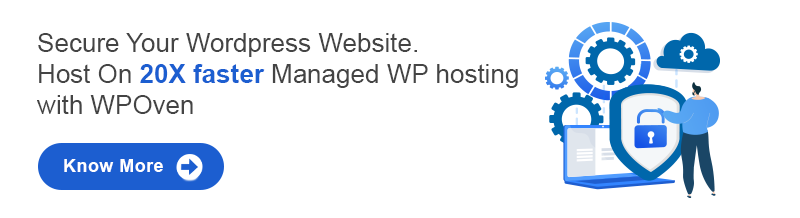
Some Frequently Asked Questions
How do I manually install a WordPress theme?
Follow these step by step process to manually install a WordPress theme
1. Log in to your WordPress Dashboard.
2. Navigate through the Appearance section on the left sidebar.
3. Hover over the Appearance button to reveal options.
4. Click on the themes option to open it and click on Add button at the top of the page.
5. Select the theme that you want to.
6. Click on install > Activate.
How do I install a paid WordPress theme?
1. Log in to your WordPress Dashboard.
2. Navigate through the Appearance section on the left sidebar.
3. Hover over the Appearance button to reveal options.
4. Click on the themes option to open it and click on Add button at the top of the page.
5. At the themes page, select the Upload button at the top of the themes page.
6. Upload the premium or Paid WordPress theme Zip file and click on the install button.
7. Once complete installation process, click on Activate button to make it live on your website.
Where do I find themes in WordPress?
1. Log in to your WordPress Dashboard.
2. Navigate through the Appearance section on the left sidebar.
3. Hover over the Appearance button to reveal options.
4. Click on the themes, to see the list of installed themes on your website.

Rahul Kumar is a web enthusiast, and content strategist specializing in WordPress & web hosting. With years of experience and a commitment to staying up-to-date with industry trends, he creates effective online strategies that drive traffic, boosts engagement, and increase conversions. Rahul’s attention to detail and ability to craft compelling content makes him a valuable asset to any brand looking to improve its online presence.