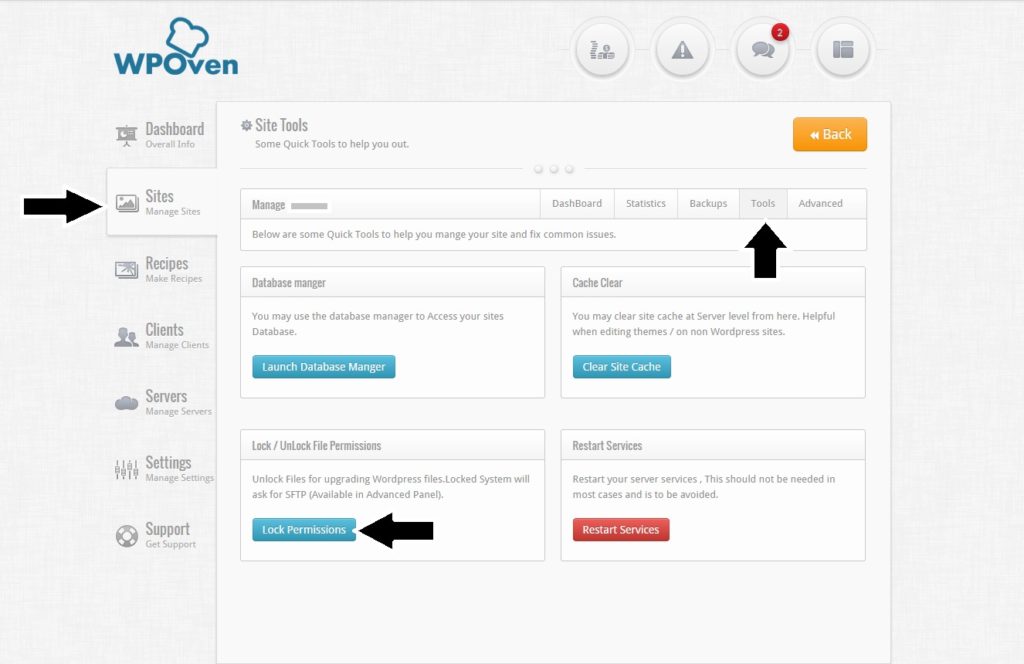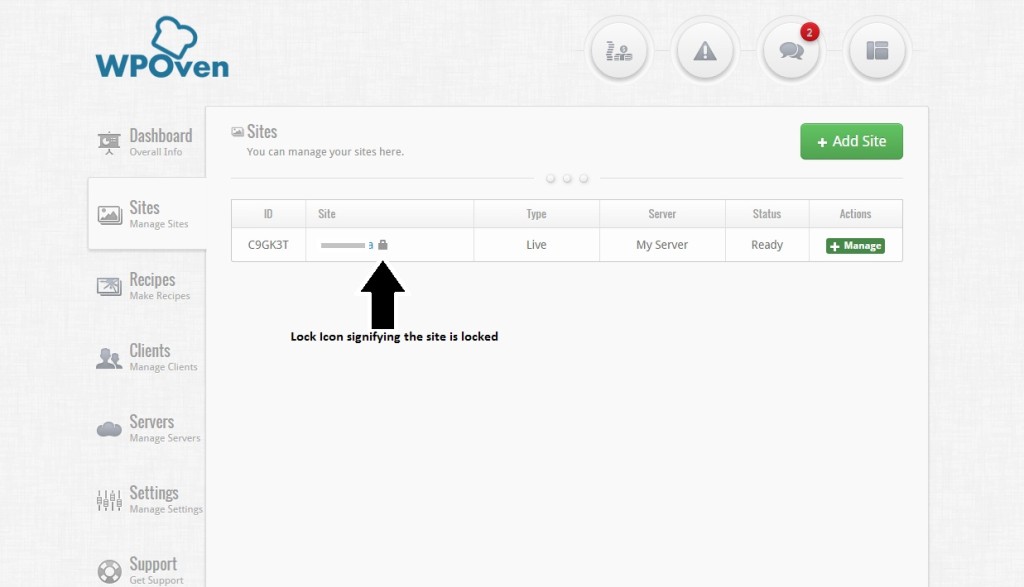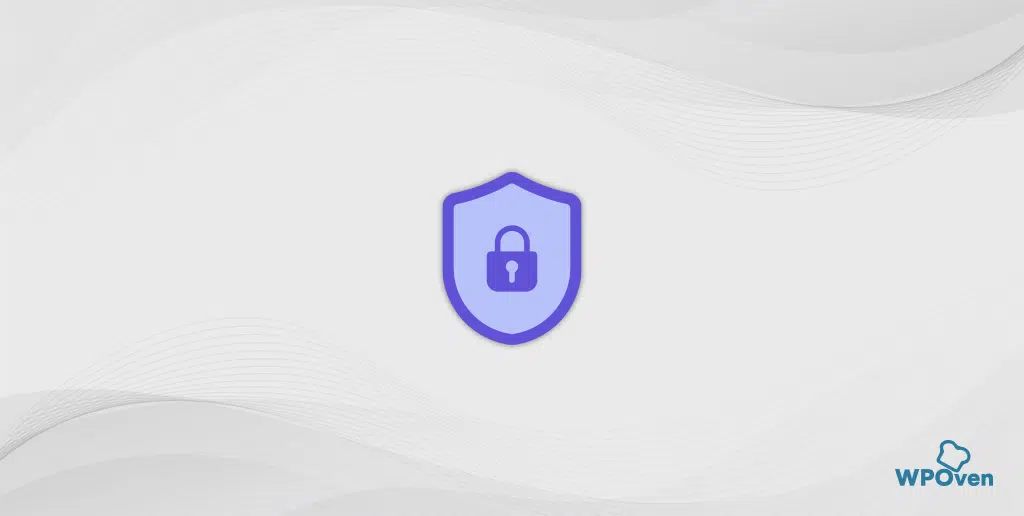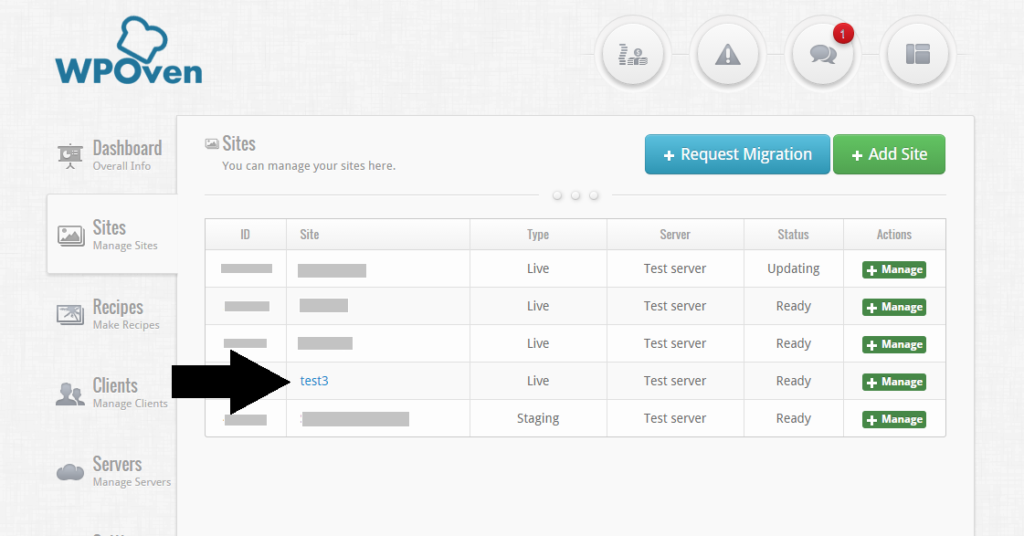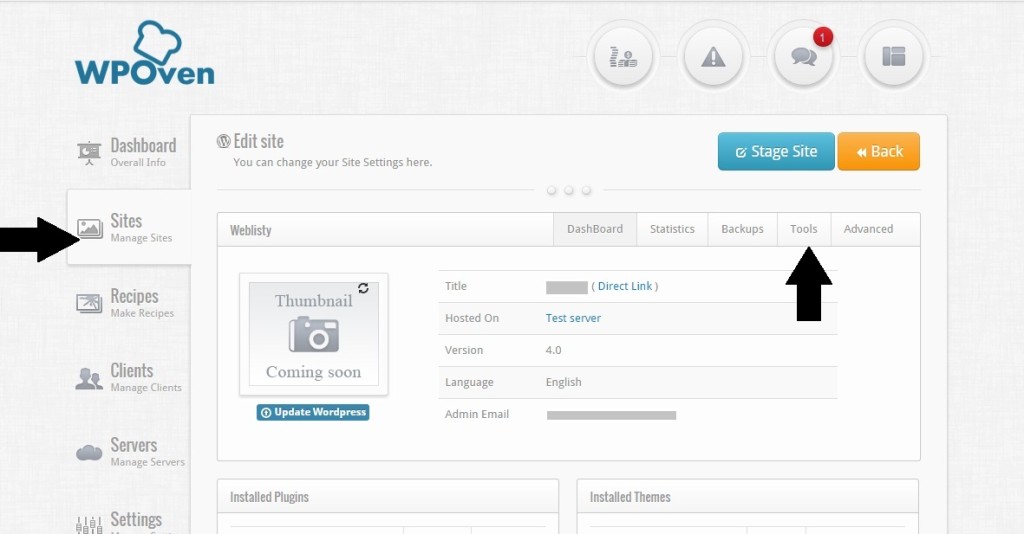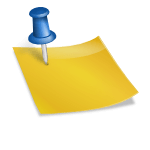Seeing the recent increase in attempted malware infections, WPOven has introduced Site Locks.
What it does :
Locks the important WordPress files and does not allow any changes to them without authentication by entering the SFTP username and password. For Example if you have locked your site and you wish to Install / Upgrade a plugin or a theme, you would be prompted to enter the SFTP login information before doing so.
How can I do it :
To activate your site lock, you need to go to the “Sites” tab in your WPOven Dashboard and select the site you wish to lock. In the ‘Tools‘ section of that site you will see the button to lock or unlock the site.
Once the site is locked you will see a little lock icon infront of the sitename, in the sites list. This tells us that the site is locked.
Why should I do this :
Locking these files prevents your site from getting infected from any kind of Malware infections and give you complete peace of mind that your site is completely secure.
What are it’s drawbacks:
The obvious disadvantage for this is that you will have to enter the SFTP username and password everytime you want to edit any files or update your WordPress even. It is a balance between security and ease of use.
Our recommendation would be to keep the site Locked always and when you wish to edit or update the files then for that brief period you can unlock the site and then lock again when finished.

I am a Co-Founder at WPOven INC currently living in Vancouver, Canada. My interests range from Web Development to Product development and Client projects. I am also interested in web development, WordPress, and entrepreneurship.