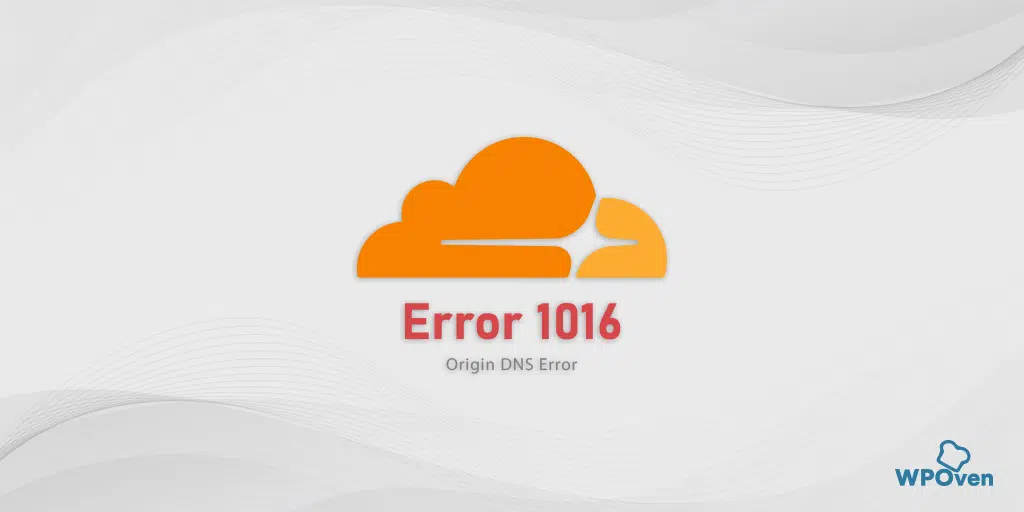If you are a website owner or running a Digital Agency, at some point you are likely to encounter error 1016 Cloudflare while handling websites. This error generally triggers when you have poorly configured Cloudflare’s DNS settings due to which it will become difficult to find the server.
But it doesn’t mean it cannot be easily fixed. You need to follow easy and simple steps to get your website back on track.
In this blog, you will learn What Cloudflare error 1016 means. What causes it and how you can fix it, in a very comprehensive manner.
Let us get started!
What does error 1016 error mean?
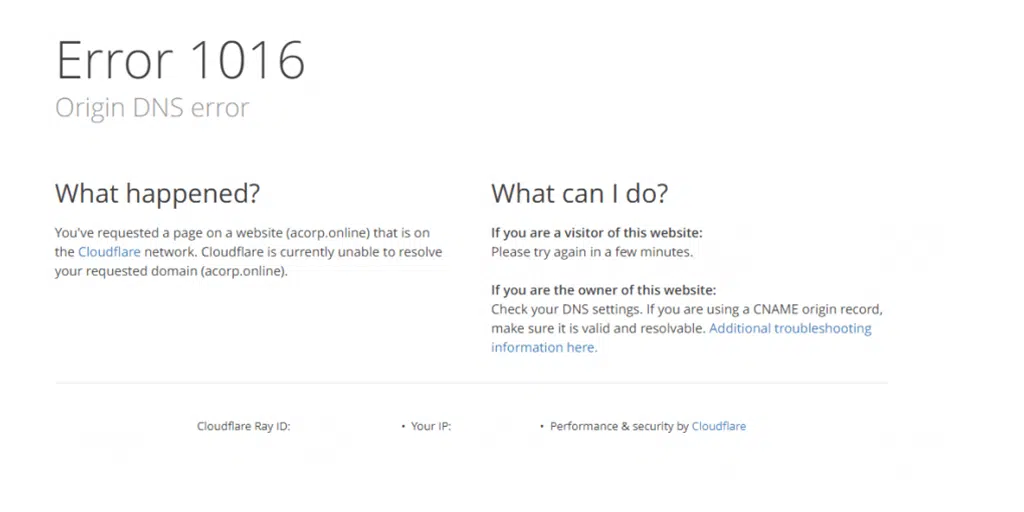
The error 1016 means that Cloudflare cannot connect to the origin server that runs your website. In other words, Cloudflare cannot resolve the domain’s DNS records at the origin server. This could be due to various reasons such as a misconfigured DNS, an incorrect DNS setup, or issues with the DNS provider.
Note: Error 1016 is a Cloudflare-specific error and all the troubleshooting steps are related to the interaction between Cloudflare and the origin server’s DNS configuration.
Read: 🚩 How to Fix Cloudflare Error 524: A Timeout Occurred?
How to fix Error 1016?
Fortunately, It is not complex to fix Error 1016 error. All you need to just follow these simple troubleshooting steps and get things back on track.
1. Check your DNS settings
The first step you need to follow is to check your Cloudflare’s DNS settings and make sure that the A records of your website are correctly pointing to the valid IP address.
If you find any discrepancies in it, you can either address them yourself or ask Cloudflare’s customer support for assistance in making changes.
You may take the help of the command line tool such as dig or nslookup and the corresponding steps as follows:
for dig,
dig subdomain.example.com
whereas, if you are looking for a more detailed option about the DNS error, try this command line
dig +trace subdomain.example.com
However, if the output turns out to be everything okay and the DNS settings are configured properly, the next thing you can check whether the public resolver is receiving the DNS response or not. To verify this follow the below command line,
dig subdomain.example.com @1.1.1.1
For lookup,
In case if you are using nslookup command line tool, follow the below steps:
nslookup subdomain.example.com 47
nslookup subdomain.example.com 47 1.1.1.1
2. Verify your server configuration
Once you verify that your website, as well as Cloudflare settings, are configured properly, the second thing you need to do is verify whether your server configuration is set up correctly or not.
In addition to that, check whether your server is overloaded or if the website and server are located at far away.
This way, we always recommend hosting your website in a nearby data center to your location to avoid any server issues.
WPOven has an ultimate edge in this regard, thanks to its Global Datacentres placed at critical locations, such as:
Australia Datacenters: Sydney
US Datacenters: New York, Texas, Newark, Fremont, Atlanta,
Canada
Europe Datacenters: Netherlands, London, Frankfort,
Asia Datacenters: Japan, Singapore, India
3. Verify A or CNAME record to Cloudflare
Once you have verified your server configuration and DNS settings in your Cloudflare account, the next thing you need to do is double-check and ensure that your A or CNAME records are correct. If any discrepancies are found, add them immediately.
However, if you have added records using Cloudflare DNS and encountered error responses like NXDOMAIN or NOERROR, it indicates an issue with your DNS or your hosting provider. Cloudflare DNS is not the cause of the problem.
4. Utilize the Load Balancer to create a fallback pool
It is also possible that no matter if your DNS configuration seems perfect but still your DNS resolve can still fail.
If the server is not properly configured or experiences a sudden rise in traffic load than normal, it might get missed or blocked directly.
Here comes the major role of a Load balancer. It is an important tool that evenly distributes incoming network traffic (such as requests to a web server) across a set of backend servers. This distribution helps optimize resource utilization, improve responsiveness, and ensure that no single server becomes overwhelmed, thus enhancing system performance, availability, and reliability.
But If your Cloudflare’s DNS settings routing connections through an overloaded server, a fallback pool might be helpful if your primary pools are not available or busy.
A “fallback pool” is a secondary set of servers or resources that are used when the primary set of servers is unavailable or experiencing issues.
In case all your pools are not available, in this case, you can configure your server to act as a fallback pool with an IP as a backup.
Read: 🚩 How to Create a Load Balancer?
5. Refrain from using Reverse Proxy
Try to refrain from or avoid using any reverse proxy and handle HTTP redirections directly at the origin server rather than relying on a separate reverse proxy to manage redirections.
6. Contact Cloudflare Support
If none of the above troubleshooting steps for error 1016 work for you, the last and only hope left for you is to contact Cloudflare support and seek assistance from them. They will immediately sort out all your issues professionally and quickly.
What causes error 1016 Cloudflare error?
Here are the common causes of Error 1016:
- Misconfigured DNS Records: If you have misconfigured the DNS records, this will not allow Cloudflare to resolve the domain’s DNS records. It is resulting in triggering a 1016 Cloudflare error. Therefore, ensure you have configured DNS records such as A, AAAA, CNAME, or MX correctly.
- Issue from DNS provider: If there is any issue from the DNS provider side, such as a temporary down, a problem with DNS resolution, or any DNS provider’s infrastructure issues it can trigger this error.
- Inactive Domain on Cloudflare: You might forget to activate or add your domain name on Cloudflare. Log in to your Cloudflare account and make sure the domain is properly set up as well as DNS settings are accurately configured.
- Missing or Inaccessible Origin Server: Due to some reason if the origin server is not active or offline, not properly configured, or inaccessible, Cloudflare will not be able to establish a connection and accept requests.
- Name Server not propagated: If you have recently made changes to your domain’s name servers, it may not have completely propagated or working. It is normal for name servers to take time to propagate across the internet.
- DNS TTL issues: If you have configured DNS TTL too high, it can delay DNS updates and propagation. This can trigger Error 1016. It is better to lower the TTL if required.
- Cloudflare Routing Issues: In rare cases, there could be a routing issue within Cloudflare’s infrastructure. Cloudflare’s support should be contacted in such cases for assistance.
Summary
Summarizing the above post, we saw that Cloudflare error 1016 triggers when the server is unable to find out the IP address of the server that hosted your website.
Some of the common causes of this error were Poor DNS settings, DNS provider issues, Inactive Domains on Cloudflare, Inaccessible Origin servers, DNS TTL issues, and Cloudflare Routing issues.
The troubleshooting steps you can follow are:
1. Check your DNS settings
2. Verify your server configuration
3. Verify A or CNAME record to Cloudflare
4. Utilize the Load Balancer to create a fallback pool
5. Refrain from using Reverse Proxy
6. Contact Cloudflare Support
By following these simple and easy methods, you can easily fix Cloudflare error 1016 and allow your visitors to access the website without any difficulty.
If you have any questions or suggestions regarding this post, please do let us know in the comment section below:
Frequently Asked Questions
What is error 1016 on DNS?
The error 1016 means that Cloudflare cannot connect to the origin server that runs your website. In other words, Cloudflare cannot resolve the domain’s DNS records at the origin server.
How do I bypass error 1016?
You can easily resolve or fix error 1016 by following these simple methods:
1. Check your DNS settings
2. Verify your server configuration
3. Verify A or CNAME record to Cloudflare
4. Utilize the Load Balancer to create a fallback pool
5. Refrain from using Reverse Proxy
6. Contact Cloudflare Support

Rahul Kumar is a web enthusiast, and content strategist specializing in WordPress & web hosting. With years of experience and a commitment to staying up-to-date with industry trends, he creates effective online strategies that drive traffic, boosts engagement, and increase conversions. Rahul’s attention to detail and ability to craft compelling content makes him a valuable asset to any brand looking to improve its online presence.