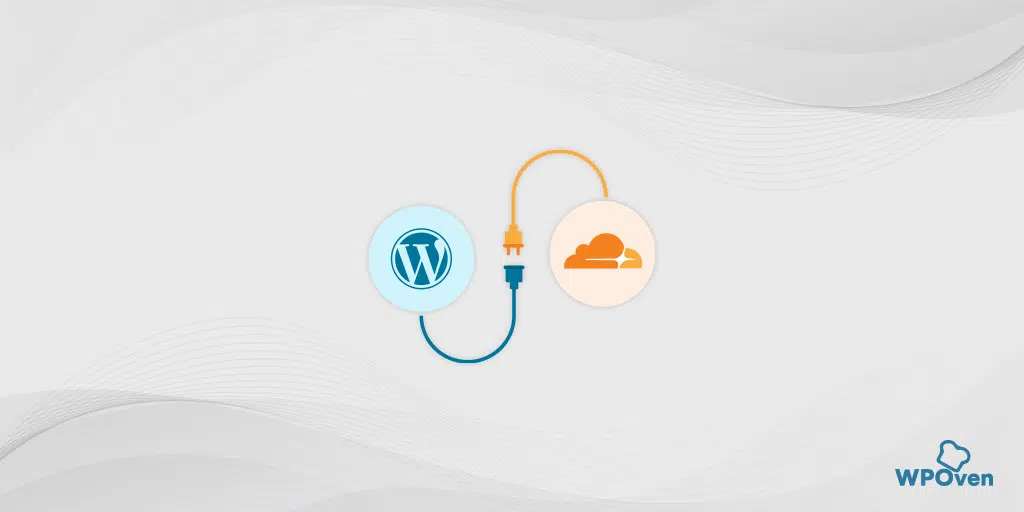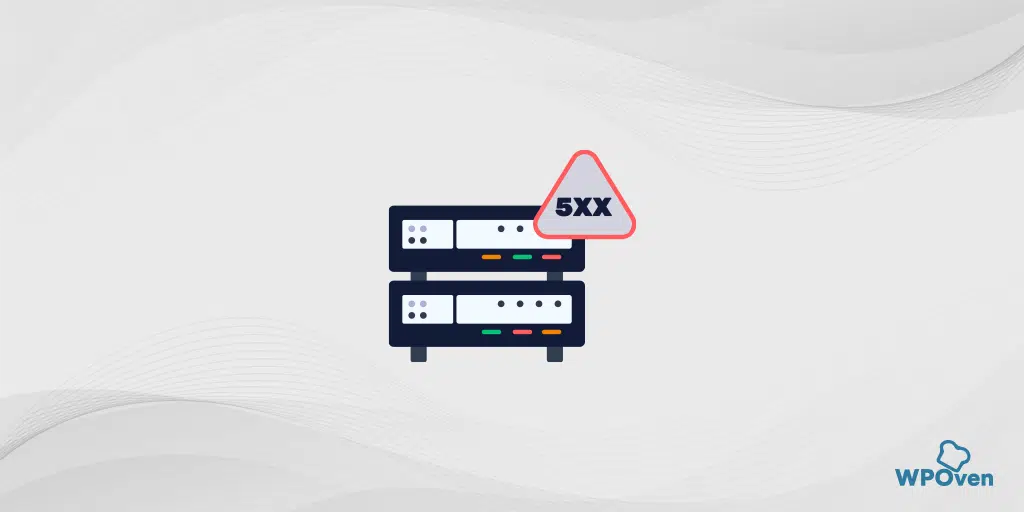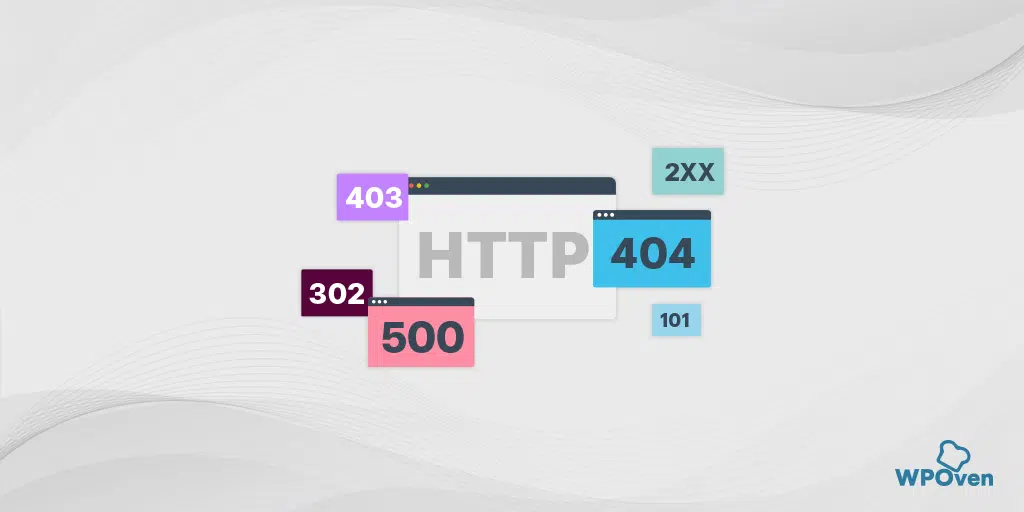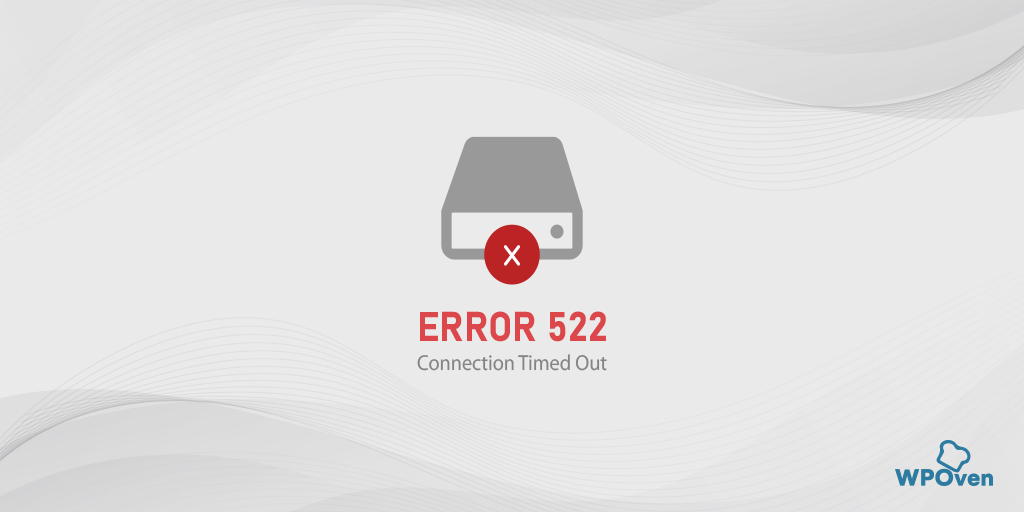What Is “Error 524: A Timeout Occurred”?
Error 524 is a specific Cloudflare error code that indicates, that Cloudflare is successfully connected to the origin web server but the server failed to deliver an HTTP response within the default 100-second connection timeout period.
This mainly happens if the server is overloaded and taking too long to complete its backlog work, network connectivity problems, conflicts within the software or system, poor or incorrect configurations, third-party software interference, etc.
Let us check them out in complete detail.
How to Fix Error 524 Cloudflare?
When encountering Error Reference Number 524, several troubleshooting steps can help resolve the issue. Let’s explore them in a comprehensive manner below.
- Refresh the page or Restart the application
- Check your internet connection
- Clear your Browser cache and cookies
- Disable your browser extensions or plugins
- Update or reinstall software
- For Exclusive Gaming Origin Platform
- Upgrade server resources
- Exclude long-running processes
- Resolving conflicts with third-party software
- Contact customer support
1. Refresh the page or Restart the application
Refreshing the page or restarting the application can sometimes, resolve the error 524. It is because the error might trigger due to a temporary issue. Refreshing the page or restarting the application can help in reloading and resetting the processes, potentially resolving the error.
2. Checking internet connectivity
You must ensure that your internet connectivity is stable and functioning properly. If there is any network connectivity issue, this step will help resolve it. If necessary, restart your router or modem for a fresh start and check if it resolves the problem.
3. Clearing browser Cache and Cookies
Accumulated cache and cookies in your browser can interfere with the proper functioning of websites or applications. Clearing them can help eliminate potential conflicts and resolve Error Reference Number 524.
Here are the steps you can follow:
Step 1: Depending on your browser, Go to the settings menu.
In Google Chrome, for example, you can find the settings menu by clicking on the three vertical dots located in the upper right corner of the window.
Step 2: To proceed, select “More tools” and then click on “Clear browsing data”.
![How to fix the DNS_PROBE_STARTED Error? [8 Ways] 7 Clear browsing data in Chrome](https://www.wpoven.com/blog/wp-content/uploads/2023/03/7.png)
Step 3: A pop-up window will be displayed, and you can choose all three options located under the “Basic” section as depicted in the picture below. These options consist of “Browsing history,” “Cookies and other site data,” and “Cached images and files.
Step 4: Click on “Clear data” to initiate the process.
![How to fix the DNS_PROBE_STARTED Error? [8 Ways] 8 Clearing data in Google Chrome](https://www.wpoven.com/blog/wp-content/uploads/2023/03/8.png)
4. Disabling browser extensions or plugins
Certain browser extensions or plugins can cause conflicts or compatibility issues. Temporarily disabling them can help identify if any of these add-ons are triggering Error Reference Number 524.
In the Chrome menu, click on Advanced Tools — Extensions. To disable them just uncheck the toggle on each of them. Make sure you disable all the extensions, it is very important to identify the reason.
Then, try to access the website again. If the error does not appear anymore, all you have to do is to find the extension causing the error. Turn on the installed extensions one by one and check the availability of the problem site after each one.
5. Try Updating or reinstalling the software
Outdated software versions may contain bugs or compatibility issues that can lead to error codes. Ensure that your system and applications are up to date. If the error persists, consider reinstalling the software to resolve any corrupted files or configurations.
This approach can restore the connection to the server, although it is most likely effective when dealing with errors in non-browser applications, such as applications that connect to gaming servers.
6. Exclusive Gaming Origin Platform
If you are using the Origin Gaming Platform and encounter error 524, it could be a result of specific restrictions imposed on your account. Child accounts, in general, have limitations that prevent activities such as playing online games, communicating with friends, or downloading games from the Origin store.
If this is the reason for error 524, you will need to upgrade your child account to an adult account.
7. Upgrade Server Resources
If your website is getting popular, it might get surprising traffic spikes for which your website is not well prepared. This will put a strain on the server resources and can result in error code 524.
However, this is not always the case, even a DDoS attack can overburden the server and result in error 524. In this particular case, you can enable DDoS protection through Cloudflare itself.
But if the sudden spike in traffic is legit, you should consider upgrading your hosting plan to a more reliable host such as WPOven’s WordPress VPS hosting, which can handle the additional resources such as CPU, memory, or storage that can help handle the workload and prevent the error from occurring.
Read: 🚩 A Complete Guide on DDoS Attacks (Denial of Service Attacks)
8. Exclude any Long running Processes
To prevent triggering the 524 A Timeout Occurred error, it is advisable to relocate any lengthy processes to a subdomain that is not proxied in the Cloudflare DNS app. Or you can ask your Web hosting provider to exclude any long-running processes.
9. Resolving conflicts with third-party software
Identify any third-party software that may be interfering with the system or application. Temporarily disabling or uninstalling conflicting software can help eliminate the error. If necessary, seek updated versions or alternative software that is compatible with your system.
10. Contacting customer support or technical assistance
If the above steps do not resolve the error, it is recommended to reach out to customer support or technical assistance. They can provide further guidance, diagnose the issue more accurately, and offer specific solutions to your situation.
Read: 🚩 14 Most Common WordPress Errors and Their Quick Solutions
What are the Causes of Error 524?
The various reasons that cause the error code 524 are:
- Insufficient server resources
- Network Connectivity issues
- Software or system conflicts
- Incorrect configurations of Settings
- Third-party software conflicts
Let us discuss this in detail.
- Insufficient server resources: Error Reference Number 524 can occur when the server hosting the application or website is overwhelmed with requests, causing it to exceed its capacity. This can result in the server being unable to process additional requests, leading to an error.
- Network connectivity issues: If there are problems with the network connection between the user’s device and the server, Error Reference Number 524 may occur. Network interruptions, slow connections, or unstable internet connectivity can contribute to this error.
- Software or system conflicts: Incompatibilities or conflicts between different software components or system configurations can trigger Error Reference Number 524. These conflicts can arise from outdated software versions, incompatible drivers, or conflicting settings.
- Incorrect Configurations or settings: Error Reference Number 524 can also be caused by incorrect configurations or settings within the system or application. Misconfigured parameters, invalid options, or improper settings can lead to this error.
- Sudden Spike in Traffic: The happening of this error depends upon the level of its popularity. In cases where there is an unexpected surge in visitors, the server resources may become overloaded, causing strain and resulting in the timeout occurring in error code 524.
- Third-party software interference: Some third-party software applications, such as browser extensions or security programs, can interfere with the normal functioning of the system or application. Such interference can result in Error Reference Number 524.
Read: 🚩 How to fix HTTP 500 Internal Server Error in WordPress?
How to prevent error Reference number: 524 ?
You can minimize these types of errors to happen in the future by following preventive measures and best practices:
- Regularly update software and applications: Keep your software and applications up to date with the latest patches and updates. These updates often include bug fixes and improvements that can address known issues and prevent errors.
- Perform routine system maintenance: Conduct regular system maintenance activities, such as disk cleanup, defragmentation, and software optimization. This helps keep your system running smoothly and minimizes the chances of encountering errors.
- Maintain backup and recovery strategies: Regularly back up your important data and maintain a recovery plan. In the event of system errors or failures, having reliable backups can mitigate data loss and facilitate quicker recovery.
- Keep an eye on system logs and error reports: Monitor system logs and error reports to proactively identify any recurring patterns or errors. This enables you to address potential issues before they escalate and impact system performance.
- Follow recommended security practices: Adhere to recommended security practices, such as using strong passwords, enabling two-factor authentication, and regularly scanning for malware. These measures help protect your system from security vulnerabilities that could trigger errors.
Summary
When summarizing the above information, Error Reference Number 524 indicates a problem within a system or application. This error can be triggered by various factors, including insufficient server resources, network connectivity issues, software conflicts, incorrect configurations, or interference from third-party software.
Understanding the causes and following troubleshooting steps are essential for effectively resolving this error. You can refer to the troubleshooting steps outlined in the previous post or attempt to resolve Error Reference Number 524 on your own.
If you find the process challenging, remember that your web hosting provider is available 24/7 to offer assistance. Don’t hesitate to reach out to them for help.
Moreover, to minimize the risk of encountering this error and maintain system efficiency, it is crucial to follow preventive measures and best practices.
By comprehending the causes, following troubleshooting steps, and implementing preventive measures, you can mitigate the occurrence of this error and ensure smooth and efficient system operation.
Frequently Asked Questions
How do you fix error 524?
You can fix error 524 by following the methods.
1. Refresh the page or Restart the application
2. Check your internet connection
3. Clear your Browser cache and cookies
4. Disable your browser extensions or plugins
5. Update or reinstall software
6. Upgrade server resources
7. Exclude long-running processes
8. Resolving conflicts with third-party software
9. Contact customer support
What is error 524 increase timeout?
Error 524, “524 A Timeout Occurred,” indicates that a server has not responded within the allotted time. It occurs when the server is overloaded or experiencing high traffic. Resolving this error may require adjusting server configurations or upgrading hosting plans to accommodate increased timeout requirements.
What is error 524 in Tableau?
Error Reference Number 524 is a specific Cloudflare error code that indicates, Cloudflare is successfully connected to the origin web server but the server failed to deliver an HTTP response within the default 100-second connection timeout period.

Rahul Kumar is a web enthusiast, and content strategist specializing in WordPress & web hosting. With years of experience and a commitment to staying up-to-date with industry trends, he creates effective online strategies that drive traffic, boosts engagement, and increase conversions. Rahul’s attention to detail and ability to craft compelling content makes him a valuable asset to any brand looking to improve its online presence.

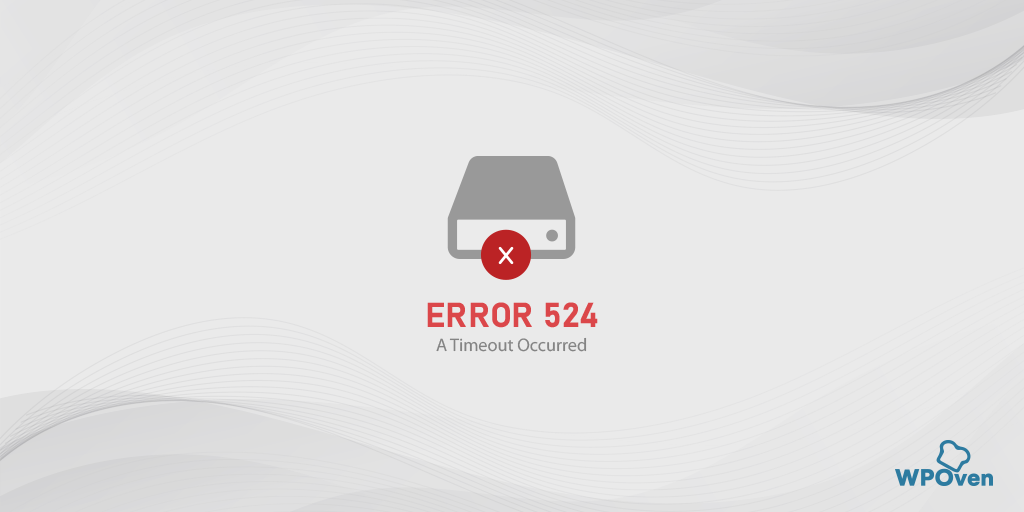
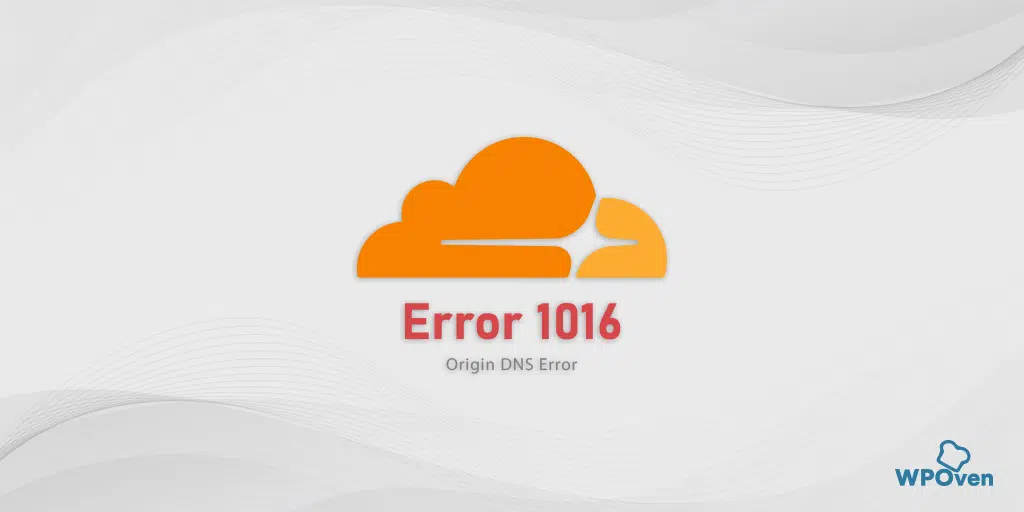
![How to Fix Error 523 "Origin Is Unreachable"? [Solved] Error code 523](https://www.wpoven.com/blog/wp-content/uploads/2023/12/Error_523.png.webp)