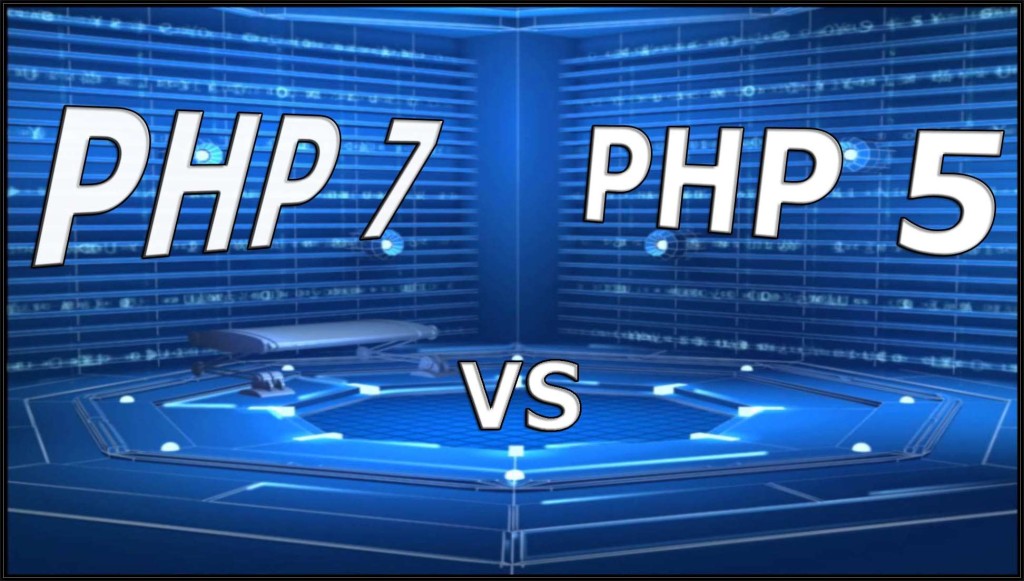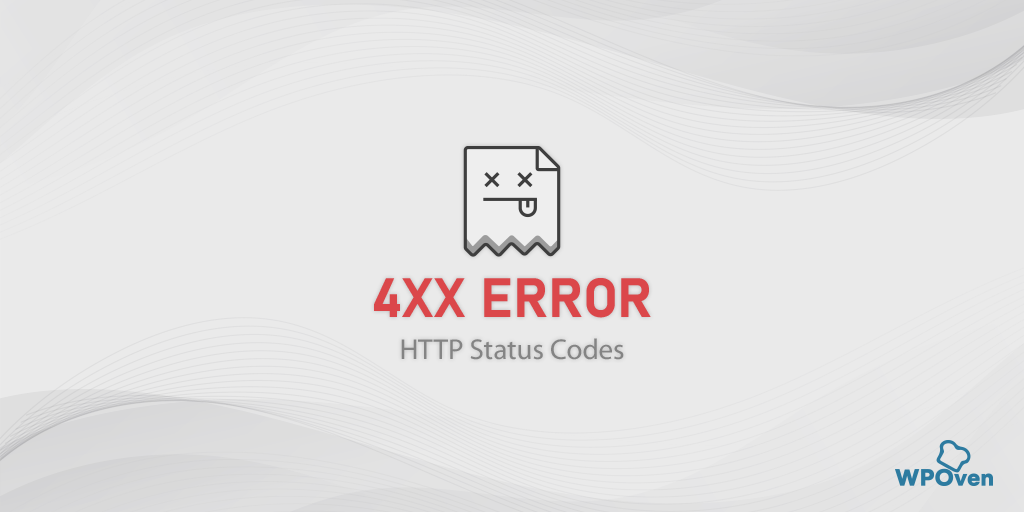What Is The NGINX Error?
An Nginx error refers to a hiccup or glitch that occurs while using the Nginx web server. Nginx is the widely-used web server, that most websites are relied upon. However, like any software, it can encounter errors that may disrupt the smooth functioning of your website.
For example, think of it as a bump in the road that can interrupt the normal functioning of your website or any web application. Nginx, being a very complex software system, can sometimes run into issues caused by various factors. Such as incorrect settings, issues happening on the server side, network issues, or even mistakes done by the client.
Nginx errors can manifest in various forms, some of which you may already be familiar with. For instance, these include the 502 Bad Gateway Error nginx, 404 Not Found Error, 503 Service Unavailable Error, 504 Gateway Timeout Error, as well as redirect errors (301 and 302).
To ensure a seamless experience for your website visitors, handling nginx errors effectively is essential. Nginx, the web server, encounters errors from time to time and communicates them using specific error codes. By understanding these codes, you can easily identify the nature of the issue and able to fix them accordingly.
In this comprehensive guide, we will dig into common Nginx errors, explore their causes, and provide practical solutions to help you troubleshoot and resolve these issues effectively.
Some Common Types Of Nginx Errors
Nginx errors can stem from various sources, including misconfigurations, server-side issues, network problems, or client requests. Let’s take a look at some common types of Nginx errors you may encounter:
Common Nginx Error Messages and Solutions:
1. 502 Bad Gateway Error:
- Causes: This error often occurs when Nginx acts as a proxy and fails to receive a valid response from an upstream server.
- Solutions: To resolve this, check the configuration of the upstream server, verify network connectivity, and ensure that the server is operational.
Read: 🚩 How to Fix 502 Bad Gateway NGINX Error? (7 Methods)
2. 404 Not Found Error:
When you visit an Nginx-configured website, it got connected successfully to the website server but it was unable to find the requested resources such as any filename or URL. And this type of error message is generally triggered due to configuration file issues.
- Causes: This error indicates that the requested resource is not found on the server.
- Solutions: To address this, verify the existence of the nginx.conf file or directory, review the URL configuration, and check for case sensitivity issues.
Read: 🚩 How to Fix 404 Not Found Error for WordPress Site & Android?
3. 503 Service Unavailable Error:
- Causes: This error occurs when the server is temporarily unable to handle requests.
- Solutions: To tackle this issue, check the server load, restart Nginx, analyze the health of backend servers, or implement proper caching mechanisms.
Read: 🚩 How to Fix “HTTP Error 503 Service Unavailable”?
4. 504 Gateway Timeout Error (continued):
- Causes: This error typically occurs when the upstream server fails to respond within a specified time limit.
- Solutions: To resolve this, check the configuration of the upstream server, ensure proper network connectivity, and adjust timeout settings in Nginx to allow for longer response times if necessary.
Read: 🚩 How to Fix HTTP 504 Gateway Timeout Error?
5. 301 and 302 Redirect Issues:
- Causes: These errors occur when there are issues with URL redirection, such as incorrect configurations or loops in the redirection process.
- Solutions:
- Verify the Nginx configuration: Check the Nginx configuration files to ensure that the redirection rules are correctly defined. Typically, the configuration file is located at
/etc/nginx/nginx.confor in a separate file within the/etc/nginx/conf.d/directory. - Check server block configuration: Within the configuration file, locate the server block that corresponds to the affected domain or virtual host. Make sure that the appropriate
server_namethe directive is set to the correct domain name. - Review the redirection rules: Examine the
locationblocks orserverblocks that define the redirection rules. Ensure that therewriteorreturndirectives are properly configured to redirect the requests to the desired location. Pay attention to the regular expressions and the destination URLs. - Restart Nginx: After making any changes to the configuration files, you need to restart the Nginx service to apply the changes. Use the following command to restart Nginx:
sudo service nginx restart
- Clear browser cache: Sometimes, browsers cache redirection responses. Clear your browser cache or try accessing the website in a private or incognito window to ensure that the cache is not interfering with the redirection.
- Test the redirection: Open a web browser and try accessing the URL that should trigger the redirection. Verify that the redirection is working as expected and that the desired destination is being reached.
- Check logs for errors: If the redirection is still not working, review the Nginx error logs (
/var/log/nginx/error.log) for any relevant error messages. The logs can provide valuable information to identify the cause of the issue.
By following these steps, you should be able to diagnose and fix common redirection issues in Nginx.
What causes an NGINX error?
Nginx errors can be caused by various factors, including:
- Syntax: Incorrect syntax in the Nginx configuration files can lead to errors.
- Server-side issues: Problems on the server where Nginx is running, such as high load or insufficient resources, can result in errors.
Tip: To eliminate Server-side issues, It is highly recommended that you host your website on the Best dedicated WordPress hosting.
- Network problems: Issues with network connectivity, DNS resolution, or firewall settings can trigger Nginx errors.
- Client requests: Invalid or malformed requests from clients can cause Nginx to return errors.
- Upstream server issues: If Nginx acts as a proxy server and forwards requests to backend servers, errors can occur if the upstream servers are not responding correctly.
It’s important to identify the specific cause of an Nginx error in order to apply the appropriate solution and resolve the issue effectively.
How do I fix an NGINX error?
Now that you have seen some of the common NGINX errors, you may have a question in mind: ‘How do I fix an NGINX error?’
Well, the answer is not as tough as it may seem. There are various troubleshooting methods available for NGINX errors. However, it is important to note that these troubleshooting methods are only for the initial phase. Further investigation is required to determine the exact cause of the issue.
There are basically three commands that can help you start your troubleshooting journey for NGINX errors.
- Get the Error log and details of the issue using this command: sudo cat /var/log/nginx/error.log
- For checking Nginx active status: sudo systemctl status nginx
- For checking syntax errors in the config file: sudo nginx -t
1. Troubleshooting Nginx errors with error logs
When you encounter an issue with NGINX, most of these NGINX errors are vague, and it is not easy to simply figure out the actual problem. The error can be triggered due to a bigger issue or it might be completely unrelated.
This all depends on how you have configured your NGINX setup and the specific situation you are facing.
To get a better understanding of the NGINX errors that are occurring, you can run a command to view a list of these errors. Here’s the command:
sudo cat /var/log/nginx/error.log
To run this command, you will need to be a privileged user. It is recommended to have sudo access instead of using the root user.
This command allows you to read the entire contents of the /var/log/nginx/error.log file, which contains the NGINX error logs. It will display these logs on your terminal window.
By running this command, you’ll be able to see a list of the NGINX errors that have been logged. Do remember one thing if there are no errors recorded in the log, you won’t see any output when you run the command.
Here is an example of an error log for your reference,
2023/05/31 10:15:23 [error] 1234#0: *1 open() "/var/www/html/missing-page.html"
failed (2: No such file or directory), client: 192.168.0.1, server: example.com,
request: "GET /nonexistent-page HTTP/1.1", host: "example.com"
2023/05/31 12:45:57 [error] 1234#0: *2 upstream timed out (110: Connection timed out)
while reading response header from upstream, client: 192.168.0.2, server:
example.com, request: "GET /api/data HTTP/1.1", upstream:
"http://127.0.0.1:8000/api/data", host: "example.com"
2023/05/31 15:22:10 [error] 1234#0: *3 rewrite or internal redirection cycle while internally redirecting to "/index.php", client: 192.168.0.3, server: example.com, request: "GET /category/products/ HTTP/1.1", host: "example.com"
In this example, each line represents a separate error logged by NGINX. Let’s break down the information provided:
- Timestamp: The first part of each line shows the date and time when the error occurred, formatted as
YYYY/MM/DD HH:MM:SS. - Error Level: The
[error]tag indicates that this line represents an error. - Process ID: The number after the
#symbol (e.g.,1234#0) represents the NGINX process ID handling the request. - Error Message: The error message provides details about the specific error. It includes information such as a file or resource access failures, upstream connection timeouts, or internal redirection issues.
- Client IP: The
clientfield displays the IP address of the client making the request to the server. - Server Name: The
serverfield indicates the server name or virtual host where the error occurred. - Request Details: The
requestfield shows the HTTP method, requested URL, and protocol version used by the client. - Host: The
hostfield specifies the hostname or IP address used in the request.
Each error log entry helps diagnose and troubleshoot issues by providing information about the error type, affected resource, client IP, and other relevant details.
2. Troubleshooting NGINX by Checking its status
Another method you can try to troubleshoot NGINX is by checking its status, i.e., whether it is active or not. There is a possibility that, due to certain reasons, the installation process could not be completed or the service is not yet active.
To check NGINX service status use the following command:
sudo systemctl status nginx
If the NGINX service is active, the output will be as;
nginx.service - The NGINX HTTP and reverse proxy server
Loaded: loaded (/lib/systemd/system/nginx.service; enabled; vendor preset:
enabled)
Active: active (running) since Mon 2023-05-31 14:30:00 UTC; 5min ago
Docs: http://nginx.org/en/docs/
Process: 1234 ExecStart=/usr/sbin/nginx -g daemon on;
master_process on;
(code=exited, status=0/SUCCESS)
Main PID: 1234 (nginx)
Tasks: 2 (limit: 2319)
Memory: 3.9M
CGroup: /system.slice/nginx.service
├─1234 nginx: master process /usr/sbin/nginx -g daemon on; master_process on;
└─5678 nginx: worker process
and if the NGINX status is inactive the output of the sudo systemctl status nginx the command will indicate that the service is inactive or stopped as follows.
nginx.service - The NGINX HTTP and reverse proxy server
Loaded: loaded (/lib/systemd/system/nginx.service; enabled; vendor preset: enabled)
Active: inactive (dead)
Docs: http://nginx.org/en/docs/
If its the case, the only thing you need to do is to restart your NGINX service by using this command:
sudo systemctl restart nginx
After that, you can use the status command again to check whether the NGINX service is now active or not.
3. Troubleshooting NGINX by Checking syntax error
Syntax errors are a common issue that can arise when writing scripts, codes, or configuring Nginx files.
Whether you have used an incorrect syntax structure or omitted certain characters, an incorrect syntax will prevent the code or configuration from functioning correctly.
In the case of Nginx configuration files, they comprise various directives, each of which needs to be declared accurately for proper functioning. Otherwise, it will not work as intended.
To check for any syntax error in your Nginx configuration file, use the following command.
sudo nginx -t
If the syntax turned out to be correct, the output will be,
nginx: configuration file /etc/nginx/nginx.conf test is successful
However, if there is an issue in the syntax, the output will be displayed as,
nginx: [emerg] unexpected end of file, expecting ";" or "}" in
/etc/nginx/nginx.conf:42
nginx: configuration file /etc/nginx/nginx.conf test failed
By performing this check, you can identify and rectify any syntax errors, guaranteeing that your Nginx configuration is accurate and complete. It is a good practice to run this command whenever you make changes to the configuration file or before restarting Nginx to avoid any issues caused by syntax errors.
Note: We highly recommend running this syntax command to check for any errors in your Nginx configuration file and ensure that nothing is missing.
How to Prevent Future Nginx Errors?
You can also take preventive measures to avoid nginx errors in the future. All you need to do is follow the tips mentioned down below:
1. Regular Software Updates: Keep your Nginx server up to date by installing the latest software updates. Updates often include bug fixes, security patches, and performance improvements that can prevent or resolve known issues.
2. Monitoring and Alerting: Implement a monitoring system to keep an eye on your Nginx server’s health and performance. Set up alerts to notify you of any unusual activities, errors, or potential issues, allowing you to take proactive measures before they impact your website.
3. Performance Optimization: Optimize your Nginx configuration to enhance performance and reduce the likelihood of errors. Fine-tune settings related to caching, buffer sizes, and connection limits to ensure efficient handling of requests and minimize the risk of errors.
Summary
In summary, Nginx errors can occur while using the Nginx web server, causing disruptions to your website or web application. These errors come in various forms, including the 502 Bad Gateway Error, 404 Not Found Error, 503 Service Unavailable Error, 504 Gateway Timeout Error, and redirect errors (301 and 302).
To troubleshoot Nginx errors effectively, it is important to understand their causes and take appropriate action. Common triggers for Nginx errors include configuration file mistakes, server-side issues, network problems, or client requests. Practical solutions involve diagnosing the root cause by checking error logs, looking for syntax errors, or monitoring Nginx’s active status.
Remember, while these troubleshooting methods can be helpful initially, further investigation may be necessary to pinpoint the exact cause of the issue.
By following these troubleshooting methods and implementing the appropriate solutions, you can effectively diagnose and fix common Nginx errors, ensuring a smooth experience for your website visitors.
Frequently Asked Questions
How do I fix an NGINX error?
The first thing you need to do is to run the following commands to get the error log, NGinx status, and Check syntax error.
1. Get the Error log and details of the issue using this command: sudo cat /var/log/nginx/error.log
2. For checking Nginx active status: sudo systemctl status nginx
3. For checking syntax errors in the config file: sudo nginx -t
What is the NGINX error?
An Nginx error refers to a hiccup or glitch that occurs while using the Nginx web server. Nginx is the widely-used web server, that most websites are relied upon. However, like any software, it can encounter errors that may disrupt the smooth functioning of your website.
What causes an NGINX error?
The reasons that causes an NGINX error are,
1. Syntax Error
2. Server Side Issues
3. Network issues
4. Client requests
5. Uptime Server issues

Rahul Kumar is a web enthusiast, and content strategist specializing in WordPress & web hosting. With years of experience and a commitment to staying up-to-date with industry trends, he creates effective online strategies that drive traffic, boosts engagement, and increase conversions. Rahul’s attention to detail and ability to craft compelling content makes him a valuable asset to any brand looking to improve its online presence.

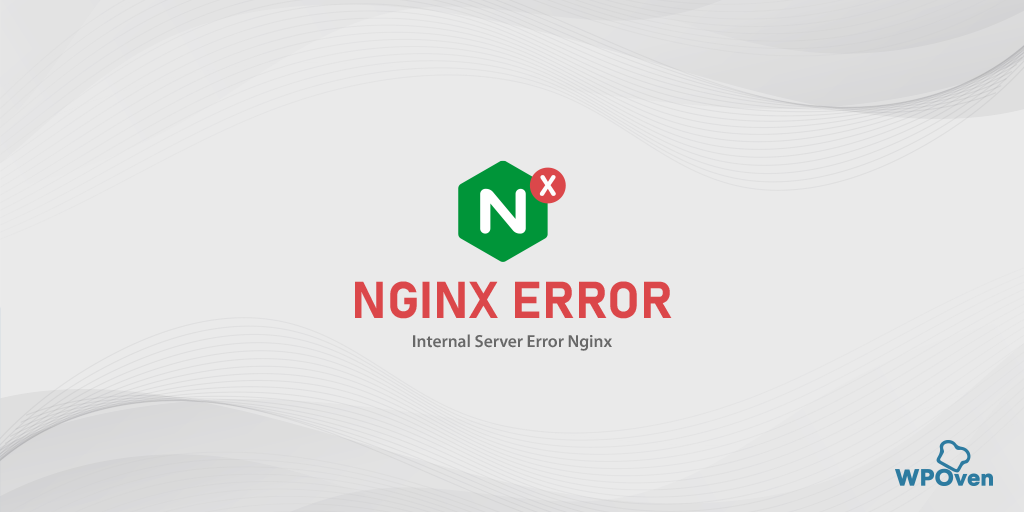

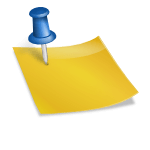
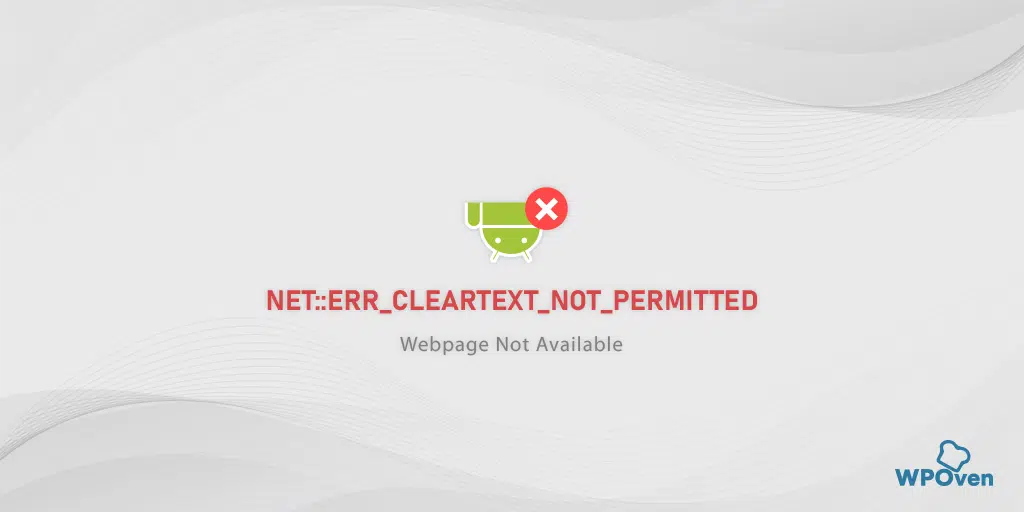
![How to Fix the HTTP NGINX 499 Error? [6 Best Methods] How to Fix Http 499 Error](https://www.wpoven.com/blog/wp-content/uploads/2023/03/HTTP-499-Error.png)