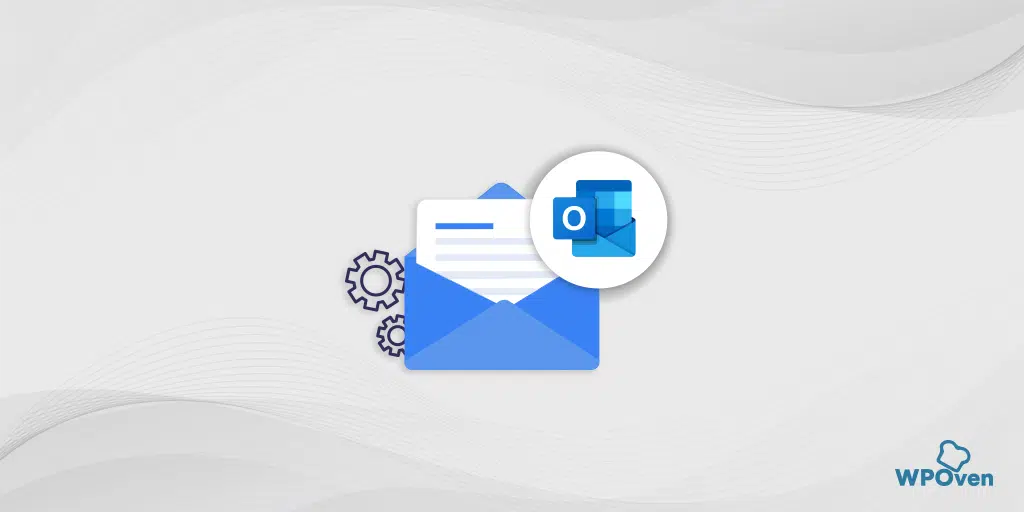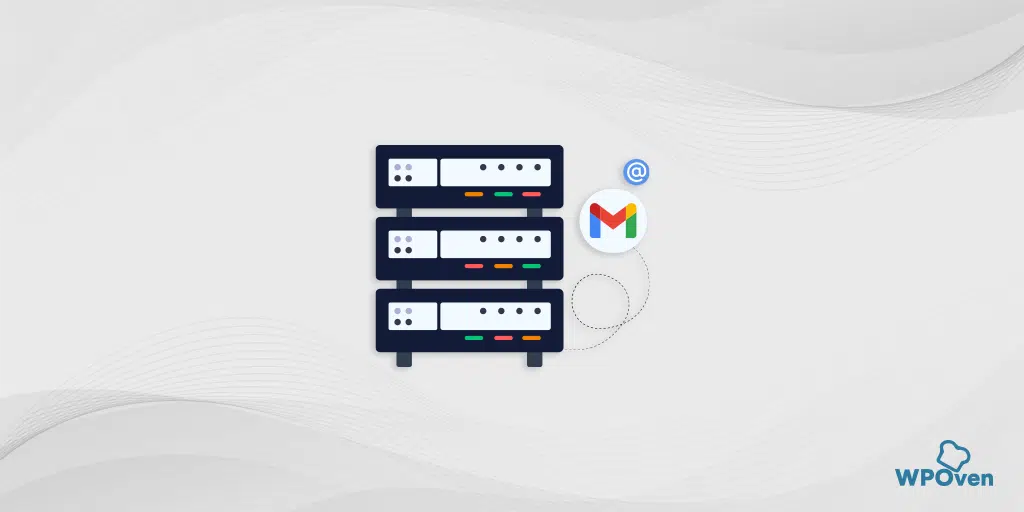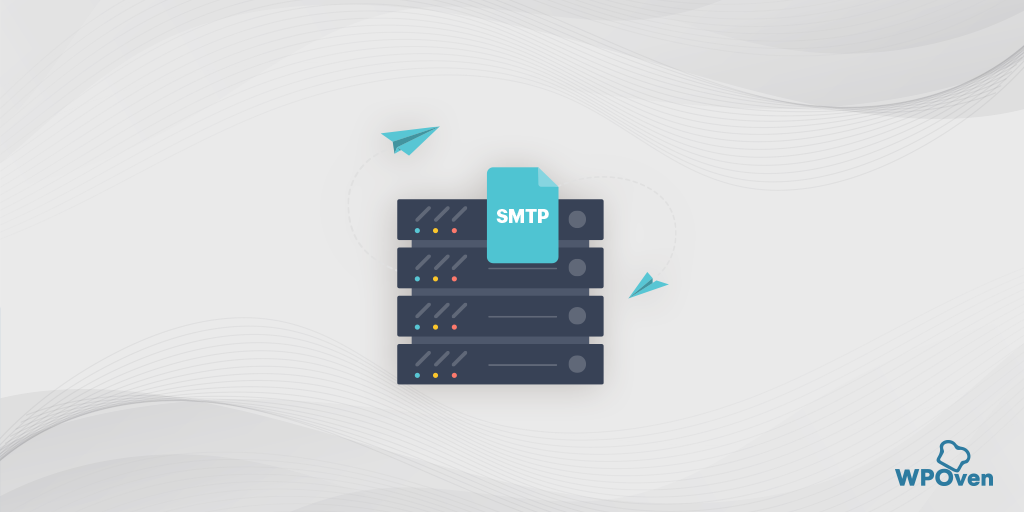No doubt, PHPMailer is a powerful and popular email-sending library for PHP that enables developers to send emails via SMTP or PHP’s mail() function with ease.
SMTP or Simple Mail Transfer Protocol is an essential component of email communication that allows users to send and receive emails. SMTP authentication is a crucial security feature that ensures only authorized users can send emails through a server.
However, there may be instances when PHPMailer fails to work due to issues such as misconfigured SMTP settings or compatibility problems with the server. When this happens, it may trigger an SMTP Error: Could not Authenticate the message and prevents users from sending emails.
In this article, we will figure out the major possible reasons for this error and the best troubleshooting to fix them.
Let us get started!
How to Fix “SMTP Error: Could not authenticate”?
Here are some of the best ways you can fix your SMTP error: could not Authenticate, check them out in detail.
1. Verify login credentials
To ensure successful email transmission, You must verify that the correct username and password are included in the mail script. Also, you should ensure that you have entered the correct username and password for the email account.
Additionally, for default email accounts, the full username ([email protected]) must be provided in the application. If the password was recently changed, it should also be updated in the email application.
2. Enable authentication protocol supported by email client and server
If the email client does not support the authentication protocol used by the server, You should switch to a supported protocol. Common authentication protocols include SMTP-AUTH, POP3, and IMAP.
3. Temporarily disable the firewall or antivirus software
You can temporarily disable the firewall or antivirus software to test if they are causing the authentication issue. If the issue persists, You can contact the software provider for further assistance.
4. Verify email client or server configuration
Users should verify that their email client and server settings are correctly configured. Incorrect settings can cause SMTP authentication errors.
Here are some steps to verify email client or server configuration:
1. Double-check the email client settings to ensure that the correct incoming and outgoing mail servers have been specified.
2. Verify that the email client is using the correct port settings for incoming and outgoing mail.
For example, if you choose Gmail as your mail server (Gmail SMTP server), the hostname you should use is “smtp.gmail.com.” In addition to the default SMTP port 25, some mail servers use custom ports like 587 to avoid spam. Moreover, certain mail servers may only permit emails via SSL port 465.
To verify the configuration of your email client or server, you can also use a few helpful commands. For example, to check the DNS connectivity of the mail server, you can use the “dig” command, like so:
dig mail.example.com
You can also identify the correct SMTP port and confirm connectivity to the SMTP port using the “telnet” command:
telnet example.com 25
Finally, make sure to double-check the SMTP settings in your application to ensure that the correct SMTP host and port are being used.
3. Confirm that the username and password for the email account are correct and properly entered into the email client settings.
4. Test the email account settings by sending a test email to ensure that the account is configured correctly.
Free SMTP Server for Testing: RUN test
5. Check for any error messages or warnings that may appear during the configuration process or when sending test emails.
6. Consult the email client or server documentation or support resources for further assistance if any issues persist.
5. Properly configure SMTP encryption
It’s crucial to ensure that ‘mod_ssl’ and ‘openssl’ are correctly configured on the server for SSL to work effectively.
You must verify the mail server’s SSL certificate’s validity using the following command:
openssl s_client -connect mail.example.com:25 -starttls smtp
Therefore, the solution is to configure SSL correctly for the server or remove the encryption utilized in the SMTP settings.
6. Reconfigure apps as per Google standards
Google does not compromise on security and enforces strict security restrictions. Therefore, if any app fails to meet Google’s security standards, it may be blocked from accessing Google services. This is because such apps have the potential to break easily and can be vulnerable to security breaches.
If you try to authenticate to the Google server, you might encounter the “SMTP error: could not authenticate” error. This is because Google treats login credentials as insecure.
The best way to avoid this issue is to reconfigure your app according to Google’s standards. If you wish to use your own custom settings without adhering to Google’s standards, you will need to loosen the security restrictions.
To do this,
- Sign in to your Google admin console.
- Click on Security and scroll down to click on the “Turn on access(not recommended) link.
- Now a Less secure App access page will open.
- Toggle to turn on “Allow less secure apps” and you are done.
![How to Fix "SMTP Error: Could not Authenticate"? [6 Methods] 3 Less Secure App Access](https://www.wpoven.com/blog/wp-content/uploads/2023/05/Less-Secure-App-Access.png.webp)
![How to Fix "SMTP Error: Could not Authenticate"? [6 Methods] 4 Allow Less Secure Apps](https://www.wpoven.com/blog/wp-content/uploads/2023/05/Allow-Less-Secure-Apps.png.webp)
Read: 🚩 Free SMTP Servers for Sending Emails – Step By Step Guide
What does “SMTP Error: Could not authenticate” mean?
The “SMTP Error: Could Not Authenticate” error occurs when the email client cannot verify the user’s login credentials. It is a common authentication error that can be caused by incorrect login credentials or configuration errors.
Other common SMTP authentication errors include:
- SMTP Error: Authentication Failed
- SMTP Error: Username and Password not accepted
- SMTP Error: Authentication method not supported
Read: 🚩 SMTP Port 25, 465, 587, 2525: Which Port Should I Use?
What are the Causes of “SMTP Error: Could not authenticate”?
1. Incorrect Authentication Error: Incorrect login credentials are the most common cause of SMTP authentication errors. Users must ensure that they enter the correct username and password for their email account.
2. Authentication protocol not supported: Email clients and servers support different authentication protocols. If the email client does not support the authentication protocol used by the server, authentication will fail.
3. Incorrect SMTP port and SMTP host: Sometimes, users in a hurry, enter the wrong mail server details in the mail application. In addition to that a slight mistake in the hostname or inactive mail server can also result in an SMTP error: could not authenticate.
4. Misconfigured SMTP encryption settings: When it comes to secure email transmission, SMTP with encryption is the top choice for most users. The two encryption protocols that are commonly used for this purpose are SSL and TLS. However, it’s important to keep in mind that some mail servers may lack SSL/TLS support or have an expired SSL certificate, resulting in an SMTP error.
5. Password has expired: It’s not uncommon for servers to be set up to auto-expire passwords, and sometimes app maintainers may forget to update them on time. This can lead to a situation where the mail server is unable to validate the password when the application tries to connect. Result in “SMTP error: could not authenticate”.
6. Firewall or antivirus software blocking authentication: A firewall or antivirus software can block authentication, preventing the email client from communicating with the server. Users can temporarily disable these programs to test if they are causing the issue.
Conclusion
SMTP authentication errors can be frustrating and can prevent users from sending emails. By understanding common SMTP authentication errors and their causes, You can quickly diagnose and fix these issues.
By verifying login credentials, enabling supported authentication protocols, temporarily disabling the firewall or antivirus software, and verifying email client or server configuration, You can quickly fix SMTP authentication errors and ensure smooth email communication.
Read: 🚩 How To Resolve WordPress Not Sending Emails Issue? [2023]
Save your time, money, and resources, plus Maximize your ROI with WPOven’s VPS WordPress hosting. Seamless Integrations and Premium Addons are included in every Managed WordPress plan. This includes,
- Free high-performing CDN powered by Cloudflare
- DDoS Protection with Anti-hacking Support
- Upto 100% server uptime
- Edge Caching
- Hardened Servers with Enterprise level security
- 24X7 WordPress Expert support
Get all these features and many more benefits such as unlimited Free migrations, unlimited staging, and a 14-day risk-free guarantee. Check out our plans or Contac
Frequently Asked Questions
How do I fix the SMTP authentication error?
To fix the SMTP authentication error, Follow the methods given below:
1. Verify login credentials
2. Enable authentication protocol supported by email client and server
3. Temporarily disable the firewall or antivirus software
4. Verify email client or server configuration
5. Properly configure SMTP encryption
6. Reconfigure apps as per Google standards
How do I fix the SMTP authentication error in Gmail?
To fix the SMTP authentication error in Gmail, do the following:
1. Verify login credentials.
2. Ensure enabling two-factor authentication
3. Logout from other Google accounts
4. Turn on “Allow less secure apps” in your Google account security settings.
What could an SMTP error not authenticate mean?
SMTP error: could not authenticate means that the email server was unable to authenticate the login credentials provided by the user. In simpler terms, the email client or application is not able to verify the username and password combination with the mail server, resulting in a failure to send or receive emails. This error message usually indicates that there is a problem with the authentication process, such as an incorrect password, an expired password, or a misconfigured SMTP server.
![How to Fix "SMTP Error: Could not Authenticate"? [6 Methods] 5 Rahul](https://www.wpoven.com/blog/wp-content/uploads/2024/04/Screenshot-2024-03-07-at-9.27.44%E2%80%AFAM.png)
Rahul Kumar is a web enthusiast, and content strategist specializing in WordPress & web hosting. With years of experience and a commitment to staying up-to-date with industry trends, he creates effective online strategies that drive traffic, boosts engagement, and increase conversions. Rahul’s attention to detail and ability to craft compelling content makes him a valuable asset to any brand looking to improve its online presence.

![How to Fix "SMTP Error: Could not Authenticate"? [6 Methods] 1 SMTP error Could not authenticate](https://www.wpoven.com/blog/wp-content/uploads/2023/05/SMTP-error-Could-not-authenticate.png.webp)
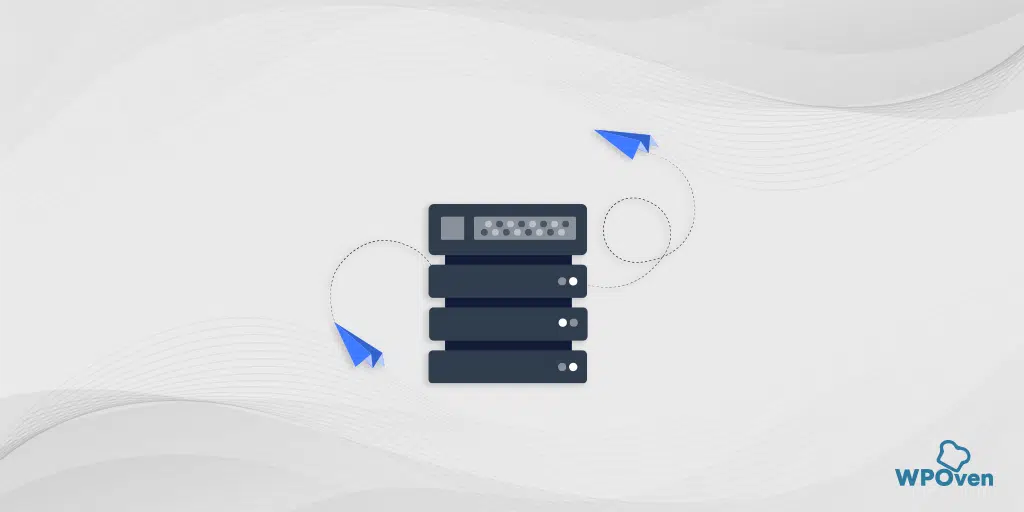
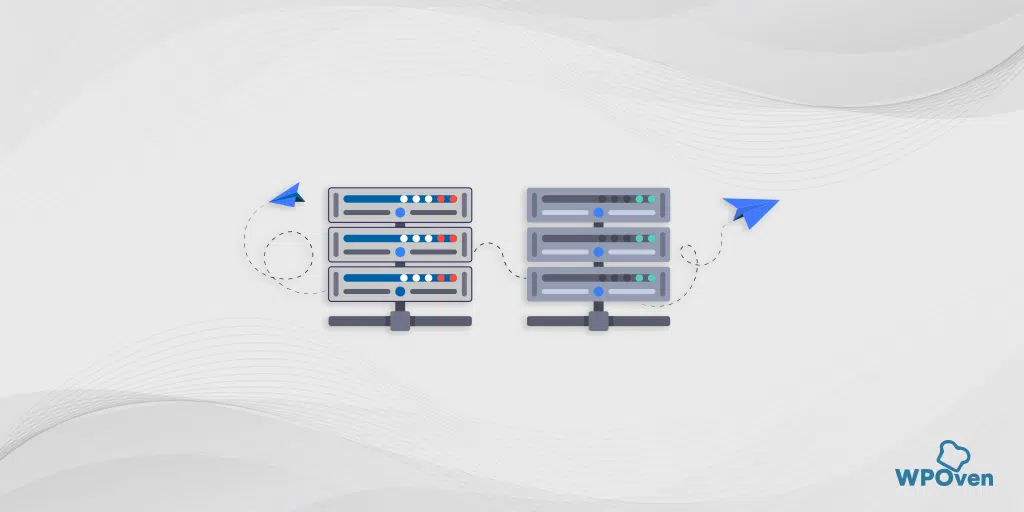
![How To Resolve WordPress Not Sending Emails Issue? [2023] wordpress not sending emails](https://www.wpoven.com/blog/wp-content/uploads/2022/04/How-To-Resolve-WordPress-Not-Sending-Emails-Issue.png)