Best Free SMTP Servers – Comparison Table 2024
| Free SMTP Servers | Starting price | Free email Daily limit | Free Email /Month | Used for |
|---|---|---|---|---|
| Brevo | $25/month for 20K emails | 300 | 9000 | SMTP, email marketing, SMS, and marketing automation |
| Elastic Emails | No daily limit | 100 | 3000 | Email campaigns |
| Sendpulse | $6.40 for Unlimited emails | 400 | 15000 | Email marketing, WhatsApp campaigns, and SMS |
| Amazon SES | $0.10 per 1000 emails | NA | 62000 | Email marketing, notifications, and transactional emails |
| Mailgun | $35/month for 50K emails | 200 | 50000 for the First 30 days | Transactional emails |
| Google SMTP | $6/month for 2000 emails/day | 500mails/day for 14 days | Valid for 14 days | For low email volumes |
| Sendgrid | $19.95/month for 50K emails | 100 | 3000 | Promotional emails, Newsletters, Password reset emails |
| Moosend | $9/month for Unlimited emails | Unlimited | Unlimited for the First 30 days | Email marketing |
| SMTP2GO | $10/month for 10K emails | 200 | 1000 | Transactional and Marketing emails |
| MailerSend | $24/month for 50K emails | NA | 3000 | Transactional emails, Email marekting ,SMTP |
| Mailtrap | $10/month for 10k emails | NA | 1000 | SMTP, Email marketing, QA automation |
| Postmark | $15/month for 10,000 emails | NA | 100 emails per month | Free SMTP relay and transactional emails |
| Sarbacane | 129€/month* for unlimited emails | No daily limitF | NA | SMS marketing, SMTP, email marketing, Transactional emails |
Using emails for online business strategy is like a puzzle. If you agree then you should look into what some of the best email service providers can do for you. They provide you with new tools to make your existing tasks easier as well as reveal new possibilities.
Before starting let’s make it clear that Email deliverability is not a problem unless you have to send a lot of them.
As a WordPress website beginner, you do not need any email-related delivery service at all. You can use services like MailPoet and have the emails sent but ideally, it is not the most optimized solution.
Free SMTP Servers – The Best One To Choose
(Simple Mail Transfer Protocol) SMTP is an international electronic standard for the transmission of emails. Nearly all emails use a free SMTP server. If you get an email in your inbox, most likely it is sent from an SMTP server. Today we will explore some of the free SMTP service providers.
Check out our free SMTP server list and choose which plan is best suited for your needs –
1. Brevo

The Brevo (formerly known as SendinBlue) is again a very good free SMTP server provider that is easy to use and also supports API, Plugins, and Integrations. Integrating Brevo with WordPress is very easy. We highly recommend using Brevo.
Brevo Features
Some of the features of Brevo are:
- Easy to send Transactional and standard email campaigns
- Import/export features for email data
- Advanced Tracking and statistics
- Marketing automation
- Easy to manually send emails using the user panel
Brevo Pricing
Although the Brevo SMTP plugin is available and Free to use with a limitation of 300 emails per day or 9000 emails a month. But if you want to use its full potential, you can go for their paid plans starting at $25 per month and going up to $65 per month. However, if you are running a large organization, they offer Custom prices with unlimited contacts.
Scalability: Brevo is available from free to $65/month. It also allows you to choose the “Brevo Plus” plan in which you can customize your plans according to your needs. The full details of the plans can be seen here.
Brevo WordPress Integration
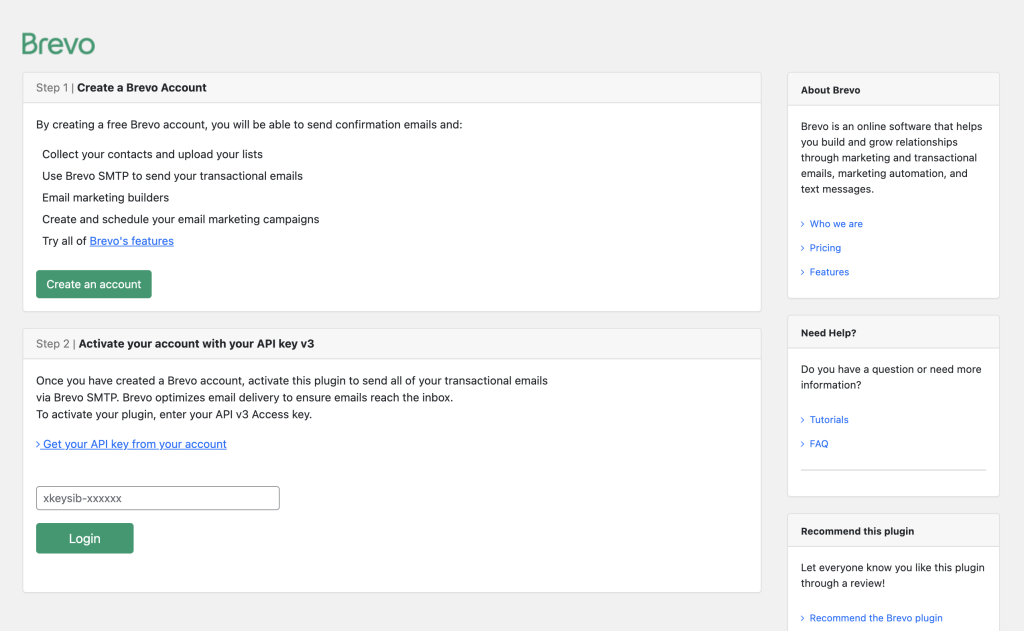
Brevo can be integrated with the WordPress site and integrating it is very easy. You can use the Brevo plugin to integrate the service into WordPress. To integrate it check this document.
2. Elastic Emails
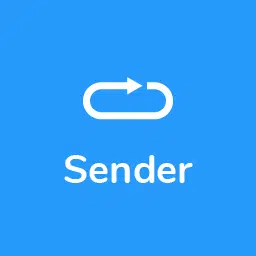
Elastic Email is a free SMTP service provider. It has a set of tools for everyone whether you are a developer, marketer, or a designer, the tools developed by them fit all. It provides the ultra-fast global infrastructure for transactional emails.
Features of Elastic Email
Some of the features of Elastic Email are:
- Tools for designers, marketers, as well as developer
- A/B testing
- Large Integration library
- Email automation
Pricing of Elastic email
Elastic Email has two offers to choose from. Email API and Email Marketing. Depending on the plan you choose, you either pay a monthly fee of $18 per 5000 contacts and unlimited emails or pay as you go for $0.10 per 1000 emails and an additional daily fee of $ 0.50.
Free Emails: It provides you with 3,000 emails/month for free. [ 100 Emails per day]
Scalability: The plan ranges from a free trial account. Email Marketing ranges from $15 to $1200 and you can get an individual pricing plan if you wish to send emails on a large scale. Email API is from $0.10 to $0.40 per 1000 emails and you can get purchase email as you would like to go.
Elastic Emails WordPress Integration
Elastic Email has an official WordPress plugin dedicated to making WordPress integration easy. Here’s how you can proceed
Step 1: Sign in to your Elastic Email account at www.elasticemail.com.
Step 2: Once you have logged in, navigate to the “Settings” menu and select “API Key” from the dropdown.
Step 3: Copy the API Key provided by Elastic Email.
Step 4: Now, log in to your WordPress dashboard.
Step 5: On your WordPress dashboard, go to “Plugins” > click on “Add New” > Search “Elastic Email Sender” > “Install Now” > “Activate”.
Step 6: On the Elastic Email Sender plugin page, paste the API Key that you copied earlier from your Elastic Email account into the API Key field.
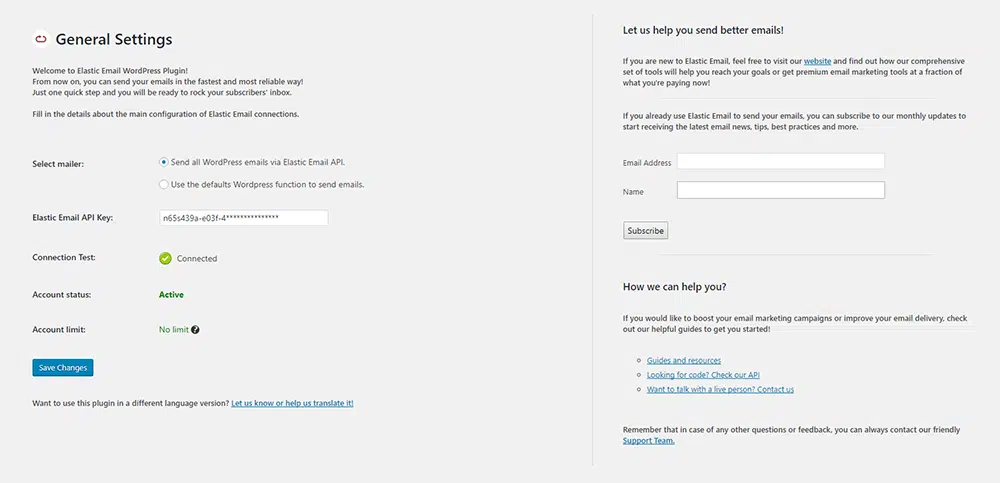
Step 6: Save the changes by clicking on the “Save Changes” button.
Now, You have successfully integrated your Elastic Email account with your WordPress dashboard using the Elastic Email Sender plugin.
3. SendPulse
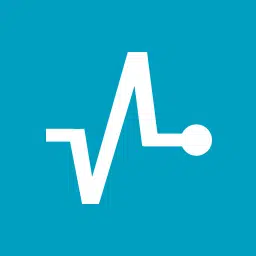
SendPulse is a Multi-Channel Marketing Platform and a free SMTP service. They provide Email, SMS, Transactional Emails, Facebook Messenger, etc. services. For Emails, they provide features like an Email Editor, Subscriber Ratings, segmentation, A/B testing, etc. They have a smooth interface and are good for marketers and developers.
SendPulse Features
Some of the features of SendPulse are:
- Convenient Email Editor
- Automation 360
- Subscriber Rating
- Subscription Forms
Sendpulse Pricing
Sendpulse provides 500 free subscribers and lets you send 15000 free emails. Their paid plans start at $6.4 per month when billed annually and $8 when paid monthly. They also have a pay-as-you-go feature for $0.0032 per email. Valid for 12 months after purchase.
Free Emails: SendPulse Provides you with 15,000/month Free Emails.
Scalability: You can send unlimited emails to the size 4,000,001 – 5,000,000 contacts list for $9,480 per month when billed yearly.
Sendpulse WordPress Integration
SendPulse can be easily integrated with WordPress using the “SendPulse Email Marketing Newsletter” plugin you can download from WordPress Directory.
Step 1: Log in to your WordPress dashboard > Go to “Plugins” > Type “SendPulse” in the search bar > Select SendPulse Email Marketing Newsletter” Plugin > Click “Install” > “Activate.”
Step 2: To configure the plugin, first, copy your ID and Secret from your SendPulse account. Log in to your SendPulse account > go to “Account settings” > Choose the “API” tab > activate “REST API,” > click “Save.” This will generate the API ID and Secret.
Step 3: Go back to WordPress Dashboard > Open “SendPulse” in the left menu > Choose “Settings” > Paste your API ID and Secret in the fields “Client ID and “Client Secret“. Specify your mailing list in the field “Address Book for new users.” When you click “Save Changes,” all changes will be applied.
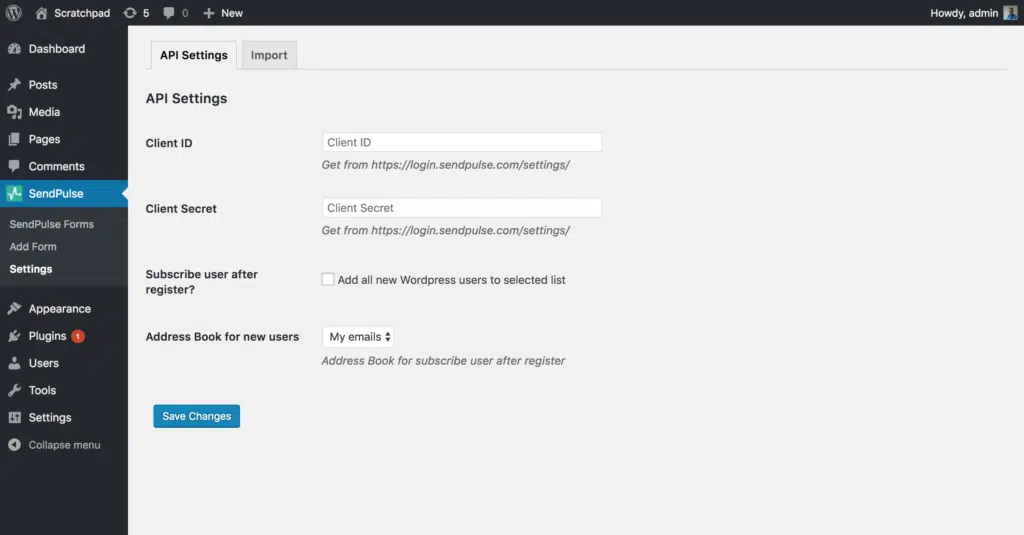
4. Amazon SES

Amazon SES (Amazon Simple Email Service) is another cloud-based email-sending service designed to send transactional and marketing emails to help digital marketers as well as application developers. It can also be integrated into the software you already use, such as ticketing systems and email clients. You can use a Free SMTP server for testing.
Features of Amazon SES
Some of the features of Amazon SES are:
- Basic numbers on successful deliveries, complaints, and bounced or rejected messages.
- All you get is their API and SMTP
- DKIM and Dmarc integration
Amazon SES Pricing
This service is free as well as paid. For free service, you can send up to 62,000 emails per month, but there is a special condition. You can only take advantage of the free tier (free service) if you are an Amazon EC2 user and “when you call Amazon SES from an Amazon EC2 instance directly or through AWS Elastic Beanstalk.” Also, $0.12 per GB of attachments sent.
Free Emails: Amazon gives 62,000 emails per month for sending more emails, the plan must be upgraded.
Scalability: It allows you to send free mail up to 62,000 per month for the charge of $0 if you are an EC2 user and after 62,000 emails $0.10 per 1,000 emails will be charged.
Amazon SES WordPress Integration
Amazon SES can be integrated with WordPress using the plugin “WP SES”. It is easy to install and configure. Check how to install the WP SES plugin and configure it with Amazon SES here.
- Go to the AWS website (https://aws.amazon.com/) and click on the “Create an AWS account” button.
- Follow the prompts to enter your account information, including your name, email address, and password.
- Enter your payment information. AWS offers a free tier, but you will need to provide a credit card in case you exceed the free tier limits.
- Once your account is created, log in to the AWS Management Console.
- Click on the “Services” dropdown menu in the top left corner and select “IAM”.
- In the IAM console, click on the “Users” link in the sidebar.
- Click on the “Add user” button.
- Enter a user name and select the “Programmatic access” checkbox.
- On the permissions screen, select “Attach existing policies directly” and search for “AmazonSESFullAccess” and “AmazonSNSFullAccess”.
- Check the boxes next to both policies and click “Next: Tags”.
- You can skip the “Tags” screen and click “Next: Review”.
- Review your settings and click “Create user”.
- Make note of the access key ID and secret access key provided, as you will need them later.
- To remove sending restrictions from your account, follow the AWS documentation to request a sending limit increase.
- Once your sending limit has been increased, configure your WordPress site to send emails through Amazon SES using either SMTP or the SES API.
- Install and configure the WP Offload SES WordPress plugin to help your site and Amazon SES account work together.
- Fill out the General Settings section of the plugin with your WordPress notification email, name, reply to address, and return path.
- Toggle the “Send Mail Using SES” button in the General Settings.
- Send a test email from the Send Test Email section of the settings menu to test everything.
- Set up DomainKeys Identified Mail (DKIM) records and your Sender Policy Framework (SPF) to improve email deliverability.
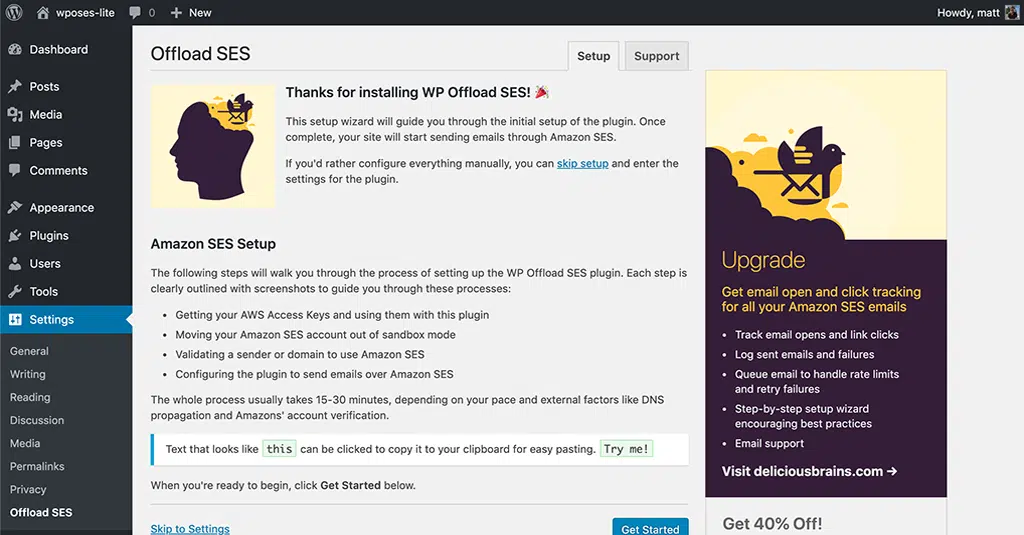
5. Mailgun
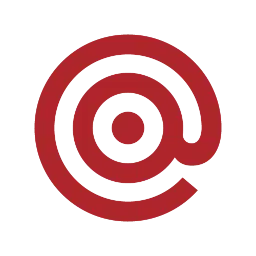
Mailgun is an email automation service for free SMTP relay provided by Rackspace, especially for developers. It provides powerful APIs for sending, receiving, and tracking emails effortlessly. It offers a complete cloud-based email service. Read about online business strategies here to grow your business.
Mailgun Features
Some of the features of Mailgun are:
- It automatically delivers the emails at the best time
- Emails Analytics to enhance the email sending performance
- Logs are maintained for 30 days
- All you get is their API and SMTP
Mailgun Pricing
Mailgun is available free of cost and you can send a maximum of 5,000 emails/per month. If you need a higher-level service then paid options are also available, starting from $35/month and going up to $90/month.
Free Emails: Mailgun gives you 5,000 emails/month for free. If you want to send more emails then you can send them an extra charge/per email.
Scalability: You can send as many emails as you want ranging from 5,000 emails per month to 100,000 emails per month, depending upon the plan you choose.
Mailgun WordPress Integration
Mailgun can be integrated with WordPress very easily. Mailgun provides the WordPress Plugin to make WordPress integration easy. The plugin is easy to install and configure.
- Sign up for a free account at Mailgun.com and set up two-factor authentication.
- Add your domain by clicking on the “Domains” tab and then “Add New Domain.”
- Configure your domain for delivery, following Mailgun’s recommendations for choosing a domain. Add the required DNS records to point your email to Mailgun.
- Verify that your DNS records have propagated by checking them with a free tool like DNSMap or in the Mailgun control panel.
- Download and install the Mailgun plugin from the WordPress repository, and configure it to send emails with Mailgun’s HTTP API method.
- Hook up the plugin by inputting your Mailgun domain name and API key, in the plugin settings.
- Save the changes and test the configuration by sending a test email to the default WordPress email.
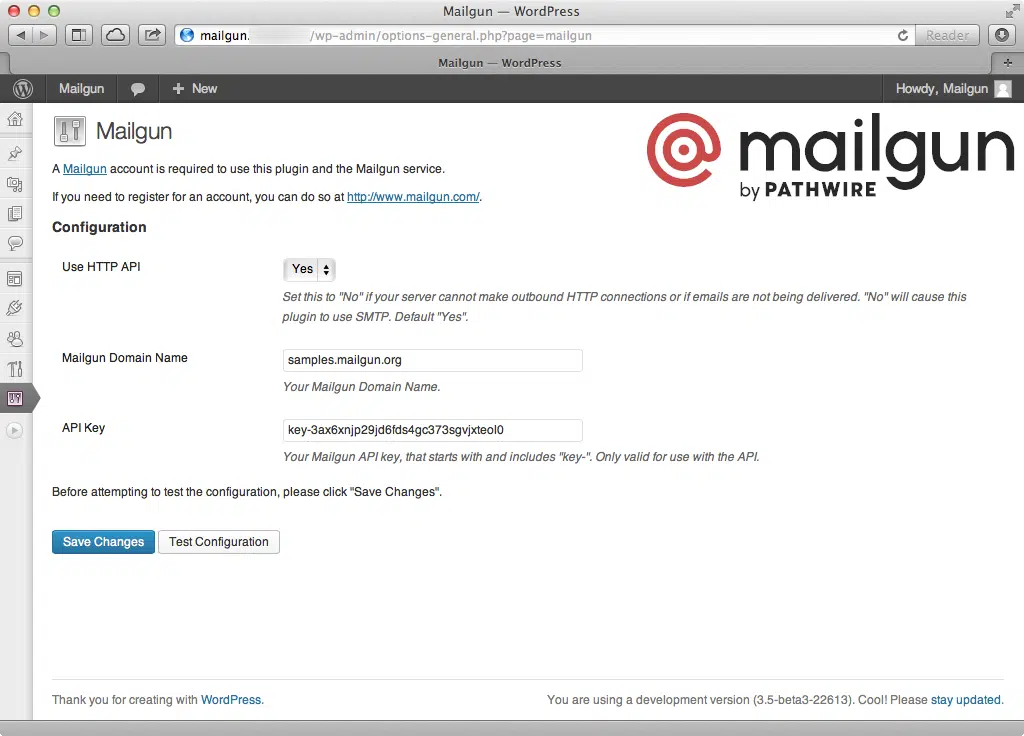
That’s it! All emails from your WordPress site will now go out via Mailgun’s mail servers.
6. Google SMTP Server
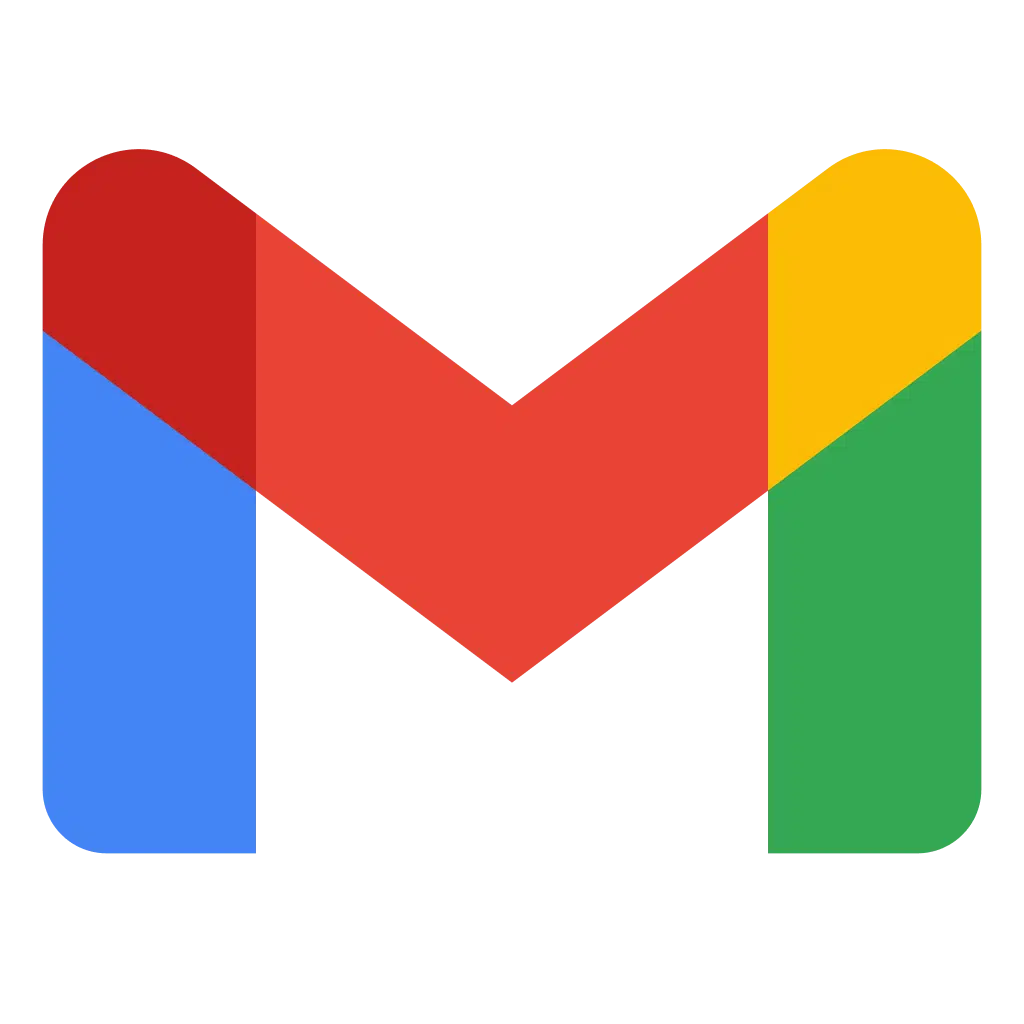
Gmail SMTP is the most well-known free SMTP provider. Instead of using an unreliable service or technology for sending emails, you can simply configure Google’s SMTP server settings into whatever script or program you wish to send email from.
Since a lot of people use Gmail to access their Emails, emails sent from Gmail SMTP have a very small chance of going into the spam folder. It provides the best deliverability for Gmail users.
Gmail SMTP Features
Some of the features of Gmail SMTP are:
- Instant access to Google Drive and other Google services
- Manage users, devices, and data securely and easily
- Google’s Level Security
- Access Google Forms, sheets, etc. to create whatever, you want
Gmail SMTP Pricing
However, Google SMTP server is completely free of cost, but as we all know nothing is there for free without its limits. There are limits on how many emails you can send per day, recipients per message, etc.
Free Emails: It gives 500 emails per day for a trial account (valid for 14 days). Then you must choose a plan and upgrade.
Scalability: Google also offers you paid plans starting from $6/month in which you can send up to 2000 emails in 24 hours.
Google SMTP WordPress Integration
Gmail SMTP can be integrated with WordPress but the procedure takes some time and is easy. Firstly, you need to install the Gmail SMTP plugin for your WordPress and then configure it.
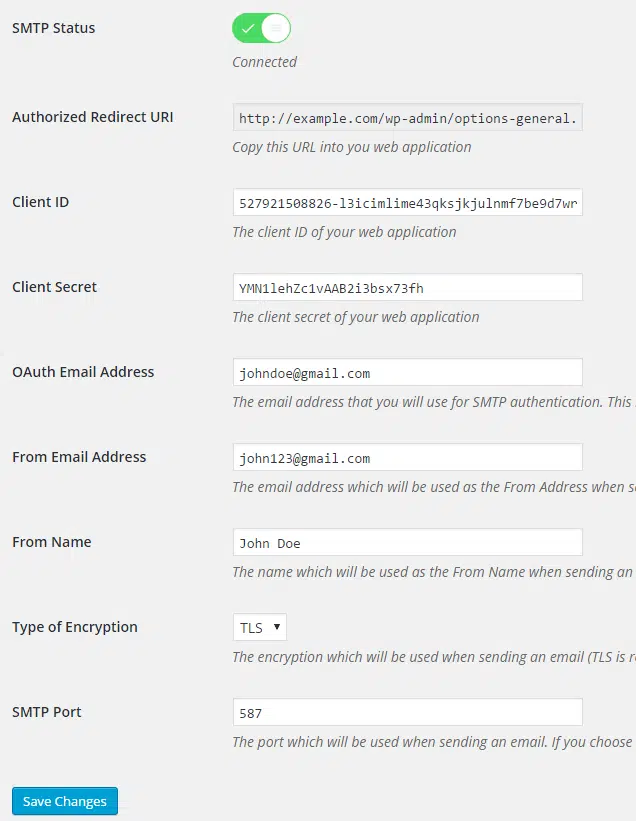
Want to learn more about setting up Gmail SMTP on your WordPress site? Check out our dedicated blog, “What Is A Gmail SMTP Server and How to Use It for Sending Emails for Free,” for more information!
7. SendGrid
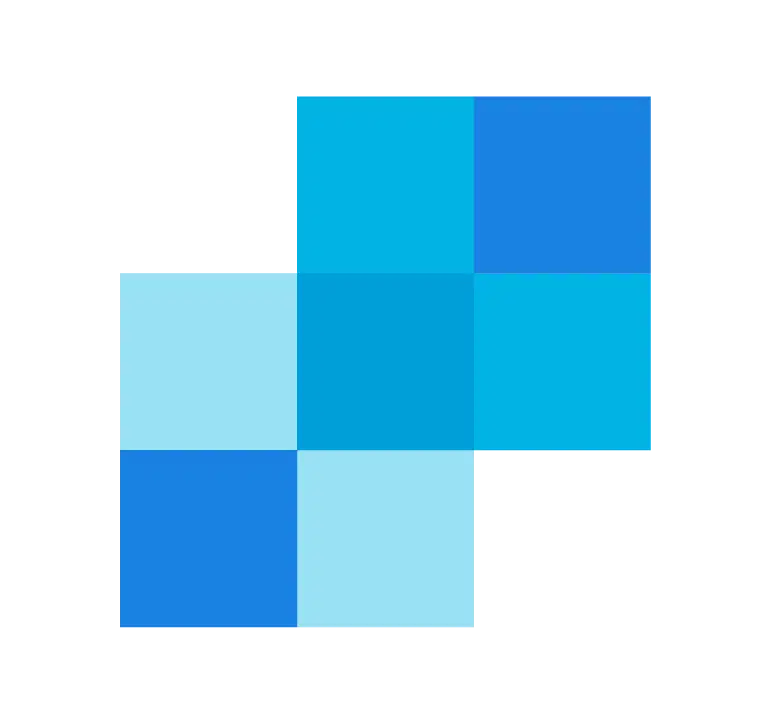
SendGrid is a Denver, Colorado-based customer communication platform for transactional and marketing email. It provides a cloud-based service to send transactional and marketing emails to hundreds of thousands of customers.
SendGrid Features
Some of the features of Sendgrid are:
- Secure sending environment (for example two-factor authentication when sending).
- APIs supporting Node.js, PHP, Java, etc.
- Scheduling, segmentation, A/B testing, and other marketing features.
SendGrid Pricing
Sendgrid offers three different pricing options, Essential, Pro, and Premier. Apart from these paid plans, you can also try them for free as details are given below.
Free Emails: SendGrid gives you 3,000 emails for a month after that you need to upgrade the plan to continue the service.
Scalability: SendGrid is not free after the trial version is over. The pricing of the SendGrid service differs according to the plan. Essentials start at $ 19.95/month with 50K emails, Pro starts at $89.95/month with 100K emails and Premier plans allow you to pitch custom plans.
Sendgrid WordPress Integration
SendGrid has no official WordPress Plugin and can be integrated with the WordPress site via third-party plugins such as Post SMTP Plugin.
Create a SendGrid Account and Generate an API Key
- Go to SendGrid.com and sign up for a free trial.
- Verify your account by clicking on the confirmation email you receive.
- Set up two-factor authentication for added security by going to “Settings” → “Two-Factor Authentication.“
- Choose either the Authy App or text message as your two-factor authentication method.
- Generate your SendGrid API key by going to “Settings” → “API Keys” → “Create API Key.”
- Give your API key a recognizable name, select “Full Access,” and click “Create & View.”
- Copy your API key and store it securely, as you will need it to configure plugins.
Configure Sendgrid in WordPress with Post SMTP Plugin
- Install the Post SMTP plugin on your WordPress site from the WordPress repository.
- Click on “Post SMTP” and then “Start the Wizard.”
- Enter the email address and name that you want to “send mail as” and click “Next.”
- Enter SendGrid’s SMTP server address, which is “smtp.sendgrid.net,” and click “Next.”
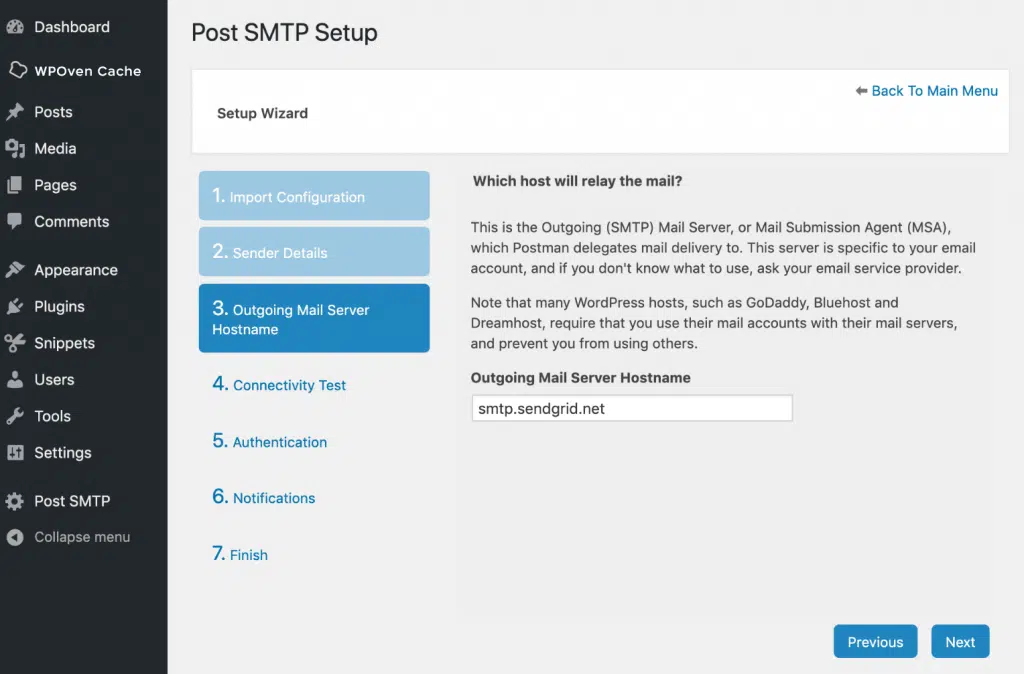
- Select “SendGrid API” and click “Next.”
- Paste in your SendGrid API key that you generated earlier and click “Next.”
- Choose how you want to be notified if an email fails to be delivered, and click “Next.”
- Send a test email to ensure everything is working properly by clicking on “Send a Test Email” under the Actions menu.
- Type in the recipient’s email address and click “Next.” If the email is successfully delivered, you will see a “Success” message.
8. Moosend
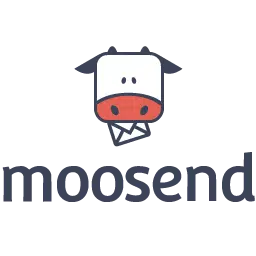
Moosend is a powerful email and marketing automation platform designed specifically for small and medium-sized businesses. With Moosend, you can easily create marketing campaigns, design landing pages, build forms, and manage your audience all in one place.
Moosend Features
Some of the features of Moosend are:
- Managing contacts and checking for spam
- Tracking Website Visitors
- Drag and Drop editor
- Lead Management and Scoring
Moosend Pricing
Moosend offers two pricing plans, one is a Free trial which comes with a 30-day limitation. However, please note that the trial version does not include an SMTP server.
Free Emails: You can send unlimited Free emails in their 30-day trial plan.
Scalability: After your free trial period ends, you’ll need to upgrade to the pro plan, which starts at $9 per month (billed monthly) for up to 500 contacts, and send unlimited emails with pricing increasing based on the size of your mailing list.
Moosend WordPress Integration
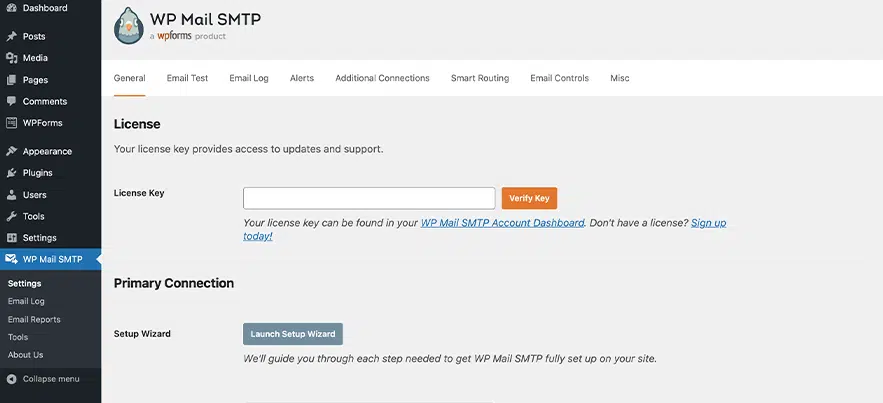
Moosend can be integrated with the WordPress site using any third-party SMTP plugin such as WP Mail SMTP. You can also check out their complete SMTP to WordPress integration page.
9. SMTP2GO

SMTP2GO is a reliable provider of email delivery services, offering the necessary tools to ensure the proper configuration and maintenance of your outbound emails. Their multi-datacenter infrastructure, which includes redundant systems, guarantees that your emails will be delivered even if the internet goes down.
SMTP2GO Features
Some of the features of SMTP2GO are:
- Email monitoring
- Blacklisting and detecting spam
- Easy Email authentication
- Easy-to-use API
SMTP2GO Pricing
SMTP2GO offers simple plans covering all types of users and their requirements. They basically have three types of plans Free, Professional, and Premium. The details are given below:
Free Plan: SMTP2GO offers a Free plan with a limitation of 1000 emails per month, 5 days of email reporting, and Ticket Support only.
Scalability: If you want more features, you can easily upgrade to their paid plans starting at $10/month for 10,000 emails and going up to $520/month for 1 million emails.
SMTP2GO WordPress Integration
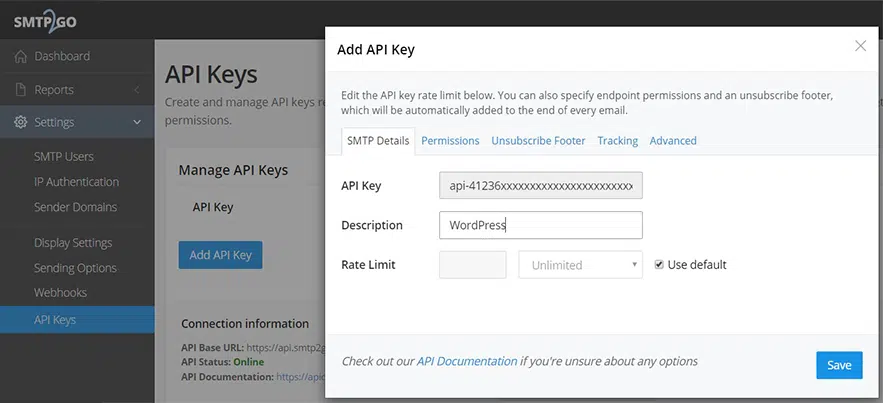
You can easily integrate your WordPress site using SMTP2GO’s official WordPress plugin available in the WordPress directory. Check out the complete SMTP2GO WordPress Integration Setup guide.
10. MailerSend

Mailersend is a fantastic email service that makes sending transactional emails easy and efficient. It offers a drag-and-drop email builder that allows your whole team to collaborate and contribute to email campaigns.
One of the best things about Mailersend is that it helps you avoid common email problems like spam traps and blacklists, and it can even reduce your bounce rates. By using SPF, DKIM, and DMARC security protocols, Mailersend ensures that your sender’s reputation is protected.
MailerSend Features
Some of the features of MailerSend are:
- Dynamic Email templates
- Email Verification
- Email Analytics
- Easy Email API integration
MailerSend Pricing
MailerSend offers simple pricing for all sections of users and their requirements. They have three types of plans Starter, Premium, and Enterprise. The details are given below:
Free Plan: MailerSend offers a Free Plan with 12000 emails per month with a limitation of 1000 daily API requests.
Premium Plan: Whereas, the Premium Plan starts at $25/month with 50000 emails, Dedicated IP, Premium IP Pool Management, and Priority Email Support.
Enterprise Plan: For enterprise services, you need to contact their support and get a Quote.
MailerSend WordPress Integration
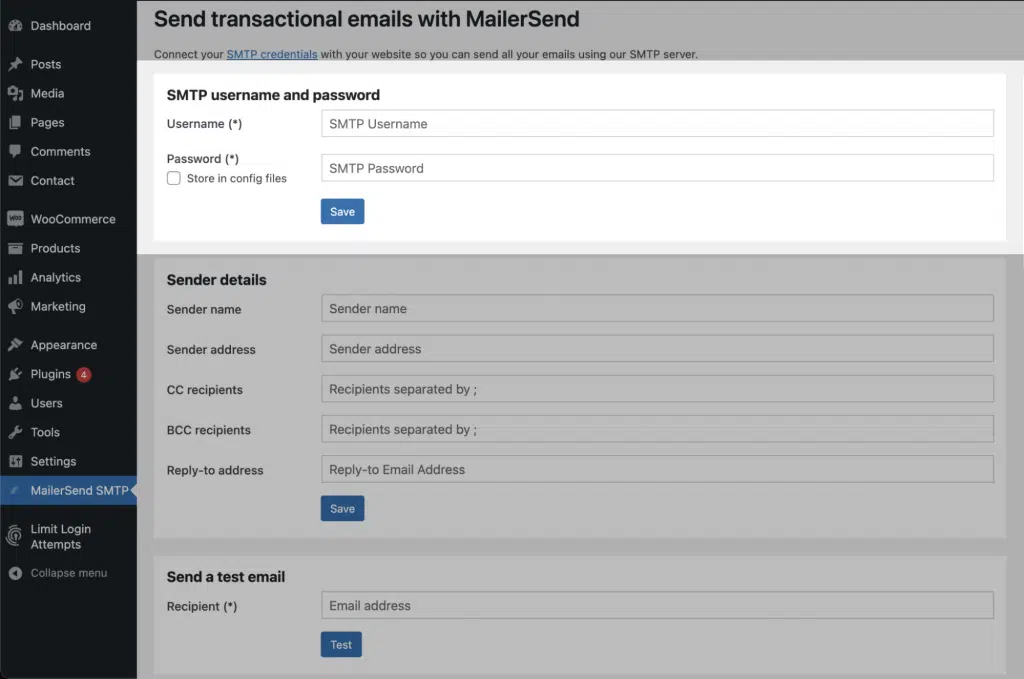
You can easily integrate your WordPress site using the MailerSend Official WordPress Plugin available in the WordPress directory. You can also check out the MailerSend WordPress Integration setup guide.
11. Mailtrap

Mailtrap is an online service designed for developers and QA teams to test email functionality in their applications. It provides a fake SMTP server that allows users to send test emails and preview them in a safe and isolated environment.
Using Mailtrap, developers can test their email templates, verify the formatting, and ensure that the emails are delivered correctly without actually sending them to real recipients. It also allows users to inspect the email headers and content to diagnose any issues.
Mailtrap supports a range of popular programming languages, frameworks, and integrations such as Ruby on Rails, Python, PHP, and Node.js. It is also compatible with popular email clients like Gmail, Outlook, and Yahoo.
Mailtrap Features
Some of the Features of Mailtrap are:
- 60 days of email log
- Webhooks
- QA automation and HTML check
- Easy Integrations with Python, PHP, Node.Js, etc.
Mailtrap Pricing
Mailtrap offers simple and transparent pricing for every type of user. They offer five types of pricing plans mentioned below:
Free Plan: Send 1000 emails per month with 7 email logs.
Individual: Send up to 10,000 emails per month at $10 per month.
Business: Send up to 100,000 emails per month at $85 per month.
Enterprise: Send up to 1.5 Million emails per month at $750 per month.
Custom: If you want to send more than 5 Million emails per month, talk to their deliverability experts.
Mailtrap WordPress Integration
Step 1: Create a Mailtrap account and verify your domain by adding DNS records.
Step 2: Install the WP Mail SMTP by WP Forms plugin in your WordPress admin dashboard.
Step 3: In the plugin’s settings, select “Other SMTP” as the mailer and enter your Mailtrap SMTP credentials.

The credentials are as follows:
- SMTP Host is send.smtp.mailtrap.io, as listed in the Integrations box.
- Choose TLS encryption in the plugin Settings.
- SMTP Port is 587
- Keep Auto TLS and Authentication toggled on.
Step 4: Test the settings by sending a test email and verifying it in Mailtrap.
12. Postmark
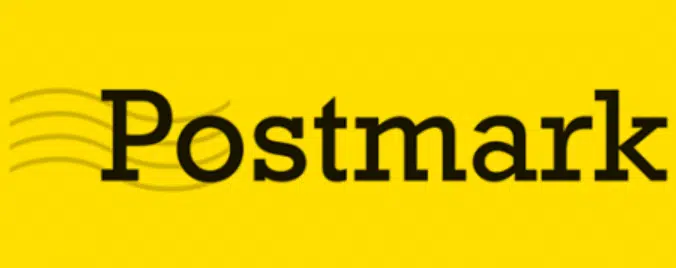
Postmark is the transactional email service provider for web applications. It focuses on fast and reliable delivery of transactional emails. The brand strives to maintain a high reputation in the industry as it manually reviews every new account to maintain fast delivery. It is a very good service for free SMTP relay.
Postmark Features
Some of the Features of Postmark are:
- 45 days of content history
- Responsive integrated templates
- Two-factor authentication
Postmark Pricing
Free Plan: Postmark provides 100 Free emails per month. After that, you need to purchase the plan.
Paid Plan: The Paid Plans of postmark scale between $10/month to $400/month. For the $10 plan, you will get 10,000 emails; for the $400 you will get 7,00,000 emails. You can see all the plans here.
Postmark WordPress Integration
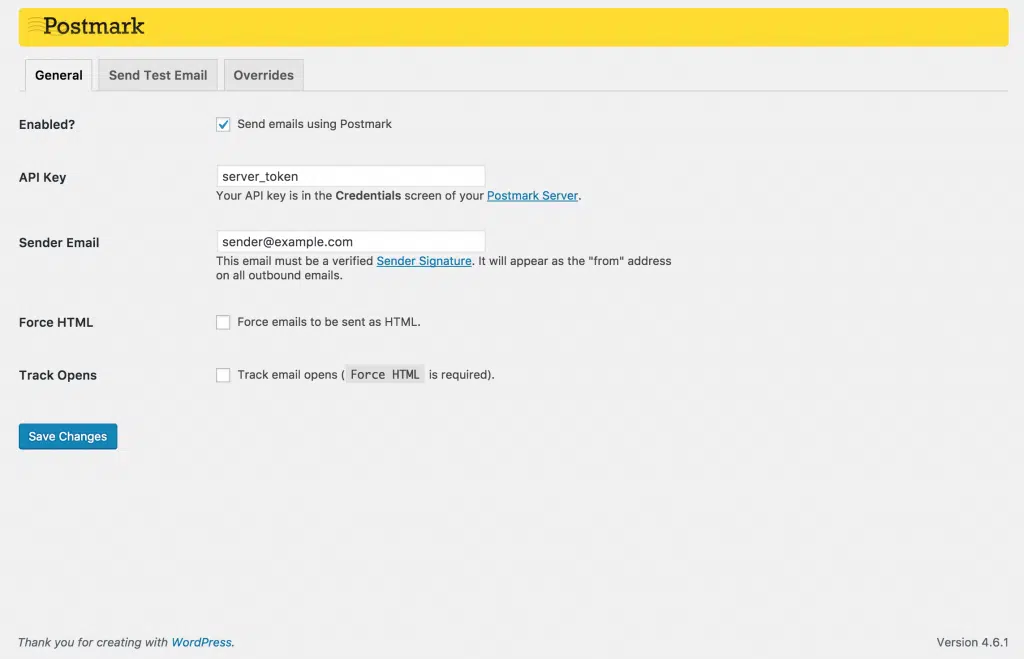
There is a WordPress plugin for Postmark hence it is easy to integrate it with WordPress and configure it. For a complete setup guide, check out the Postmark WordPress integration page.
13. Sarbacane
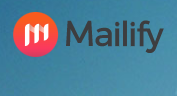
Sarbacane is an awesome SMTP service provider, formally known as Mailify has come up with a complete marketing solution rather than earlier prioritizing only bulk email marking. But still provides the same user-friendly drag-and-drop editor that helps you to create stunning email campaigns. Plus, it’s one of the best SMTP services out there thanks to its cool automation technology that takes care of tedious manual tasks for you.
Sarbacane Features
Some of the Features of Sarbacane are:
- SMS marketing
- AI to optimize emails
- Bounce Management
- Landing Page Builder
Sarbacane Pricing
Sarbacane does provide you a Free Trial for 29 days with unlimited emails without a daily cap, After that you can choose their paid plan “Sarbacane Suite” which is 129€/month* (excluding tax), and send up to,
- 60,000 marketing emails with no daily sending limit
- Up to 120,000 transactional emails included
- Up to 6,000 SMS included
WordPress Integration
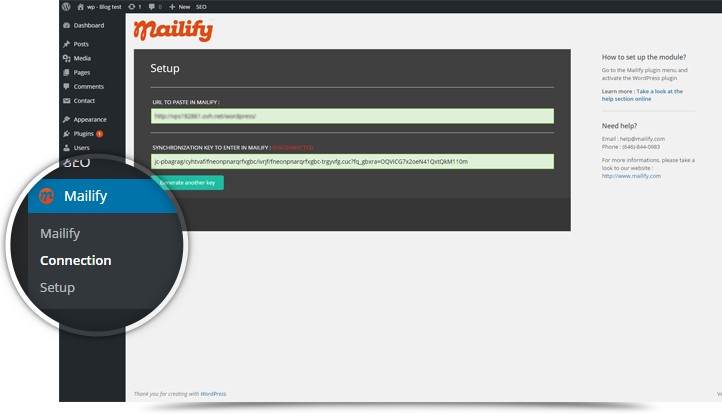
The Mailify WordPress plugin and Sabacare WordPress Plugin are the same (install any one of them) for email marketing and can easily sync your WordPress website data with Mailify’s/Sabacare email marketing software. It’s super convenient because the plugin automatically synchronizes the contact information for all your website’s users and accounts. So, you don’t have to worry about manually transferring data anymore.
Problems with Sending Emails
You can differentiate the emails that you need to send into two main types, i.e. bulk email, and transactional email.
- The first type i.e. bulk emails are the ones where you can send mass emails to multiple users (list of subscribers) all at once.
- The second type of email is the transactional email that is sent to individual recipients and it is one-to-one communication- based on the recipient’s activity. Moreover, it is the recipient who triggers the email to be sent in their direction.
Transactional emails are an important type of email-based communication between a business and its audience or customer base. In a nutshell, if you have the tool, plugin, web service, etc. and you want a particular thing to communicate with the user automatically based on specific triggers then it is when transactional email happens.
In that scenario, you do not have to do any work, your tools algorithm will detect the things and trigger the email to the particular user (one-to-one communication) when any transaction happens. Transactional emails can be like this:
- New account creation emails
- Order confirmation mail
- Comment responded to mail, etc.
So, transactional emails are important and must be delivered to your recipients without fail and fast.
You can achieve this by using PHP’s mail() function or similar in other technologies but these are not recommended as you can run into some deliverability issues here. Especially when you have a shared web server and the server’s IP might already be on spam blacklists, which will send your emails to the recipient’s spam folder and hence conflict with the deliverability. Therefore, this is not a recommended way to send transactional emails.
Save your time, money, and resources, plus Maximize your ROI with WPOven’s Agency WordPress hosting. Seamless Integrations and Premium Addons are included in every Managed WordPress plan. This includes,
- Free high-performing CDN powered by Cloudflare
- DDoS Protection with Anti-hacking Support
- Upto 100% server uptime
- Edge Caching
- Hardened Servers with Enterprise level security
- 24X7 WordPress Expert support
Get all these features and many more benefits such as unlimited Free migrations, unlimited staging, and a 14-day risk-free guarantee. Check out our plans or Contact our support team which assist you in choosing the right plan.
General FAQ
What is an SMTP server?
An SMTP (Simple Mail Transfer Protocol) server is a service that sends and receives emails. It is the “post office” for email messages, responsible for delivering emails to their intended recipients.
What is the best free SMTP Server?
We recommend using Brevo for all your bulk email and SMS needs. They provide Customization, automation, and segmentation of your emails in a very effective and efficient manner. Also, they have a very good dashboard and CRM for tracking all your clientele.
How to set up a free SMTP server?
There is no particular way to set up your SMTP, different service providers have different ways. Kindly visit your SMTP service provider for accurate information.
Do I need an SMTP Relay for Email testing?
If you wish to test how emails are being sent or capture SMTP traffic then we recommend something like Mailtrap, even WPOven provides a free SMTP server for testing. These will capture all outbound Emails and allow you to see how things work.
How to configure Gmail SMTP?
Make sure you have a Gmail account with 2-step authentication. Generate an App Password that is used for SMTP integration and choose other custom names. Choose whether you want SSL or TLS and then choose your port.

Puneet Sharma is a SMTP And WordPress optimization expert. With 10+ years of experience and a commitment, he creates effective email setups on various platforms that drive leads, and increase conversions.

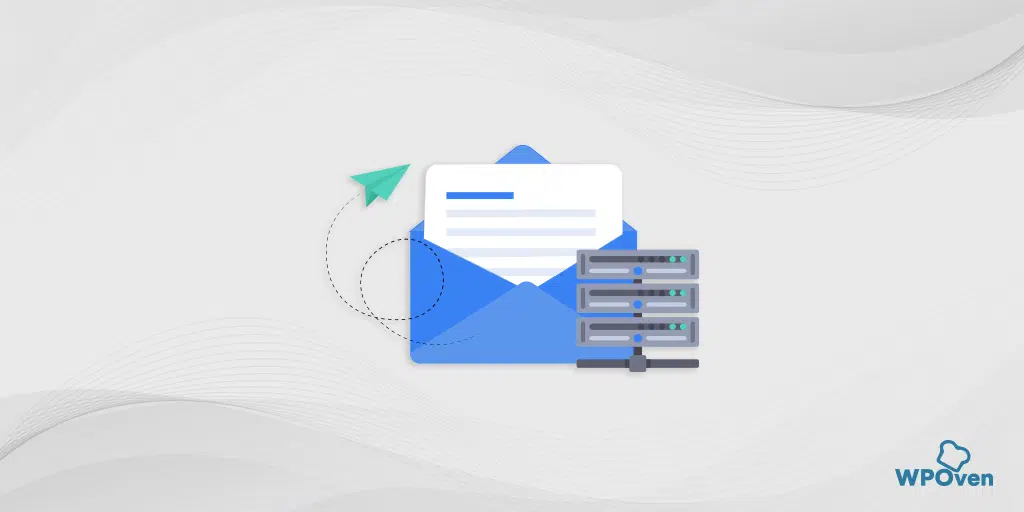
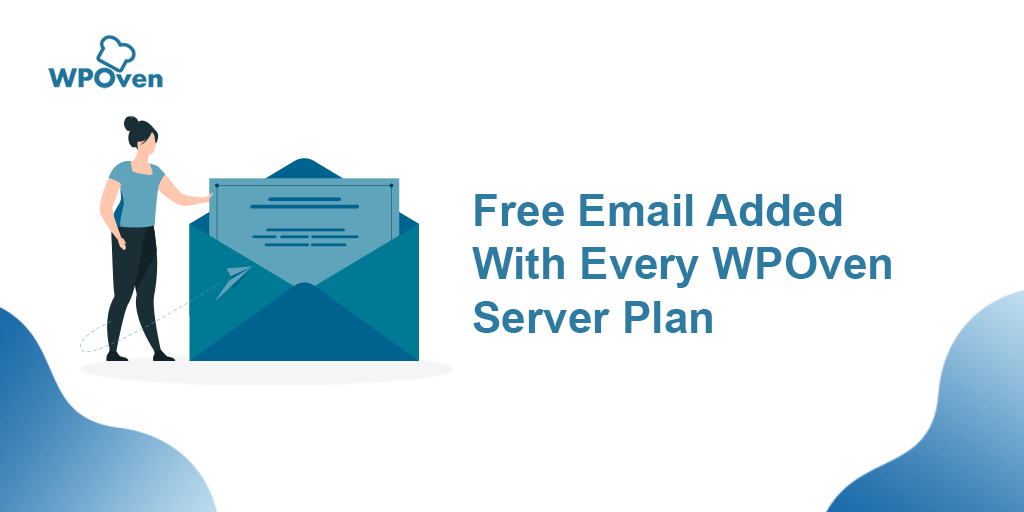
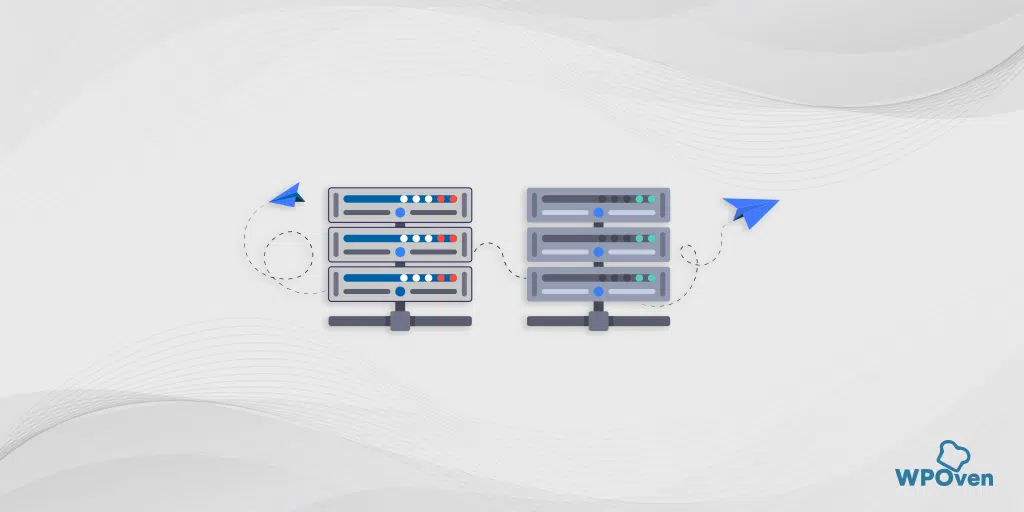
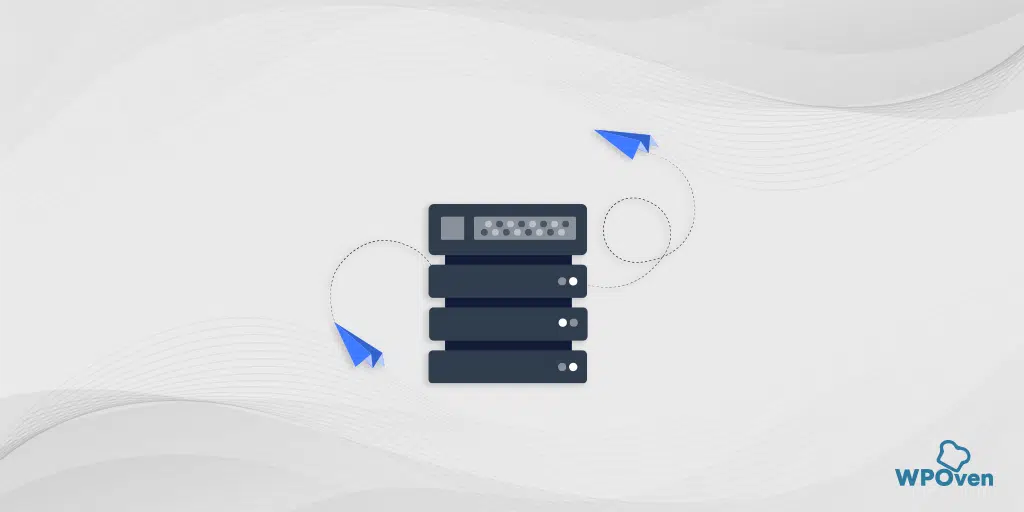
![How to Fix "SMTP Error: Could not Authenticate"? [6 Methods] SMTP error Could not authenticate](https://www.wpoven.com/blog/wp-content/uploads/2023/05/SMTP-error-Could-not-authenticate.png.webp)
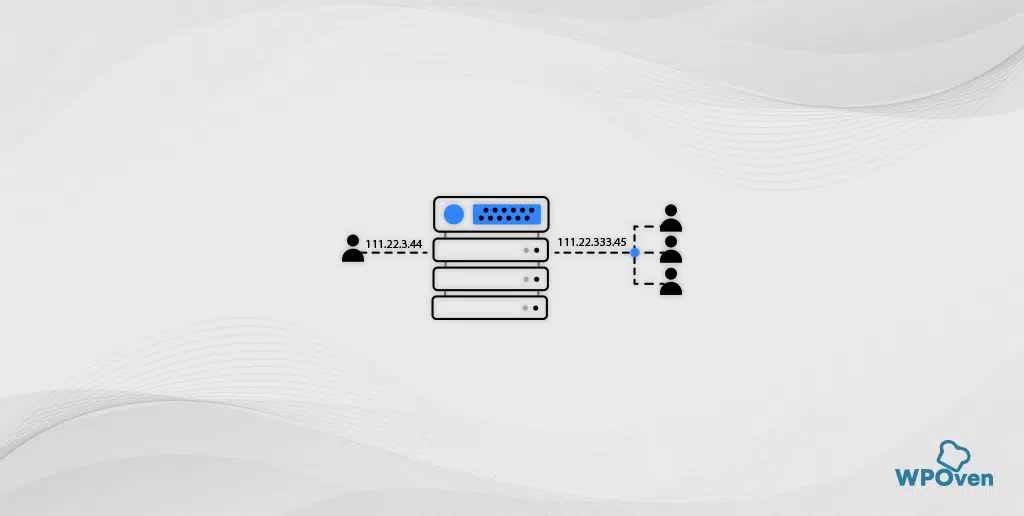

Which one do you think is the best?
Hi Taylor,
Thanks for showing interest in our blog
According to us, you can choose sendinblue.
Rest depends on your requirements.
Thanks but i really to get smtp inbox to hotmail
Is there any smtp service that has their data centre in Canada.
MailGun – since I’ve implemented MailGun, we started to receive junk mails every day. Avoid.
Thanks for sharing your feedback Andy.
Can you follow up with which alternate service you used to replace MailGun and what was your experience with that.
It might help our readers choose the best SMTP server
I did not see the “free” plan at the Elastic Mail site.
Am I missing something?
Good Info About Mailing Server
Thanks you Time4server
Glad we could help
very informative blog
thanks
Thanks for reading our blog
glad we could help 🙂
Thank you for the guidance.. You guys really help me out . I really need this information.
Thanks John for reading our blog 🙂
Glad we could help 🙂
Hi,
Just started using sendinblue after your recommendation. It is looking great. They even have automation features and workflow. I am yet not sure if it is going to cost me or not but it seems to be free at the moment.
The abandoned cart sequence is super nice. Unfortunately, there is a big learning curve.
Thanks for reading our blog. We are glad we could help 🙂
Thank you for your valuable information. It was a nice article. If you want to know more about how to set up iCloud mail android SMTP it’s an easy job to do. visit us for further assistance.
Very informative post. I’ve tried 5 email services of the mentioned and can say that a service not listed here saved me since 2017. It is smtpboxes and these guys have free support and it is astonishingly better than many paid ones such as MailChimp support (again not listed?).
Hey Aman it was a wonderful article. Thank you for your guidance. I recently blogged about this as well
Apparently SparkPost has changed their FREE limit to only 500 per month, not 15,000. Just an FYI
Hi . This is really helpful and informative for me .i hope you will write such an informative post in the future.
Hélio guys, thanks for this valuable information:)
Mailgun no longer offers free 10,000 emails, now all plans are paid. They offer 3,000 free emails/month for 3 months; after that only paid plans.
Cheers
If you are going for finest contents like I do, just pay a quick
visit this web page everyday as it offers feature contents,
thanks
Google smtp only vailable for g suite account.
mailjet really confusing and need contack support team first.. ithink i will try some others.
thanks for the list
Great article. Thanks for the comparison
MAILGUN changed their offer to “Get 5,000 free emails per month for 3 months, then only pay for what you send
“
Why produce a list of “free SMTP providers” when several of them charge, and do not provide anything for free?
Hi, Nobody would give a complete package of FREE Smtp Servers. But in this list of Free SMTP provider, most of them have a free pricing plan which beginners can use to get started. It is a win-win situation for both buyers and providers. A starter can’t afford a paid plan so they can start for free. As they grow, they can upgrade the plans. Similarly for the provider, it helps them to create a free subscription that allows their users to check out the potential of using their tool.
In the end, everyone has to charge money not for their work, but for the time they had to spend to create these tools.
how about Mail chimp?
It was a wonderful and beneficial article for us. I got pleasured after reading your article. 🙂
22-OCT-2021 I have tested all.
1) Mailjet is best. 200 per/day. no ads and fast. Can verify a domain with file or DNS.
2) SendGrid is ok. 100/day. Verify with DNS only.
——
3) Gmail can’t spoof from: field.
4) Sendinblue sends mail as HTML and contains tracking code.
Thank you for sharing this list of free SMTP servers for sending emails! It can be a challenge to find a reliable solution for sending emails, especially if you are on a budget. These free options will be a great resource for anyone looking to send emails without breaking the bank. It’s always a good idea to compare a few different options to find the best fit for your needs. Thanks again for sharing this helpful information!
I recently switched to using a free SMTP server to send emails and have been happy with the results. These servers are reliable and easy to set up, making them an excellent choice for individuals and businesses looking to send emails without incurring additional expenses. I would definitely recommend considering a free SMTP server if you need to send emails but don’t want to pay for a paid service. Thanks for sharing this valuable article!
Are there any potential downsides to using a free SMTP server, and how can these be mitigated?
There are a few potential downsides to using a free SMTP server, some of them are Security and reliability, Limitations, Branding, and Customer support. As mentioned, free SMTP servers may not offer the same level of features as paid options. To mitigate this risk, be sure to do your research and choose a reputable free SMTP server.