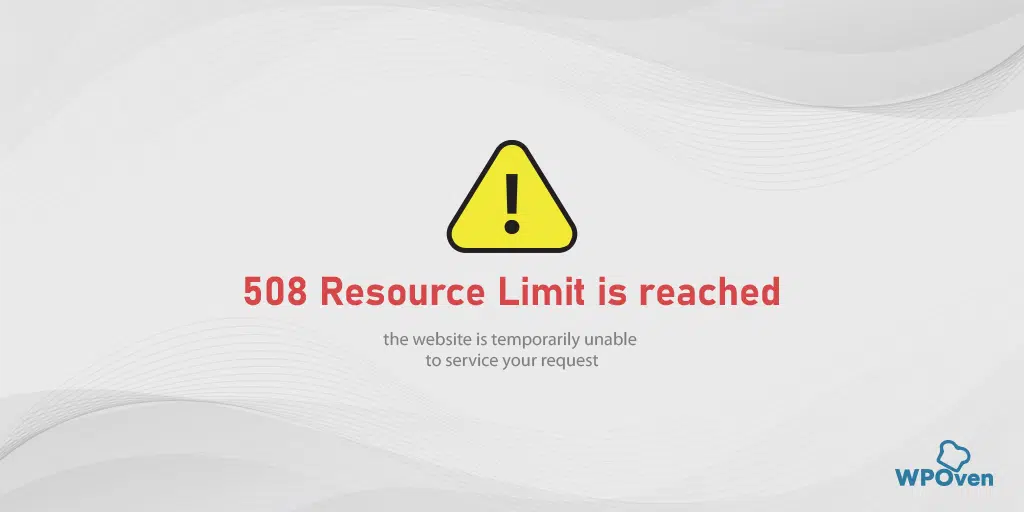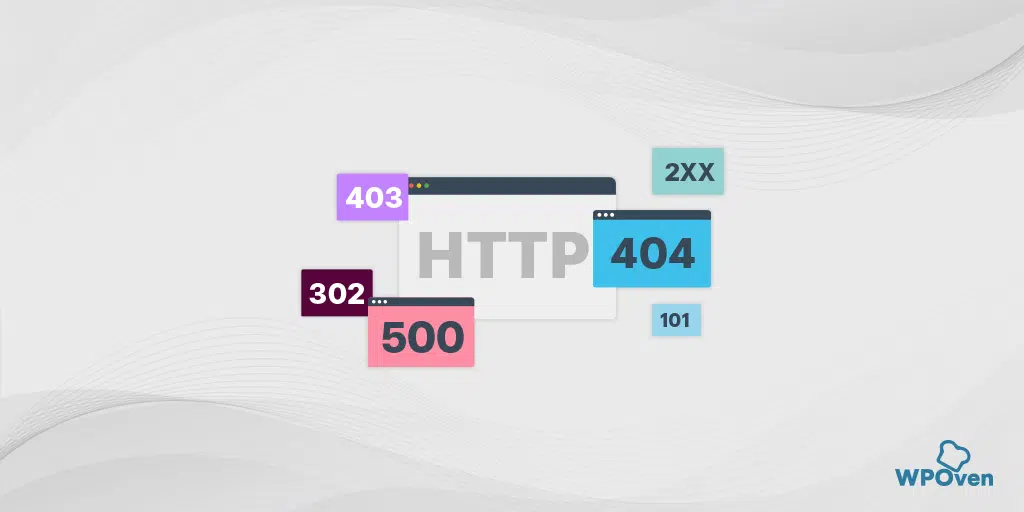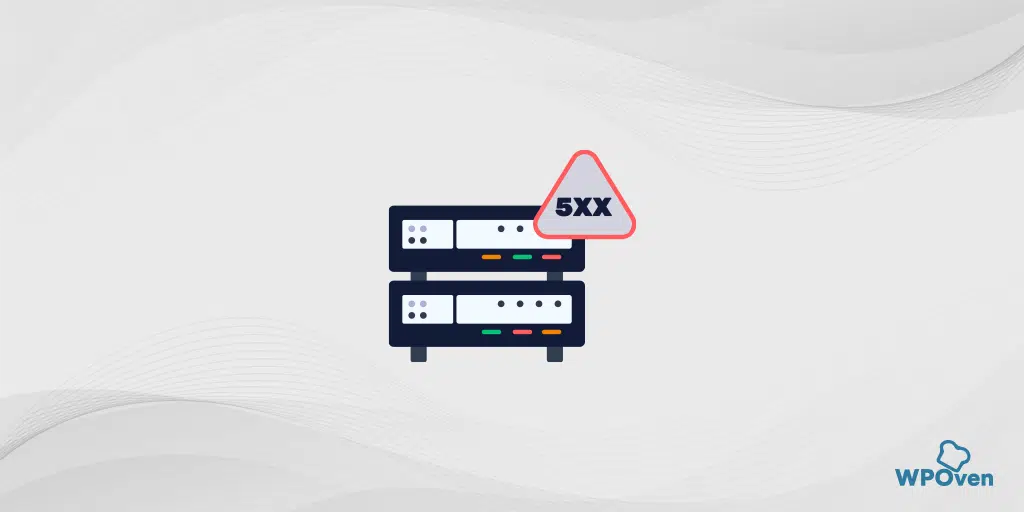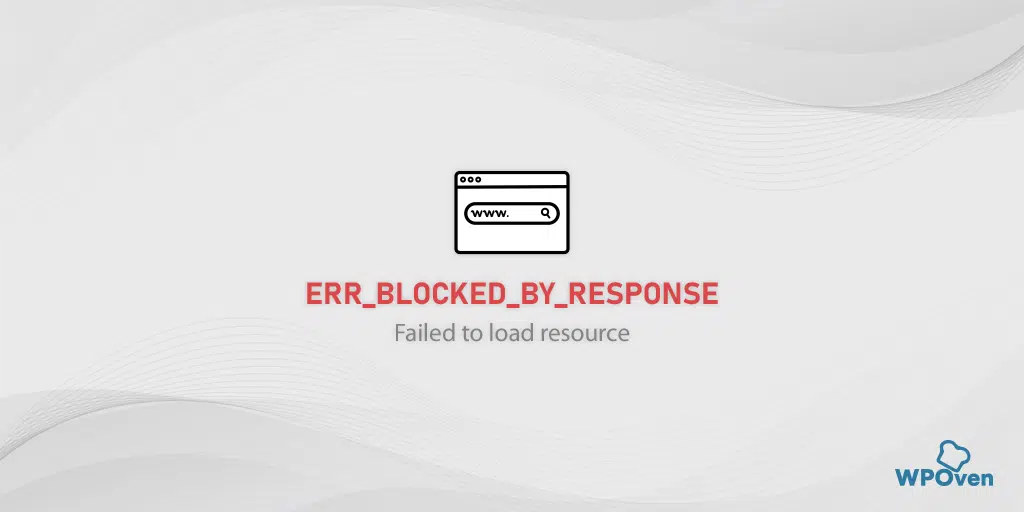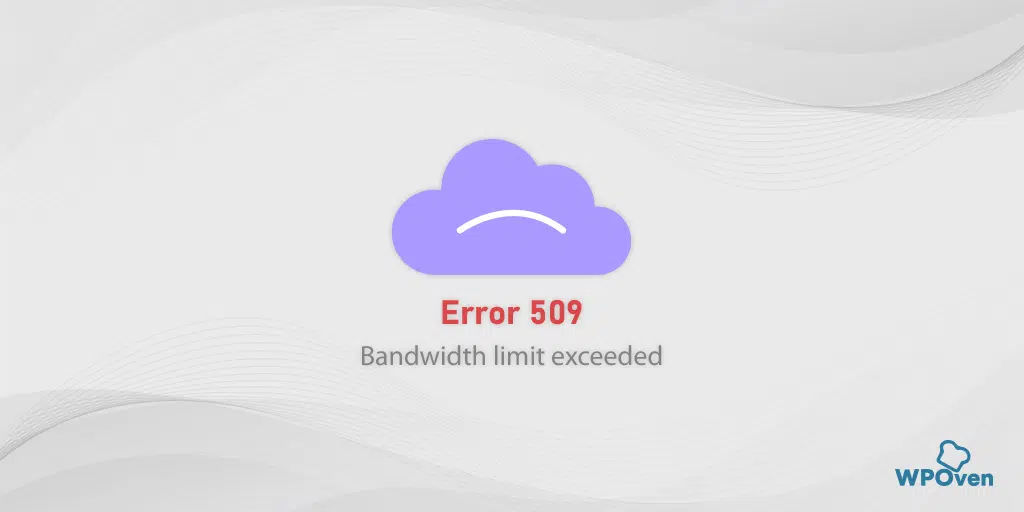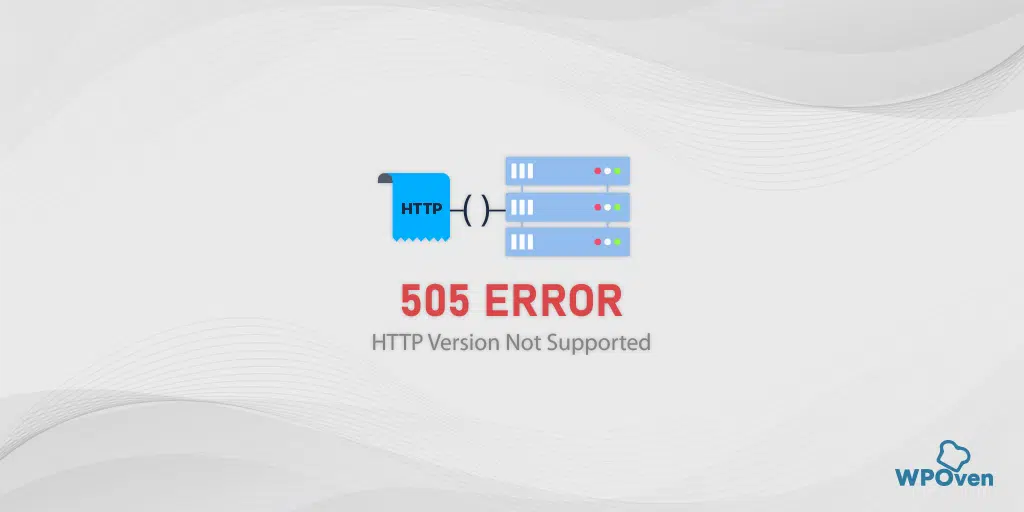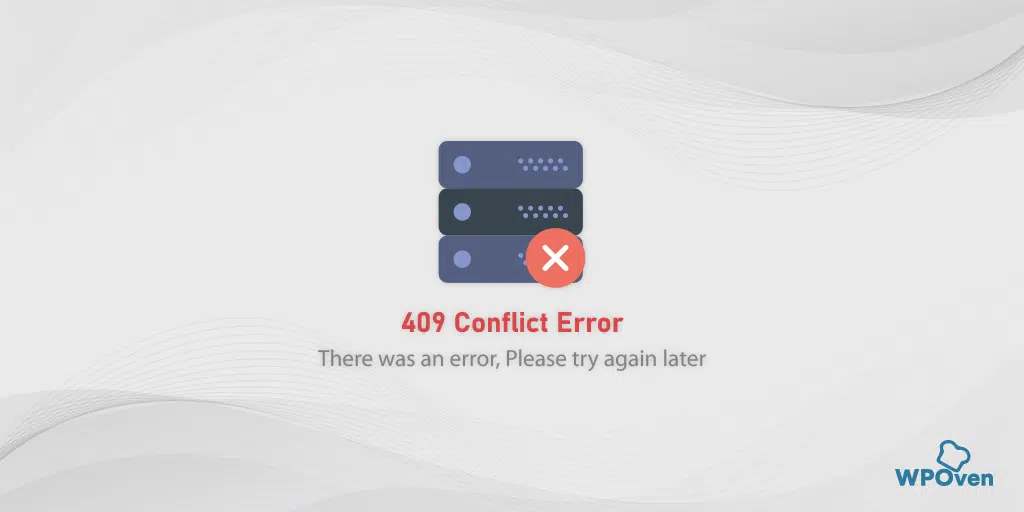What does the “resource limit is reached” mean?
The “resource limit is reached” means that the server hosting the website has exhausted its allocated resource limits and cannot fulfill your requests. These resources can be either incoming requests memory storage, CPU usage, and bandwidth.
In other words, you can understand it as, whenever you visit a website of your choice, the browser or client sends a request to the origin server i.e. server hosting the website. After that, the server sends a response to the request with all the contents of the website.
During this particular process, if the server is already overwhelmed with too many requests, it won’t be able to process further and generally show you an error message saying “Resource Limit is Reached” on your WordPress site.
Sometimes this error can also be seen as ” 508 resource limit is reached” or “the website is temporarily unable to service your request as it exceeded resource limit” which has the same meaning and you do not have to panic about it
Pro Tip: This is why we always recommend choosing a more reliable, scalable, and robust managed hosting service i.e. WPOven to eliminate such types of errors in the future and any serious impact on your online business.
How to fix the “resource limit is reached” error?
Here are some of the troubleshooting methods you can follow to fix the “resource limit is reached” error.
1. Check your resource usage
The first and foremost step you need to do is to log in to the web hosting dashboard and check out the server status and its logs. Here you will find out the exact cause triggering the error and you can proceed further accordingly to fix it.
If you are a WPOven user, these steps can be so easy for you that you can easily find all the resources, and their usage has been represented visually as well as made easy to understand.
2. Try accessing the website later
If your website experiences a sudden spike in traffic (which mostly occurs during peak hours), the server may be burdened with too many requests, causing it to become overloaded. Commonly this is a very temporary issue and it might recover after waiting for some time. Therefore, it is better to wait for a while and then try accessing the website after a few hours or during non-working hours.
3. Check for DDoS attacks
It is also possible that your website is under a DDoS attack due to which you might see a “508 resource limit is reached” or simply a “resource limit is reached” error.
These types of attacks are called Volumetric attacks in which attackers attempt to consume the allocated bandwidth of the target by sending and receiving large data packets between many major online services to shut down their services or intentionally add more expensive bandwidth to cope with the attacks.
For more details, you can check out a dedicated post on this particular topic and learn how to cope with this situation.
Read: 🚩 A Complete Guide on DDoS Attacks (Denial of Service Attacks)
4. Clear Browser Cache
Sometimes a corrupt or outdated browser cache can also contribute to triggering the “resource limit is reached” error. So, you can also try clearing your browser cache and cookies.
For Chrome users here are the simple steps you need to follow:
Step 1: Go to the settings menu by clicking on the three vertical dots located in the upper right corner of the window.
Step 2: To proceed, select “More tools” and then click on “Clear browsing data”.
![How to fix the DNS_PROBE_STARTED Error? [8 Ways] 7 Clear browsing data in Chrome](https://www.wpoven.com/blog/wp-content/uploads/2023/03/7.png)
Step 3: A pop-up window will be displayed, and you can choose all three options located under the “Basic” section as depicted in the picture below. These options consist of “Browsing history,” “Cookies and other site data,” and “Cached images and files.
Step 4: Click on “Clear data” to initiate the process.
![How to fix the DNS_PROBE_STARTED Error? [8 Ways] 8 Clearing data in Google Chrome](https://www.wpoven.com/blog/wp-content/uploads/2023/03/8.png)
5. Check WordPress Plugins
If the faulty plugin Causing the issue, it is best to find out and remove or replace it. The best approach you can follow is to disable all the plugins at once and see if the error exists.
If it doesn’t appear it means, a faulty WordPress plugin is causing the “resource limit is reached” error. After that enable each plugin one by one and try to access the website again. If the error appears after enabling a particular plugin remove it immediately.
To do this, the best and simplest way you can follow is to go to your WordPress Dashboard > Plugins select all the plugins, and then click on Deactivate > Apply from the bulk action menu.
![How to Fix the HTTP NGINX 499 Error? [6 Best Methods] 5 Disable WordPress Plugins](https://www.wpoven.com/blog/wp-content/uploads/2023/03/3-1.png)
In case you are unable to log in to your WordPress dashboard for any reason, you can alternatively connect to your site via FTP or a file transfer protocol client such as FileZilla. Go to the wp_content folder > plugins and right-click on the plugin folder you want to edit and rename it to anything you like.
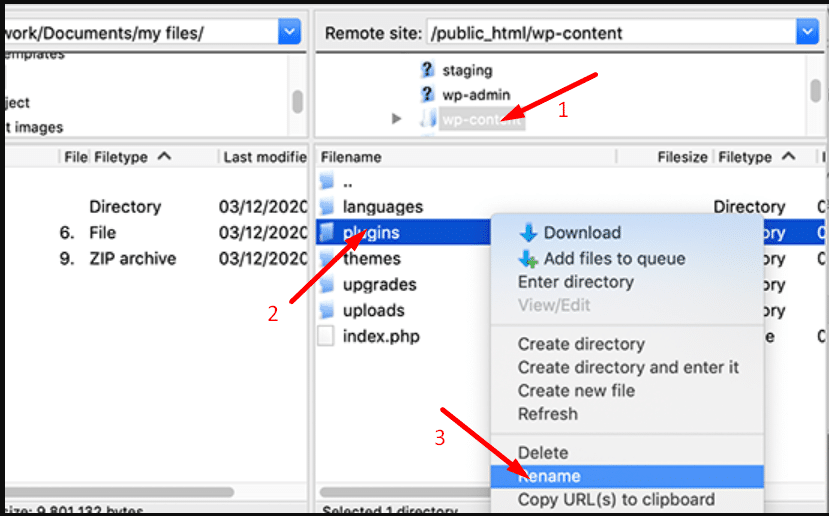
This method will help you disable all the installed plugins on your WordPress site.
6. Examine All internal processes running on your website
It is not necessary for the triggering of errors to happen due to some external processes. It can also occur due to some processes that are running internally on the backend of the website.
For instance, if you have a poorly coded and poorly optimized plugin installed on your WordPress site, it can consume more resources internally. Similarly, other internal processes can lead to rogue usage of resources without notice.
- Bad Third-Party Plugins: This is one of the primary reasons for causing this error. This is because a bad plugin usually uses more resources than allocated. And to avoid this it is always recommended to choose VPS hosting, which is easily scalable. If possible, always opt for WordPress-optimized web hosting services for a fast and smooth experience.
- Website Backups: Background Continuous running backups also consume a lot of resources than allocated, this is why you must schedule your backups weekly.
- Cron jobs: Cron jobs generally are resource-intensive tasks, leading to increased CPU utilization during their execution.
- Lengthy and Complex Database Queries: lengthy and intricate queries may take longer to execute, affecting the overall performance of the database system.
- Hackers inject harmful scripts: Hackers inject harmful scripts on your website that consume the hosting resources.
From the above, all internal processes, third-party codes, and plugins turned out to be the major reasons that trigger the “508 resource limit is reached” error, especially in the case of WordPress CMS.
To avoid this, it is always recommended to keep your plugins, themes, and CMS Updated to their latest versions available. In case your website is built with custom code ask your web developer to review and optimize it if possible.
Also, if there are no updates available try disabling them for a while and use alternate options.
7. Disable your Child Theme
If you are using a Child theme on your WordPress site, you can review all the changes you have made to it. Check whether the changes are responsible for triggering the ‘resource limit is reached’ error.
You can do this by simply switching back to your parent theme and seeing if it makes any difference or not.
What are the causes of the resource limit is reached error?
Here are some of the reasons that can trigger the “resource limit is reached” error on your WordPress site.
- Limited resources: The most common cause of triggering a “508 Resource Limit Is Reached” error is limits imposed on resource usage by web hosts, which leads to temporary website inaccessibility.
- Server overburdened: This particular error is mainly triggered at the server level, which means there has been excessive strain on the server resources such as CPU and RAM usage. This mainly happens in rush hours where there are unusually high website traffic spikes.
- DDoS attack: A sudden spike in website traffic from a particular region may be a sign of a DDoS attack.
- Shared Hosting: If your website is hosted on shared hosting or you have opted for cheap entry-level hosting packages, you might encounter this type of issue more often. In such situations, it is best to upgrade your resource limits to sustain the website functionality to normal.
Some Tips to prevent the “resource limit reached” error
Check out some of the best preventive tips for resource limit reached errors.
- Monitor Server resource usage: It is highly recommended you keep an eye on your server resource usage daily. This will help you to take the necessary preventive steps to avoid website downtime.
- Conduct self-maintenance: Do not completely depend on the web hosting service provider, try to do website maintenance by yourself regularly. This will help you control your hosting costs by judicious usage of resources without surpassing the threshold limit.
- Check notifications: To get on-time notifications or alerts about your website resource usage, keep your contact details such as email or phone number updated with the hosting account.
- Prefer dedicated hosting: If you want to enjoy a complete peace of mind web hosting without any hassle always choose Managed dedicated hosting with better configurations such as higher allocations or resources. WPOven offers you value-for-money web hosting deals with enterprise-level features without any extra cost. Ensures a complete and true peace of mind web hosting experience.
Summary
When you encounter the ” resource limit is reached” error, it can be challenging for you to fix it and get back your website to functioning as soon as possible. To fix this, you need to increase your server resources or optimize your website performance. or follow these simple methods:
- Check your resource usage
- Try accessing the website later
- Check for DDoS attacks
- Clear Browser Cache
- Check WordPress Plugins
- Examine All internal processes running on your website
- Disable your Child Theme
However, if the error persists after trying all the methods mentioned above, contact the web hosting provider for further help.
Frequently Asked Questions
What does resources have limits mean?
The “resource limit is reached” means that the server hosting the website has exhausted its allocated resource limits and cannot fulfill your requests. These resources can be either incoming requests memory storage, CPU usage, and bandwidth.
How do I fix error 508?
you can fix error 508 by following these methods:
1. Check your resource usage
2. Try accessing the website later
3. Check for DDoS attacks
4. Clear Browser Cache
5. Check WordPress Plugins
6. Examine All internal processes running on your website
7. Disable your Child Theme

Rahul Kumar is a web enthusiast, and content strategist specializing in WordPress & web hosting. With years of experience and a commitment to staying up-to-date with industry trends, he creates effective online strategies that drive traffic, boosts engagement, and increase conversions. Rahul’s attention to detail and ability to craft compelling content makes him a valuable asset to any brand looking to improve its online presence.