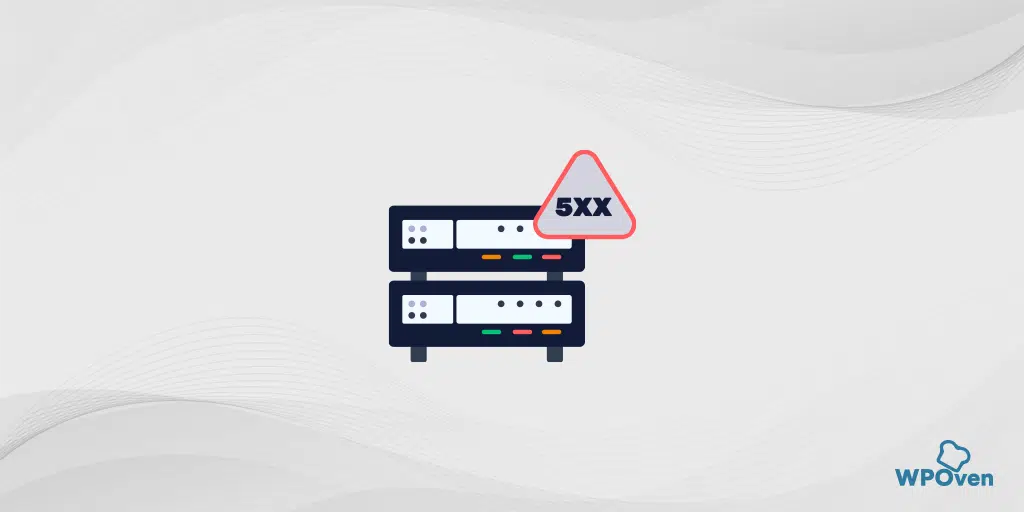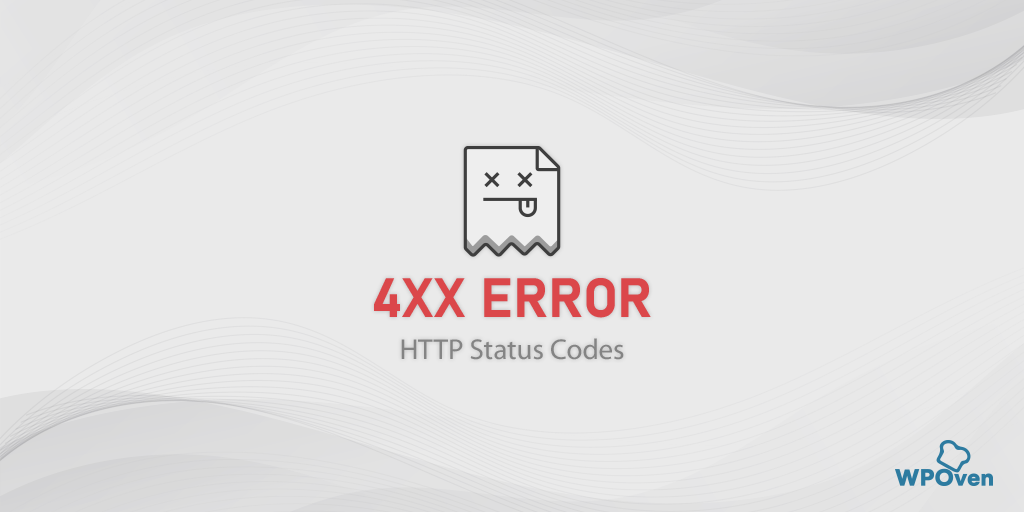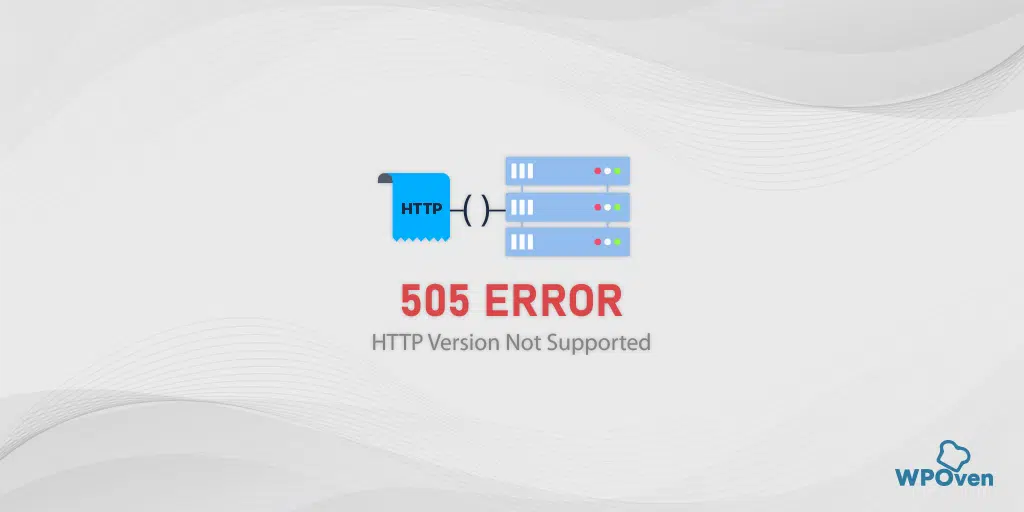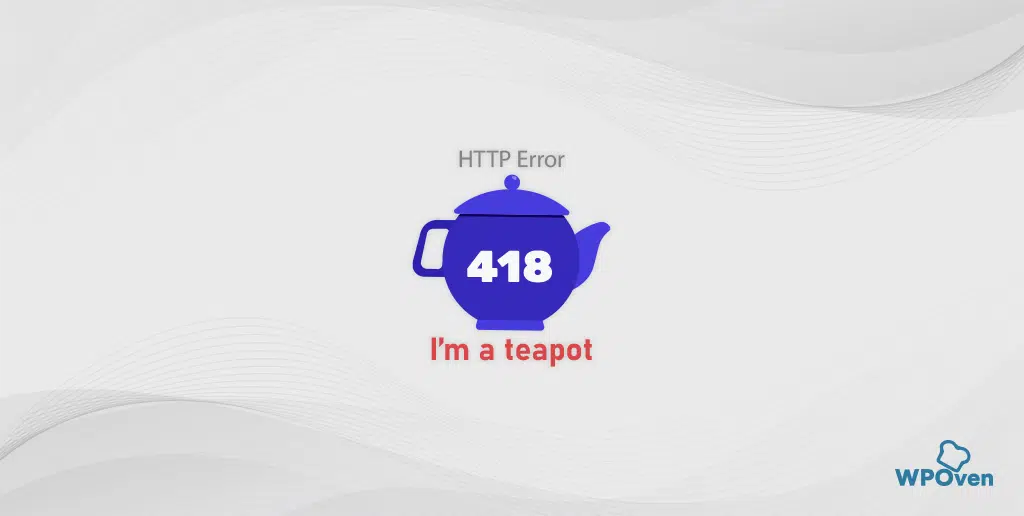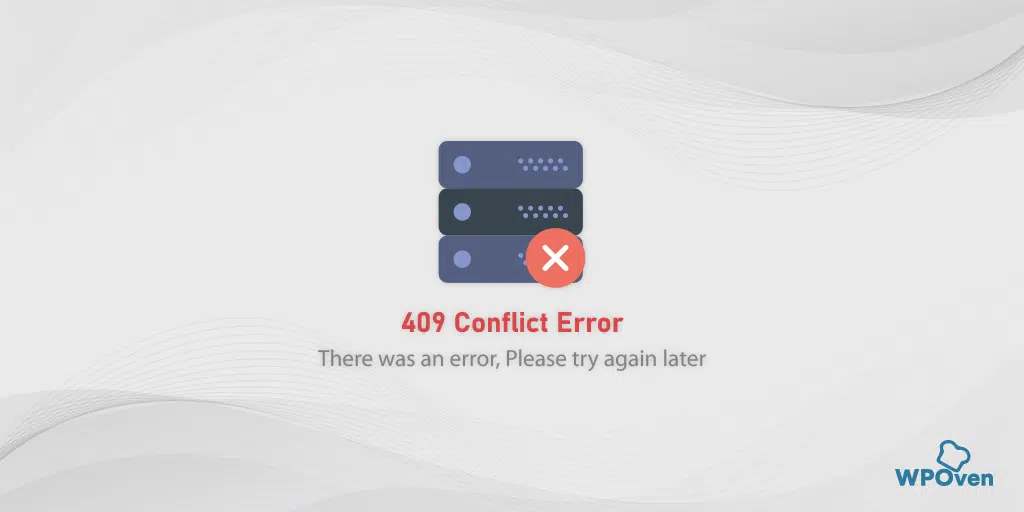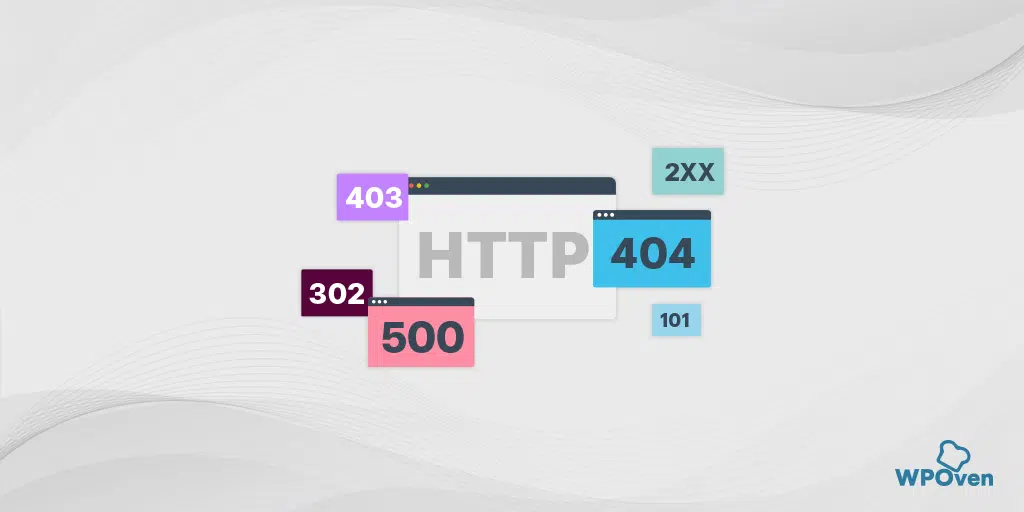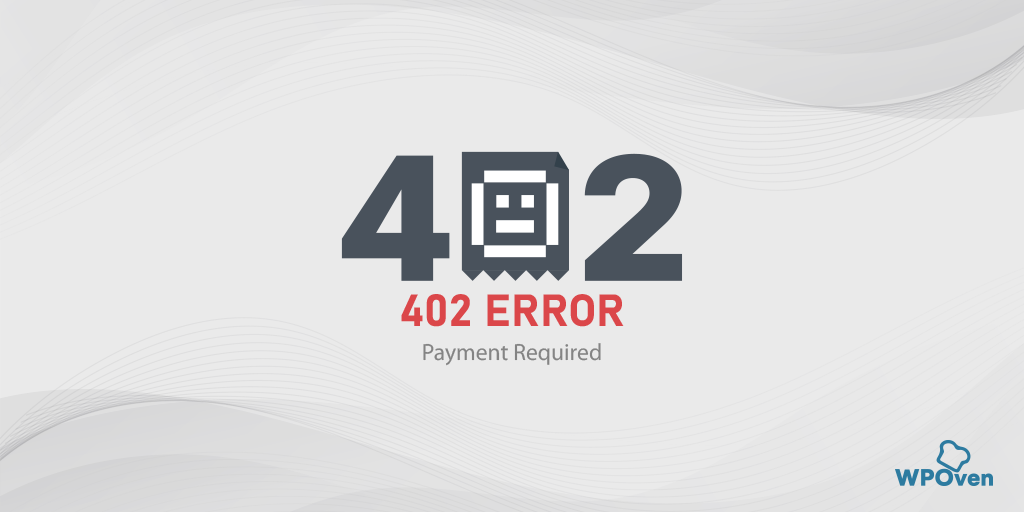Just like 4XX errors, you might also encounter some of the most common HTTP errors of the 5XX ranges.
These 5XX errors will show on your browser screen when there’s an issue happening on the server side, hence it is also commonly known as “5XX Server Error“.
For beginners or newbies who have just started exploring the internet, these types of HTTP errors can be quite confusing and intimidating at first. And there are high chances that end up being misunderstood with the website issue instead. But in reality, it has happened on the server side.
In this post, we will explore more about 5xx errors, their causes, Types, and How to avoid them in a very comprehensive manner.
So, without further delay, let us get started!
What is 5xx?
The 5xx meaning is a range of HTTP status codes that starts with the number “5” and indicates that there is a server issue, which means the server has encountered an issue and is not able to complete the client’s request.
These 5XX status codes start anywhere from 500 to 599 and all they indicate a different issue with the server. Some of the most common errors in this range you might encounter are 500, 502, and 503 errors.
Why you should care about the 5xx server error?
- If you are running an eCommerce store, server errors can significantly threaten your visitor’s experience. It can lead to web traffic being diverted to your potential competitors instead.
- Since the server error can pose a threat to user experience, it can also lead to a decline in organic traffic and severely impact your SEO efforts.
- If the 5XX server errors continue to show up on your website, it can result in slow indexing of the content by search engine crawlers and hence reduce the site’s crawl budget.
- If the crawl budget is reduced, it will lead to slow content indexing and hence affect the SERP rankings.
- Some popular Search engines like Google and Microsoft Bing may demote URLs experiencing 5xx server errors, which will result in lower rankings or in the worst case completely remove them from SERPs.
- If the content or the pages are not available, the crawlers will not be able to do proper indexing and ranking.
Therefore, you should always care about the 5xx server error, and whenever you receive alerts about such errors, promptly fix them to prevent negative impacts on SEO performance.
Some common 5XX server errors and their Quick Fixes
Although there is quite a large range of 5XX server errors, some of them are encountered very commonly, while others are very rare, which makes it likely that you may encounter them. So, you should focus on the common ones, and here are some of them:
1. 500 Internal Server Error
The 500 Internal Server Error indicates that the webserver is facing some kind of Internal issue due to which the request made by the user agent could not be processed at that moment. Sometimes this kind of error is momentary, which lasts for a few minutes and sometimes just a few seconds.
Sometimes you might also encounter another variation of the HTTP 500 error “500 Internal Server Error Nginx“.
Causes of 500 Internal Server Error
- corrupt .htaccess file
- Corrupt browser Cache
- Syntax error in .htaccess file
- Corrupt Database
- Temporary connectivity issues
- Wrong PHP version for the website
- Large files on your website
- Exceeding PHP Memory Limit
- Faulty Plugin or theme Issue
- Corrupted Core Files
- Check File Permissions
- Unsupported PHP Version
- Incorrect DNS entries
- Problem with the Server itself
- Inode Limitation Reached
How to Fix 500 Internal Server Errors?
- Refresh or Reload the Webpage
- Purge Browser Cache and Cookies
- Replace the Corrupt .htaccess file
- Increase the PHP Memory Limit
- Investigate Faulty Plugin or theme Issues
- Check your Error Logs
- Corrupted Core Files
- Check File Permissions
- Unsupported PHP Version
- Check that DNS entries are Correct
- Repair Corrupt Database
- Inode Limitation Reached
- Check if there are large files on your website
- Restore the Website from Backup
- Contact your Web hosting provider
For a complete Guide, Read: 🚩 How to fix HTTP 500 Internal Server Error in WordPress?
2. 502 Bad Gateway Error
The 502 Bad Gateway error states there has been an inadequate response from the other server. You can see this error on any device, browser, and operating system.
There are different variations you might see 502 errors. Here are some of them:
- HTTP Error 502- Bad Gateway
- 502 Proxy Error
- 502 Bad Gateway
- 502 Service Temporarily Overloaded
- HTTP 502
- 502 Bad Gateway NGINX
- Error 502
Causes of 502 Bad Gateway Error
- The origin Server Is not Working
- Domain Name
- Block Request By Firewall
- Failure of the Server
- Error in Browser
How to Fix 502 Bad Gateway Error?
- Refresh the webpage
- Try in Incognito Mode
- Clear the Cache Memory of your Browser
- Try Another Browser
- Check Your DNS
- Restart Your Network Device
- Disable CDN Temporarily
- Check your firewall
- Check Plugins and themes on your WordPress:
- Check Error Logs
- Clear Local DNS cache
- Check DNS
- Check your server
For a complete Guide, Read: 🚩 How to Fix HTTP 502 Bad Gateway Error?
3. HTTP Error 503 Service Unavailable
The 503 Service Unavailable error indicates that a web server is unavailable to process the request. It also shows that there is an internet or network inadequacy.
For a complete Guide, Read: 🚩 How to Fix Error 503 Backend Fetch Failed?
Causes of 503 Service Unavailable Error
- The server is “down” for Maintenance
- Technical Difficulties
- Server Inadequacy
- DDoS Attack
- Inaccurate DNS Configuration
How to Fix 503 Service Unavailable Error?
- Refresh the webpage
- Restart the Device
- Reboot the Server
- Examine Firewall Configuration
- Faulty Server Connection
- Detect Maintenance
- Look into Web Server Resource
- Inspect Server Logs
- Deactivate or Limit Themes or Plugins
For a complete Guide, Read: 🚩 How to Fix HTTP Error 503 “Service Unavailable”?
4. 504 Gateway Timeout Error
504 Gateway timeout error indicates that one server does not receive a timely response from another one that works as a gateway or proxy. Simply put, 504 gateway timeout means that the server could not complete your request within some frame.
Causes of 504 Gateway Timeout Error
- Slow server
- Insufficient PHP workers
- Problems with the firewall
- Network connection
How to fix 504 Gateway Timeout Error?
- Try to reload the page
- Try a different browser
- Check on different devices
- Disable the proxy server
- Check DNS records propagation
- Temporarily disable the CDN
- Check the issues with your hosting provider
- Clean the site from spam, and bots and protect it from DDoS attacks
- Check your plugins and themes
- Check the logs
- Change Nginx options
For a complete Guide, Read: 🚩 How to Fix HTTP 504 Gateway Timeout Error?
5. 505 HTTP Version Not Supported
Error 505 occurs when the server doesn’t support the HTTP protocol version used by the client. The server understands the request but is unable to complete the request due to an incompatible protocol version.
Causes of 505 HTTP Version Not Supported Error
- Outdated or unsupported HTTP protocol versions
- Incompatibility between client and server versions
- Server misconfiguration or software bugs
- If there is any whitespace after the HTTP version
- If the client is other than a web browser.
How to fix the 505 HTTP Version Not Supported error
- Check Server Configuration
- Check HTTP protocol versions
- Update server software or modules
- Test compatibility between client and server versions
- Switch to a modern Browser
- No whitespace
- Try a proxy server
- Get help from the server admin
For a complete Guide, Read: 🚩 How to Fix HTTP 505 Error: HTTP Version Not Supported?
6. 509 Bandwidth limit Exceeded
This particular error message indicates that your website has exhausted its limited bandwidth allotted by your web hosting provider.
Causes of 509 Bandwidth Limit Exceeded error
- Sudden Spike in Website Traffic
- Larger Website Files
- Shared Hosting
How to fix the 509 Bandwidth Limit Exceeded error
- Use CDN Caching
- Disable Hotlinking
- Remove Junk Files
- Optimize WordPress files
- Contact your Web hosting provider
For a complete Guide, Read: 🚩 How To Fix the “509 Bandwidth Limit Exceeded” Error?
Some other uncommon 5XX server errors you might see
- 501 Not Implemented- It indicates that the server fails to understand the request due to a lack of support.
- 507 Insufficient Storage – 507 ‘Insufficient Storage’ status code is returned if a process cannot be completed due to lack of storage space on the server.
- 508 Resource Limit is reached – The “resource limit is reached” means that the server hosting the website has exhausted its allocated resource limits and cannot fulfill your requests.
- 511 Network Authentication Required – Indicates Network Authentication Error.
- 521 Web server is Down – This indicates that the ‘Web Server is Down’ and is not able to accept and process the request.
- 522 Connection Timed Out – Popularly known as Cloudflare Error 522 indicates that the web server can’t reach the destination website due to connection timed out.
- 523 Origin Is Unreachable – The origin is unreachable error means there has been some connection or network issue due to which the Cloudflare server cannot connect or communicate with the origin server.
- 524 A Timeout Occurred – “A timeout occurred“. It indicates, that Cloudflare is successfully connected to the origin web server but the server failed to deliver an HTTP response within the default 100-second connection timeout period.
How to detect 5xx Server Errors?
Finding server-side errors, such as 5xx errors, is not easy, especially for large, complex websites that have thousands of pages. But it doesn’t mean that it’s impossible, here are some of the easiest and fastest methods you can follow:
1. SEO Crawler Tool
The fastest and easiest method to detect any server issues on your website is to use an SEO crawler tool, such as SemRush. However, these tools are not free and can be quite expensive. The best part is that some of them provide a trial version as well.
These tools can be very helpful, especially in detecting any issues before search engines find out and impact your SEO.
2. Use Google Search Console Pages Indexing report
GSC or Google Search Console is completely Free to use and also provides an Index page report that describes any server errors Google has tracked.
All you have to do is log in to your Google Search Console Account > At the top left, choose the right property > On the left side click on Indexing section > Pages.
3. Use Google Search Console Crawl Report
The Google Search Console Crawl Report will provide you with all the stats of Google’s crawling history on your website. All you need to do is to,
1. Login to Google Search Console Account
2. At the top left, choose the right property
3. On the left side click on “Settings” under the Legacy tools and report section as shown below:
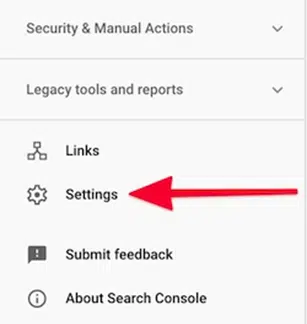
4. Now click on the “Open Report” link as shown in the picture below.
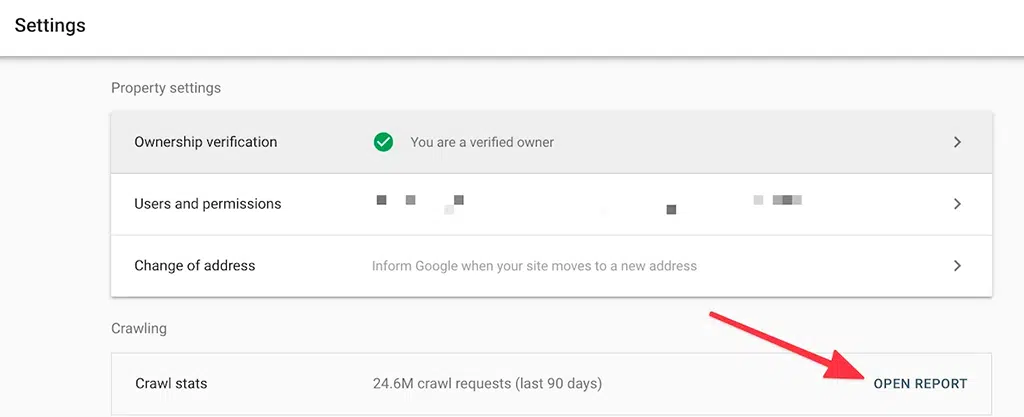
5. Check out the links under “crawl requests breakdown” followed by checking 5xx errors in the “By response” section as shown below:
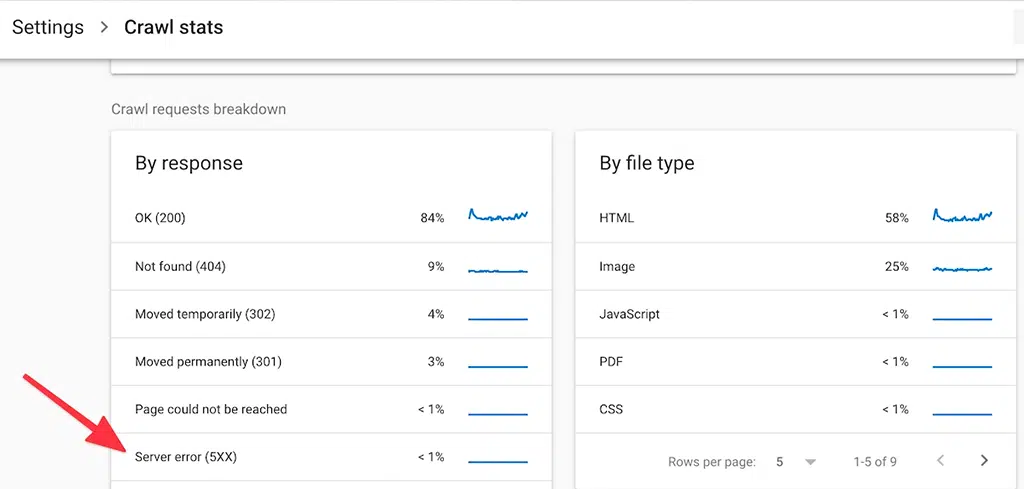
4. Check 5xx Server error in Server logs
Server logs are one of the best tools for gaining a clear picture of all the issues or errors occurring on your website. They provide detailed log information of all requests sent and the server responses.
Read: 🚩 How do I see my access and error logs?
5xx server errors occur when the web server encounters an issue and cannot fulfill a client request. These errors are server-side issues, meaning the problem lies with the server rather than the client or user. Several common reasons can lead to the occurrence of 5xx errors:
Why 5xx server error happen?
Although, there can be plenty of reasons that you might encounter a 5xx server error, here are some of the common ones.
- Server Overload: If a server is receiving too many requests than it can handle, it may become overburdened. This can result in delays or failures in processing requests, leading to 5xx errors such as 502 Bad Gateway or 503 Service Unavailable.
- Server Misconfigurations: Incorrect server configurations and misconfigured web hosting accounts can lead to a 5xx server error.
- Software Bugs: Bugs or issues in the server software, web application code, or related components can cause unexpected errors, leading to 5xx status codes.
- Temporary Downtime: Servers may experience temporary downtime due to maintenance, updates, or other issues. During these periods, users may encounter 503 Service Unavailable errors.
- Network Issues: Problems with the network infrastructure, such as connectivity issues or communication failures between servers, can result in 5xx errors.
- Server-side Scripting Errors: If a server-side script (e.g., PHP, Python, etc.) encounters an error during execution, it may generate a 5xx error. This could be due to coding errors, resource limitations, or other issues with the script.
- Database Errors: Issues with database connections or queries, which many web applications rely on, can lead to 5xx errors if the server cannot retrieve or update the required data.
- Security Measures: Some web servers or security systems may trigger 5xx errors in response to certain types of attacks, such as DDoS (Distributed Denial of Service) attacks.
Conclusion
Now you have learned What a 5xx Server error is, and How it can severely impact your website’s overall SEO. The best thing to tackle such errors is always to host your website on a reliable, trusted, and secure Managed Web hosting platform, i.e. WPOven in the first place. Or in case you are encountering server errors too frequently, it’s better to migrate your website instead.
On the other hand, you can also monitor your website’s performance regularly and use Google Search Console (GSC) and server log files to detect and fix issues promptly. Always be prepared to encounter 5xx server errors, as they can be triggered by thousands of possible reasons.
Frequently Asked Questions
How do I fix 5xx server error?
Here are some of the methods you can follow to fix the 5xx server error:
1. Choose a more reliable, trusted, and secure Web hosting.
2. Use SEO crawler tools to detect bugs and fix them.
3. Check error logs for detailed information.
4. Contact your web hosting provider for any assistance.
Why server error?
Server errors are the HTML response sent by the server if anything goes wrong with them. It can happen for a variety of reasons, some of which are:
1. Server Overload
2. Server Misconfigurations
3. Software Bugs
4. Temporary Server Downtime
5. Network Issues
6. Server-side Scripting Errors
7. Database Errors
8. Security Measures
What do 500 errors mean?
The 500 errors also known as 500 Internal Server Error means that the webserver is facing some kind of Internal issue due to which the request made by the user agent could not be processed at that moment.

Rahul Kumar is a web enthusiast, and content strategist specializing in WordPress & web hosting. With years of experience and a commitment to staying up-to-date with industry trends, he creates effective online strategies that drive traffic, boosts engagement, and increase conversions. Rahul’s attention to detail and ability to craft compelling content makes him a valuable asset to any brand looking to improve its online presence.