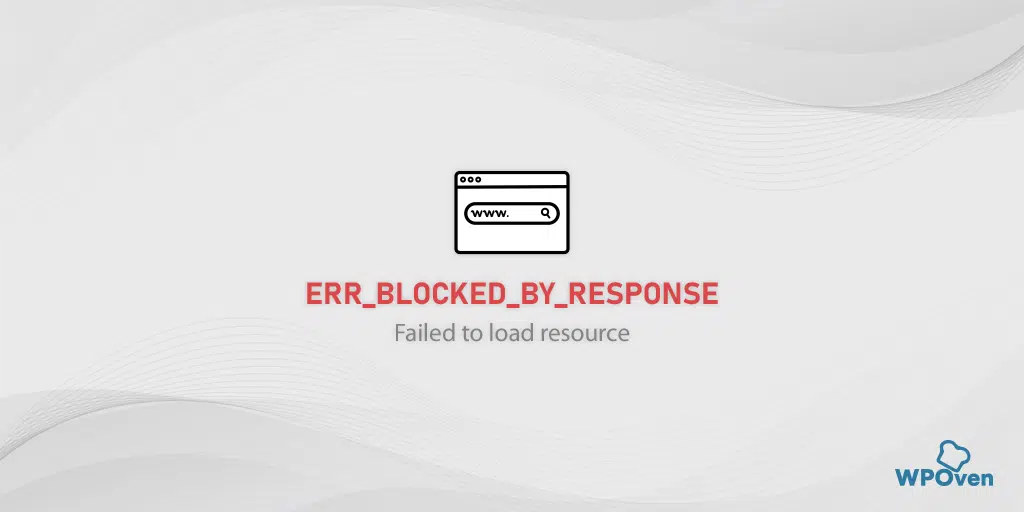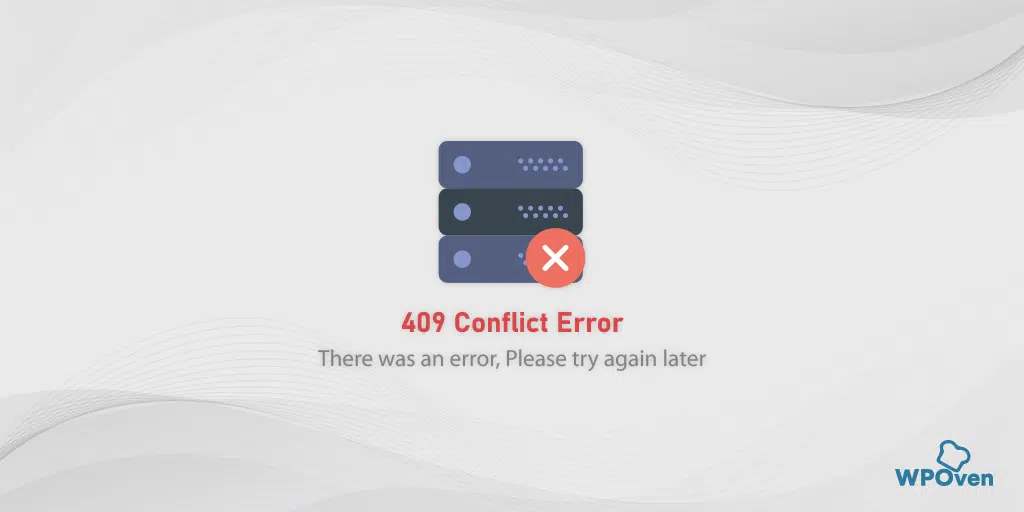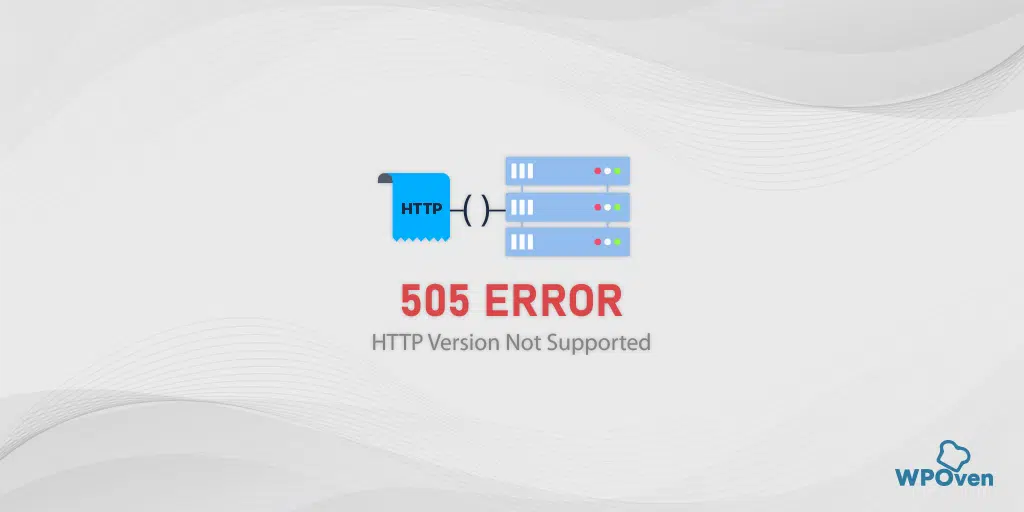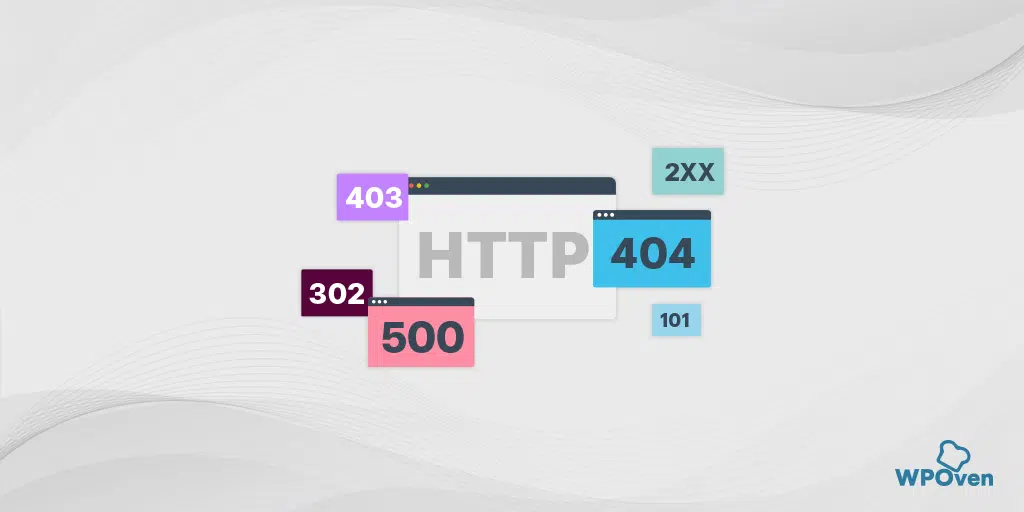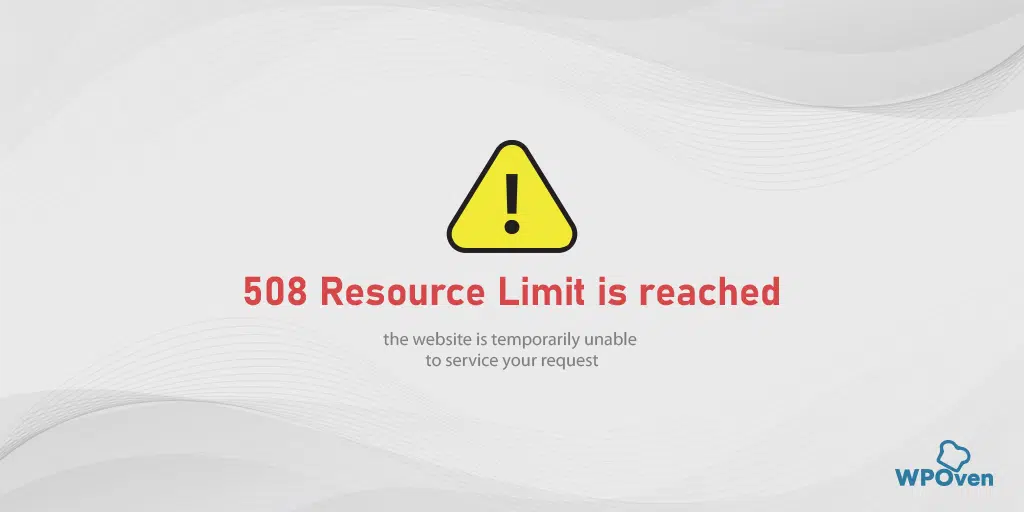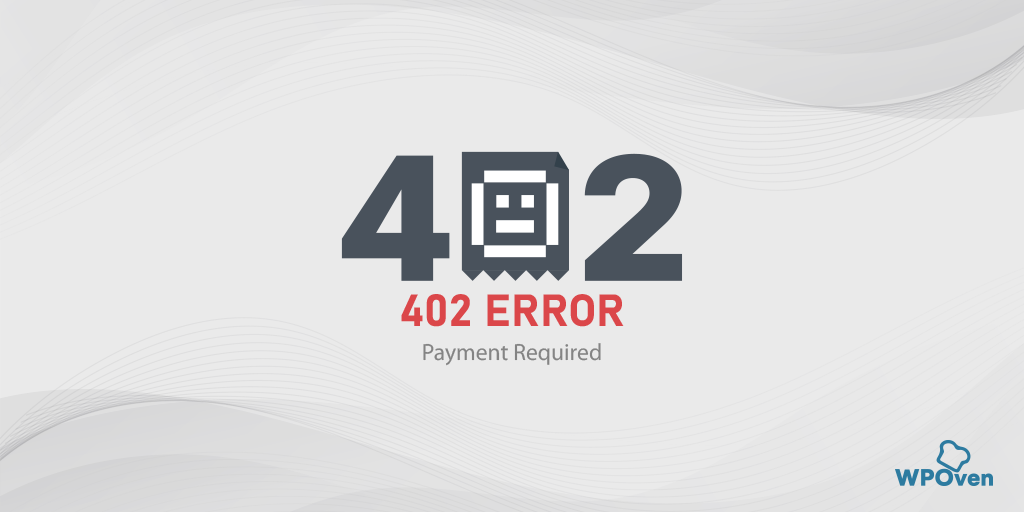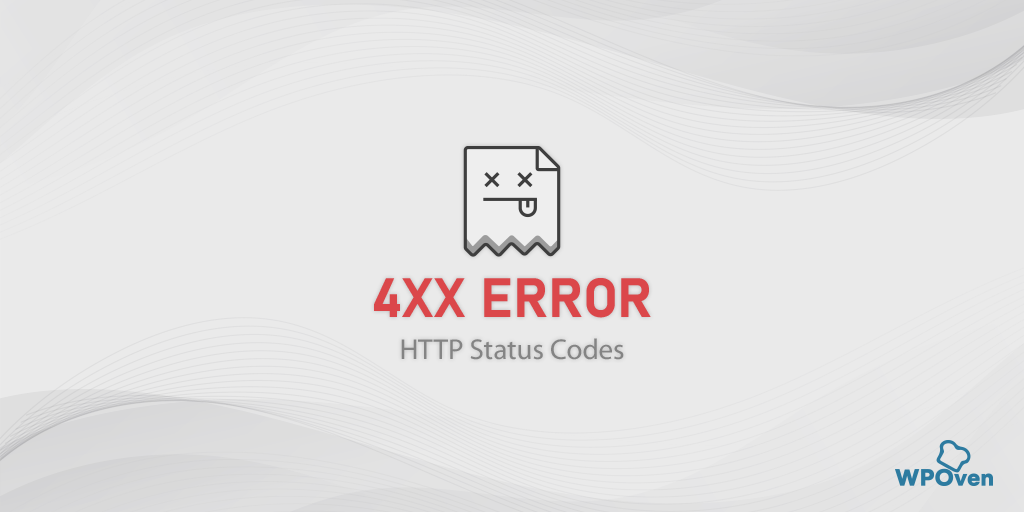What does err_blocked_by_response mean?
The err_blocked_by_response means that the client i.e. your browser is blocked by the remote server or an application from receiving a response after it sends a request for a resource being loaded.
The err_blocked_by_response or “err_blocked_by_client error is one of the most common errors you might find while browsing the internet. It can appear differently such as,
1. chrome failed to load resource: net::ERR_BLOCKED_BY_CLIENT
2. “Failed to load resource: net::ERR_BLOCKED_BY_CLIENT”
but all these error messages have the same meaning.
In addition, this error can be associated with the plugin, application, or browser, and it may be specific to any of those.
for example, if the error is triggered by a browser such as Chrome, the error message would be Chrome “failed to load resource: net::ERR_BLOCKED_BY_CLIENT”.
Similarly, if the error occurred due to a specific plugin such as WooCommerce, the message would appear “WooCommerce failed to load resource: net::ERR BLOCKED BY CLIENT”.
How to fix err_blocked_by_response Error?
Now let us check out some of the troubleshooting methods that can fix the “err_blocked_by_response” error. Check out the list.
- Try Common Troubleshooting methods
- Clear your Browser Cache and Cookies
- Disable Browser Extensions
- Reset Chrome Flags
- Check Resource-blocking network settings on your PC
- Try using a VPN or Proxy server to bypass Blocking
- Check for malware or viruses
- Reach out to your web admin
- Ensure accurate and matching MIME-type
- Allow loading of resources from different origins
- Contact your Web hosting provider
1. Try Common Troubleshooting methods
Sometimes following basic and simple troubleshooting methods can also do the work and you do not have to follow other extensive methods. Just try these simple methods first, if they fail, then proceed to other methods.
- Try accessing the website in incognito mode.
- Try to access the website on alternate browsers.
- Reset or Update your Browser
2. Clear your Browser Cache and Cookies
One of the very fundamental methods that works for majority of the internet errors is to clear browser cache and cookies.
If you are a Chrome browser user, follow the simple steps given below:
Step 1: Go to the settings menu by clicking on the three vertical dots located in the upper right corner of the window.
Step 2: To proceed, select “More tools” and then click on “Clear browsing data”.
![How to fix the DNS_PROBE_STARTED Error? [8 Ways] 7 Clear browsing data in Chrome](https://www.wpoven.com/blog/wp-content/uploads/2023/03/7.png)
Step 3: A pop-up window will appear, where you can select all three options located under the “Basic” section as shown in the picture below. These options include “Browsing history”, “Cookies and other site data”, and “Cached images and files”.
Step 4: Click on “Clear data” to initiate the process.
![How to fix the DNS_PROBE_STARTED Error? [8 Ways] 8 Clearing data in Google Chrome](https://www.wpoven.com/blog/wp-content/uploads/2023/03/8.png)
3. Disable Browser Extensions
You will see in the “Causes of err_blocked_by_response error” section that certain browser extensions or add-ons such as Adblocker can trigger this error. The best way to fix this issue is by finding out the culprit extension and disabling it.
Step 1: Click on the three dots located in the upper-right corner of your browser window.
Step 2: From the menu that appears, select “More tools” and then choose “Extensions.”
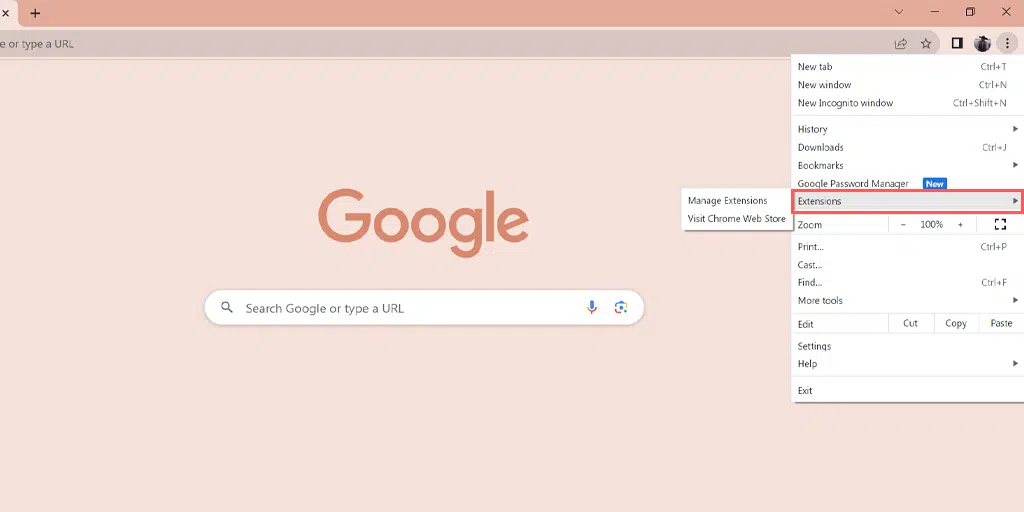
Step 3: You’ll see a list of all your Chrome extensions. Follow these actions to improve your browser’s performance:
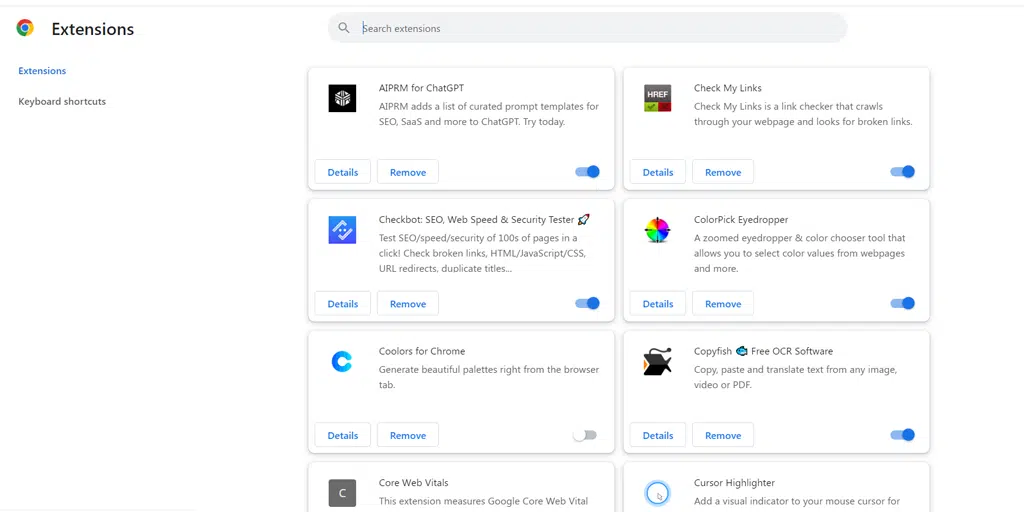
- Option A: Turn off each extension by clicking the switch next to it.
- Option B: If you want to remove an extension entirely, click “Delete.”
Step 4: To fix the “ERR_BLOCKED_BY_RESPONSE” error, try turning off extensions one by one until the issue is resolved.
4. Reset Chrome Flags
If you are seeing an “err_blocked_by_response chrome” it means the error is specific to your Chrome browser. In this case, you need to check whether Chrome flags are enabled or not and try to reset them.
To reset Chrome Flags to their default settings, follow these steps:
- Open the Chrome browser on your device.
- In the address bar, type
chrome://flagsand press Enter. - Locate the “Reset all to default” button at the top of the page and click on it.
- A prompt will appear asking you to confirm the reset. Click on “Reset all” to confirm.
- Once the reset is complete, you will be prompted to relaunch Chrome to apply the changes.
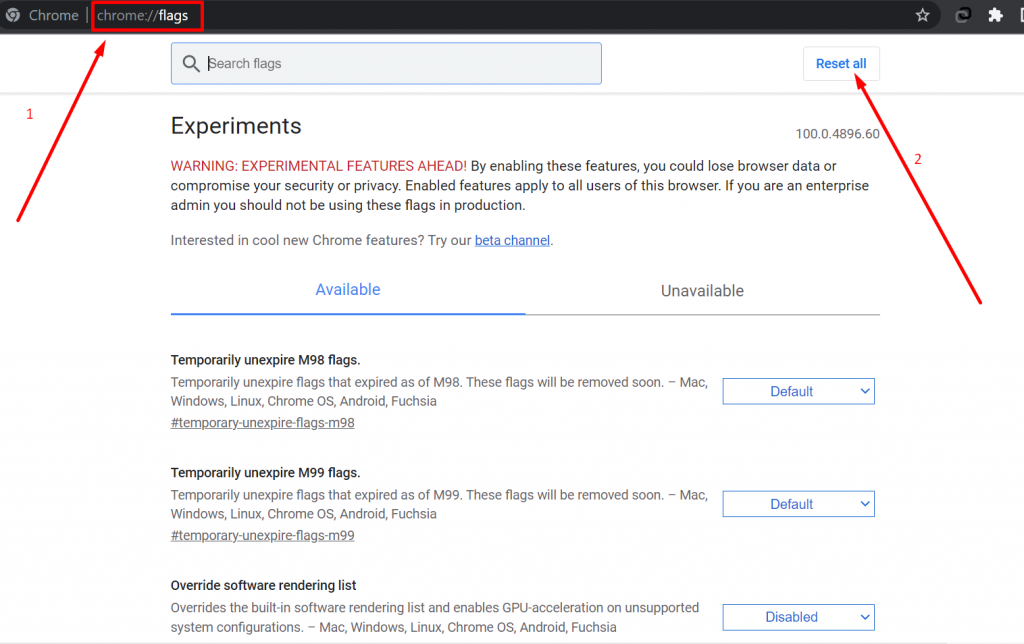
5. Check Resource-blocking network settings on your PC
You can check resource-blocking network settings on your PC by using any of the following ways.
- Temporarily disable Firewalls: You can check if your PC’s firewall or antivirus program causing the issue. You can refer to this method to temporarily disable antivirus or firewalls.
- Temporarily Disable Proxy server settings: If you are using a proxy server, check whether it is causing the issue. You can try temporarily disabling proxy settings and check if the error is showing up.
- Check network congestion: Keep an eye on your network performance as well as monitor the server response time.
- Check your DNS settings: Check and verify your DNS settings are well configured and that your PC can resolve the hostname without any issues.
Read: 🚩 What is a DNS? How does Domain Name work?
6. Try using a VPN or Proxy server to bypass Blocking
If your IP address has been blocked by your server admin, you can try using a VPN or Proxy server instead. This will bypass any limitations, restriction, or blocking imposed by your server admin and causes error.
- All you need to do is to download and install a reliable VPN service provider.
- Connect to a server location where the restrictions are not applicable.
- After successfully connecting, try to access the website again.
These VPN or Proxy servers will use Proxy IP addresses rather than yours and bypass any restrictions if any.
7. Check for malware or viruses
Sometimes even malware and viruses can also be responsible for triggering err_blocked_by_response error. The best thing you can do is to use a reliable and trusted antivirus program and conduct a Full scan.
If there is any malware or virus present in your system that can be causing the issue will be easily detected and you can take proper action accordingly.
8. Reach out to your web admin
You can also reach out to your website admin with all the necessary information., They can check out the website’s server and help you fix any server-related errors that might be triggering the err_blocked_by_response error.
In addition to that, they can even check if your IP address has been blacklisted or if it was the recent security updates that could not allow you to access the resources.
Solutions for Webmasters or Web admins
However, if you are a webmaster, follow these troubleshooting methods below:
9. Ensure accurate and matching MIME-type
If you are a web admin or webmaster, make sure that you have configured accurate and matching MIME type of resources that the user is requesting from your server.
To make this happen follow these steps.
- The first thing you need to do is to determine the exact MIME type of resource the users requested from the server.
- Configure the MIME type settings on the server and update it. If your website is on Apache server you need to add the following line to the .htaccess file.
AddType application/octet-stream .extension
Now in the above line, you have to replace the “extension” part with the extension type of the resource your users are requesting.
- After successfully making changes save the file and restart the web server.
- Immediately ask your users to clear their web browser’s cache and cookies and then try accessing the website.
10. Allow loading of resources from different origins
To fix the err_blocked_by_response error and allow your users to see the resources from other origins, you need to make some changes to CORS settings. This will enable the loading of resources from different origins.
For this, you have to add CORS headers as per the response. Here are some steps you need to follow.
- The first thing you need to do is install an Apache HTTP server compatible with your operating system.
- Add “LoadModule proxy_module modules/mod_proxy.so” and “LoadModule proxy_http_module” that will activate the “mod_proxy” and “mod_proxy_http” modules.
- Now Add a reverse proxy configuration in the same file as per the guidelines mentioned below
The path that needs to be proxied: “/your_relative_path”
Target Server’s address as well as the resource’s location that is to be proxied: “http://absolute_path_of_your_application/your_relative_path”
- Add the appropriate CORS header as shown below to the reverse proxy’s configuration section.
Header add Access-Control-Allow-Origin “*”
Header add Access-Control-Allow-Headers “origin, x-requested-with, content-type”
Header add Access-Control-Allow-Methods “PUT, GET, POST, DELETE, OPTIONS”
- After that restart the Apache HTTP server and check if the reverse proxy settings are working or not.
- In case, the reverse proxy server is not already running on a production server configure the production server with reverse proxy.
11. Contact your Web hosting provider
In case, if none of the above troubleshooting methods work for you, the last hope left for you is to contact your Web hosting provider and ask them for help.
What causes err_blocked_by_response error?
The err_blocked_by_response error is caused by to following reasons:
1. A Browser Extension might be blocking the request
One of the most common reasons that block requests and trigger err_blocked_by_response error is third-party browser extensions that block requests.
For example, ad blockers can block requests to some specific content, resulting in this error. These types of browser extensions work on identifying the request and response headers. They have the authority to allow or not pass the request further.
If the requests don’t fulfill the certain rules set by the extension they will be directly blocked and hence the error message appears.
2. Network issue
Like the above cause, the network issue is also one of the most common causes of majority of the internet errors. A slow internet connection, Firewall restrictions, Proxy server settings, and Network congestion can be responsible for triggering err_blocked_by_response errors.
3. Cross-origin request blocked by server
If a server has blocked cross-origin requests it will trigger this error. Cross-origin request happens when a domain is trying to load content such as videos, images, or graphics from another server.
For example, for security reasons, Google has blocked cross-origin requests by setting up an “x-frame-options” header. This method helps to prevent or disallow embedding content on another website using iframe.
and if someone has embedded Google websites on another website using an HTML iframe. The website will not load and you’ll see an err_blocked_by_response iframe error.
Also, if you try to embed a Google website in your Android application, you might have to see the “ERR_BLOCKED_BY_RESPONSE Android” error.
4. Server admin had blocked your IP address
Due to security reasons or any potential threat, it can be also possible that your server admin has blocked or blacklisted your IP address.
If this is the case the server will not respond to any request generated by the client.
5. Mismatching of MIME types
The err_blocked_by_response error can also show up when there is a mismatching between the MIME type of requested resources and the MIME type in the “X Content Type Options” header.
For example, if the requested resource is an image file with a particular MIME type, but the response from the server is of a different MIME type, it can trigger an err_blocked_by_response error.
Conclusion
No doubt, any sort of error you encounter while accessing a website on your browser can be irritating and frustrating. Similarly, the err_blocked_by_response error is not different. But the point is, how you can fix these types of issues?
The answer is simple and easy, all you have to find out the exact cause of the issue and then follow the above working troubleshooting methods mentioned in this post.
Here is a summary for you.
- Try Common Troubleshooting methods
- Clear your Browser Cache and Cookies
- Disable Browser Extensions
- Reset Chrome Flags
- Check Resource-blocking network settings on your PC
- Try using a VPN or Proxy server to bypass Blocking
- Check for malware or viruses
- Reach out to your web admin
- Ensure accurate and matching MIME-type
- Allow loading of resources from different origins
- Contact your Web hosting provider
What is error blocked by response in Chrome?
The err_blocked_by_response means that the client i.e. your browser is not able to load the website. The browser has been blocked to load the resources from the server.
What does blocked by response mean?
The err_blocked_by_response means that the client i.e. your browser is blocked by the remote server or an application from receiving a response after it sends a request for a resource being loaded.
How to fix err_blocked_by_response?
You can fix err_blocked_by_response by following these 11 troubleshooting methods.
1. Try Common Troubleshooting methods (Use an alternate browser, update browser, or use incognito mode)
2. Clear your Browser Cache and Cookies
3. Disable Browser Extensions
4. Reset Chrome Flags
5. Check Resource-blocking network settings on your PC
6. Try using a VPN or Proxy server to bypass Blocking
7. Check for malware or viruses
8. Reach out to your web admin
9. Ensure accurate and matching MIME-type
10. Allow loading of resources from different origins
11. Contact your Web hosting provider

Rahul Kumar is a web enthusiast, and content strategist specializing in WordPress & web hosting. With years of experience and a commitment to staying up-to-date with industry trends, he creates effective online strategies that drive traffic, boosts engagement, and increase conversions. Rahul’s attention to detail and ability to craft compelling content makes him a valuable asset to any brand looking to improve its online presence.