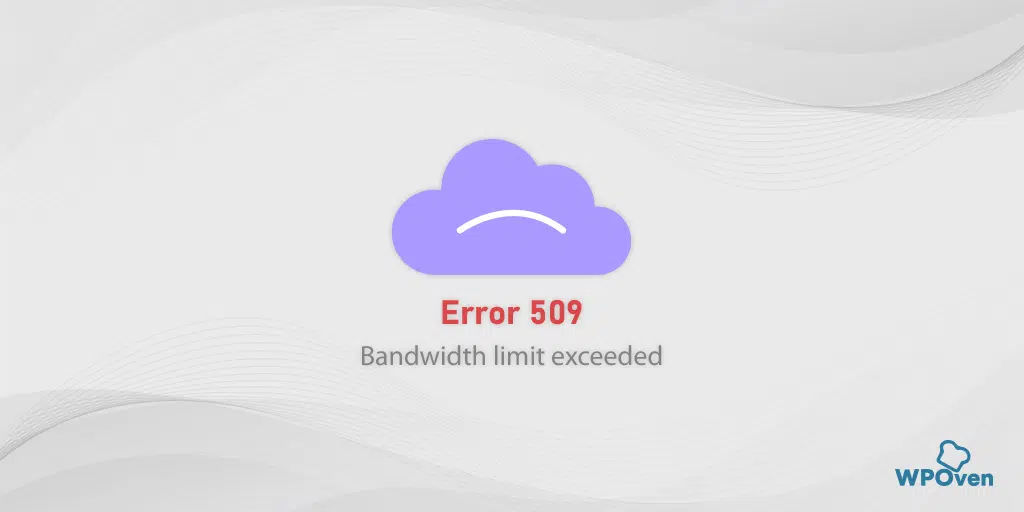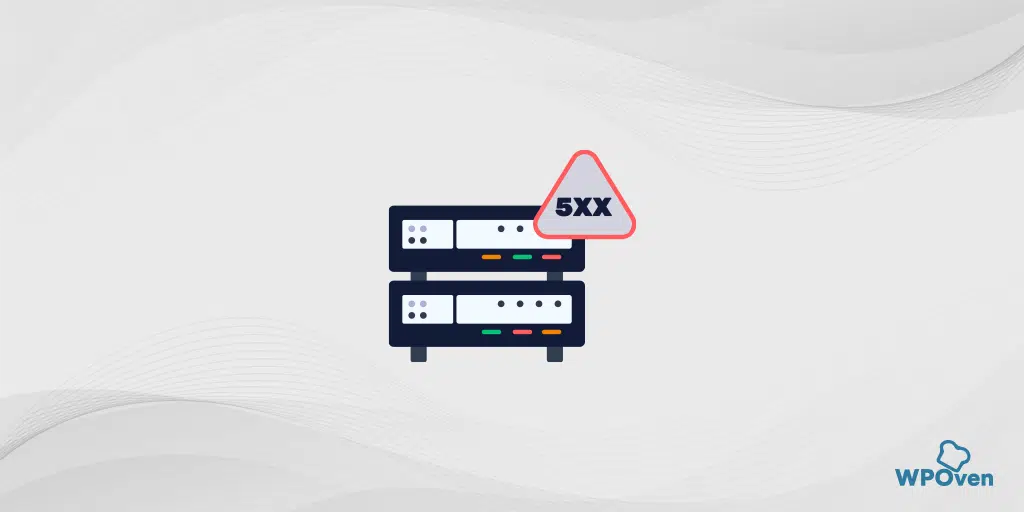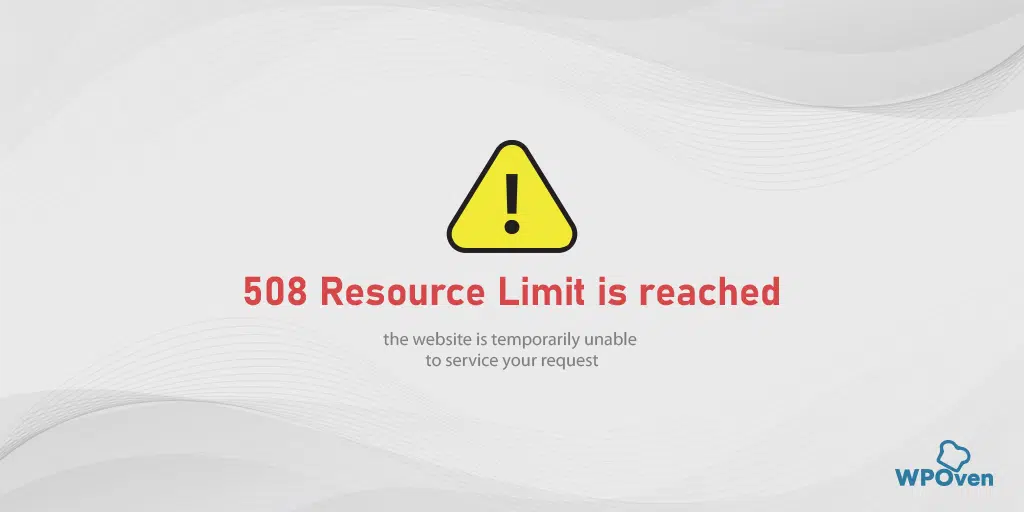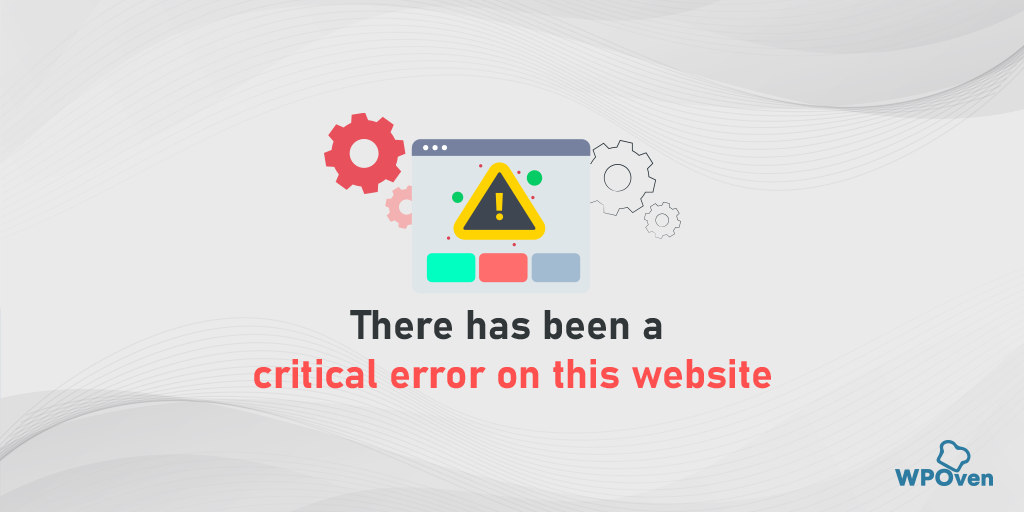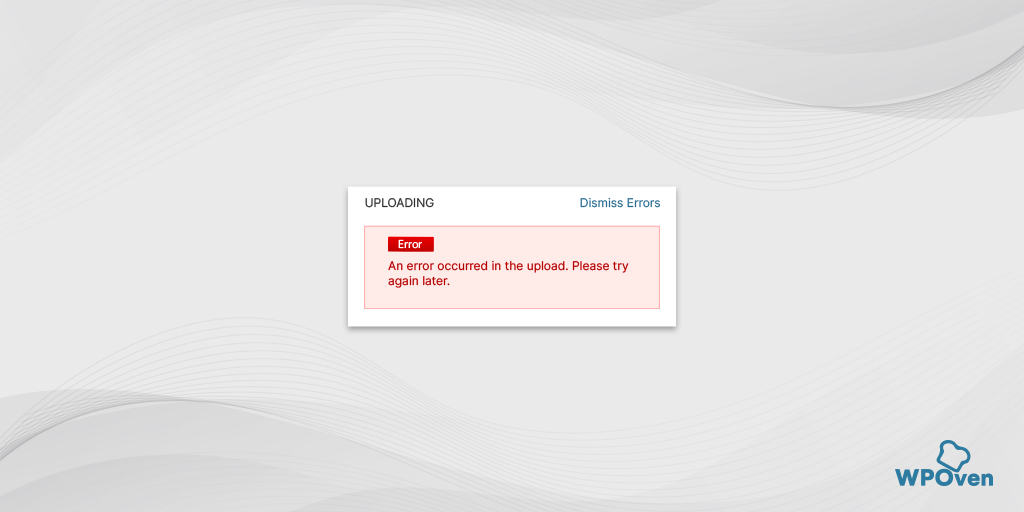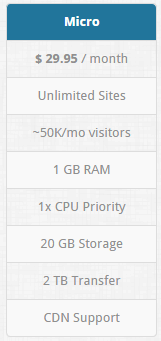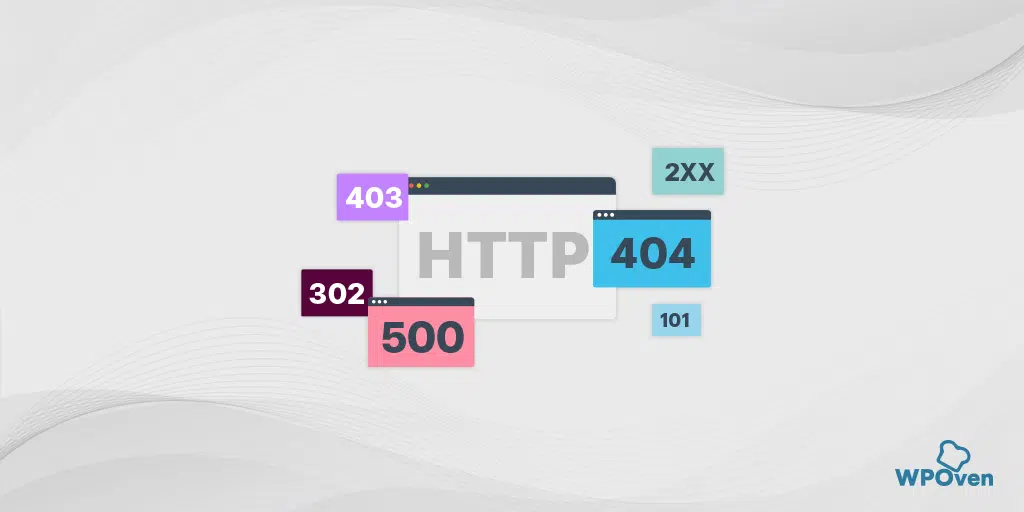Encountering WordPress errors such as “509 bandwidth limit exceeded” can be overwhelming for some individuals especially if they do not know what they mean.
But the best part is, that there are easy and simple steps you just need to follow that can fix all these types of errors.
In this blog, you will get to know “What the 509-bandwidth limit exceeded error?”, what causes it, and how you can easily fix it. So, stay tuned and keep reading this post till the end.
What is the 509 bandwidth limit exceeded error?
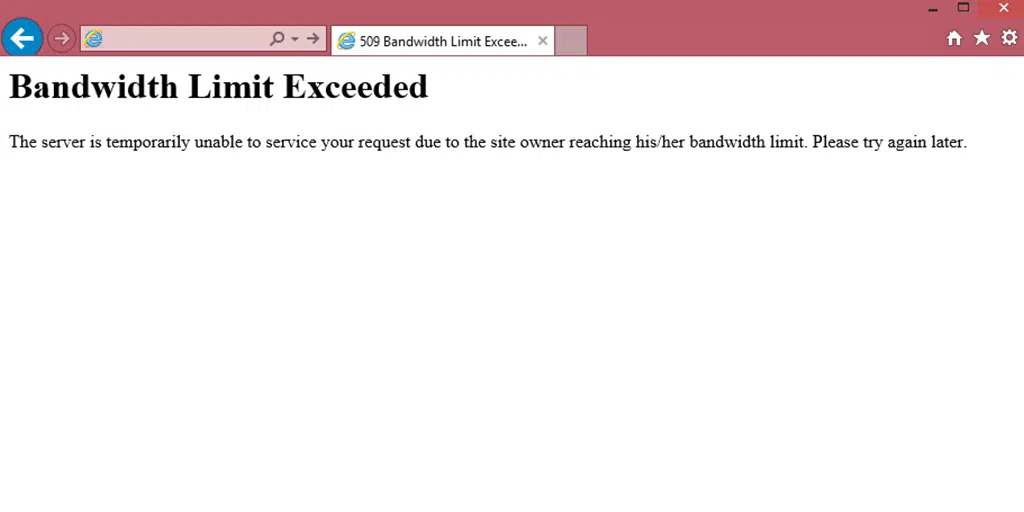
The 509-bandwidth limit exceeded error meaning is a 5xx series HTTP error code that indicates that your website has exhausted its limited bandwidth allotted by your web hosting provider.
Bandwidth means the rate of data your website transfers to your visitor within a specified time and is generally measured in GB (Gigabytes).
When this happens, it will prevent visitors from accessing your website, resulting in potential significant losses. Whereas, High traffic is a sign of great profitability.
How to fix the 509 bandwidth limit exceeded error?
We know it might be a very expensive deal for anyone to upgrade your current hosting plan, which will also increase your bandwidth limit and fix this issue. But if your budget is tight, it is better to go for other alternative methods.
Without further delay check out the 509 bandwidth limit exceeded solution given below.
1. Use CDN Caching
One of the best things you can do to avoid or fix the 509 bandwidth limit exceeded error is to turn on CDN Caching.
“CDN or Content Delivery Network is a network of servers, distributed over various locations around the world, which delivers web content to the user based on their geographic location, the origin of the web page and a content delivery server.“
Generally, the browsers request all the website content from the server, whenever a user is trying to access the website through the browser. This process is responsible for increasing the rate of bandwidth usage.
However, you can stop this by simply turning on the CDN caching feature. This will cache the content when a user visits your site.
And whenever the user visits the website again, the website content will be fetched from the cache directly not from the server. This way the amount of bandwidth usage will be reduced.
2. Disable Hotlinking
Hotlinking is like someone has embedded or used a link or URL on their website and that URL directs to a media that is hosted on your server. So, whenever a user clicks on that particular link, it will start consuming your server resources.
Hence the server will be overloaded and as a result, the website will get down or even crash. The worst thing that can be you end up charged with extra bandwidth usage that you did not use.
Read: 🚩 8 Methods To Prevent Hotlinking In WordPress Websites
3. Remove Junk Files
Junk files get piled up over time and end up consuming a great amount of your server space resulting in slower website speed.
Therefore, to boost your website speed and save bandwidth, you can delete junk or unused files using an FTP client.
You need to connect your server via an FTP client and delete the files that are not required or junk. You can also delete unnecessary themes or plugins installed on your website.
If you are not comfortable accessing your website files directly, you can ask your web host to do it for you or take any help of any WordPress plugin such as wp Sweep.
4. Optimize WordPress files
Normally WordPress files such as database and media files can consume a lot of space on the server or bandwidth that eventually slows down your website speed.
Therefore, WordPress file optimization should be included in your WordPress maintenance tasks.
To do this, we highly recommend you compress these files, if possible, try to use files of smaller size and store only those files that are important.
For example, media files such as images consume a lot of server space, hence compression tools can be very helpful in his regard.
Read: 🚩 Top 5 Image Optimizer Plugins for Improved Website Speed and SEO
5. Contact your Web hosting provider
If none of the above methods help you to fix the 509-bandwidth limit exceeded error, the last thing you can do is contact your Web hosting provider.
In most cases, your web hosting provider can help you to fix any server-side issues. For this particular error, they might offer you add-on benefits that can increase your bandwidth limit.
Or you might need to upgrade your current web hosting plan to a higher configuration (More storage, More bandwidth, More RAM, etc.)
What causes the 509 bandwidth limit exceeded error?
Some common reasons for the 509 bandwidth limit exceeded error are:
1. Sudden rise in Traffic: One of the most common reasons for HTTP 509 error is a sudden rise in traffic. If your website starts to receive high traffic volume, it will consume more resources than your web hosting has allotted you.
To avoid this, you can regularly monitor your website traffic using Google Analytics and check how many visitors your website receives in one day.
2. Larger website Files: If you run a highly graphic-intensive website, that requires a lot of images and videos. This eventually slows down your website speed. This is because these types of files are generally heavy in size and use more bandwidth than you have allotted.
3. Shared hosting: If you have hosted your website on a shared server, the other websites that are hosted on the same server might be using too many resources. This situation will leave your website with insufficient bandwidth or server space. Therefore, in this case, you need to either migrate to a more reliable virtual hosting or dedicated hosting or upgrade the current hosting plan with more resources.
Summary
Whenever you encounter a 5XX series HTTP error, keep in mind that it is a server error. When talking about the HTTP 509 error, it indicates that your website has exceeded all its resources. This situation can be very stressful, especially for your online business or running an e-commerce website.
The good news is that this error is not a big deal, all you have to do is follow the simple methods listed below:
1. Use CDN Caching
2. Disable Hotlinking
3. Remove Junk Files
4. Optimize WordPress files
5. Contact your Web hosting provider
Therefore, it is always recommended to choose a web hosting plan that offers sufficient bandwidth and server space for your website.
Read: 🚩 How to fix “the uploaded file exceeds the upload_max_filesize directive in php.ini” Error?
Frequently Asked Questions
What does it mean by bandwidth limit exceeded?
The 509 bandwidth limit exceeded error indicates that your website is receiving way too much traffic than your web host allows and the server resources are exhausted.
How do I fix 509 bandwidth limit exceeded error?
The five solutions you can try to fix the 509 bandwidth limit exceeded error are:
1. Use CDN Caching
2. Disable Hotlinking
3. Remove Junk Files
4. Optimize WordPress files
5. Contact your Web hosting provider
What is the status code 509?
The status code 509 is a 5xx series HTTP error code that indicates that your website has exhausted its limited bandwidth allotted by your web hosting provider.

Rahul Kumar is a web enthusiast, and content strategist specializing in WordPress & web hosting. With years of experience and a commitment to staying up-to-date with industry trends, he creates effective online strategies that drive traffic, boosts engagement, and increase conversions. Rahul’s attention to detail and ability to craft compelling content makes him a valuable asset to any brand looking to improve its online presence.