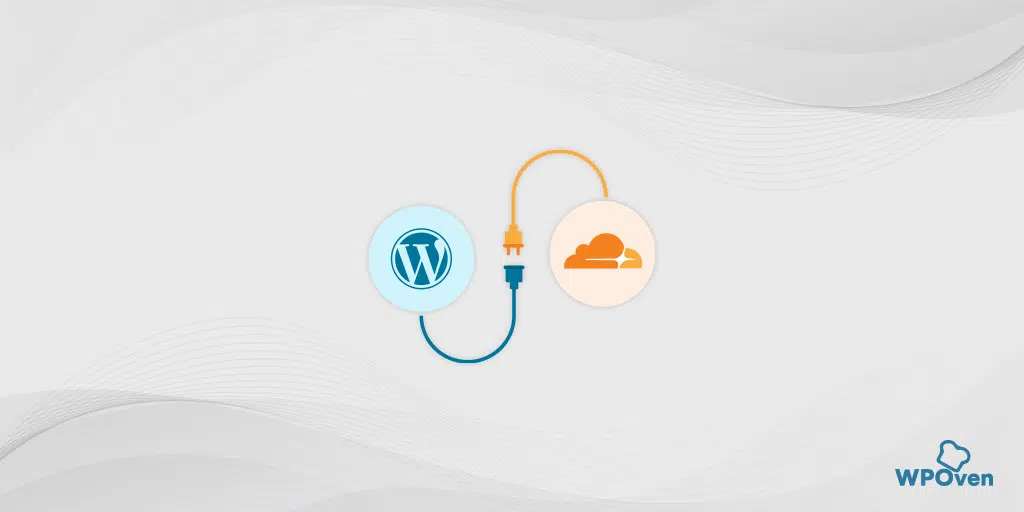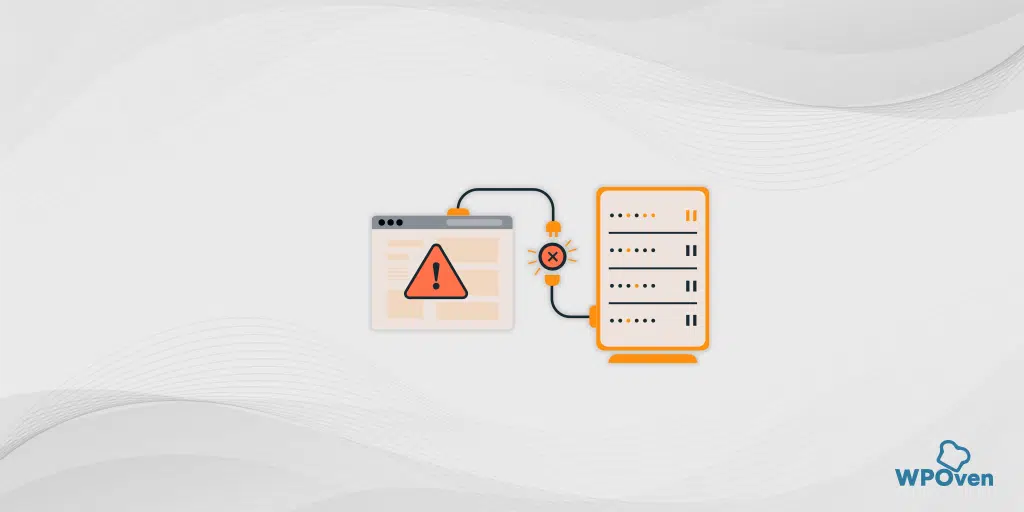When the error message “SSL Handshake Failed” generally known as “Cloudflare 525” is shown on the screen, the majority of users might be unaware of it. But, from the name itself, anyone can get a clue about what this error is all about.
You can understand it by referring to real-life events, When we make a business deal or do an agreement with someone, we often conclude it with shaking hands. Similarly, the same concept applies to SSL certificates as well.
In the SSL handshake process, the user’s device and the web server have to make a handshake(Agreement) to establish a secure connection.
When you install an SSL certificate on your WordPress site, it ensures that HTTPS is enabled and a secure connection is established.
But due to some reasons, things can go wrong and the secure connection between the server and your browser couldn’t be established.
But do you need to worry, In this article, I will guide you through a step-by-step process to resolve the “SSL Handshake Failed” error and get you back to browsing the web safely and securely. Let us get started!
How to Fix SSL Handshake Failed or Cloudflare 525 Error?
As we have mentioned earlier, there can be many reasons that could cause an SSL Handshake Failed error. Therefore, it would be difficult for you to find out the exact cause SSL Handshake Failed error.
However, it doesn’t mean that you cannot take any action. There are several methods you can try to identify the potential main cause of the SSL Handshake Failed error and fix them step by step.
Here are the best methods you can try to fix the SSL Handshake Failed error.
- Check the system date and time and update them
- Try on Alternate Browsers
- Check your SSL certificate Authenticity and Validity
- Check your browser with the latest SSL protocol
- Check whether the server and browser support the Cipher suites or not.
- Check whether the server is properly configured to Support SNI or not.
1. Check the system date and time and update them
This is one of the easiest methods that nobody would expect to cause an SSL Handshake Failed error. If your PC’s date and time aren’t well synchronized with the real-time or configured incorrectly, it can cause an SSL Handshake Failed error.
An incorrect system time and date can disrupt the SSL handshake if your PC’s or system’s date and time differ from the present or real-time. This is because SSL certificates come with a validity period and exceeding the expiry date will result in an invalid certificate issue.
2. Try on Alternate Browsers
It is also possible that the browser you are trying to visit has some issues. The issue can happen due to variety of reasons either your browser settings, a faulty plugin installation, or any other factor.
To check if your browser is the main cause, try accessing the website on an alternate browser and see if the error shows up.
If the error doesn’t show up, you need to reset your Google Chrome browser or whatever browsing you were using to its default settings. Also, consider removing all the installed plugins or extensions.
After that, try to access the website and enable plugins or extensions one by one to check whether the error shows up. This way, it will be easy for you to determine the exact issue with your browser and you can proceed further to fix it accordingly.
3. Check your SSL certificate Authenticity and Validity
SSL certificates come with a finite validity period or expiration date to ensure that the validation information remains authentic and accurate. Any issue with the validity information or the exceeding expiry date, the browser will detect will not perform Handshake with the server.
Typically, websites have a validity period of 6 to 12 months for SSL certificates. If it has been past the validity date since you installed the SSL certificate on your website, then it is time to renew or purchase a new SSL license.
One of the easiest methods to check your website’s SSL certificate validity is to use an online tool SSL Checker by Qaulys.
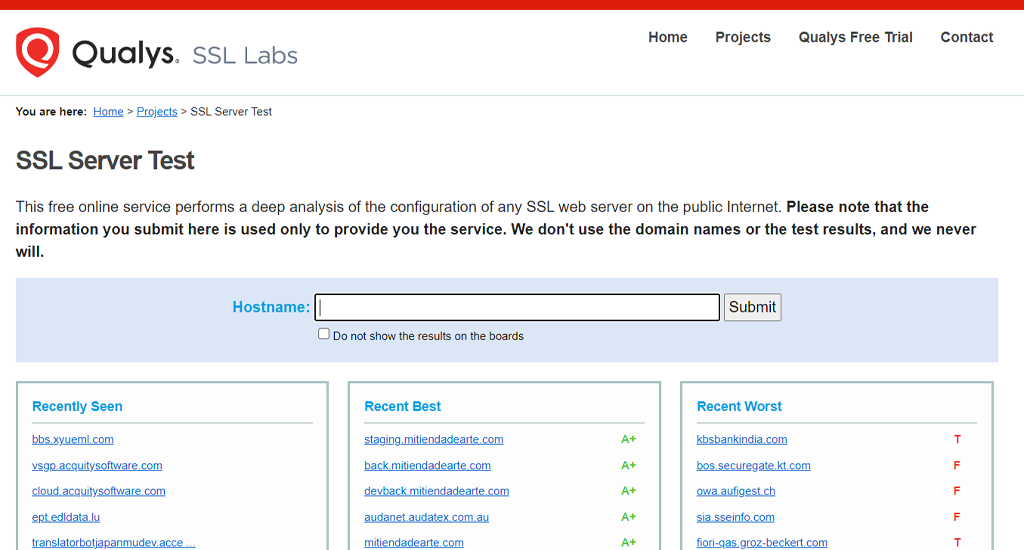
This tool is trusted, reliable, and completely Free to use. The only thing you need to do is to enter your Website’s URL into the “Hostname” section and click on the “Submit” button.
The tool checks your website’s SSL certificates, analyzes them, and shows you the results.
4. Check your browser with the latest SSL protocol
Since the SSL handshake failure can happen due to a variety of reasons, therefore it will be difficult for you to fix it. But you can make it easy by simply eliminating the possible causes.
One of the most common reasons for this error to happen is poor browser configuration. We have already suggested you try accessing the website from an alternate browser and disable plugins. But the point is, this method may not work always.
There is another possibility that the SSL handshake failed error happened due to protocol mismatch. To better understand this condition, let us take an example.
Suppose the browser you are using only supports TLS 1.1. But your server supports the latest version TLS 1.2 and TLS 1.3. It will cause an incompatibility issue and the connection cannot be established, resulting in an SSL Handshake Failure error.
To fix this you need to update your browser to its latest version available. Generally, the browser updates bring the latest TLS release.
But in case, the browser is updated and has the latest TLS version installed. You have to ensure that your browser is configured properly so that it can support the latest TLS.
To verify this, you can take the help of the same SSL checker tool “Qualys“.
Step 1: Go to ssllabs.com by Qualys.
Step 2: Go to the projects tab.
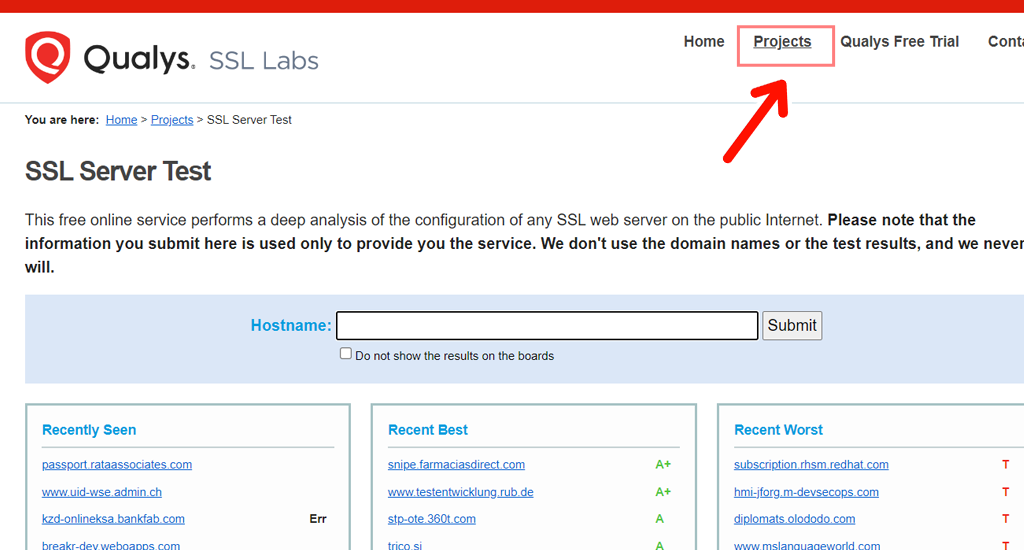
Step 3: Click on the SSL client test link.
Step 4: In the ‘Protocol Support’ section, a message will appear telling you whether your browser supports the latest version of TLS or not.
5. Check whether the server and browser support the Cipher suites or not.
Another common reason for getting an SSL handshake failed error is if the client and the server are not following the same Cipher suites or have a Cipher suit mismatch issue.
What is a Cipher suite?
If you are not aware of the Cipher suite, there is a set of cryptographic algorithms that are used to secure network connections. These algorithms include encryption, message authentication, and key exchange methods used during SSL/TLS handshake. It helps to negotiate and establish secure connections between a client and server.
You can compare the cipher suites for the both Client and the server, using the same SSL checker tool by Qualys. To do this all you need to do is,
Step 1: Go to SSLLabs.com and Click on Project Tabs.
Step 2: Click on SSL client test.
Step 3: You will be provided with a complete list under the Cipher Suits section.
Step 4: Now, the next thing you need to do is to Open a new tab > Open SSLLabs.com > Click on Project Tabs.
Step 5: Now Click on the SSL Server Test link.
Step 6: Type the Website domain name you were trying to visit and show the SSL handshake failed error. Followed by clicking on the submit button.
Step 7: Scroll down to see a complete list of Cipher suits the server supports.
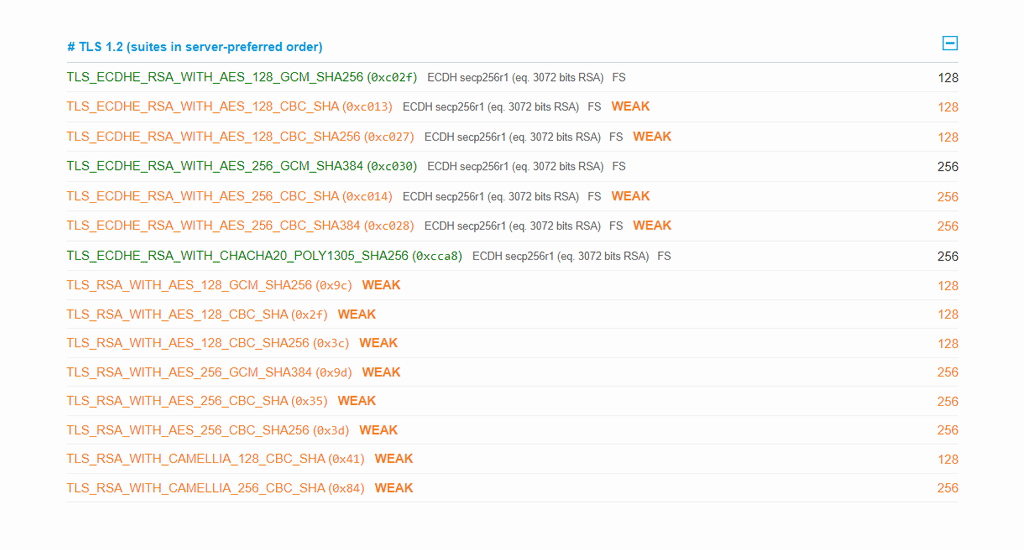
Now you have to check and verify whether your browser and the server support the same cipher suit or not.
6. Check whether the server is properly configured to Support SNI or not.
Another possible cause that causes SSL handshake failure errors is misconfigured SNI (Server Name Indication).
For those, who have no idea what SNI (Server Name Indication) means, it is a TLS protocol extension that helps to enable multiple domains to be served over HTTPS from a single IP address. Its main work is to identify the requested website’s hostname during the TLS handsome and allow the server to present the appropriate SSL/TLS certificate.
Each website hosted on a server has its own SSL certificates. But if SNI is not enabled on the server, it can result in an SSL handshake Failed error. It is because the server won’t be able to find out the right certificates.
You can check whether the server has SNI enabled or not by the following two methods:
- Using the SSL checker tool by Qualys
- Using OpenSSL toolkit.
Checking if a server is using SNI with the help of the SSL checker tool by Qualys
Just like the steps you followed in the above sections, i.e. open Ssllabs.com > Input your domain > click on the Submit button.
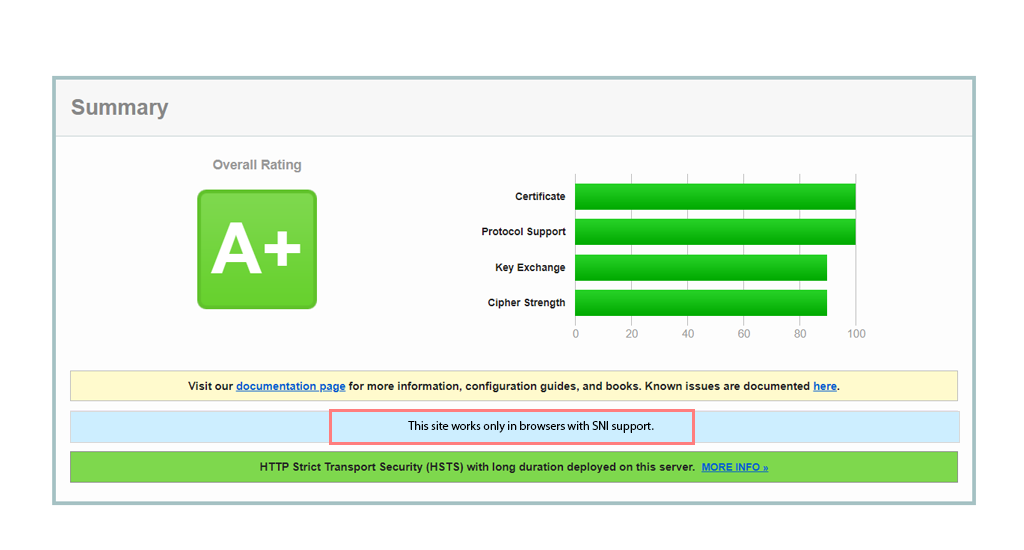
On the result page, you will find a grade is provided along with the message “This site works only in browsers with SNI support” at the bottom.
Checking if a server is using SNI with the help of the OpenSSL toolkit
1. Open a command prompt or terminal window.
2. Type the following command: openssl s_client -connect servername:443 -servername domainname
Note: Replace “servername” with the name of the server you want to test and “domainname” with the name of the domain you want to test.
3. Press Enter to run the command.
If the SNI is enabled, you will see the SSL/TLS certificate details of the domain you mentioned. However, if SNI is not enabled, in this case, you will see the SSL/TLS certificate details of the default domain on the server.
If the command fails to connect, (Possibly could happen due to firewall or other network issues, or the server may not support SNI). You should contact the server administrator for help.
TIP: The best way to eliminate any kind of server issues, is to host your website on a reliable and trusted Managed WordPress VPS hosting.
Read: 🚩 What Is SSL? and Everything You Need To Know about it
What does SSL handshake mean?
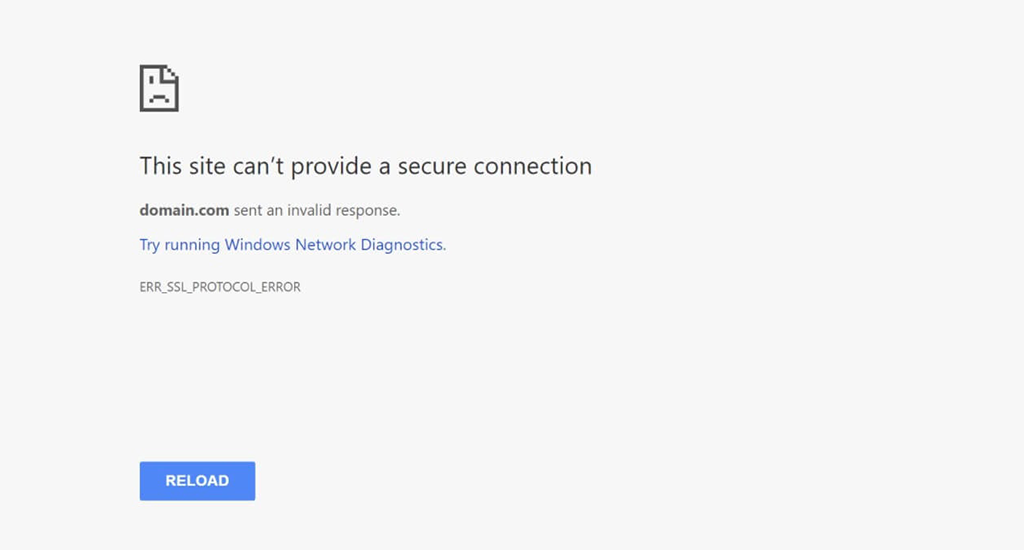
If you are wondering what SSL handshake means, you can simply understand it as a process that happens when you try to access websites using HTTPS. It just follows a security protocol that helps in establishing a secure connection only if certain conditions or agreement from both ends i.e. Website server and the browser meets.
During this SSL handshake process, the browser and the server exchange a series of messages to agree on a set of encryption rules and generate a unique session key.
This session key is now used to encrypt all the data that is going to be transmitted between the browser and the server.
This handshaking process is very important because, it helps in to encrypt data, prevent hackers from stealing your sensitive information from the website.
Read: 🚩 The Importance of Protecting Your Sensitive Information
You might also notice that the SSL Handshake failed error message has variations depending on the client application or the server you trying to communicate.
For example, if you are using Cloudflare, the SSL handshake Failed error may appear like this.
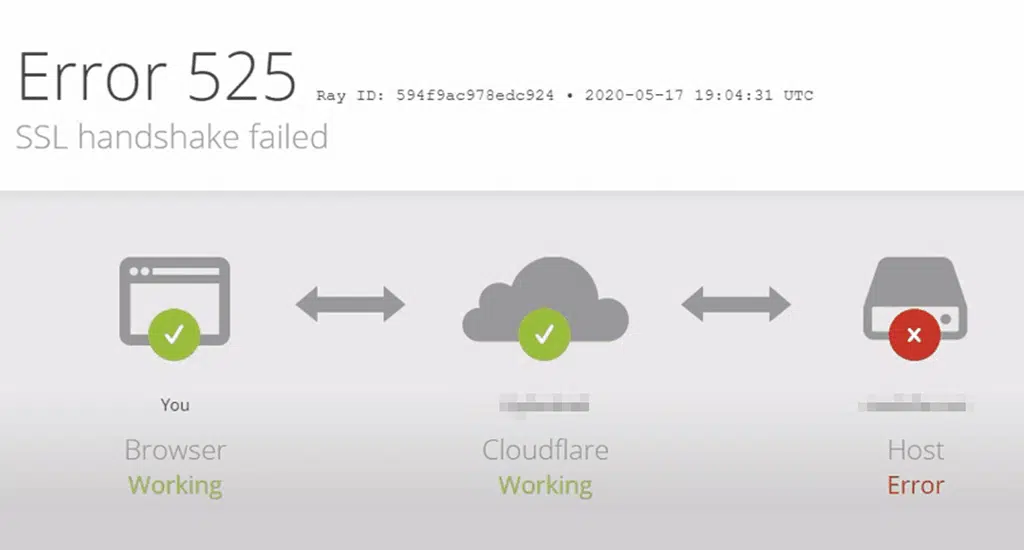
What are the reasons that cause SSL handshake Failed message?
Now you have learned what exactly an SSL handshake is. There are chances also you might encounter or already have encountered an error message that says “SSL handshake failed”.
This error message simply indicates that your browser and the server were unable to establish a secure connection to communicate with each other.
But you also have a question in your mind, what possible reasons caused this error? Well, there is not a single one but there can be multiple reasons for SSL handshake failure. It can occur either from the client side or the server side.
But for your reference we have provided some of the common reasons below:
The Client side Causes:
Incorrect system time: If the date, time, or timezone on the device is incorrect, SSL certificates may appear invalid, causing the handshake to fail.
Firewall or proxy interference: Firewalls and proxies may block SSL connections or interfere with the SSL handshake, causing it to fail.
Browser Issues: An outdated browser, may cause the SSL handshake to fail.
Network connectivity issues: Network connectivity issues, such as a weak or unstable internet connection, may cause the SSL handshake to fail.
The Server Side Causes:
Invalid SSL certificate: If the SSL certificate is expired, self-signed, or not issued by a trusted certificate authority, the SSL handshake may fail.
Incompatible SSL/TLS versions: If the client and server cannot agree on a common SSL/TLS version, the handshake may fail.
Server configuration issues: If the server’s SSL configuration is incorrect, the handshake may fail. This can include issues with the cipher suite, protocols, or certificate chain.
Summary
No doubt SSL handshake is one of the best security processes that help secure website connections and protect sensitive information.
But when this fails it can cause connection issues and leave your website vulnerable to hackers attack. The best way to deal with such type of issue is to first find out the cause and symptoms of SSL handshake error. Then proceed further to fix it.
This way you can make sure to provide a secure and reliable website experience to your users.
In addition to that, regular maintenance and updates of SSL certificates are very important to maintain your website secret and also help to avoid SSL handshake errors.
You must stay vigilant and quite active in maintaining your website security from time to time.
Frequently Asked Questions
What causes an SSL handshake error?
The causes of SSL handshake errors are:
1. Incorrect system time
2. Firewall or proxy interference
3. Browser Issues
4. Network connectivity issues
5. Invalid SSL certificate
6. Incompatible SSL/TLS versions
7. Server configuration issues
What is an SSL handshake failure?
SSL handshake failure is an error that occurs when a browser fails to establish a secure connection with a website. This can happen due to reasons like expired SSL certificates, incorrect system time and date, or server configuration issues.
What is the full form of SSL handshake?
The full form of SSL handshake is “Secure Sockets Layer handshake”. This is the latest technology that helps to ensure that any data transmitted between the web server and browser is encrypted, making it more difficult for unauthorized parties to intercept or steal sensitive information.

Rahul Kumar is a web enthusiast, and content strategist specializing in WordPress & web hosting. With years of experience and a commitment to staying up-to-date with industry trends, he creates effective online strategies that drive traffic, boosts engagement, and increase conversions. Rahul’s attention to detail and ability to craft compelling content makes him a valuable asset to any brand looking to improve its online presence.

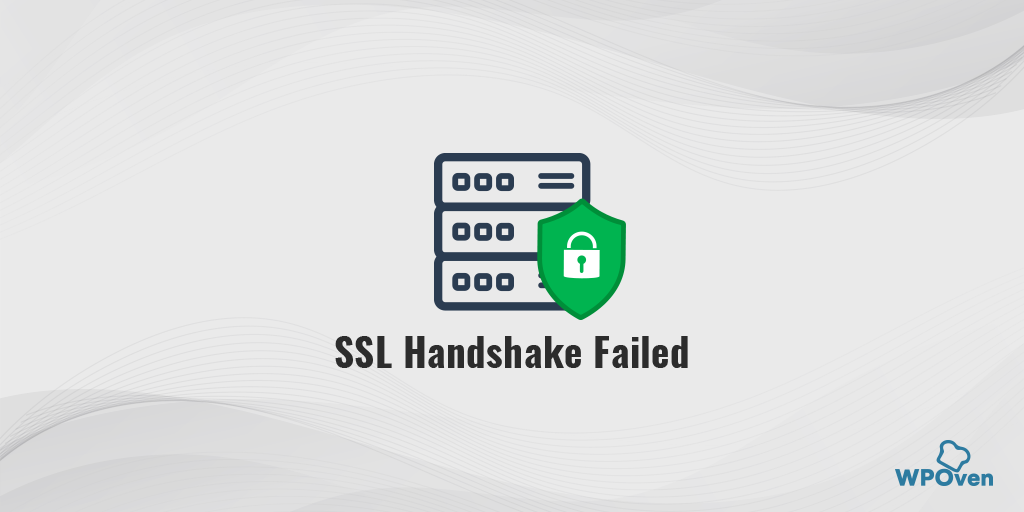
![How to Fix Error 523 "Origin Is Unreachable"? [Solved] Error code 523](https://www.wpoven.com/blog/wp-content/uploads/2023/12/Error_523.png.webp)
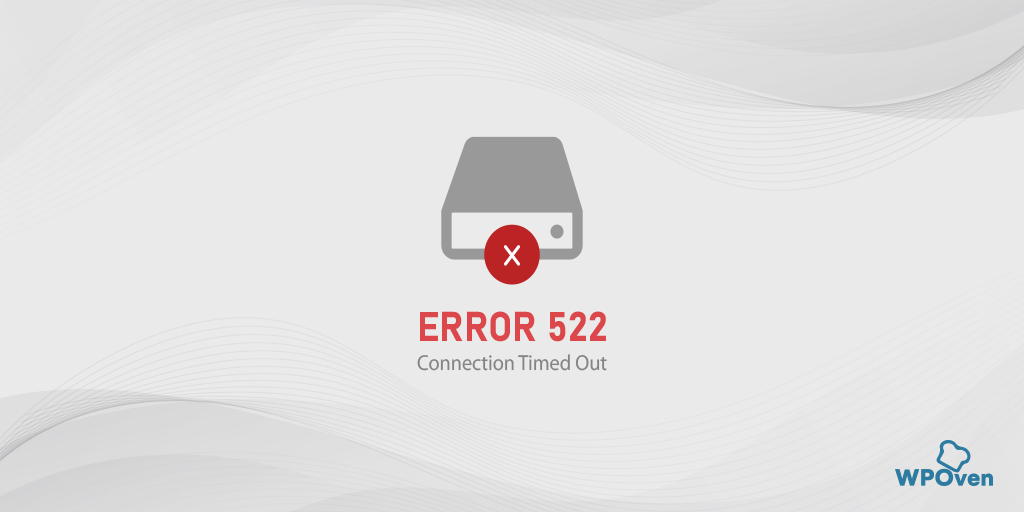
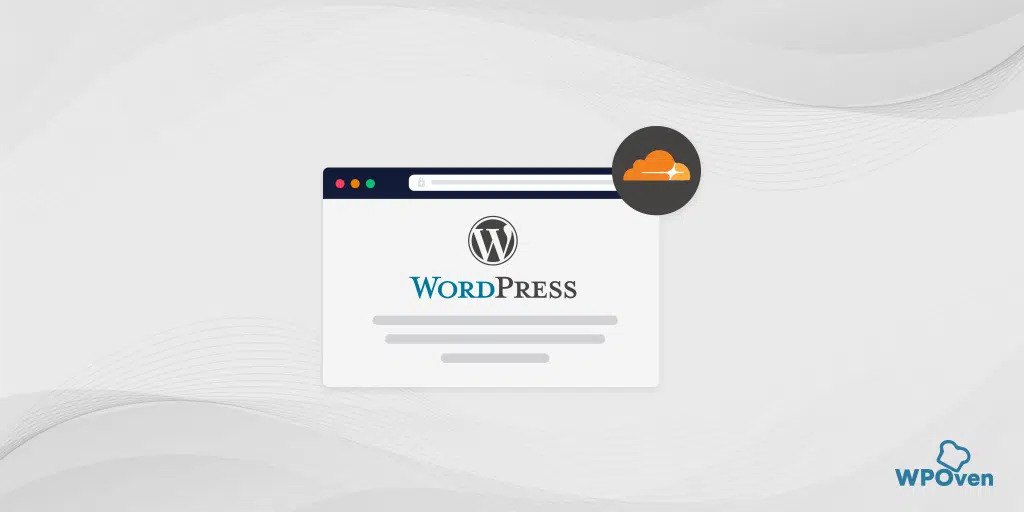
![How to Fix ERR_SSL_PROTOCOL_ERROR? [10 Methods] err_ssl_protocol_error](https://www.wpoven.com/blog/wp-content/uploads/2023/05/err-ssl-protocol-error.png.webp)