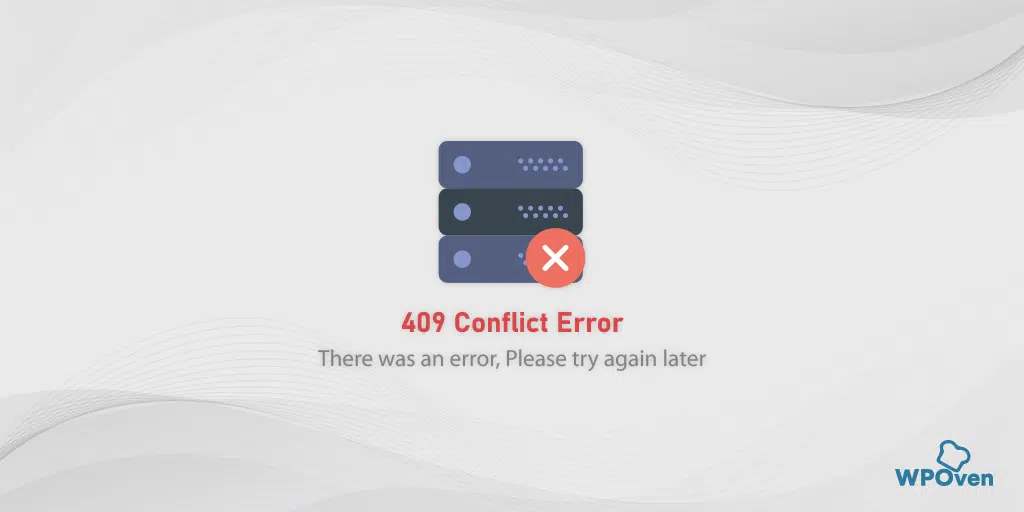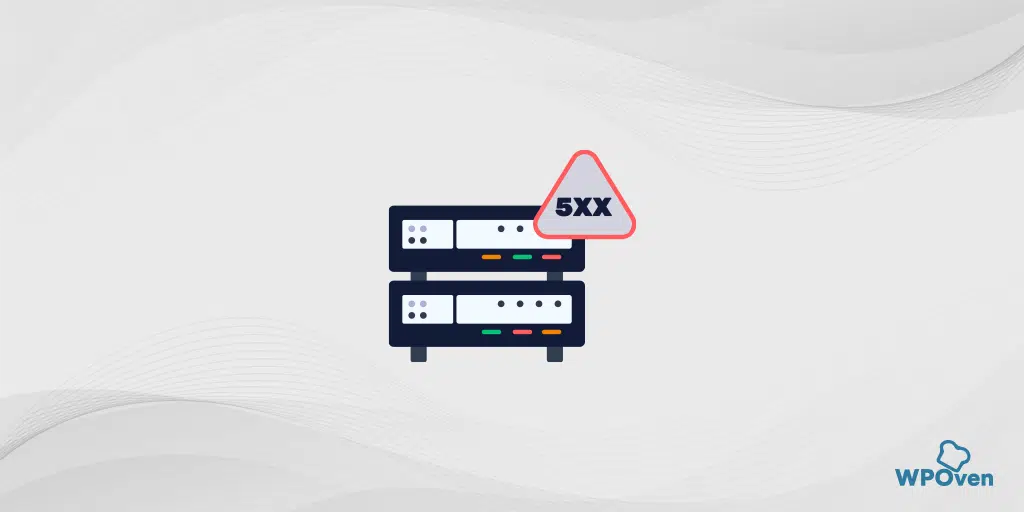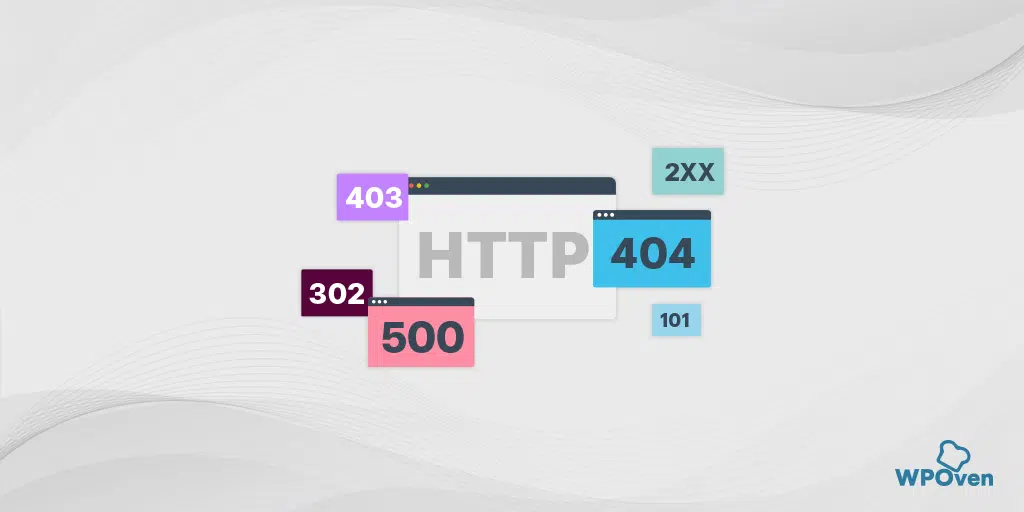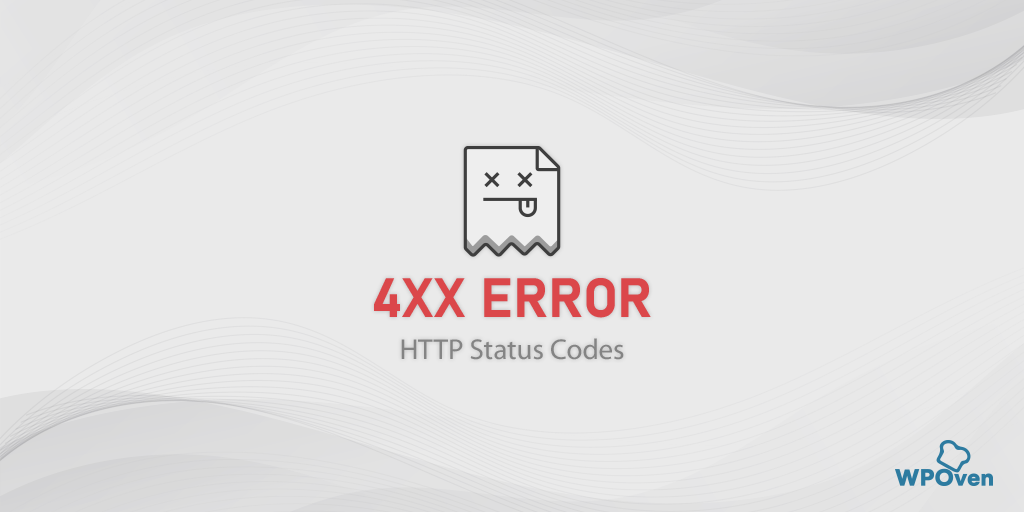What is pr_connect_reset_error?
The pr_connect_reset_error indicates that the browser cannot connect to the server. It generally happens when a client or browser sends a request to the server, but the server declines before completing the request.
At the Front end, this error may seem similar to other connection errors, which you might find in the 4XX and 5XX range of status codes. But this particular pr_connect_reset_error is generally shown in the Firefox browser.
This connection error can be triggered by various reasons, including internet issues, server problems, and network configuration issues, among others. We will explore these in detail in the later sections.
pr_connect_reset_error How to fix?
Check out these easy troubleshooting methods to fix pr_connect_reset_error.
1. Check your network connection
Since the pr_connect_reset_error is a connection error, the first thing you need to check is whether your internet connection is stable or not.
For example, if you are using a Wi-Fi connection for internet access, try moving closer to the router range, accessing the other websites, or connecting to the internet directly via ethernet cable.
In case you are using any VPN services or proxy, disable it for a while and check whether it fixes the error or not.
2. Change your network connection
Sometimes even a simple solution can indeed do wonders for complex problems. While referring to this particular error “pr_connect_reset_error”, it can also be possible that your current network for some reason is not allowing you to access your favorite website.
To check if this is the main culprit, try switching to a different network. For example, if you are connected to a Wi-fi try switching to the mobile network instead. If this solves the issue, it might be your Wifi problem. Immediately contact your ISP and intimate the same.
3. Clear Firefox Browser Cache
Since the pr_connect_reset_error is commonly seen in the Firefox browser, you need to clear its cache. Your cache generally contains important files and settings of the websites that you visit often. And to bring the best user experience, browsers tend to fetch data from the cache.
Unfortunately, sometimes these caches get outdated or corrupted resulting in displaying such “pr_connect_reset_error” messages on the screen.
The best thing you can do is to clear the cache and try to visit the website again.
To do this follow these simple steps given below.
- First, you need to open your Firefox web browser and navigate to its top-right corner. Click on Menu option > Library >History > Clear recent history.
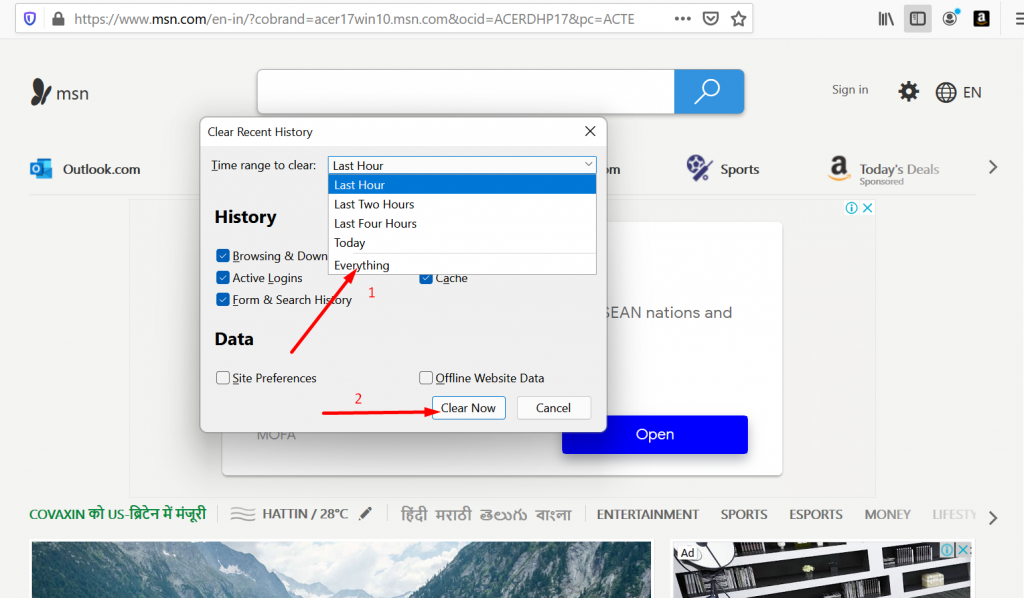
- Now select a time range on the pop that will appear. If you want to clear all the cache data. you need to select the “Everything” option. Now click on the Details section and choose the type of data you want to clean (Browsing, download history, or Cache).
- After finalizing the selections, finally, click on the Clear Now button. Now you have successfully been able to clear all the cache from your browser.
4. Deactivate Firefox extensions
Although it might not be an essential step to deactivate Firefox extensions or add-ons. But you don’t want to give the browser a single excuse to display this error. It is because sometimes, these extensions or addons are poorly coded conflicting with the network and triggering such error messages.
Here are the steps you need to follow:
Go to your Firefox browser > click on the Hamburger menu > select Add-ons and themes.
Use the toggle switches to deactivate or disable the extensions.
Now, Check whether the PR_CONNECT_RESET_ERROR is still showing up by accessing the website. If the error is not showing up, it means there is a faulty extension that was the culprit.
To figure that out, toggle on each extension one by one > and refresh the site each time.
5. Deactivate the VPN or Proxy server
To deactivate proxy and VPN in Windows 10
- Press the Windows key + I to open the Settings window or type “settings” in the search bar as shown below:
![How to fix Error 1005 "Access Denied"? [9 Quick Methods] 3 Windows Settings](https://www.wpoven.com/blog/wp-content/uploads/2023/05/1-2.png.webp)
From the main window, select Network & Internet.
![How to fix Error 1005 "Access Denied"? [9 Quick Methods] 4 Windows Network and Internet Settings](https://www.wpoven.com/blog/wp-content/uploads/2023/05/2-1.png.webp)
Select the “Proxy” option on the Left.
![How to fix Error 1005 "Access Denied"? [9 Quick Methods] 5 Turning off Proxy Server](https://www.wpoven.com/blog/wp-content/uploads/2023/05/3-1.png.webp)
Check if the “Automatically detect settings” option is turned off under “Automatic proxy setup”.
Disable the “Use a proxy server” option in the “Manual proxy setup” section.
To disable the VPN, click on the “VPN” tab > VPN connection > Disconnect button. After that restart or reboot your computer and check if the error has been fixed.
To deactivate the proxy on the Mac
You can do the following steps to disable proxy settings on Mac:
Step 1: Go to the Apple menu or click on the Apple icon located at the top left of your Mac screen.
Step 2: Click on System Settings or System Preferences, whichever is applicable.
Step 3: Now click on the “Network” in the sidebar.
Step 4: From the right panel, select a network service > and click the Advanced button.
Step 5: Click on the Proxy tab and uncheck all the protocols under “Select a protocol to configure” and click on the “Ok” button when done.
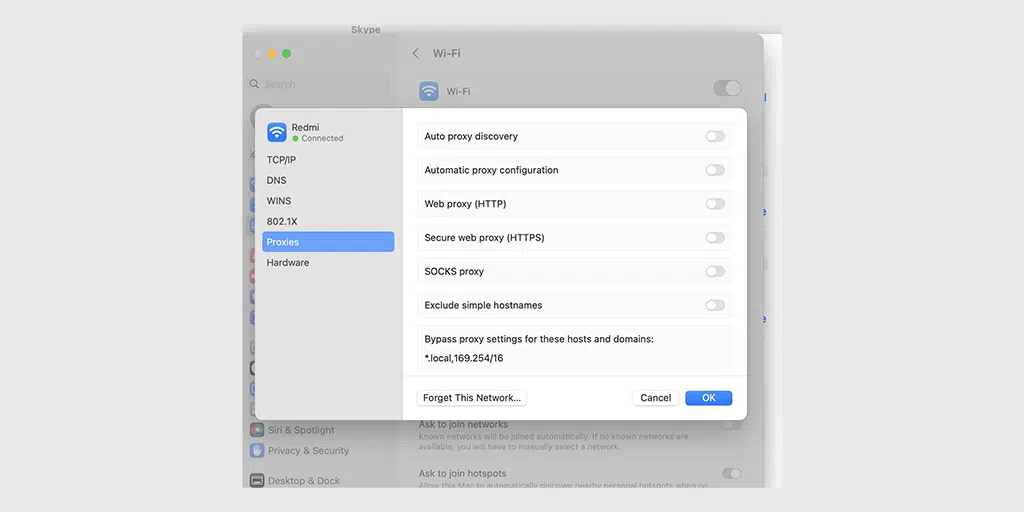
6. Disable Firewalls or Antivirus software
The pr_connect_reset_error is a network error that triggers if there is a conflict or interruption while connecting to the server. Therefore, we can also consider firewalls or antivirus software as another possibility of causing this error.
To figure this out, you need to temporarily disable Firewalls or antivirus software for a while and check if this fixes the issue.
You can check if your PC’s firewall or antivirus program causing the issue. You can refer to this method to temporarily disable antivirus or firewalls in Windows.
To disable Firewalls in Mac, follow these steps,
Step 1: Go to the Apple menu or click on the Apple icon located at the top left of your Mac screen.
Step 2: Click on System Settings or System Preferences, whichever is applicable.
Step 3: Now click on the “Network” in the sidebar and click on the “Firewall” tab as shown in the picture.
Step 4: Toggle it to either turn on or off.
7. Check SSL certificates
If your website has SSL certificates, make sure they are valid and have not expired. You can use various online tools such as WPOven’s “SSL Checker Online” and check the expiration date and make sure that it matches the current date.
In case it is expired, renew it as soon as possible or replace it with a new one.
What causes the pr_connect_reset_error?
The PR_CONNECT_RESET_ERROR generally triggers if there is an interruption in the connection between the client (Your Browser) and the server (Where your website is hosted). Here are some of the reasons that can interfere with the connection:
- If you are using any Security software or Strictly configured Firewalls, it may be preventing the connection.
- It is also possible that the website has been configured to restrict access to the content based on geographical location.
- The error can also trigger if you use both a standard connection and a VPN or proxy simultaneously.
- An unstable or poor internet connection can also be responsible to occurring this error.
Summary
Just like any other error, the first approach to fixing the pr_connect_reset_error is to first determine the underlying cause and proceed to fix it accordingly. Just follow the methods mentioned above and you can easily resolve the issue along with ensuring the network is stable.
Similarly, if you are experiencing other network connectivity errors such as “DNS_PROBE_FINISHED_NXDOMAIN“, Check out our Troubleshooting method as well. If you have any queries, please do let us know in the comment section below.
Frequently Asked Questions
How to fix the Pr_connect_reset_error?
you can easily fix the Pr_connect_reset_error by following these methods:
1. Check your network connection
2. Change your network connection
3. Clear Firefox Browser Cache
4. Deactivate Firefox extensions
5. Deactivate the VPN or Proxy server
6. Disable Firewalls or Antivirus software
7. Check SSL certificates
What is the Pr_connect_reset_error in Linux?
The pr_connect_reset_error indicates that the browser cannot connect to the server. It generally happens when a client or browser sends a request to the server, but the server declines before completing the request

Rahul Kumar is a web enthusiast, and content strategist specializing in WordPress & web hosting. With years of experience and a commitment to staying up-to-date with industry trends, he creates effective online strategies that drive traffic, boosts engagement, and increase conversions. Rahul’s attention to detail and ability to craft compelling content makes him a valuable asset to any brand looking to improve its online presence.

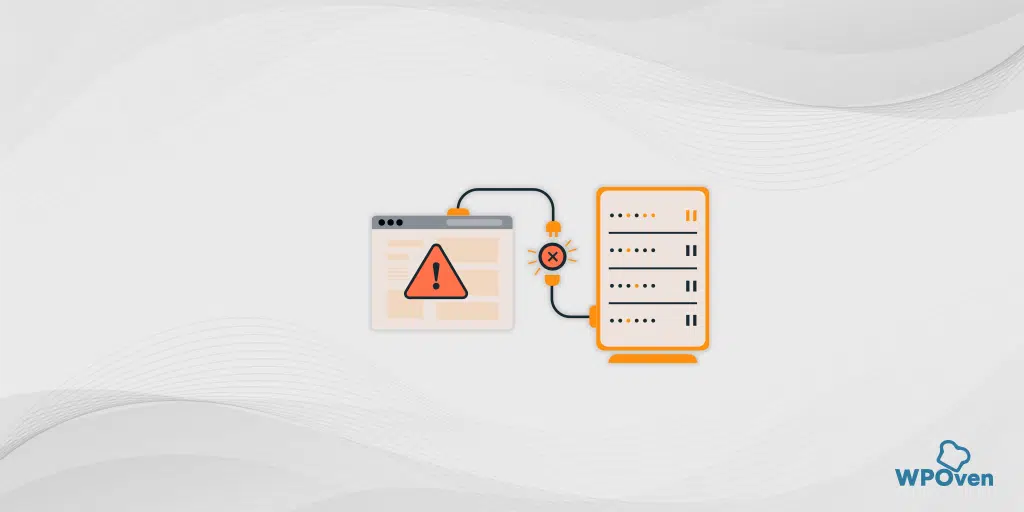
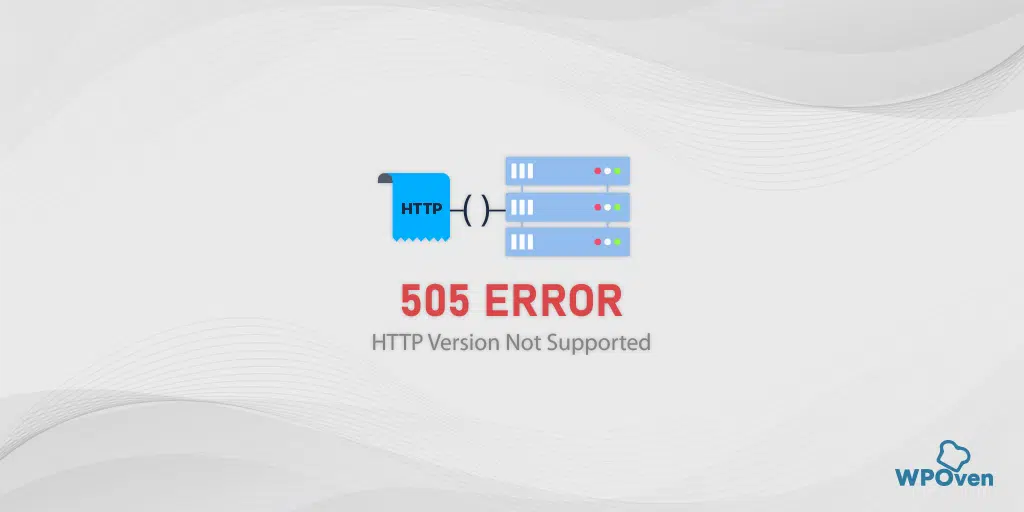
![How to Fix the HTTP NGINX 499 Error? [6 Best Methods] How to Fix Http 499 Error](https://www.wpoven.com/blog/wp-content/uploads/2023/03/HTTP-499-Error.png)