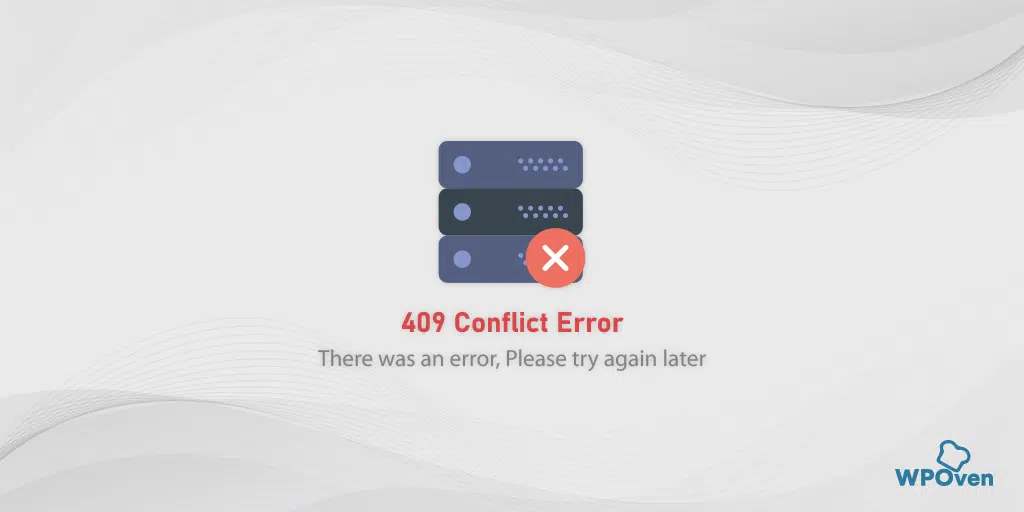What is a 502 Bad Gateway Error?
The 502 Bad Gateway Error is a type of HTTP 5XX error, which is known as a server-side error and has nothing to do with your local computer. You can see this error on any device, browser, and operating system.
It simply indicates that the acting server either proxy or gateway has received an inadequate response from the other inbound server in the communication chain.
Whenever you visit a website the browser sends a request to the server, and the server receives and processes the request and sends back the requested resource along with some additional information, i.e HTTP header and HTTP status code.
Most of the time, this HTTP status code isn’t seen unless the server has encountered an error. It is the server’s way of indicating that something went wrong while processing the request, and the code helps to diagnose the actual reason so that you can fix it.
This error page can be modified by every website, in which case you will see a custom error page instead of the default error page above. Some other common server-side errors that you see are 504 Gateway Timeout Error, Error 500 internal server error, and dns_probe_finished_nxdomain.
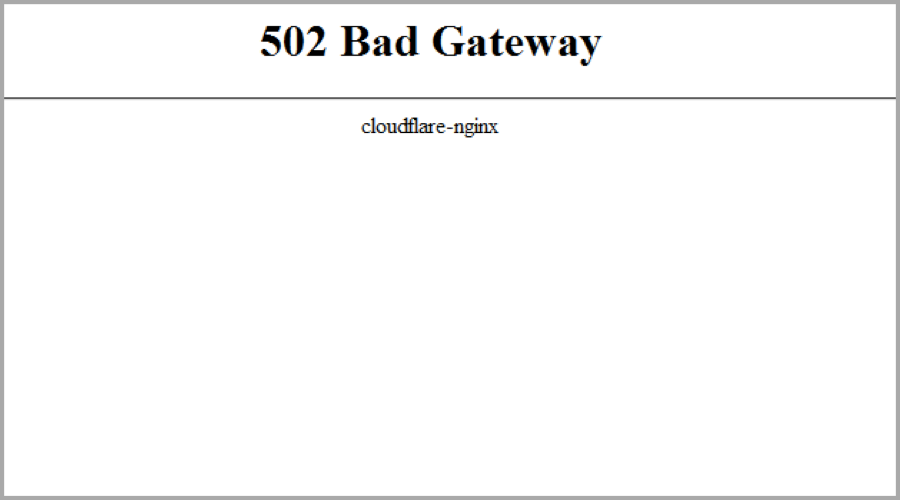
You might find multiple variations of 502 Bad Gateway Error on different sites. For example:
- HTTP Error 502- Bad Gateway
- 502 Proxy Error
- 502 Bad Gateway
- 502 Service Temporarily Overloaded
- HTTP 502
- 502 Bad Gateway NGINX
- Error 502
If you have encountered an error message stating “502 Bad Gateway NGINX,” there is no difference from the 502 Bad Gateway Error. They both have the same meaning but it is specific to NGINX web servers.
Nginx is a well-known open-source web server that is highly popular for its performance, scalability, and flexibility. However, similar to other web servers, Nginx can face errors that hinder its ability to deliver content to clients. One such error is the 502 Bad Gateway Nginx error.
Encountering errors can be quite frustrating and confusing, especially if you are not technically proficient. You may come across several similar prominent errors, such as the white screen of death, and the error establishing database connection. But 502 bad gateway nginx error is a very popular one.
Let us see how you can fix them.
How to Fix a 502 Bad Gateway Error?
There are multiple methods available that can help you to fix error 502. However, it is found that the 502 errors are generally the result of bugs in the PHP or the Server configuration or network errors among servers.
Your computer or the internet connection has nothing to do with this.
In the least case, this error can trigger due to an issue with the browser, or the ISP might have blocked you.
Whatever the reason is, You can try to fix this 503 error with the methods mentioned below:
Common Fixes Of 502 Bad Gateway Errors (For Users)
Check out the below-listed solutions for 502 Bad Gateway Error for users.
- Refresh the webpage
- Try in Incognito Mode
- Clear the Cache Memory of your Browser
- Try Another Browser
- Check Your DNS
- Restart Your Network Device
1. Refresh the webpage
The most basic but working method you can try is refreshing the webpage. There are chances that the server might be overloaded with a higher amount of traffic or requests than it can’t handle.
If this is the case, you can try to fix this by simply refreshing the webpage or pressing the keys Ctrl + R or F5 to refresh/reload the page.
This can also happen due to networking errors beyond your control. It can be a temporary glitch, generally occurring due to a sudden large amount of traffic or the server being hit by a DDoS attack.
Trying to refresh the website again might resolve this issue.
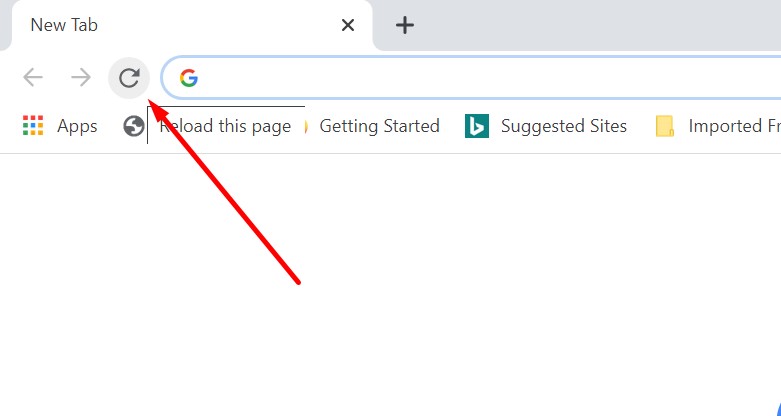
2. Try in Incognito Mode
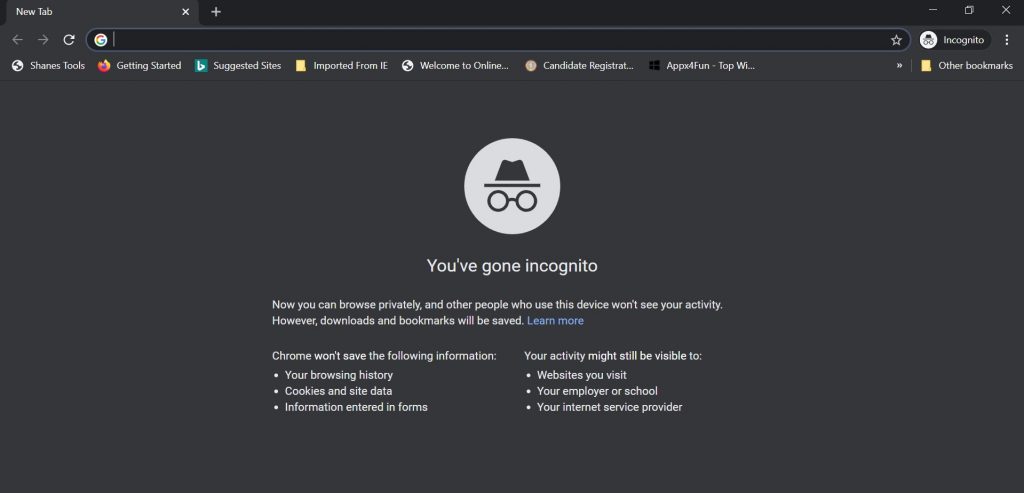
You can also try accessing the webpage in Private or Incognito mode of your browser. Simply close any existing tabs and open a new private or incognito window from the option given in the browser settings.
If the error occurred due to a browser issue, the private/incognito mode should resolve it.
3. Clear the Cache Memory of your Browser
It is also possible that the corrupted files stored in your browser cache might be causing a 502 bad gateway error.
The best remedy is to clear the cache of your browser along with cookies from your browser, It might fix the issue.
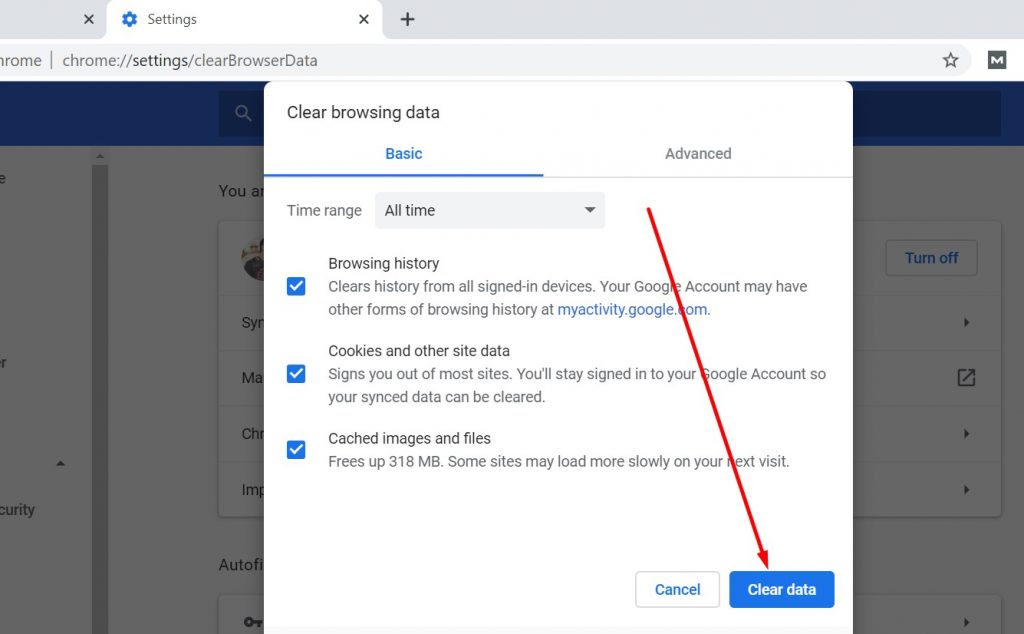
4. Try Another Browser
Sometimes, a faulty browser can also trigger a 502 bad gateway error. To check if this is causing the issue, try accessing the website on alternate browsers such as Chrome, Safari, Firefox, or Edge.
If you don’t see the error on these alternate browsers, it means the problem lies in the browser you were using. Update or reinstall the faulty one to check if this resolves the problem.
5. Check Your DN
You might be surprised to know that even misconfigured DNS records can also trigger 502 bad gateway errors. If you have not changed the DNS records, then check if the IP in the records is set correctly and if there is no typo there.
6. Restart Your Network Device
First of all, you need to switch off the power supply of your internet modem. To do this, unplug your internet modem and hold it up for 10 seconds. When its indicators are completely turned off, plug it in again > turn on the power on button, and wait for your computer to re-establish the connection.
Read: 🚩 How to fix HTTP 500 Internal Server Error in WordPress?
Common Fixes For 502 Bad Gateway Error (Developers)
If you are a developer or a server manager facing this 502 error, there are chances you might be facing this error because of other factors. You can check out the following methods to fix this issue.
1. Clear Local DNS cache
First, try to clear the DNS cache to see if this issue is resolved. Open your cmd prompt for Windows users. Go to the Start menu or press the Windows key + R. Type cmd or cmd.exe in the Run command box. and press Enter
When the command prompt opens, type ipconfig / flushdns then press Enter:
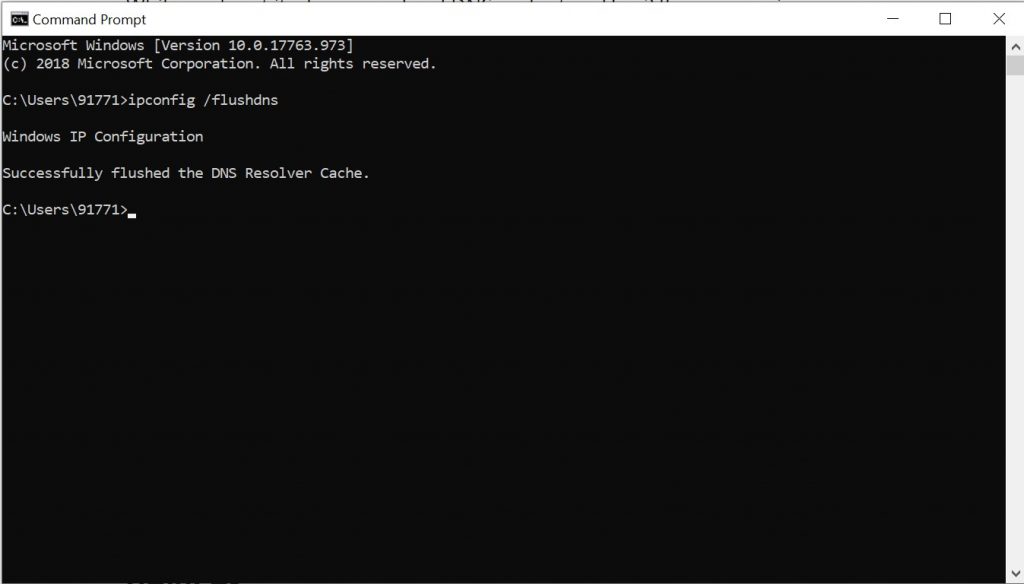
2. Check Error Logs:
You can even check the server or the site error logs, that are created on the server to check if there any specific error is present on the server.
Error logs provide you with a detailed and specific cause of the issue that can help you to resolve the issue accurately.
For WordPress users, you can add the following codes in your wp-config.php file. It will let you grab all the information regarding the errors that have occurred due to any recently added application. Also, you will get detailed information about the causes of the errors that are generated by your site.
define('WP_DEBUG', ture);
define('WP_DEBUG_LOG', ture);
define('WP_DEBUG_DISPLAY', false);
Read: How to Set up and Use WordPress Error Log?
3. Check Plugins and themes on your WordPress
Plugins and themes can sometimes interfere with the communication with the servers and hence trigger 502 errors. To figure out the faulty plugin, you can temporarily rename the wp-content/plugins folder, it will disable all installed plugins.
Try to access the website and if the error doesn’t appear, it means there a faulty plugin is causing the issue. Immediately remove any recently added plugin to update it.
On the other hand, if the issue is not due to the plugins, check if the custom theme is causing it. Download the default WordPress theme and switch over to that.
If the site loads fine after activating the default theme, then the issue might be due to your custom theme.
4. Disable CDN Temporarily
It can be also possible that your sever is being targeted by a DDoS attack resulting in a 502 error. If this is the issue, you may use services like Fail2ban that block the attacking IPs or you can use CDN.
On the other hand, sometimes the 502 bad gateway error also triggers due to an issue with your CDN or firewall itself. These CDN providers or fully proxy services have extra firewalls between them, that help to protect against DDOS attacks. You can try disabling them and check if the issue is resolved.
If it does, reconfigure your CDN settings and disable some extra firewalls.
How to fix 502 Bad gateway Nginx Error? (Nginx Web Server Specific Error)
Nginx is a well-known open-source web server that is highly popular for its performance, scalability, and flexibility. However, similar to other web servers, Nginx can face errors that hinder its ability to deliver content to clients. One such error is the 502 Bad Gateway Nginx error.
Here are some of the methods you can try if your website has a Nginx server.
1. Check the status of Nginx
The first thing you need to do is to check whether Nginx is running and responding to requests or not. To do that, run the following command given below:
systemctl status nginx
If the Nginx is running, you will get an output message something like this,
nginx.service - The nginx HTTP Server
Loaded: loaded (/lib/systemd/system/nginx.service; enabled; vendor preset: enabled)
Active: active (running) since Wed 2022-10-11 10:25:41 UTC; 1 days ago
Docs: https://httpd.nginx.org/docs/2.4/
If the Nginx is not running, you will get an output message something like this,
nginx.service - The nginx HTTP Server
Loaded: loaded (/lib/systemd/system/nginx.service; enabled; vendor preset: enabled)
Active: inactive (dead) since Fri 2022-10-11 10:25:41 UTC; 25s ago
Docs: https://httpd.nginx.org/docs/2.4/
Now, in case the Nginx is not running, you have to start it again by using the following command,
systemctl start nginx
2. Check the Backend Server Status
- Log in to the reverse proxy server that is hosting Nginx.
- Open a terminal window and run the following command:
curl -I http://backend-server-ip-address/
• Replace “backend-server-ip-address” with the IP address of your backend server.
• Check the HTTP status code in the output of the command. If the backend server is running correctly, you should see a status code of 200 OK.
• If you receive a status code other than 200, it indicates that there may be an issue with the backend server. You can further investigate by examining the error logs of the backend server and checking for any errors or warning messages.
3. Check the DNS Configuration
If the DNS resolution fails, the reverse proxy server cannot forward the request to the backend server and hence a 502 Bad Gateway error is returned to the client.
To check the DNS configuration, Follow these steps:
- Log in to the reverse proxy server that is hosting Nginx.
- Open a terminal window and run the following command:
nslookup backend-server-domain-name
Replace “backend-server-domain-name” with the domain name of your backend server.
• Check the output of the command to verify that the correct IP address is returned for the backend server.
- If the output of the command indicates that the DNS resolution failed, there may be an issue with the DNS configuration. You can further investigate the issue by checking the DNS settings for the domain name of the backend server, or by contacting your DNS provider for assistance.
4. Check the Firewall Configuration
Like the server error logs, you are also advised to check the firewall logs for any unusual blocking. Sometimes Firewalls also prevent or block sites due to false suspicion.
To fix this issue, Temporarily disable your firewalls and check whether the issue is resolved.
5. Increase the Buffer Size
Increasing the buffer size allows Nginx to store more data from the server’s response, ensuring the response is complete and error-free.
To increase the buffer size, you need to edit the Nginx configuration file and add the following directives.
proxy_buffer_size: Sets the size of each buffer. The default value is usually 4K. Depending on your server’s requirements, you can increase it to a higher value. For example, to set the buffer size to 16K, add the following line to your configuration file:
proxy_buffer_size 16k;
proxy_buffers: Set the number of buffers to allocate. The default value is usually 8. Depending on your server’s requirements, you can increase it to a higher value. For example, to set the number of buffers to 32 and the buffer size to 16K, add the following line to your configuration file:
proxy_buffers 32 16k;
Note: It’s important to note that increasing the buffer size and number of buffers will increase memory usage on the server. So, you should experiment with different buffer sizes and buffer numbers to find the optimal setting for your server and application.
- After making changes to the Nginx configuration file, save the file and restart Nginx for the changes to take effect. You can do this by running the following command:
sudo service nginx restart
6. Restart Nginx Server
In some cases, just restarting the Nginx server can resolve the 502 bad gateway Nginx error.
You need to run a command in your terminal or shell. The exact command depends on the operating system and distribution you are using, but here are a few examples:
- Ubuntu and Debian:
sudo service nginx restart
- CentOS, Fedora, and RHEL:
sudo systemctl restart nginx
- macOS:
sudo nginx -s reload
These commands will eventually restart the Nginx server, meaning that it will wait for any active connections to finish before shutting down and starting again.
7. Check PHP-FPM Status
Sometimes, the 502 Bad Gateway Nginx error can also be triggered if PHP-FPM not running. Therefore, it is necessary to check the running status of PHP-FPM.
To check the running status, you can use the following command,
sudo service php-fpm status
If PHP-FPM is running, you should see a message stating “active”.
However, in case PHP-FPM is not running, you can try restarting it using the following command:
sudo service php-fpm restart
This command will restart the PHP-FPM service, which can help resolve any issue that might be triggering a 502 bad gateway Nginx error.
Read: 🚩 15 Methods to Fix 502 Bad Gateway Error on Your Website
What Causes a 502 Bad Gateway Error?
There can be several reasons why a 502 Bad Gateway error may occur, but here are some of the most common ones listed below:
1. Server Overload
When a backend server receives too many requests, it can become overloaded and fail to respond within the timeout period. This causes a 502 error as the upstream server cannot fulfill the client’s request. Proper server sizing, resource allocation, load balancing, and scaling strategies can prevent server overload. This is the main reason; Why we highly recommend you switch to a more robust and fastest WordPress dedicated hosting.
2. Connectivity Issues
If there is a problem with the network connection between the reverse proxy server and the backed server causes the 502 error.
This connection failure can happen due to network congestion, poorly configured network settings or, any hardware failures.
Let us see what happens in the context of a proxy server: Whenever the reverse proxy server attempts to forward a request to the backend server but is unable to establish a connection, and returns a 502 error to the client.
This is because the reverse proxy server acts as an intermediary between the client and the backend server and is unable to connect to the backend server to fulfill the client’s request.
However, it can be easily fixed by simply trying these methods: checking network settings and firewall rules, also keeping an eye on network traffic.
3. DNS Issues
If the DNS resolution of the backend server fails, it can return a 502 error. This issue can happen if the DNS is poorly configured, the DNS server fails, or there’s an issue with DNS caching.
When a client sends a request to the reverse proxy server, the reverse proxy server needs to resolve the domain name of the backend server to an IP address.
If the DNS resolution fails due to any above reasons, the reverse proxy server is unable to forward the request to the backend server, and hence a 502 error is returned to the client.
Read: 🚩 What is DNS?
4. Firewall Restrictions
If you have strongly configured firewall settings, it can block the connection between the reverse proxy server and the backed server resulting in the 502 Bad Gateway error.
For example, if the firewall is configured to restrict traffic to and from a particular IP address or ports, and the reverse proxy server attempts to connect to the backend server, but the firewall blocks the connection and returns a 502 error to the client.
It happens because the reverse proxy server acts an intermediate between the client and the backend server and cannot establish a connection with the backend server to fulfill the client’s request.
This issue can be easily fixed by simply adjusting firewall rules and allowing traffic to flow between the reverse proxy and backend servers.
5. Software Bugs
If the reverse proxy server or backend server has software bugs or is poorly configured, it can result in a 502 Error.
The issue can happen due to coding errors or misconfiguration of server modules or applications. By any chance, if the software or configuration of the server contains a bug, it may fail to handle requests or respond within the timeout period, resulting in a 502 error message returned to the client.
To fix this issue, you may need to examine the logs of both the reverse proxy and backend servers to identify any errors or warning messages.
6. PHP-FMP is Taking too long to respond
The PHP-FPM or FastCGI Process Manager can also trigger 502 Bad gateway error if it fails to respond within the timeout period or encounters a critical error. This issue can happen due to insufficient resources, misconfiguration or a bug in the PHP code.
PHP-FPM is a popular way of running PHP applications, where Nginx sends the request to PHP-FPM and it processes the PHP code and returns the result to Nginx. After that it sends the respond back to the client.
To fix PHP-FPM-related issues, you may need to adjust the PHP-FPM configuration to increase the number of processes or threads or adjust the timeout settings.
You may also need to examine the PHP code to identify and fix any bugs or performance issues.
Also, monitoring the server logs and system resources can help identify any patterns or trends that could indicate a larger issue with PHP-FPM.
7. Server Failure
You might experience a 502 error if the server has completely failed. It can be due to a system crash or sometimes the server is taken offline for maintenance or similar reasons. This can also be because the content of the server might be violating the server provider’s terms and conditions.
8. Error In Browser
Sometimes, some browser extensions can also cause errors while rendering the website, specifically if you have installed AdBlock extensions.
Apart from this, rare cases might cause the error due to the browser version being outdated.
Read: 🚩 How to Fix HTTP 504 Gateway Timeout Error?
Impact of 502 Bad Gateway Errors on the SEO of Your Website
If the 502 Bad Gateway Error appears to visitors repeatedly, it can severely impact your website’s reputation and hence its search engine rankings.
This is because a website is a platform through which users or visitors can access all your content or get services. If anything happens to this platform, it can directly impact user experience, traffic, and hence reputation. From an SEO point of view, all these factors help search engines rank a website in SERPs.
In the worst case, if this error persists for too long on your website, your website will likely be completely deindexed by search engines, as it will not display any data to people, leading to high bounce rates and dropping ranks.
Server failure and poor server management are two major reasons for triggering 502 bad gateway errors. You can stop this in the future by simply hosting or migrating your website to the most reliable and reputed Fully Dedicated WordPress host, WPOven.
Summary
As you can see from the above post, there are sufficient methods available for both users and developers to fix the issue from their ends.
Since this error triggers from the server side rather than the client side, it means the problem is not coming from either your website, computer, or internet connection. However, you should not forget to check out your third-party plugins or themes for bad codes or misconfigured files.
The best way to avoid such errors is to always host your website on a reliable and trusted web host and enjoy complete peace of mind regarding web hosting.
If you have any more methods or solutions that we haven’t covered in this post, feel free to let us know in the comment section below.
Read: 🚩 How to fix HTTP 500 Internal Server Error in WordPress?

Rahul Kumar is a web enthusiast, and content strategist specializing in WordPress & web hosting. With years of experience and a commitment to staying up-to-date with industry trends, he creates effective online strategies that drive traffic, boosts engagement, and increase conversions. Rahul’s attention to detail and ability to craft compelling content makes him a valuable asset to any brand looking to improve its online presence.

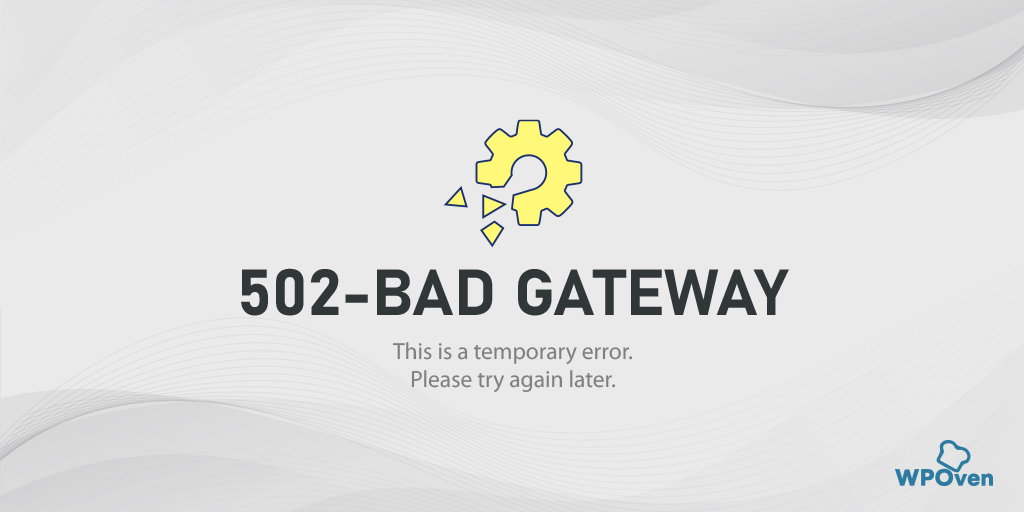
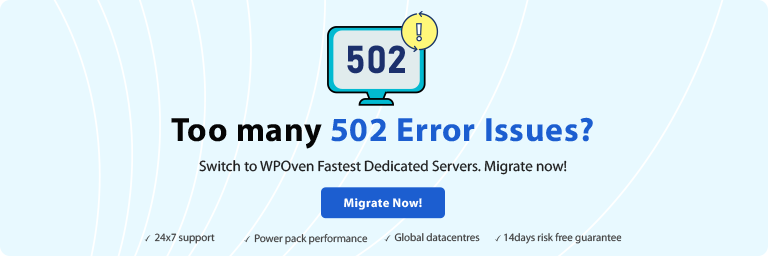
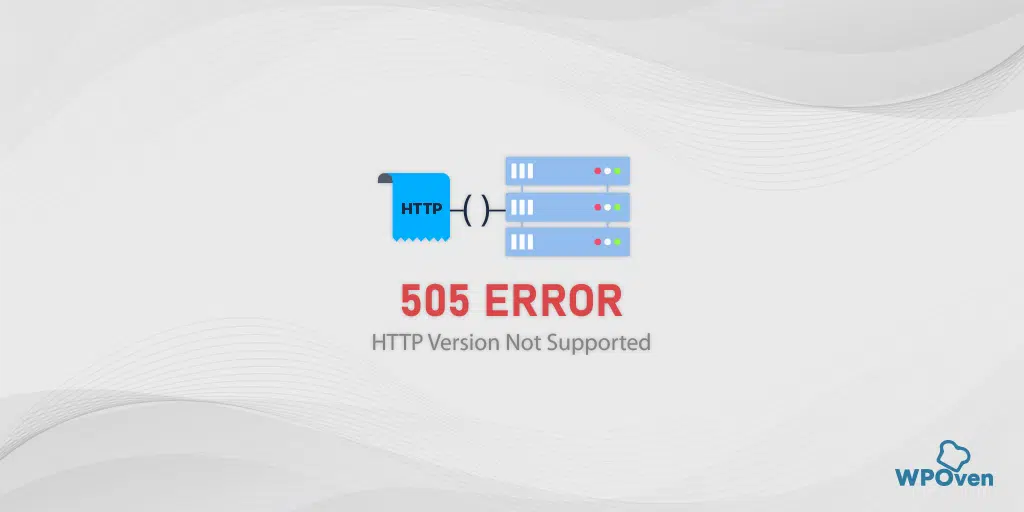
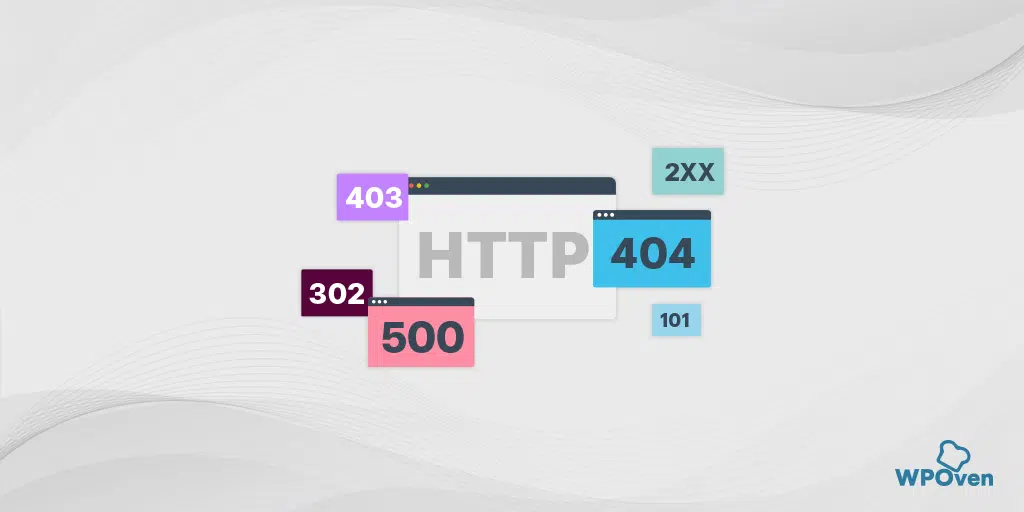
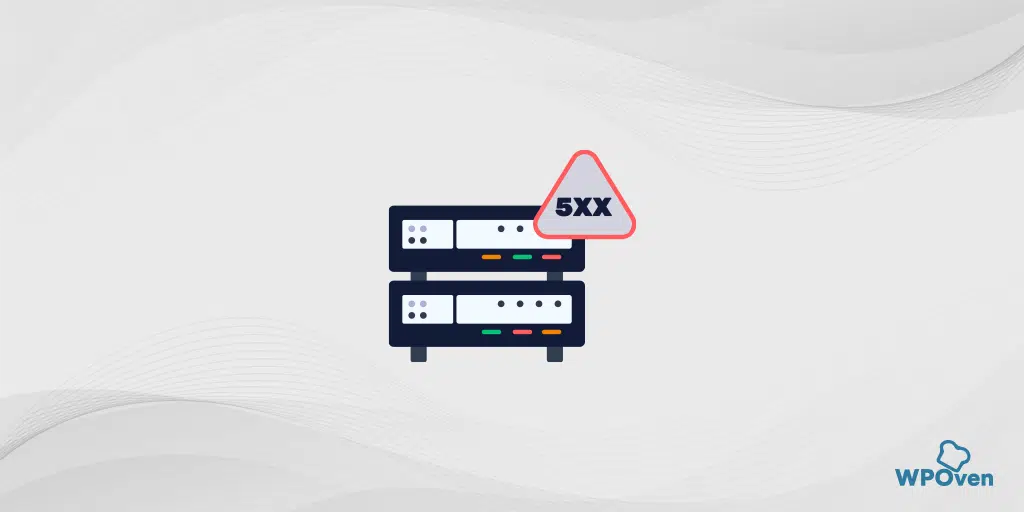
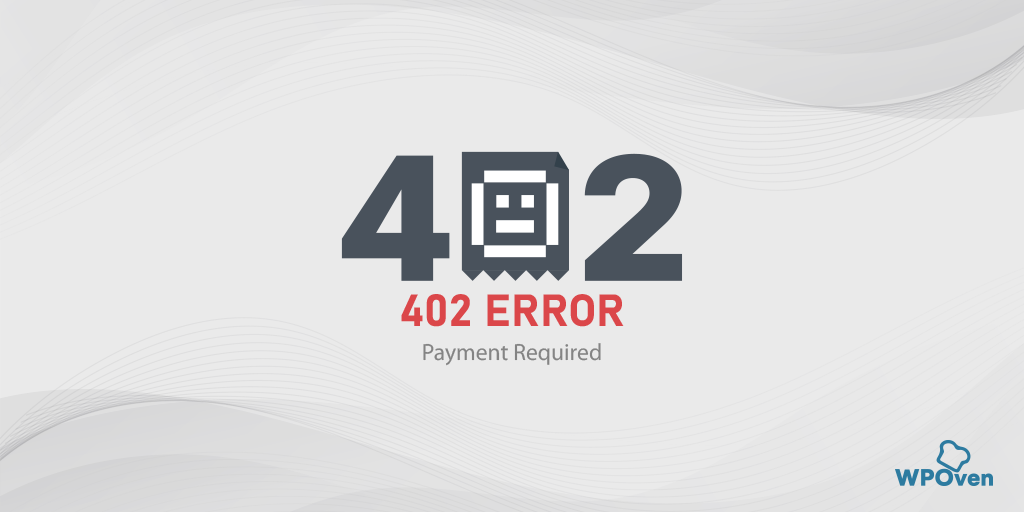
![How to Fix the HTTP NGINX 499 Error? [6 Best Methods] How to Fix Http 499 Error](https://www.wpoven.com/blog/wp-content/uploads/2023/03/HTTP-499-Error.png)