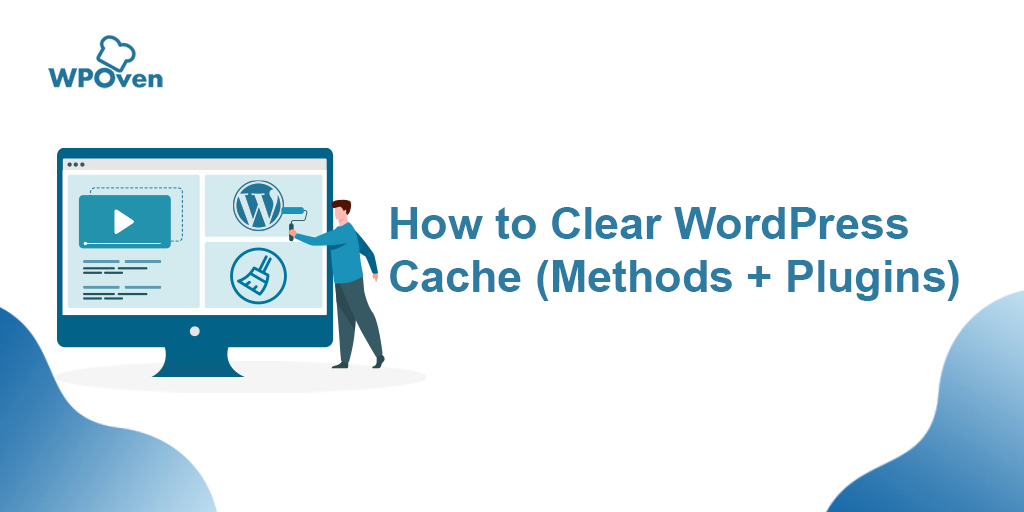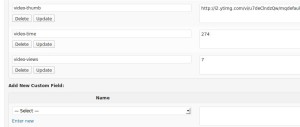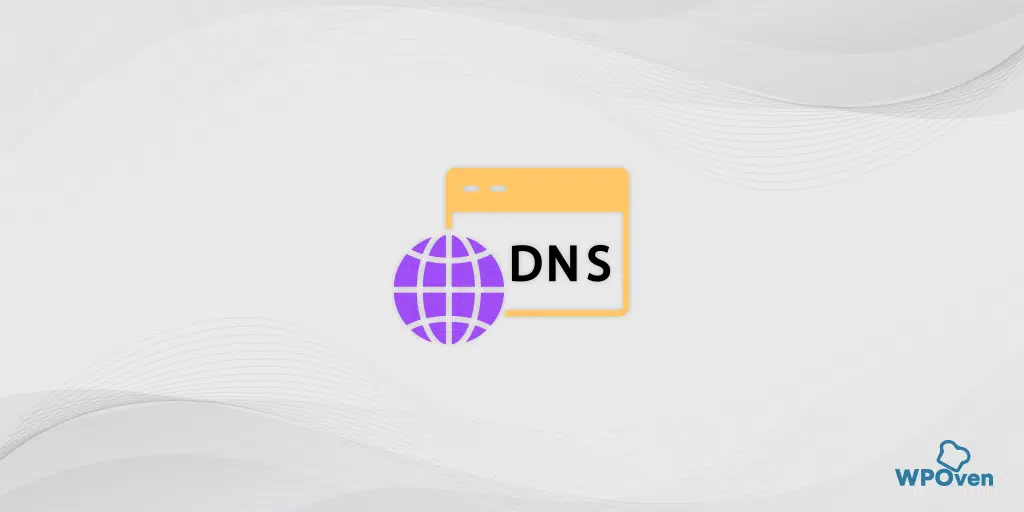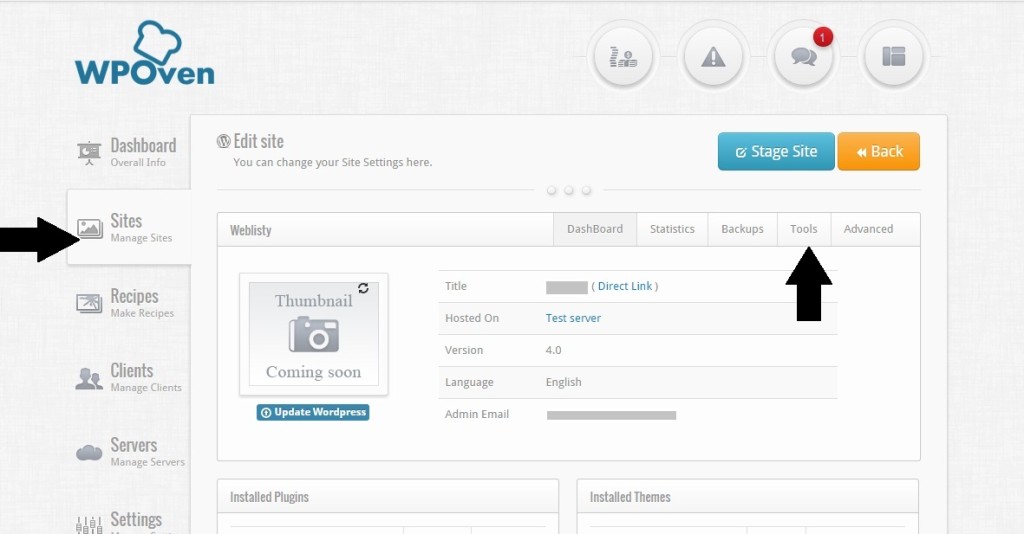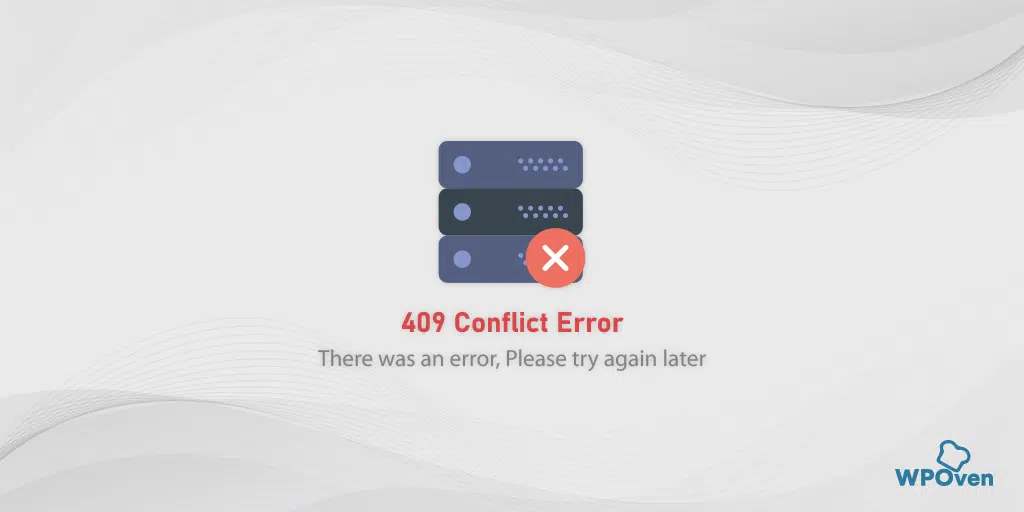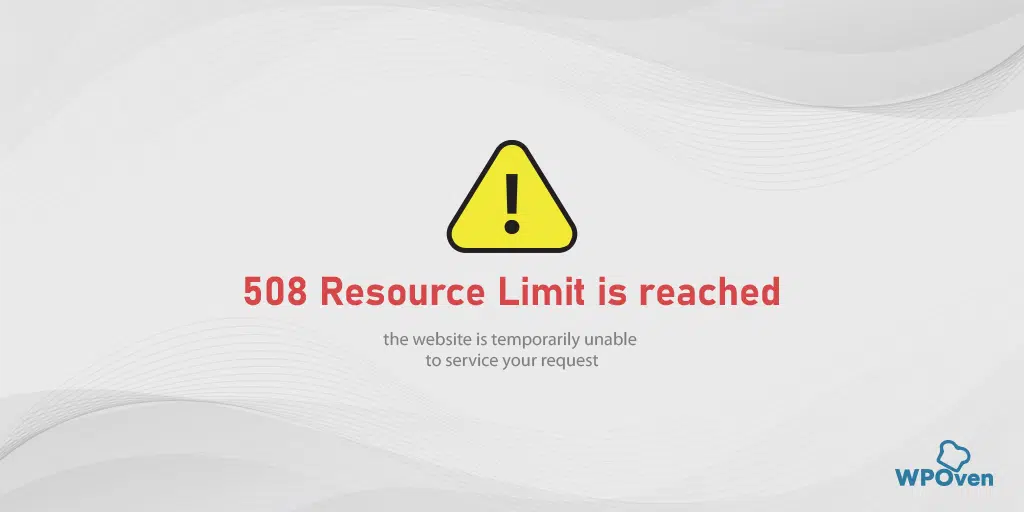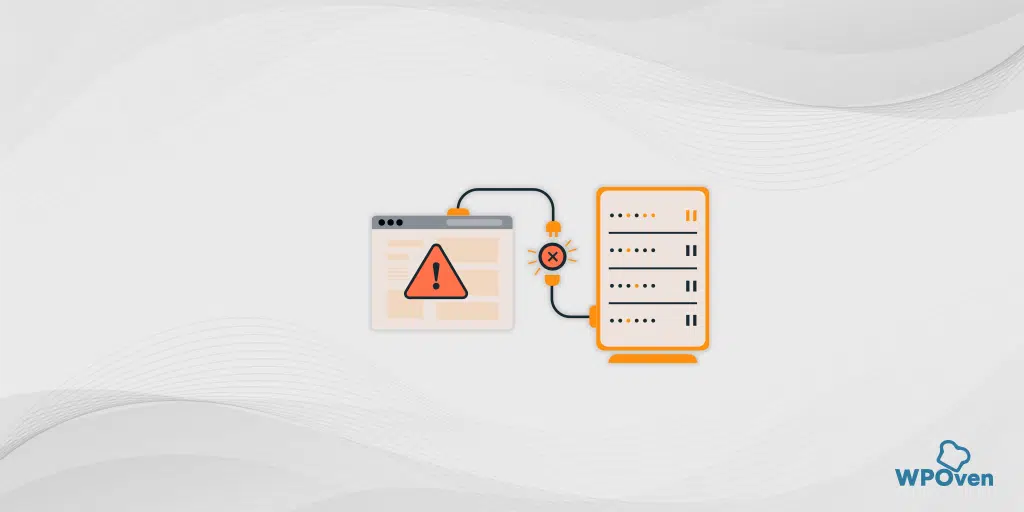If you are looking for all the answers regarding clear WordPress cache, then you are on the right page. Even you have a slight knowledge about the internet, you must have heard the term “cache” often, there are so many misconceptions revolving around this topic hence, it becomes easy for any individual to even understand it.
Those who know what WordPress cache is but have no idea about How to do clear WordPress cache? and What are its advantages? then this post will laterally clear all the doubts.
However, there are certain WordPress Managed Web hosting providers are also have clear WordPress cache features in their service that automatically purge caches when necessary.
So, What does it mean, and how does it work? Why and How you must purge it? Keep reading to know all the answers in a very simple and more comprehensive way.
What is WordPress Cache?
For some users who do not have know exactly what WordPress Cache is? Then you need not worry, in this section is purely devoted to those people who have no idea about caching. So let us get started.
The browser usually stores temporary data so that we can quickly access that data anytime we submit the request to our browser. This temporary data collected by the browser is called cache. When we use any computer then mostly the information gets stored in the hard disk of the computer. Whenever we give any command to access any information through our computer, the device runs some processes to present the requested information in front of your screen.
This is what caching exactly is, which means whenever the user request any information then the temporarily stored data is accessed frequently.
Why it is required to clear WordPress cache memory?
Clear WordPress cache is required especially when you are going to make certain changes on your website and you want to see quick changes in real-time. It is because WordPress saves your some previous information or data such as contents, displays images of a website so that whenever you visit the same website it can load faster.
But whenever, you are trying to make certain changes on your website, you are required to purge or to do clear WordPress cache memory so that it can store the new website data with the new changes that you have made and able to show you the latest changes to your visitors.
In general, a clear WordPress cache is mostly beneficial for the visual changes that you have made on your website. But to clear WordPress cache has also some other significance, it can help you with troubleshooting as well. In simple words, purging or clearing cache is the process of deleting or removing all the temporary storage of your website.
And the method/process to clear WordPress cache can help you to have a smooth and easy experience with your website in the long run.
What sort of things you need to do for clear WordPress cache?
Now, clear WordPress cache sounds like a pretty straightforward process. It is an easy process that any individual or beginner can do in just simple steps. But the main question is exactly what sort of things or steps do you need to follow for clear WordPress cache? Is the process is complicated? Do you need to know some sort of coding or accessing core files? or do you have to spend some amount for WordPress clear cache effectively?
All these common questions may arise in any beginner’s mind and it is also possible that they are not aware of WordPress Cache plugins that can make clear WordPress cache a lot easier. However, there are many Managed Web hosting Service providers are available in the market that provides a caching solution that makes it even easier for you to access your website’s cache.
Generally, a caching tool is being provided along with WordPress installation via hosting service and you can access it through the Dashboard itself. But in case, if it is not available you can always have an option to download WordPress caching plugins.
At last, keep one thing in your mind that, you can access and configure your website cache in your FTP file via FileZilla. But this should not be your priority, because you need the utmost precaution to follow the steps. You can choose this option only if all the other options seem not to work.
What is the eaxct meaning of “clear WordPress cache”?
Whenever you open a website or visit any URL either on your desktop, smartphone or Tablet, that data caching is happens. It means, your browser will store certain web files on your device and use them whenever you try to access the website again. By doing this, your website has not had to load all the website files again and the loading time will be quicker.
No doubt, this is a very helpful feature but it has certain problems too. Hence, clear WordPress cache simply means purging or clearing any saved data of a website such as images or sitemaps to free up space on your web server, browser, or on your device.
Types of WordPress cache
There are two main types of cache you find on a WordPress website, one is Server cache, and another is Browser cache. Both these types of cache have the same function- to save data and make loading quicker. But the paths are a little different.
One of the major differences between these two types of caches have is the data where they store. From the name itself, anyone can get an idea a server cache is stored in its separate server. This server cache can be easily accessed and managed by your Managed Web hosting service provider and it mainly stores data such as software updates and other search queries.
But in the case of Browser cache, the data is mainly stored in your device’s hard drive and can be easily accessible as compared to the server cache.
Which one is better WordPress Cache or Browser Cache ?
While talking about WordPress cache, it is a typical form of server cache that your website store the website data to boost up the web page loading speed. One of the major benefits of WordPress having its own is that you will have the permission to manage your stored cache data and purge the cache if necessary. Since WordPress cache is just a form of server cache, the data is stored on your host’s servers. Due to this, it becomes easy for users to access the website at faster speeds.
Clear WordPress cache in Different Possible ways
For most of the WordPress Cache, it can be clear using a simple WordPress cache plugin, but sometimes you may find it is not enough. Hence in this section, we will discuss all the possible ways for clear WordPress cache. Let us begin.
A. Clear WordPress cache without plugin
As we have already mentioned above that sometimes, using a clear WordPress cache plugin won’t be sufficient. In that case, you need to follow the Manual path. However, this process may look a little different from using plugins but it’s very effective.
Clear WordPress cache on your Browser
The majority of the web browsers that are available now automatically save cache data to boost up the loading speed. But sometimes due to some reason you need to clear or purge it. Hence, let us find out how you can clear the cache on some of the popular Web browsers.
1. Clear WordPress cache on Google Chrome
Google chrome is one of the most popular web browsers used worldwide. Hence you must know how you can achieve clear WordPress cache on this particular browser. To do this, First, you need to open your Chrome Browser on your Personal Computer or laptop.
Click on the More button represented as three horizontal dots, which you will find in the top right corner of the browser as shown in the picture below:
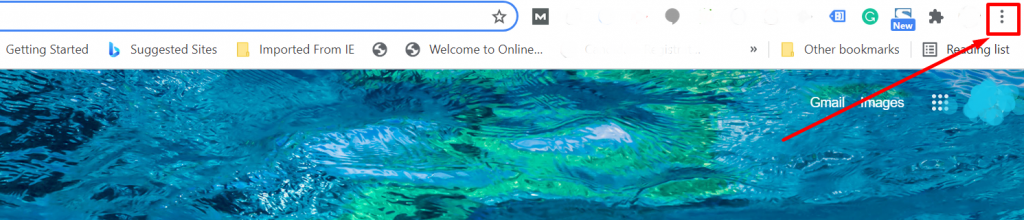
Now Choose History > Clear Browsing data, a pop-up window will appear as shown in the picture below:
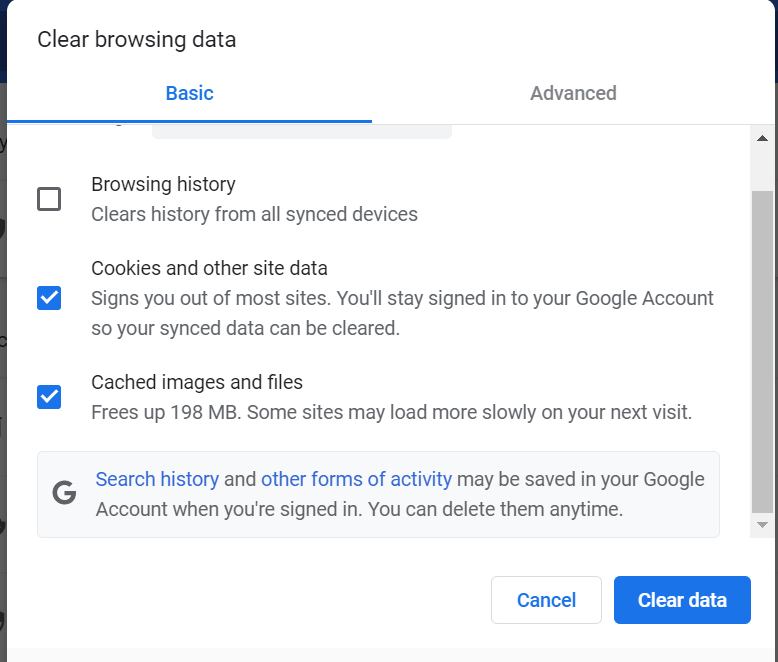
Now you will have different options showing on the same pop-up window and mark boxes that you would like to delete or clear. If you want to clear all your Browsing history click on the check button or Cookies and other site data and finally Cached images and files. After checking out the boxes, click on the Clear data button to proceed. After successfully clearing all the cache files, you can now restart your chrome browser.
2. Clear WordPress cache in Firefox
Firefox is also a popular web browser and to clear WordPress cache, First, you need to open your Firefox web browser and navigate to its top-right corner. Click on Menu option > Library >History > Clear recent history.
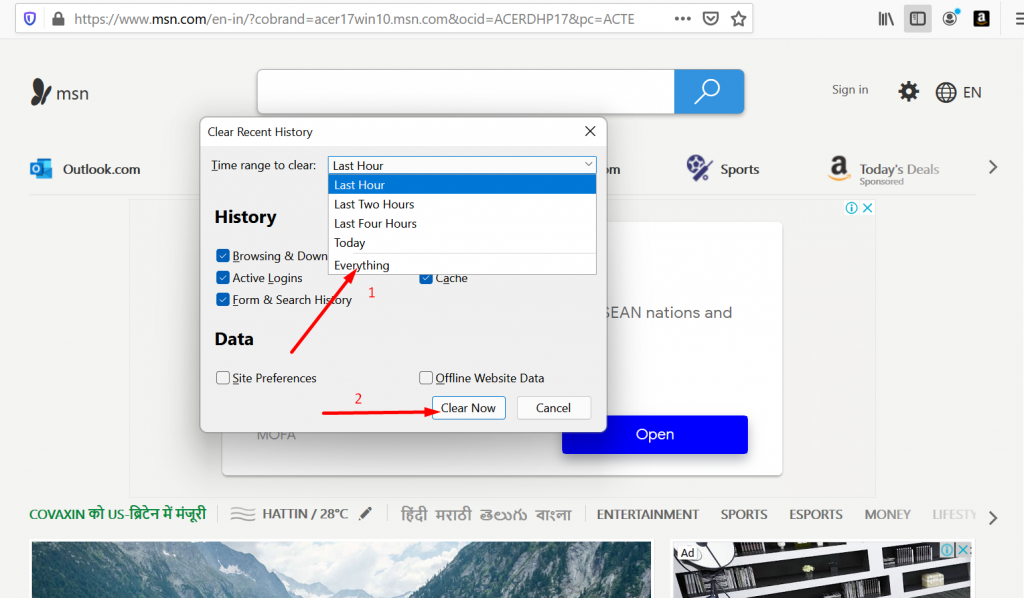
Now select a time range on the pop that will appear. If you want to clear all the cache data. you need to select the “Everything” option. Now click on the Details section and choose the type of data you want to clean (Browsing, download history, or Cache).
After finalizing the selections, finally, click on the Clear now button. Now you have successfully been able to clear all the cache from your browser.
3. Clear WordPress cache in safari
If you are a macOS/iOS user, you must be using Safari, and to clear the cache on it, open the safari browser, and in the top left corner of the screen choose the preferences option from the drop-down menu button. A new window will appear, you will see all the privacy-related options. Click on the privacy tab and choose to Remove all the Website data options.
A pop-up window will appear showing you with an option to Remove now button. Click on it and you are done.
4. Clear WordPress cache in Microsoft edge
With windows 10 Microsoft launches their new web browser popularly known as Microsoft edge. However, it is not able to gain as much popularity as chrome but still, it has a good user base. To clear cache, open Microsoft Edge browser on your Desktop or PC. Navigate to the top right corner of the browser and click on the three dots. A drop-down menu will appear and choose History > Clear history.
Now for clearing cache data, you need to select the Cached data and files box. After you finalize which data you want to clear, click on the Clear button to complete the process.
After successful completion of the process, a message will appear stating all data cleared.
5. Clear WordPress cache in Internet Explorer
How can I miss mentioning Internet Explorer? After all, it is one of the earliest browsers we have and hence many users are still using this. To clear the cache, Open the Internet Explorer browser, navigate to the right corner, select tools> Safety > Delete browsing history.
A popup window will appear immediately with more options for you to choose from. You just need to uncheck the preserve Favorite website data and move on to other options you would like to select or unselect.
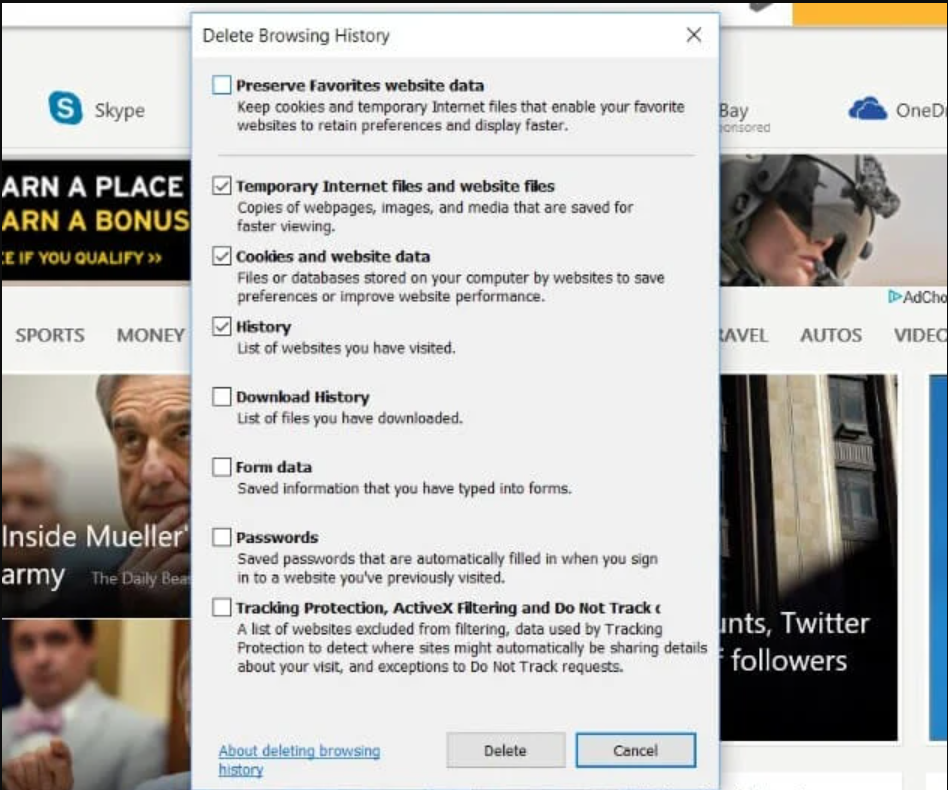
Please note, if you want to completely clear the cache files, you have to make sure that Temporary Internet files and Website files are selected. And at last click on the Delete button to complete the process.
Below is a quick rundown of how to clear your cache according to your browser, plugin, or hosting service.
Choose Reliable WordPress Web hosting service provider
For a website to clear WordPress cache is a great way to make sure that your website shows the edits or changes you have made earlier in real-time. However, it won’t be that helpful if you have not to host your website on reliable managed web hosting.
No doubt there are hundreds of web hosting providers on the internet. But checking out and comparing all of them at once can be a tedious and time taking process. However, you can filter out the best web hosting providers by looking at their best features, their market pricing, the tools they provide, and the user base.
But with WPOven you no longer need to worry about and your excruciating journey to find the best web hosting solution has been solved. They provide all the basic to some exclusive features that no other web hosting provider can match at a very competitive price.
It is beginner-friendly, provides automatic updates so that your website is always updated with the latest version available and as the cherry on top, it also comes with WordPress pre-installed.
B. Clear WordPress cache using manual method
In case, if you do not want to use the WordPress cache plugin, you have another option to clear the cache is by using the manual method. In this method, you need to access your FTP files using FileZilla. In addition to it, you will also be required to have knowledge or be tech-savvy. If you do not have any of these, you might mess up with core files.
This is the main reason why it is not a prioritized method and you must try all the alternatives available. Such as, first you must start with clearing all your browser cache, clear your server cache or it is better to use a WordPress cache plugin instead. Which you will get to know more about it in a later section of this post.
1. Clearing server cache
There are multiple ways available to manage and access your web server cache. It all varies from web hosts to hosts. But a good web host will save your website information so that your visitor can browse your website seamlessly. Hence, it is better you must reach out to your web hosting service provider and ask them to help you out with the best possible way of cleaning your server cache.
Even there are some managed web hosting service providers are available in the market that provide their caching plugin for their customer’s convenience. Whereas other web hosts let you access this feature via the channel. And some of them even let you clear cache directly from your WordPress Dashboard.
In the majority of the cases, the purging or clearing of server cache is only needed when you are facing some website issues, and to fix or troubleshoot that you are required to do this. But in most cases, if you have made certain edits or changes in your website and want to see changes in real-time especially to see visual changes, using a WordPress caching plugin would be the best idea you can do.
2. Clear WordPress cache plugins
This is one of the first and most prioritized steps we recommend using for clear WordPress cache. But again it is not all easy as it seems. To pick up the right and best WordPress Caching plugin or clear WordPress cache plugin is one of the other tasks you have to pass. Especially if your web hosting provider does not have any built-in feature or provided any wordpress plugin from their end. But clearing cache can be worth doing, it can boost up the speed of your website significantly, which ultimately helps in your SEO rankings.
Even they are very handy and easy to use as compared to the manual method. When you successfully download and activate any of the clear WordPress cache plugins from the recommended plugins mentioned below, You will easily clear the cache whenever you need to by just navigating through your dashboard.
Here are some of the best caching plugins that I highly recommend you to try.
1. WP Rocket
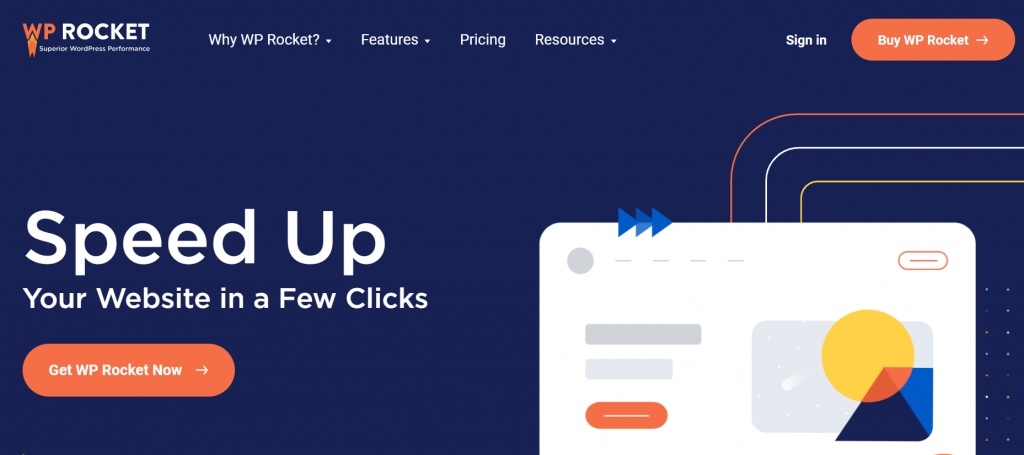
WP Rocket is one of the best clear WordPress cache plugins available in the market currently especially for beginners. It is very easy-to-use and the best beginner-friendly clear WordPress cache plugin that you can go for. It provides you with everything if you are not a tech geek by providing so many caching tools and options.
We checked with the WPRocket plugin’s official website to see their site speed result and this is what we got below
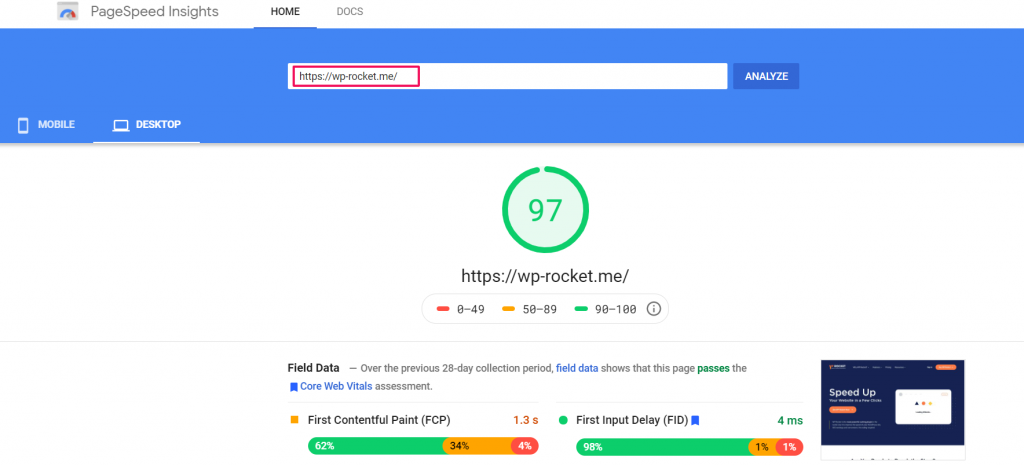
This plugin allows you to cache your website in just one click. The crawler provided by the plugin automatically fetches your WordPress pages to build up the cache. The best part of this clear WordPress cache plugin is that it automatically turns on the required WordPress caching settings such as gzip compression, page cache, cache pre-loading, etc.
Features of WP Rocket Plugin
Now, let’s give a deep dive into the features provided by the WP Rocket plugin:
- Get your WordPress site cached away, cashing makes your site load ultra fast.
- Compress web pages on the server and decompress them in the browser.
- Automatically preloads the cache after every change.
- Excludes sensitive pages from the cache.
- Stores the frequently accessed resources in the local memory.
- Compatible with the most popular themes and plugins.
So, now you can imagine how helpful this clear WordPress cache plugin is! Just requires a small investment but the outcomes will be so very impressive.
WP Rocket Pricing
Now you already got to know that the WP Rocket plugin is quite a feature-rich premium caching plugin. So, let’s have a quick look at the plans offered by the WP Rocket plugin.
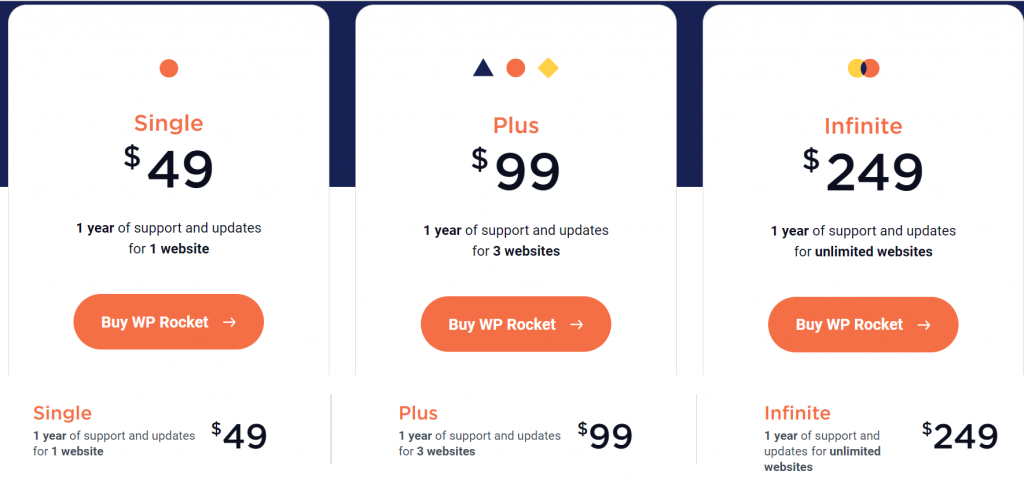
SINGLE PLAN
This plan starts at $ 49 per annum. It comes up with features such as 1 year of customer support and updates for 1 website for a complete year.
PLUS PLAN
This plan starts at $ 99 per annum. It comes up with features such as 1 year of customer support and updates for 3 websites for a complete year.
INFINITE PLAN
This plan starts at $ 249 per annum. It comes up with features such as 1 year of customer support and updates for infinite websites for a complete year.
WP Rocket Updates And Reviews
We checked with WP Rocket’s customer reviews on the Trustpilot website and the kind of updates their developer have been pushing and found the following results for its version – 1.0.24
- It has 14,28,000+ active installations right now.
- For us, it shows that it was updated last 1 week ago. [ Regularly updated ]
- It has been currently tested up to 3.8.2. [Latest version]
- According to the Trustpilot, its average rating is Average Rating 4.9/5.
WP Rocket Review – WPOven Opinion
I will give it 5 stars as have been using this plugin for quite a long time and I truly believe that it is a must-have install on any WordPress website, especially for the mobile speed that offers. It works excellently with most hosting platforms.
2. Hyper Cache:
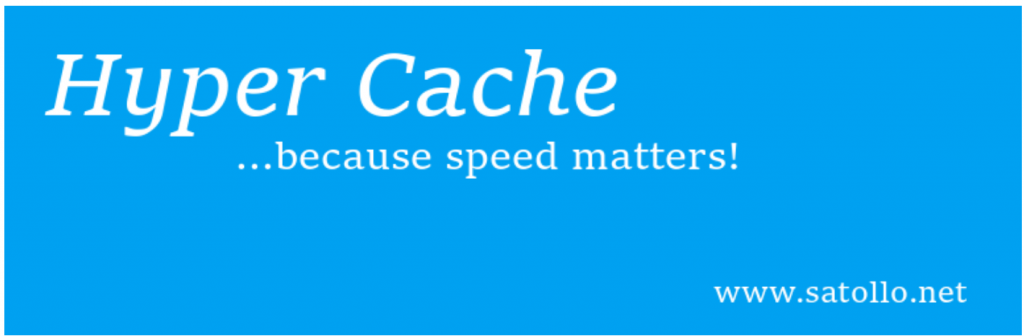
Most Super-Fast WordPress Caching Plugin
Hyper Cache is one of the unpopular WordPress caching plugins but it doesn’t mean that it’s bad. Hyper Cache is one of the best free WordPress caching plugins as it offers an abundance of features. It automates your website by changing your active WordPress theme by analyzing the user is visiting your website on a smartphone.
It is a PHP caching plugin that does not require any complex configuration. It contains separate caches for desktop and mobile users. This plugin also allows you to cache efficiently even on sites with quite an active user commenting and discussion participation.
Features of Hyper CachePlugin
Now, let’s have a quick discussion about the features provided by the Hyper Cache plugin:
- One of the rare plugins that offer mobile caching
- Offers the ability to switch the theme
- Offers its own type of compressions
- Provides broad control over pages, posts, posts types while exclude from caching
- The cache is automatically refreshed once a new post is published
What more you can expect from a free WordPress caching plugin!!! Hyper Cache offers the most amazing features.
Plans & Pricing of Hyper CachePlugin
Hyper Cache plugin is a completely FREE clear WordPress cache plugin. This plugin does not come up with any premium plans. But it offers all the features that one must look for in the best WordPress caching plugins. You can install this free from the WordPress directory. In order to install this plugin, stay connected with us!!! Our next section is purely devoted to the installation and setup of the Hyper Cache plugin.
Hyper Cache Updates And Reviews
We checked with Hyper Cache’s customer reviews in the WordPress directory and the kind of updates their developer have been pushing and found the following results for its version – 1.0.24
- It has 20,000+ active installations right now.
- For us, it shows that it was updated last 2 years ago. [ Regularly updated ]
- It has been currently tested up to 3.3.9. [Latest version]
- According to the WordPress Directory, its average rating is Average Rating 4.4/5. 65 users out of 79, gave it 5 stars.
Hyper Cache Review – WPOven Opinion
I will give 4 stars to this plugin. This plugin is super fast and not that complicated but comes with enough settings to customize any website. I installed this plugin as I got to know about a bug with my previous WordPress caching plugin.
Earlier I thought it is a normal caching plugin but after a while, I was not able to understand how my website has been speeded up all of a sudden. After that, I can say that you must replace the other popular plugins and try this to see the miracle. The setup was also very easy and smooth, just takes about 5 minutes and you’re all set.
3. WP Fastest Cache
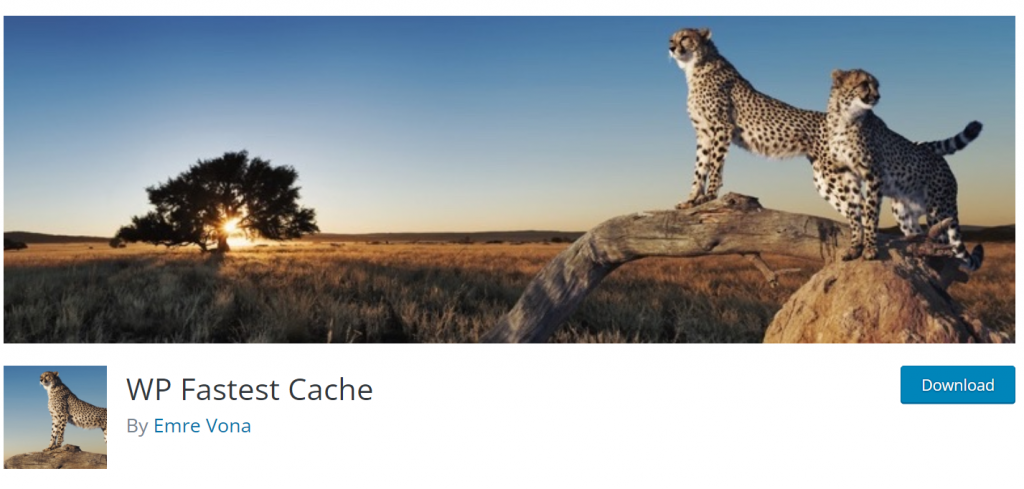
WP Fastest Cache is one of the most popular clear WordPress cache plugins currently available at WordPress.org. It also comes with a premium upgrade that offers many more features as compared to the free one, but the free version is also very amazing for page caching.
We tested their own website for site speed performance using google page speed and found the following results below.
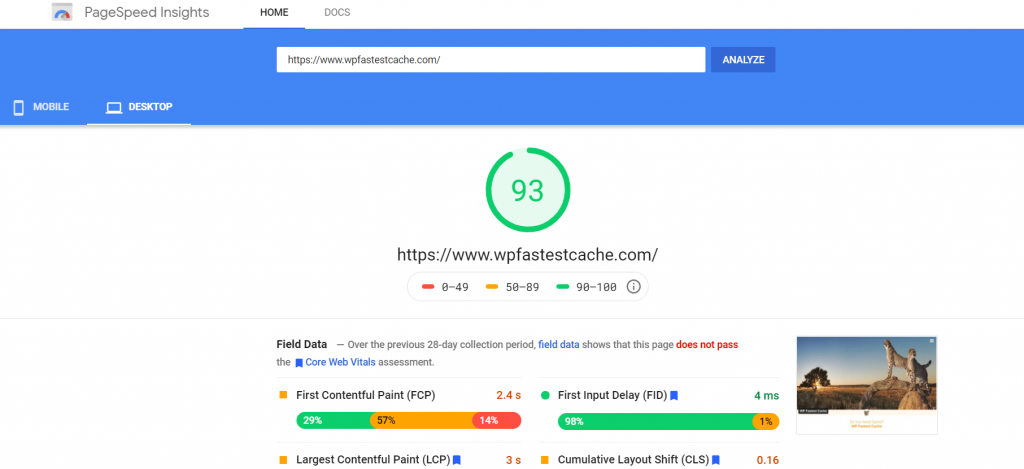
It offers the users an easy-to-enable page caching feature along with some other optimization functionalities like minification, GZIP compression, browser caching, and also provides you an option for combining the JavaScript and CSS files together to reduce the requests coming from your server.
Features of WP Fastest Cache Plugin
WP Fastest Cache offers you a pocket full of features that you can’t even expect from a WordPress caching plugin. Here are the features provided by the WP Fastest Cache plugin:
- Mod-Rewrite which is the fastest method is used in this plugin
- All cache files are deleted when a post or page is published
- Admin can delete all cached files from the option page
- Block cache for specific page or post with shortcode
- Cache timeout – All cached files are deleted at the determined time
- Cache timeout for specific pages
- Enable/ Disable cache option for mobile devices
So, this was all about the features offered by the WP Fastest Cache plugin.
Plans & Pricing of WP Fastest Cache Plugin
If I talk about the pricing then it is the second most favorite thing about this plugin as it comes up with a One-time fee package means you just need to make a one-time investment for the premium version. Starting from $49.99 (1 license) and going up to $175.99 (5 licenses)
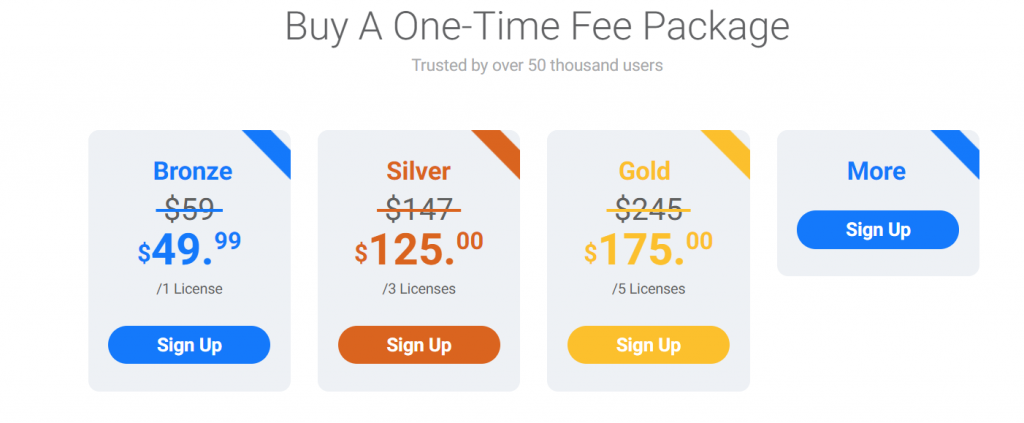
WP Fastest Cache Updates And Reviews
We checked with WP Fastest Cache’s customer reviews in the WordPress directory and the kind of updates their developer have been pushing and found the following results for its version – 1.0.24
- It has 1 Million+ active installations right now.
- For us, it shows that it was updated last 1 week ago. [ Regularly updated ]
- It has been currently tested up to 0.9.1.4. [Latest version]
- According to the WordPress Directory, its average rating is Average Rating 4.9/5. 3169 users out of 3333, gave it 5 stars.
WP Fastest Cache Review – WPOven Opinion
I will give it 5 stars undoubtedly. It’s a super add-on. Also, the support offered by them is so very quick and excellent, they reply within some hours. I am quite happy with the support and solutions provided by the developer.
And the list goes on. But if you want to explore more options, you can also read our dedicated blog on 11 Best WordPress Caching Plugins To Speed Up Your Website. Where you will find a detailed and most comprehensive analysis of the best 11 clear WordPress cache or Caching plugins and you can go for it.
Summary
The main aim of this post regarding clear WordPress cache is to provide comprehensive material on How to clear your cache in a very simple and user-friendly way. In addition to it, we have also recommended a few plugins that are best in the market and do their job efficiently. Even pro users or developers do not like to spend their precious time messing around with caching settings for each and every website they have.
If you have any queries regarding How to Clear the WordPress cache or you like to add some more points or even you have some unique methods that we have not mentioned in our post. Please do let us know in the comment section below.
Frequently Asked Questions
How do I clear the cache in WordPress?
You can clear cache in WordPress by simply using a WordPress Caching plugin. There are plenty of options available out there but for your convenience, you can choose any of these mentioned below.
1. Hyper Cache
2. WP Rocket
3. WP Fastest Cache
How do I clear my WordPress cache without plugins?
If you do not like to clear WordPress Cache using Plugins, then there are some alternative paths you can follow. However they are not seamless or easy than using WordPress Plugins, but it is worth trying.
1. Clear your WordPress Cache via your hosting service provider.
2. By accessing the webserver FTP file via FileZilla.
3. Use WordPress Command Line
4. Clear cache using inbuild caching plugins
5. Use CDN cache flushing
What does Clear cache mean by WordPress?
If you are a newbie or a beginner, you might not have an idea about what clearing cache is? And even you do not know even how to clear cache in WordPress. If you are not familiar with the term, it is simply a method to clear your website’s temporary storage of content and data.

Rahul Kumar is a web enthusiast, and content strategist specializing in WordPress & web hosting. With years of experience and a commitment to staying up-to-date with industry trends, he creates effective online strategies that drive traffic, boosts engagement, and increase conversions. Rahul’s attention to detail and ability to craft compelling content makes him a valuable asset to any brand looking to improve its online presence.