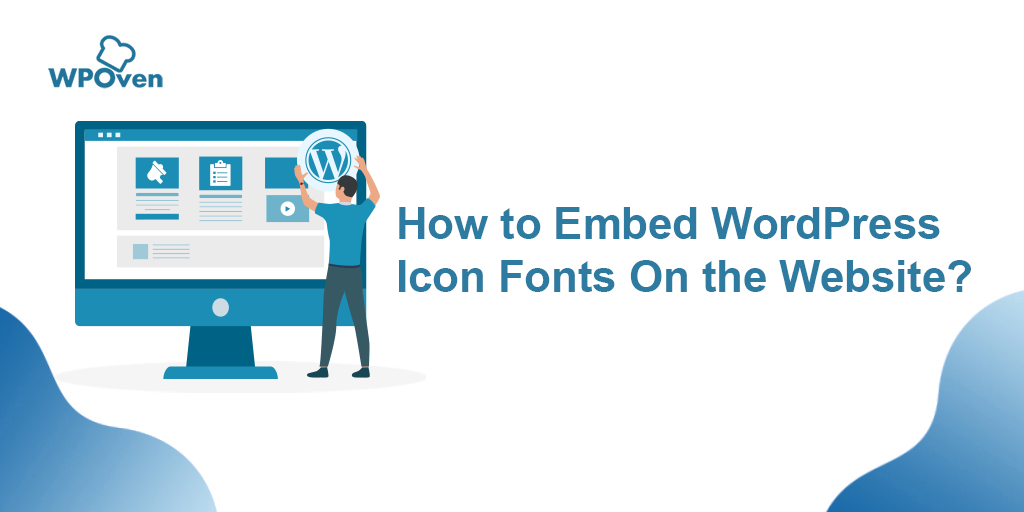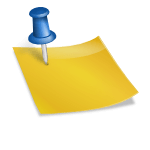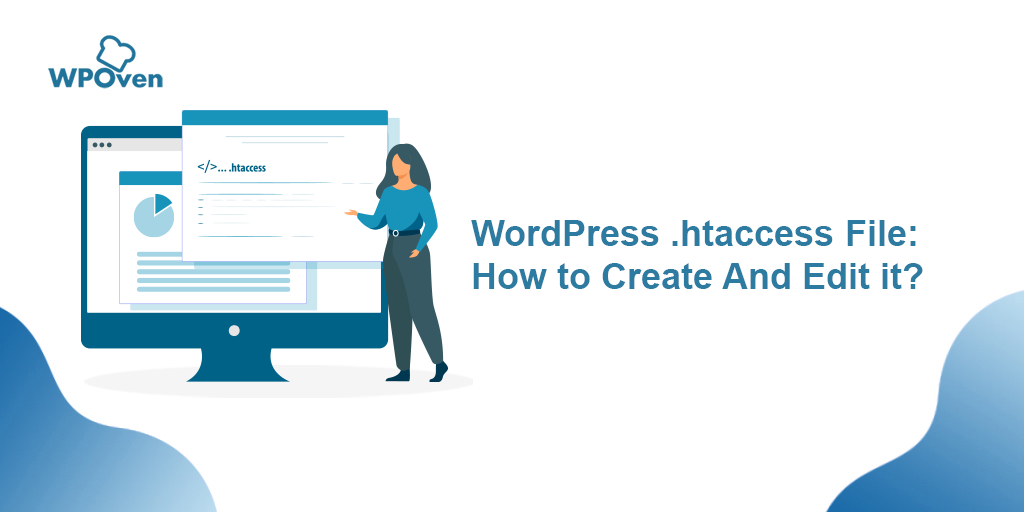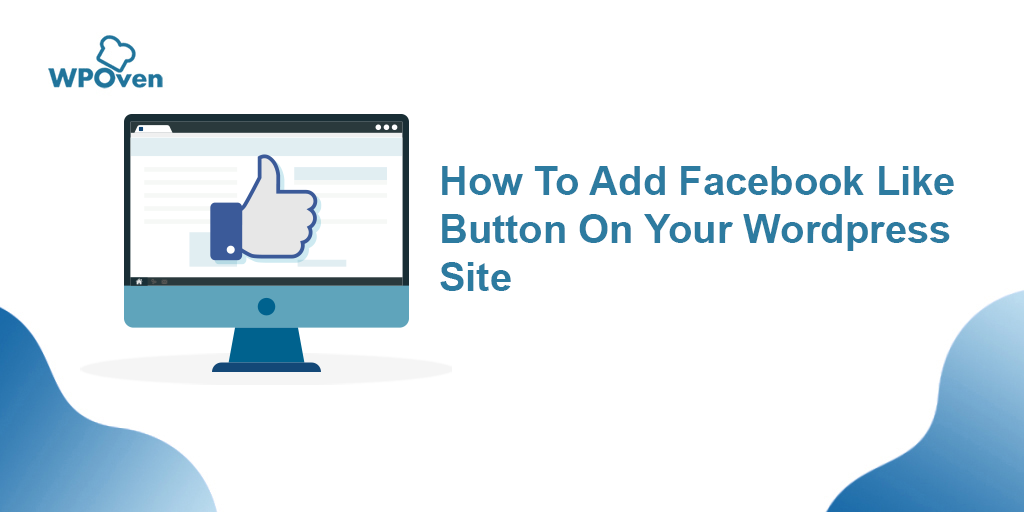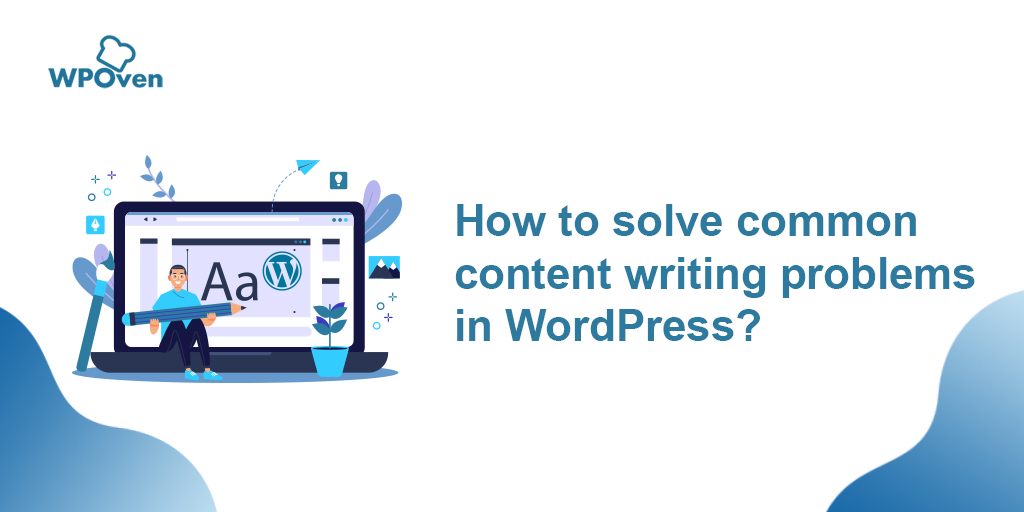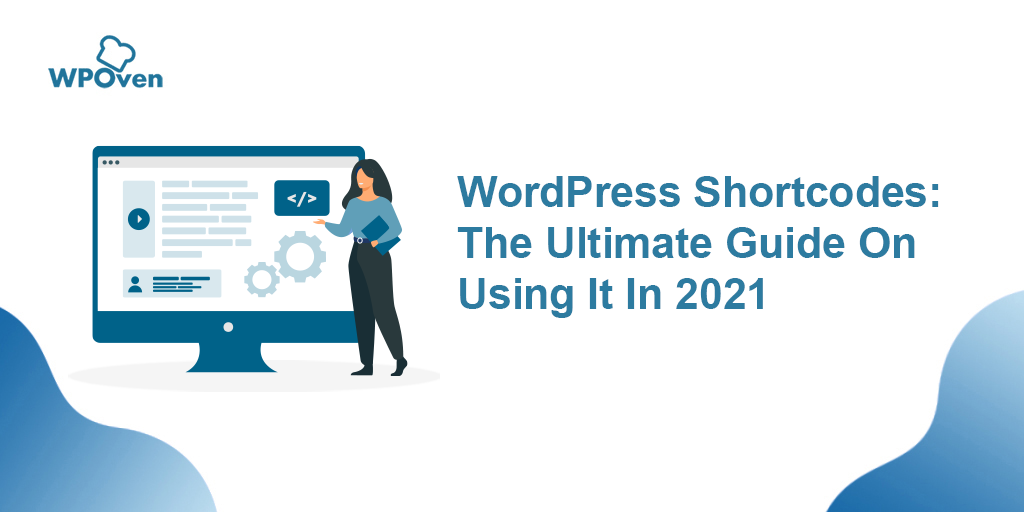What is Headless WordPress?
As you might have known, WordPress has two parts, the Backend and the Frontend. The Backend is responsible for all the management tasks such as editing, adding, and deleting posts of content as well as all the configurations and settings that change the appearance of the content. Whereas, the front end is responsible for displaying all the backend-processed content on the screen.
Now, the term Headless WordPress arises when you decouple or separate these two parts, i.e., the front end and the Backend, leaving the backend untouched for content management. Now, you can use any technology to build the front end and display it on the screen.
What are the pros and cons for WordPress headless CMS?
Headless WordPress comes with a lot of advantages and disadvantages, each of which can affect your work in different scenarios. To get a clear picture, let us compare its Pros and Cons in the Comparison Table format.
| Pros | Cons |
|---|---|
| 1. The decoupled architecture allows for more flexibility in frontend development | 1. The steeper learning curve for developers |
| 2. Ability to leverage WordPress’s robust backend content management features | 2. Requires additional setup and configuration |
| 3. Seamless integration with WordPress plugins and ecosystem | 3. Limited support compared to traditional WordPress |
| 4. Improved performance due to reduced server load | 4. Potential complexity in managing multiple systems |
| 5. Enhanced security by reducing the attack surface on frontend | 5. Increased development and maintenance costs |
| 6. Better scalability and performance optimization options | 6. Dependency on third-party tools and services |
What are the limitations of headless WordPress?
No matter if the advantages of a Headless WordPress setup overshadow its disadvantages there are certain limitations of headless WordPress you need to keep in mind:
- Steep Learning Curve: It would be very difficult for beginners to implement a headless WordPress setup by themselves. This requires a keen knowledge of decoupled architectures and additional technologies.
- Expensive Maintenance: You will be dealing with maintaining two different instances, one is website infrastructure and the other is multiple developers. Which can increase your overall cost.
- Expensive Setup: It can be very costly to do the complete setup of Headless WordPress, so you also need to consider this factor in the overall budget of your website.
- Limited Native Frontend Features: Although you are free to design the frontend without any limitations without the WordPress theme layer it would be difficult. It is because the developers have to build the complete frontend features from scratch or need to use additional third-party tools. This led to the loss of some native WordPress functionality.
- Increased Complexity: It becomes difficult to manage a decoupled WordPress architecture that involves handling multiple systems i.e. backend, frontend, API, etc. Which is quite complex and even difficult to maintain.
- Dependency on Third-Party Tools: Since Headless WordPress doesn’t provide all features of native WordPress CMS. It means you have to rely on third-party services and tools for front-end development. This means there would be always potential risks related to reliability, security, and cost.
- Compatibility Concerns: It is also important to note that not all WordPress plugins and themes are optimized for headless setups. It means, three would be limited in functionality or require custom development to ensure compatibility.
- Potential Performance Overhead: Although Headless WordPress architectures can improve performance in some cases. But if is poorly optimized frontend implementations or inefficient API requests may result in performance bottlenecks.
- Limited Community Support: Compared to traditional WordPress setups, headless WordPress solutions may have a smaller community of users and developers, leading to fewer resources, tutorials, and support options.
- Cost Considerations: Implementing and maintaining a headless WordPress setup may incur additional costs for development, hosting, and third-party services, which could be a limiting factor for some projects.
Considering these limitations is essential when deciding whether a headless WordPress approach is suitable for a particular project.
Is headless WordPress good?
If you ignore the limitations that we mentioned previously, there are certain scenarios where using headless WordPress might be beneficial for you.
- If your website security is an utmost priority and the data handling is very sensitive or critical.
- If you enjoy custom design and limitless possibilities without the constraints of WordPress’s limited theme options, and you’re seeking a unique frontend design, then go for Headless WordPress.
- If you like to keep your website isolated with WordPress’s frequent updates and upgrades.
- If you want to make your website or application future-ready and adapt to new technologies, trends, and user behaviors without having to overhaul your entire infrastructure, consider headless WordPress.
- A Headless setup can be a good option if you are looking for demo websites, small or short-term projects, or tutorials.
How does Headless WordPress work?
While talking about standard WordPress, comes with a user-friendly interface and an easy-to-use admin panel through which you can easily edit, create, and delete content as well as manage the website.
For the front end, it provides thousands of theme options combining built-in themes as well as third-party themes to make a visually appealing website on the screen.
But when you decouple WordPress, you can enjoy the best of both worlds. To make it possible WordPress has an API called WordPress REST API.
It is a programming interface that allows developers to access and interact with WordPress website data using standard HTTP methods.
It allows developers to retrieve, create, update, and delete WordPress content remotely, which makes it easier to integrate WordPress with other application platforms or other front-end- technologies like React.js, Angular.js, etc to create a custom website.
How do I make WordPress headless? (Headless WordPress Tutorial)
There can be various ways through which you decouple the standard WordPress, depending upon the technology you are going to use, resources, preferred languages, and frameworks. No matter whichever method is used, you should be comfortable with the front-end languages as well as WordPress Rest API.
But for now, we are going to choose the simplest method since the majority of the individuals are beginners. Check out the steps given below:
Step 1: Set Up WordPress
The first thing you need to do is to create a WordPress website like you normally would on your server. It means the website should be live, has its domain, and a proper web hosting account.
But choosing the right WordPress hosting platform is itself a very difficult task and it’s even a very crucial step when setting up WordPress and creating a headless CMS.
It is so important because, even though the front end and back end are decoupled, the back end still needs to reside on a server that requires hosting.
The server not only provides a home to store all your website content but its performance, security, and reliability are also very crucial to delivering website content smoothly to the front end, no matter which technology it uses.
Therefore, it becomes essential to choose a host that offers Blazing Fast Server performance and tightened security.
Considering this, you can choose WPOven, one of the Fastest and leading Fully managed WordPress hosting companies that provide a blend of speed, enterprise-level security, and concierge support, ensuring your headless WordPress journey is smoother.
- Specifically, WPOven provides managed hosting on top-tier cloud provider Linode ensuring high-speed performance and scalability.
- The platform offers pre-WordPress installation, making the setup of WordPress and other tools hassle-free.
- Also, With the built-in advanced caching system and Cloudflare’s content delivery network (CDN), your content gets delivered faster, irrespective of the user’s location.
- Additionally, WPOven ensures enterprise-level robust security through in-build web protection firewalls and SSL installation, helping protect your backend data and interactions.
- Automated backups and easy restore options provide an added layer of data protection and peace of mind.
- Furthermore, WPOven’s 24/7 customer support and extensive knowledge base ensure that any issues are swiftly addressed, allowing you to focus on building and managing your headless CMS without hosting-related hassles.
Step 2: Enable REST API
The next thing, you need to do is to make sure that the WordPress REST API is enabled. By default, it is enabled on all new WordPress installations.
But still, you need to verify whether it’s enabled on your website or not. You can do this by simply making an API request by entering the following URL in your browser,
https://example.com/wp-json/wp/v2/
Change the ‘example.com” with your actual domain name and if the API is enabled, it will display a JSON response with some information about your website’s posts.
Alternatively, you can take the help of a plugin such as the WP REST API plugin.
Read: 🚩 The WordPress REST API : Getting Started Guide
Step 3: Fetch Post Data via API
If you like to fetch post data, follow these steps:
- Open your WordPress dashboard > Settings > Permalinks and select Post name.
![What is Headless WordPress? How to Create One? [Tutorial] 3 Headless WordPress](https://www.wpoven.com/blog/wp-content/uploads/2024/02/image-3-1024x482.png)
- After that, you need to download Postman API testing tool.
- Now inside the Postman API tool enter the URL as in the given below format.
https://mydomain.com/wp-json/wp/v2/posts
This will fetch the post data inside your WordPress website.
![What is Headless WordPress? How to Create One? [Tutorial] 4 fetch the post data inside your WordPress website](https://www.wpoven.com/blog/wp-content/uploads/2024/02/image-2-1024x555.png)
Step 6: Set up the React Application
Now we are done with the backend, it is time to start working on the front end. First, we create a React Application by executing the given below code in the Terminal.
npm create vite@latest my-blog-app
cd my-blog-app
npm install
This command will create a new React application using Vite and also install necessary external libraries or packages.
Plus, you also need to include Axios to handle HTTP requests. For this run the following command to install it.
npm install axios
Now, you can start a local development server for your application by running the command npm run dev in your terminal or command prompt.
When you run this command, it will start a server on your local machine, and it will make your application available at the URL https://127.0.0.1:5173.
The next thing you need to do is to open your project in the code editor (whichever you like, Visual Studio Code, Subkline Text, Atom, etc.) and also remove unnecessary files such as index.css, app.css, etc.
Step 7: Retrieve Posts from WordPress
In your App.jsx file, at the top, import the useState hook from the React library. This allows you to use state in your functional component.
import React, { useState } from 'react';
Inside your functional component App, initialize a piece of state called posts using the useState hook. This state will hold an array of posts. useState([]) initializes posts with an empty array as its initial value.
const [posts, setPosts] = useState([]);
After initializing the posts state with an empty array using useState([]), you need to add code to fetch posts from the WordPress REST API. This involves making an HTTP request to the API endpoint that serves the posts data.
You need to add the code necessary to fetch the posts data after the state declaration. This code will typically involve using a method like fetch() or a library like Axios to make an HTTP GET request to the WordPress API endpoint that provides posts data.
Next, add the following code after the state declaration to retrieve posts data from the WordPress REST API and update the posts accordingly.
const fetchPosts = () => {
// Using axios to fetch the posts
axios
.get("https://yourdomain.com/wp-json/wp/v2/posts")
.then((res) => {
// Saving the data to state
setPosts(res.data);
});
}
// Calling the function on page load
useEffect(() => {
fetchPosts()
}, [])
This code fetches posts from a WordPress website’s REST API when the component mounts, and updates the component’s state with the fetched data using useState hook’s setPosts function.
Step 8: Creating a Blog component and Rendering it
Now create a new folder named “components” inside the src folder and create two new files Blog.jsx and blog.css (inside the components).
Next, add the following code to the Blog.jsx file first:
import axios from "axios";
import React, { useEffect, useState } from "react";
import "./blog.css";
export default function Blog({ post }) {
const [featuredImage, setFeaturedImage] = useState();
const getImage = () => {
axios
.get(post?._links["wp:featuredmedia"][0]?.href)
.then((response) => {
setFeaturedImage(response.data.source_url);
});
};
useEffect(() => {
getImage();
}, []);
return (
<div class="container">
<div class="blog-container">
<p className="blog-date">
{new Date(Date.now()).toLocaleDateString("en-US", {
day: "numeric",
month: "long",
year: "numeric",
})}
</p>
<h2 className="blog-title">{post.title.rendered}</h2>
<p
className="blog-excerpt"
dangerouslySetInnerHTML={{ __html: post.excerpt.rendered }}
/>
<img src={featuredImage} class="mask" />
</div>
</div>
);
}
This component fetches and displays the title, date, excerpt, and featured image of a blog post passed as a prop.
After that add the following style to the blog.css file,
@import url("https://fonts.googleapis.com/css?display=swap&family=Poppins");
.blog-container {
width: 400px;
height: 322px;
background: white;
border-radius: 10px;
box-shadow: 0px 20px 50px #d9dbdf;
-webkit-transition: all 0.3s ease;
-o-transition: all 0.3s ease;
transition: all 0.3s ease;
}
img {
width: 400px;
height: 210px;
object-fit: cover;
overflow: hidden;
z-index: 999;
border-bottom-left-radius: 10px;
border-bottom-right-radius: 10px;
}
.blog-title {
margin: auto;
text-align: left;
padding-left: 22px;
font-family: "Poppins";
font-size: 22px;
}
.blog-date {
text-align: justify;
padding-left: 22px;
padding-right: 22px;
font-family: "Poppins";
font-size: 12px;
color: #c8c8c8;
line-height: 18px;
padding-top: 10px;
}
.blog-excerpt {
text-align: justify;
padding-left: 22px;
padding-right: 22px;
font-family: "Poppins";
font-size: 12px;
color: #8a8a8a;
line-height: 18px;
margin-bottom: 13px;
}
Finally, insert the following code snippet inside the return statement of the App.jsx file. This is where you define the structure of your component’s UI using JSX syntax.
<div>
{posts.map((item) => (
<Blog post={item} />
))}
</div>;
Here's the final version of your "App.jsx":
import React, { useEffect, useState } from 'react'
import axios from "axios"
import Blog from './components/Blog';
export default function App() {
const [posts, setPosts] = useState([]);
const fetchPosts = () => {
axios
.get("https://my-awesome-website.local/wp-json/wp/v2/posts")
.then((res) => {
setPosts(res.data);
});
}
useEffect(() => {
fetchPosts()
}, [])
return (
<div>
{posts.map((item) => (
<Blog
post={item}
/>
))}
</div>
)
}
Save the file and refresh your browser. Now you will be able to see the rendered blog posts on the screen.
Headless WordPress Examples
For your reference and to build confidence, here we are providing you with some Headless WordPress Examples:
1. Techcrunch
If you are a tech enthusiast, you must be familiar with TechCrunch. which is a leading technology media outlet and news website. They redesigned their website’s front end to provide a seamless user experience.
To achieve this, they went for the Headless WordPress approach and used the React application to create the front end and headless WordPress for the back end.
2. Facebook Brand Resource Center
Facebook now popularly known as Meta, a social media giant uses this Headless WordPress approach in their Brand Resource Center website as a style guide for its brand assets.
The website uses a unique blend of unique and elegant web design with a smooth user experience. If Facebook/Meta like a big tech giant can. trust headless WordPress, so can you.
Is headless good for SEO?
If implemented correctly, a headless WordPress can do wonders from an SEO point of view. Here’s how,
- Boost Website Performance: Since website performance is an important search engine ranking factor, Headless WordPress allows you to create fast and lightweight front-end applications. By serving static HTML files or leveraging server-side rendering (SSR), headless setups can deliver content more quickly to users and hence can boost SEO rankings.
- Structured Data and Metadata: The more information you provide to the search engines about your website or content the better it will understand helps in indexing. Therefore schema or structured data along with Metadata is required. With headless WordPress, you have full control over the structure and formatting of your content. Allows you to easily implement structured data markup (such as Schema.org) and optimize metadata (title tags, meta descriptions, etc.) to improve search engine visibility and click-through rates.
- Flexibility in Content Presentation: Headless architectures allow developers to create highly customized and interactive user experiences. The better the user experience, the better visitor retention, and lesser bounce rate and it will give positive signals to the search engines.
- Integration with SEO Tools: Many SEO tools and plugins are compatible with headless WordPress setups. You can still use popular SEO plugins like Yoast SEO or Rank Math to optimize your content and monitor your website’s performance.
- Mobile-Friendly Design: Headless WordPress allows for the creation of responsive and mobile-friendly websites by default. Since mobile-friendliness is a crucial factor in SEO rankings (especially with Google’s mobile-first indexing), headless setups can help improve your site’s visibility in search results.
Conclusion
In conclusion, apart from its certain limitations, cons, or disadvantages. A headless approach can do wonders if implemented correctly. Especially it can be highly advantageous for developers or content creators who like to create headless web applications.
No doubt, decoupling the standard WordPress can open up a World of possibilities such as gaining the freedom of designing a website UI using React and also managing the content using WordPress.
This technology allows you to enjoy the complete power of each technology along with the benefits of flexibility, scalability, and SEO optimization.
Throughout this blog, we have attempted to address all the generic queries regarding headless WordPress and have also provided you with some steps on how to create a headless WordPress for your reference. (However, there can be multiple ways to decouple WordPress, so follow whichever you feel is easiest for you).
Frequently Asked Questions
Can WordPress be used headless?
Yes, WordPress can be used headless. In a headless WordPress setup, the traditional WordPress front end is decoupled from the backend. Instead of rendering web pages using WordPress’s built-in PHP templating system, a headless WordPress setup uses its REST API or GraphQL API to fetch content, which is then displayed on a separate frontend application built with a different technology stack, such as React, Vue.js, or Angular.
Is headless WordPress faster?
Yes, in many cases, a headless WordPress can offer improved performance and faster page loading times compared to traditional WordPress setups.
Who needs a headless CMS?
Headless CMS including Headless WordPress can be very beneficial for users in certain scenarios such as;
1. Best suitable for Developers and Agencies
2. Content Creators and Editors
3. Digital Marketers
4. Enterprise Organizations
5. Media and Publishing Houses
6. Startups and SMBs
![What is Headless WordPress? How to Create One? [Tutorial] 5 Rahul](https://www.wpoven.com/blog/wp-content/uploads/2024/04/Screenshot-2024-03-07-at-9.27.44%E2%80%AFAM.png)
Rahul Kumar is a web enthusiast, and content strategist specializing in WordPress & web hosting. With years of experience and a commitment to staying up-to-date with industry trends, he creates effective online strategies that drive traffic, boosts engagement, and increase conversions. Rahul’s attention to detail and ability to craft compelling content makes him a valuable asset to any brand looking to improve its online presence.

![What is Headless WordPress? How to Create One? [Tutorial] 1 Headless WordPress](https://www.wpoven.com/blog/wp-content/uploads/2024/02/Headless-WordPress.png)