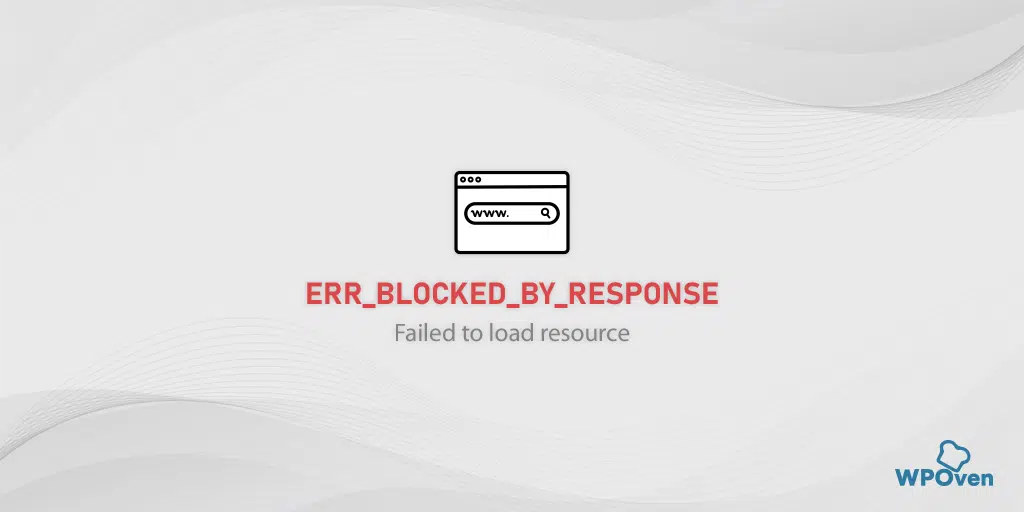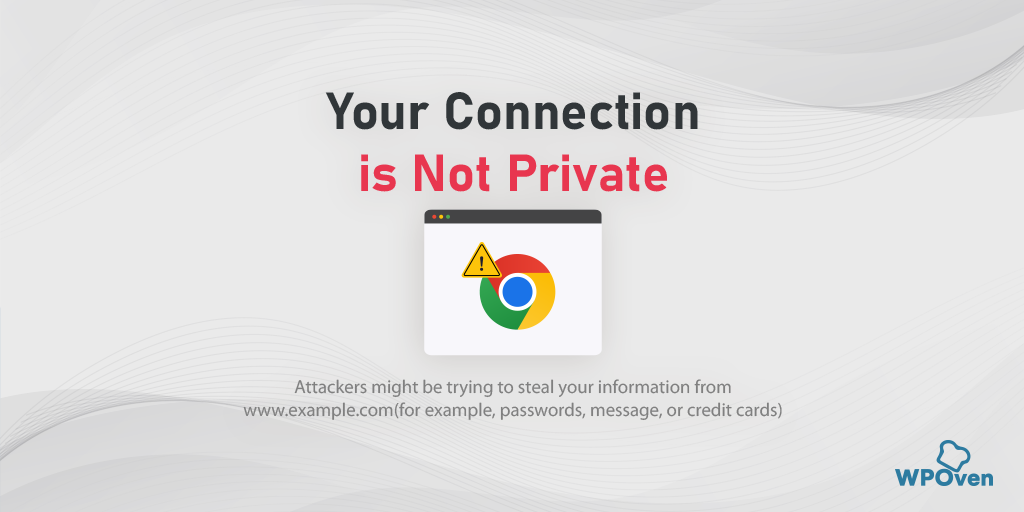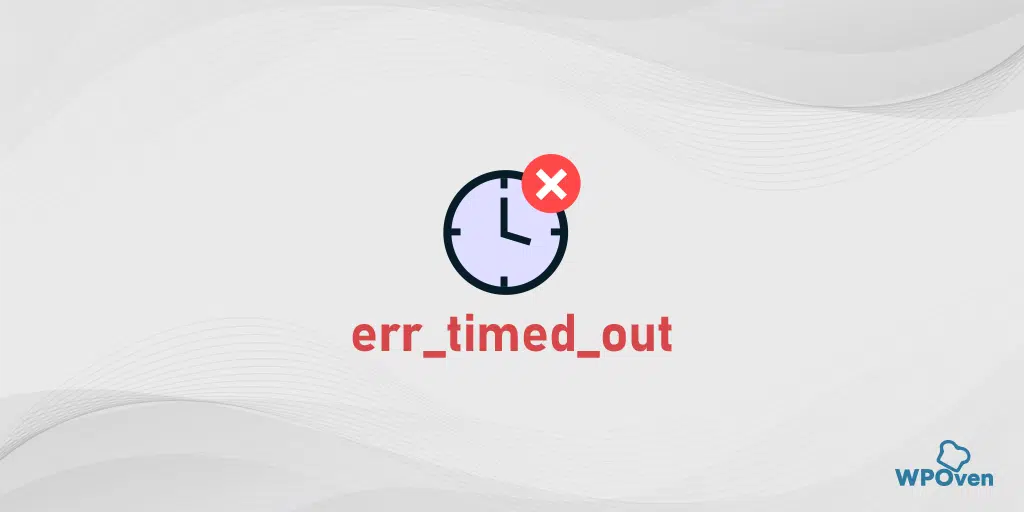Now that you have learned a lot about the “NET::ERR_CERT_AUTHORITY_INVALID” error and its causes, let’s move on to the next section and explore how to fix it.
- Check SSL validity
- Issued SSL certificate from a Legitimate Source
- Check Your System Date and Time
- Clear your SSL State
- Clear Your Browser Cache and Cookies
- Try Accessing the Website in Incognito Mode
- Disable Browser Extensions Temporarily
- Update Browser and Operating System
- Turn Off Any Antivirus or VPN Running
- Contact the Website Admin
1. Check SSL validity
The first thing you need to do is to check the SSL validity by running an SSL test. You can use any free online tool available for this purpose. Even WPOven provides a free SSL Checker Online tool that is very handy and useful.
All you need to do is enter your domain name in the “IP Address or Hostname” field and click on the “Check Certificate” button.
These tools provide you with detailed information about the SSL certificate, such as its expiry date, IP address, authentication, and domain name validity.
You can verify if it is properly installed, correctly configured, and issued by a trusted Certificate Authority (CA). If the certificate is expired or not trusted by recognized CAs, you will need to renew or obtain a new SSL certificate.
2. Issued SSL certificate from a Legitimate Source
If the above SSL test shows that your current SSL certificate is not valid, it is advisable to obtain a new one from a legitimate source.
WPOven offers free SSL certificates with every hosting plan, along with Cloudflare integration that ensures complete security.
However, if your website is not hosted on WPOven and the price is your main concern, there are many free SSL providers available. “Let’s Encrypt” is one of the most popular and trusted options, recognized by many popular browsers.
3. Check Your System Date and Time
This is one of the easiest methods that nobody would expect to cause an SSL-related error. If your PC’s date and time aren’t well synchronized with the real-time or configured incorrectly, it can cause a net::err_cert_authority_invalid error.
Incorrect system time can cause SSL certificate validation failures, triggering the net::err_cert_authority_invalid error. This is because SSL certificates come with a validity period and exceeding the expiry date will result in an invalid certificate issue.
Even though, if you have already configured your PC’s time as per the local time zone, this error can still be triggered if you are traveling through different time zones.
To avoid such a situation, we highly recommend you enable automatic time, date, and time zone.
To check and correct to setup time of your Windows PC running on Windows 10 or 11, the first thing you need to do is to go to your Windows icon located at the left corner bottom of your screen as shown in the picture.
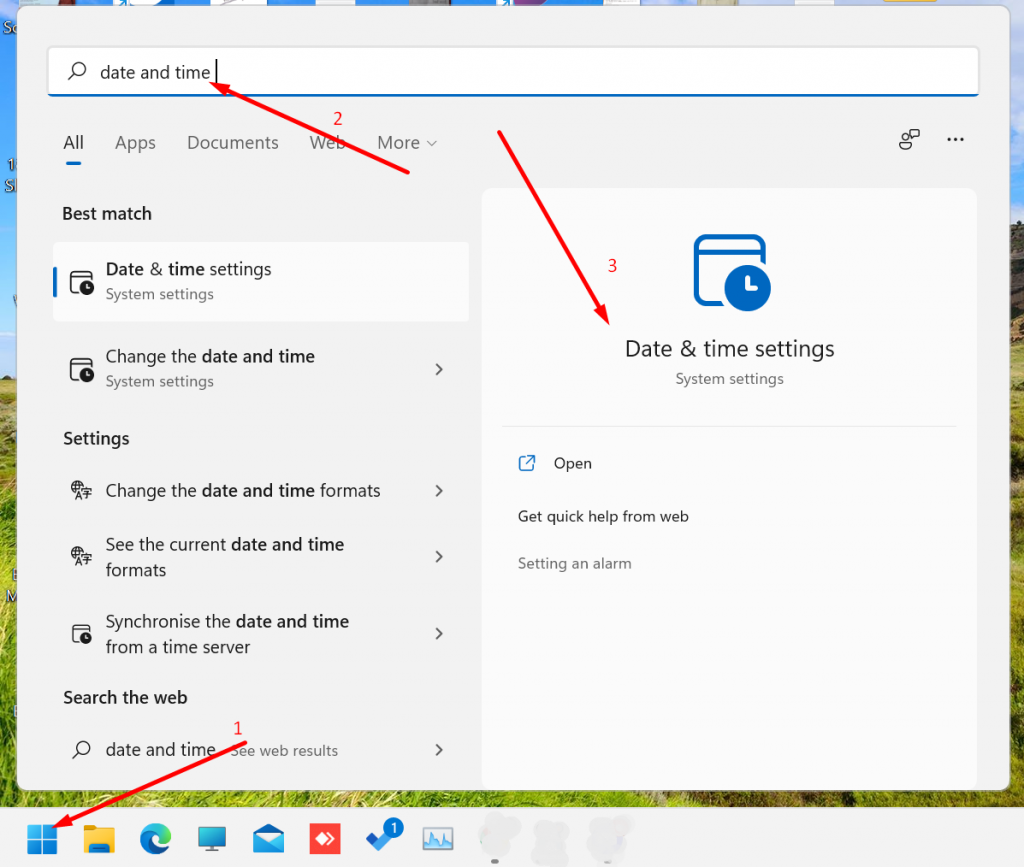
Type “date and time” in the search bar in step 2 followed by clicking on the Date and time settings, as shown above, a new window will open and enable “Set time automatically“.
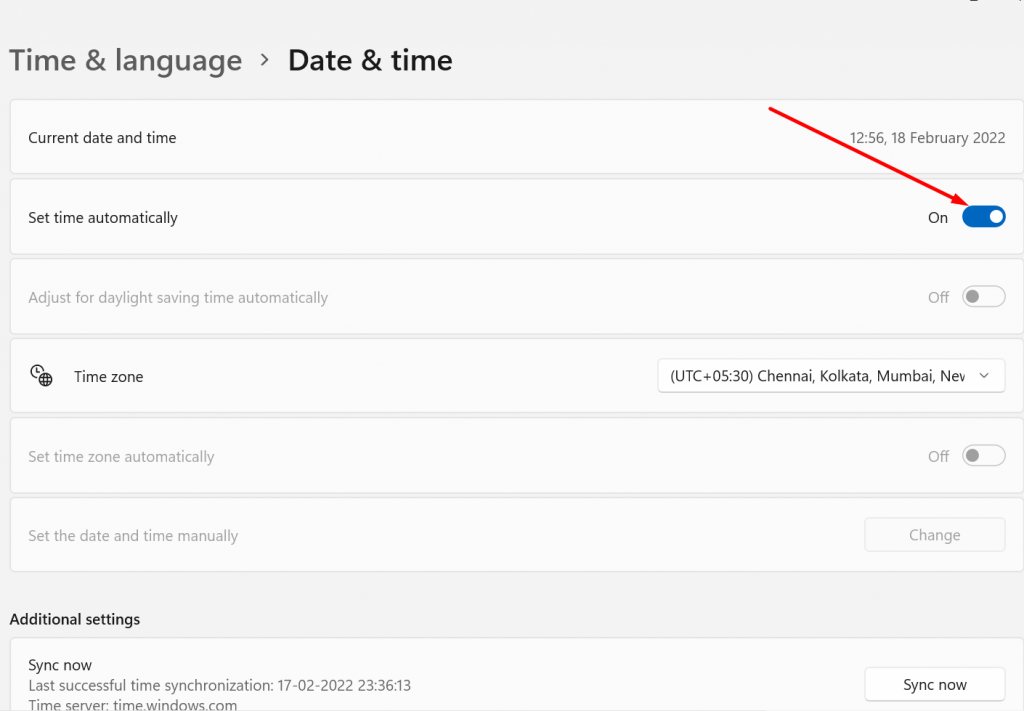
Now you are done, however, if the error persists, you can try the other methods that we will discuss in the coming sections.
4. Clear your SSL State
The SSL state helps you to know whether the website uses HTTPS or not. If it shows Green, it means the website is using an HTTPS connection, if not it will turn Red.
To do this,
Step 1: Click the Start menu button in the lower-left corner of your screen and select Control Panel from the list of options.
Step 2: Now in the Control Panel Window, click on Network and Internet
Step 3: Next, click on Network and Sharing Center, and In the left-hand menu, click on Internet Options.
Step 4: In the Internet Properties panel, click on the Content tab.
![How to Fix ERR_SSL_PROTOCOL_ERROR? [10 Methods] 6 Clear SSL state](https://www.wpoven.com/blog/wp-content/uploads/2023/05/4-1.png.webp)
Step 5: In the Internet Properties panel, click on the Content tab.
Step 6: Under the Certificates section, click the Clear SSL State button.
Step 7: A confirmation message will appear, click OK to proceed.
Step 8: Now, wait for the cache to clear, You should see a success message once the process is complete.
Step 9: Finally, restart your web browser, such as Google Chrome, to see if the SSL error message has been resolved.
5. Clear Your Browser Cache and Cookies
Clearing the browser cache and cookies helps eliminate any cached data that might interfere with SSL certificate validation. This step ensures that the browser fetches the latest certificate information.
Let us see how you can do it on the Chrome browser,
1. First, you need to open your Chrome browser and click on the three dots located at the top-right corner proceeding by clicking on the settings as shown below:
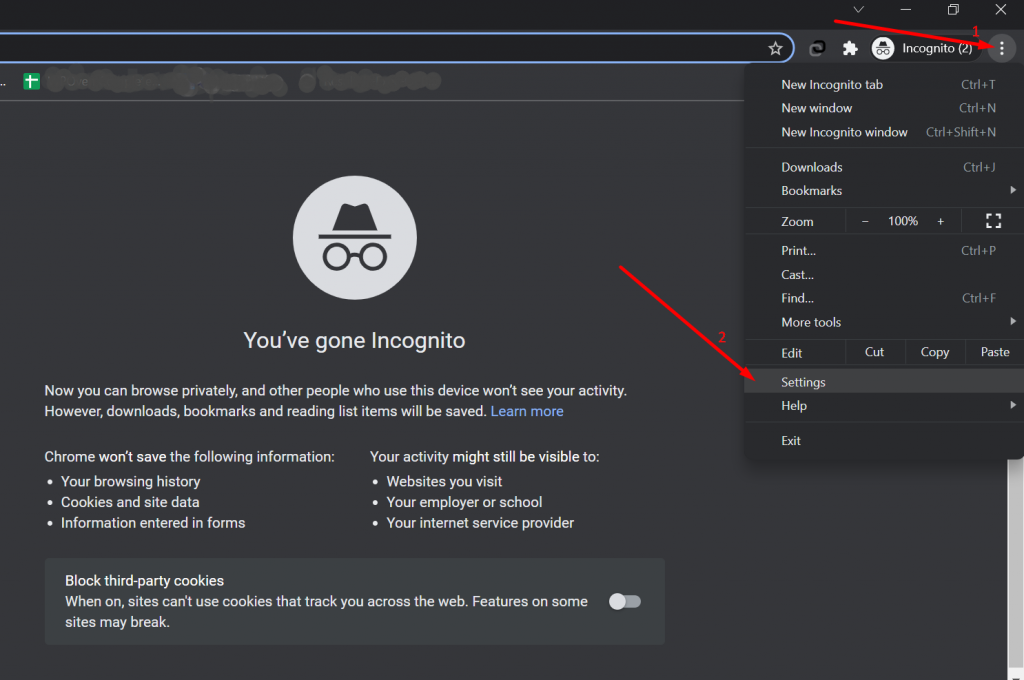
2. Now click on Security and Privacy> Clear Browsing Data
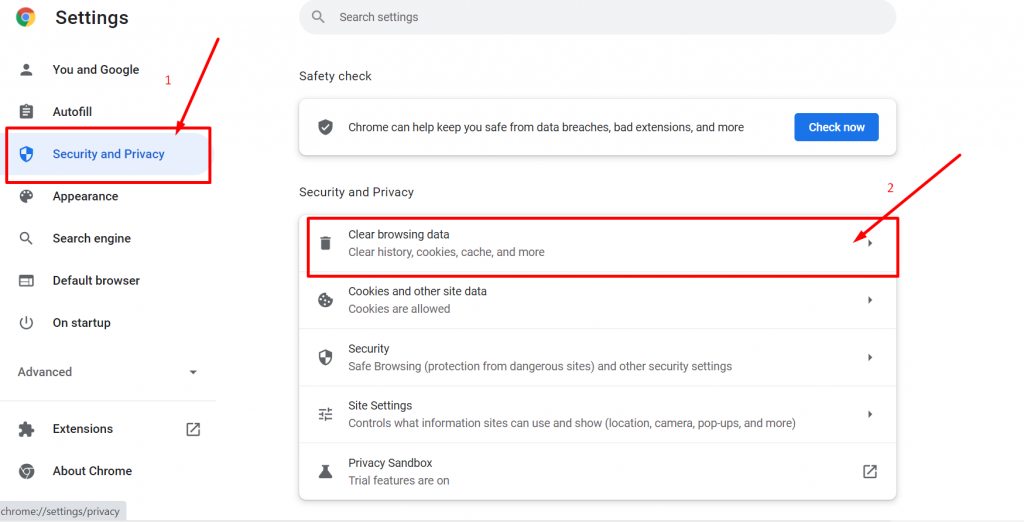
3. Now select the Time range as “All time” and click on the Clear data button as shown below:
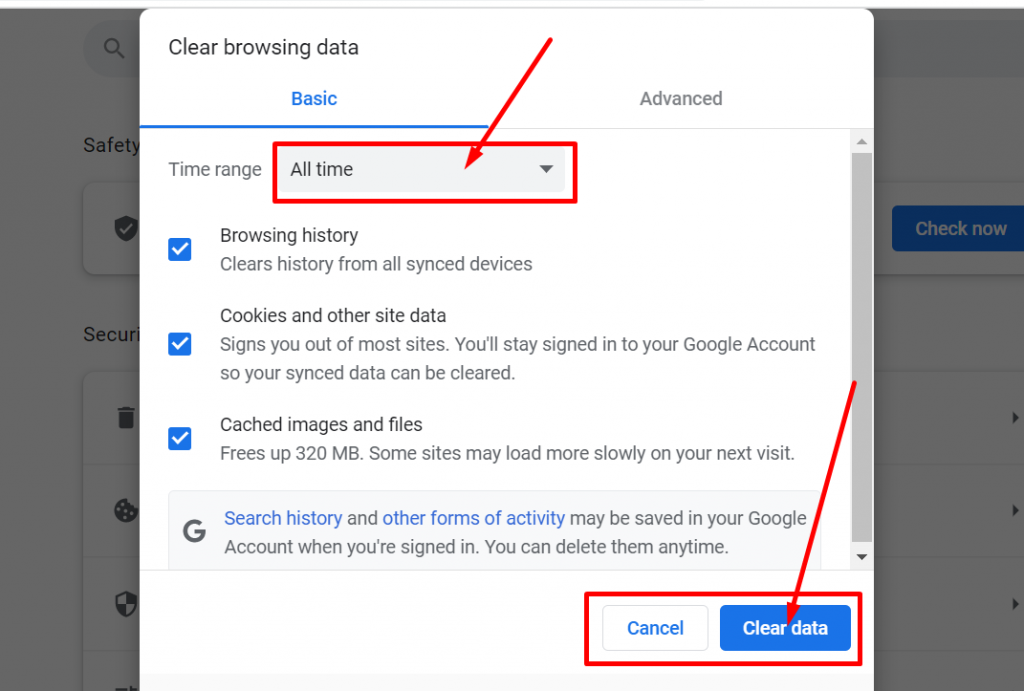
Now you are done, close the browser and reopen it.
6. Try Accessing the Website in Incognito Mode
Opening the website in incognito or private browsing mode can help determine if any browser extensions or settings are causing the error. If the website loads without the error in incognito mode, it suggests a conflict with an extension or setting.
7. Disable Browser Extensions Temporarily
Temporarily disable all browser extensions and plugins. Sometimes, certain extensions can interfere with SSL certificate validation, causing the net::err_cert_authority_invalid error. By disabling them, you can identify if any particular extension is causing the issue.
To view all the installed Chrome extensions, Type “chrome://extensions/” in the URL bar.
![How to Fix ERR_SSL_PROTOCOL_ERROR? [10 Methods] 13 Disable Chrome Extensions](https://www.wpoven.com/blog/wp-content/uploads/2023/05/6.png.webp)
After that, disable all active Chrome extensions and check whether the error has been resolved or not. If it has been resolved, it means that the error was caused by an installed extension. To identify the culprit extension, enable one plugin at a time and try to access the website each time.
8. Update Browser and Operating System
Outdated browsers or operating systems may lack the necessary security updates, including root certificate updates. Ensure that you are using the latest version of your browser and operating system to avoid compatibility issues.
9. Turn Off Any Antivirus or VPN Running
If you encounter the NET::ERR_CERT_AUTHORITY_INVALID error while using a VPN, the VPN service itself could be the cause.
Similarly, antivirus software is another common culprit. In such cases, it is recommended to temporarily disable the VPN and antivirus software. After doing so, try accessing the website again and perform a force refresh to ensure it is not loading from the browser’s cache.
If the error disappears, gradually re-enable each service separately to determine which one is causing the invalid certificate notification. Based on this information, you can consider updating the software, contacting the support team for assistance, or seeking alternative solutions.
For Windows users:
Open the Start menu.
Type “Control Panel” in the search bar.
In the Control Panel window, navigate to the “System and Security” section.
Click on “Windows Defender Firewall.”
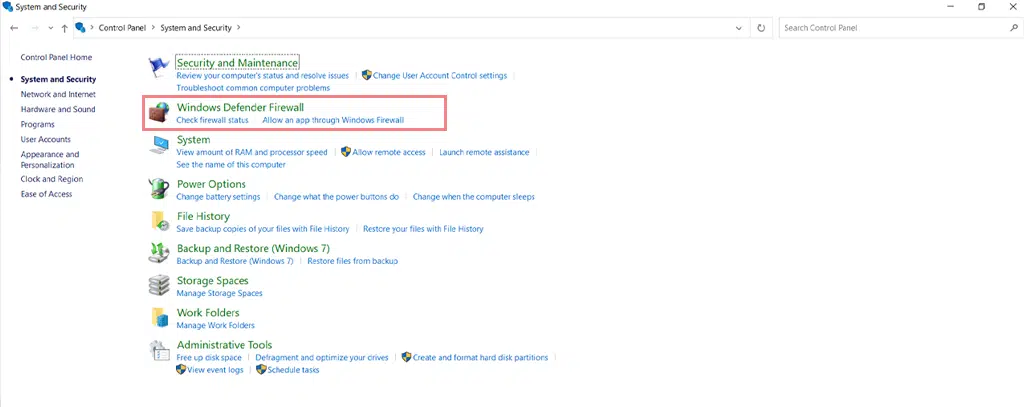
On the left side of the window, find and click on “Turn Windows Defender Firewall on or off.”
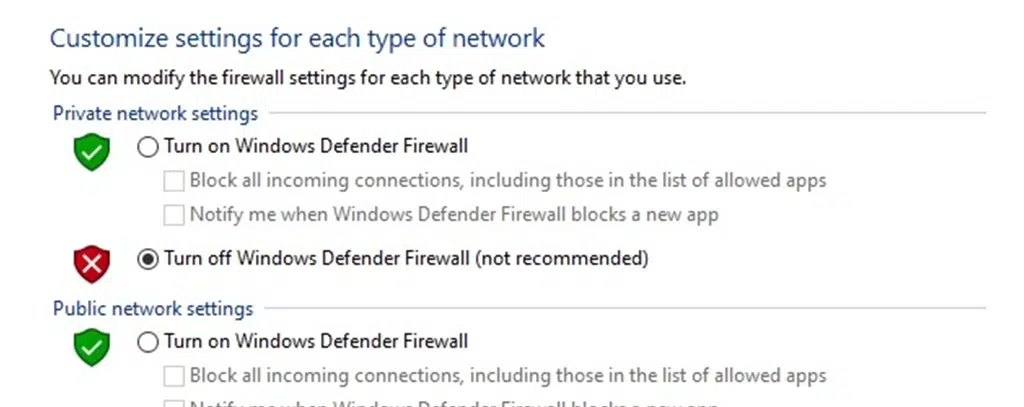
Select the option “Turn off Windows Defender Firewall (not recommended)” for private and public network settings.
Confirm the changes by clicking “OK” or “Apply.”
Windows Defender Firewall is now turned off for both private and public networks.
For macOS users:
Open the Apple menu located in the top-left corner of your screen.
From the drop-down menu, select “System Preferences.”
In the System Preferences window, click on “Security & Privacy.”
Navigate to the “Firewall” tab within the Security & Privacy settings.
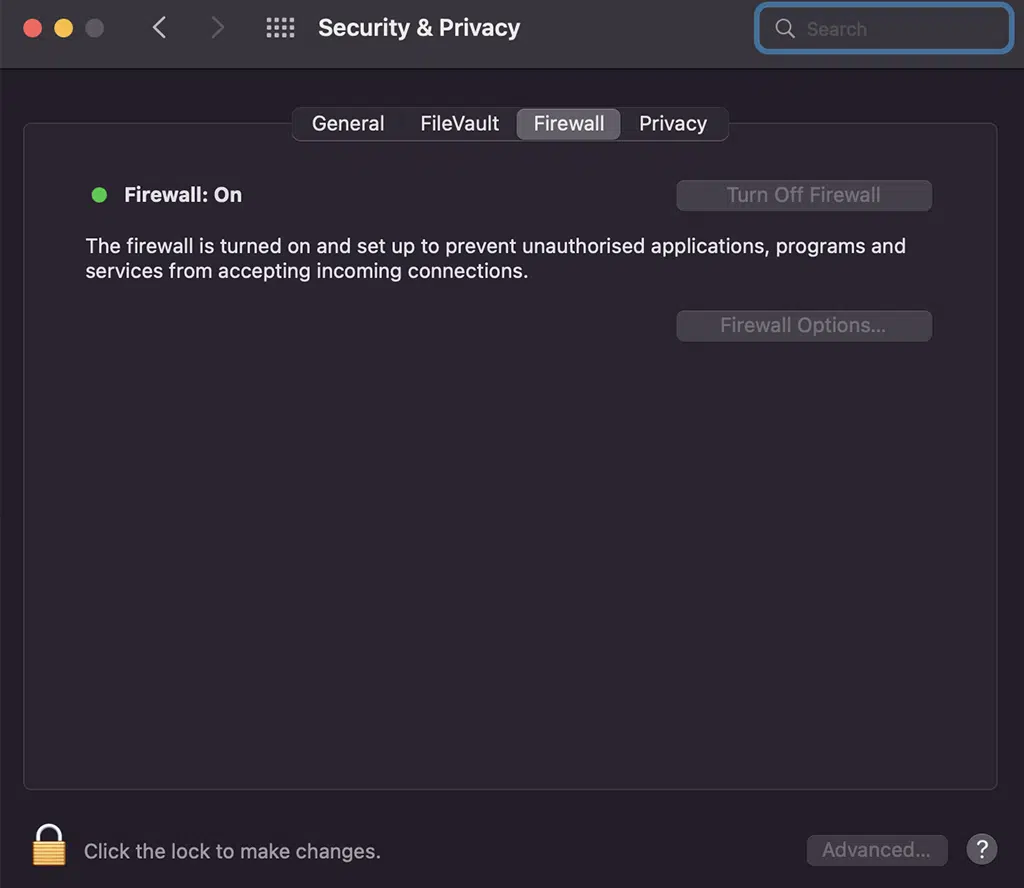
To make changes, click on the lock icon in the bottom left corner and enter your password.
Once unlocked, click on “Turn Off Firewall.”
After disabling the firewall, restart your operating system.
Attempt to access the website again. If the error message disappears, it indicates that the antivirus software is likely the cause of the issue.
10. Contact the Website Admin
If you have diligently followed all the troubleshooting steps mentioned above and the error still persists, it is advisable to contact the website owner or administrator.
They can verify the installation and configuration of the SSL certificate and address any underlying issues that might be causing the “NET::ERR_CERT_AUTHORITY_INVALID” error.
What is NET::ERR_CERT_AUTHORITY_INVALID Error?
The NET::ERR_CERT_AUTHORITY_INVALID error is one of the common errors that occur when your browser fails to verify the validity of your website’s SSL certificate and a result unable to establish a secure connection with a website.
When you encounter this error, it means that the SSL certificate shown by the website is either expired, invalid, or identified as not authentic by your browser.
However, if you have not set up an SSL certificate for your website and are still using typical HTTP, which is not highly recommended, you will not encounter such issues.
Let us check out what are the various causes that trigger NET::ERR_CERT_AUTHORITY_INVALID Error.
Read: 🚩 What Is SSL? and Everything You Need To Know about it?
More Articles Related to SSL Errors
- How to Fix ERR_SSL_PROTOCOL_ERROR? [10 Methods]
- 12 Best Methods to Fix NET::ERR_CERT_DATE_INVALID Error
- How to Fix ERR_SSL_VERSION_OR_CIPHER_MISMATCH Error?
Variations of NET::ERR_CERT_AUTHORITY_INVALID Error
You might encounter different variations of the NET::ERR_CERT_AUTHORITY_INVALID error depending on the browser you use, your operating system, and the specific certificate issue, but they all convey the same meaning.
Let us check them out.
NET::ERR_CERT_AUTHORITY_INVALID Chrome
If you are a Chrome user, the browser will present the NET::ERR_CERT_AUTHORITY_INVALID error with the message “Your connection isn’t private.“
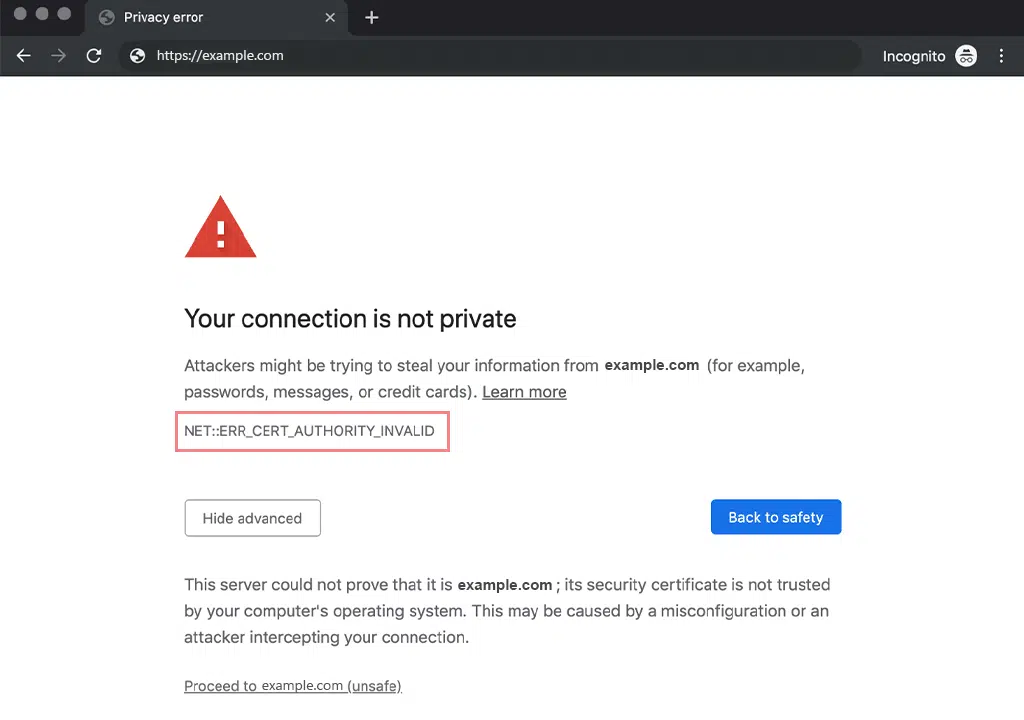
In addition to this warning message, Chrome warns you to proceed at your own risk, as there is a high risk that attackers might be stealing your sensitive information.
The “Your Connection is Not Private” error in Google Chrome can go with different error codes:
- ERR_CERT_SYMANTEC_LEGACY
- NET::ERR_CERT_AUTHORITY_INVALID
- NET::ERR_CERT_COMMON_NAME_INVALID
- NET::ERR_CERT_WEAK_SIGNATURE_ALGORITHM
- NTE::ERR_CERTIFICATE_TRANSPARENCY_REQUIRED
- NET::ERR_CERT_DATE_INVALID
- SSL certificate error
- ERR_SSL_VERSION_OR_CIPHER_MISMATCH
NET::ERR_CERT_AUTHORITY_INVALID Microsoft Edge
If you are a Microsoft Edge user, you will find that the error message is almost the same as the one you have seen in Google Chrome. It states “Your connection isn’t private” along with the NET::ERR_CERT_AUTHORITY_INVALID error.
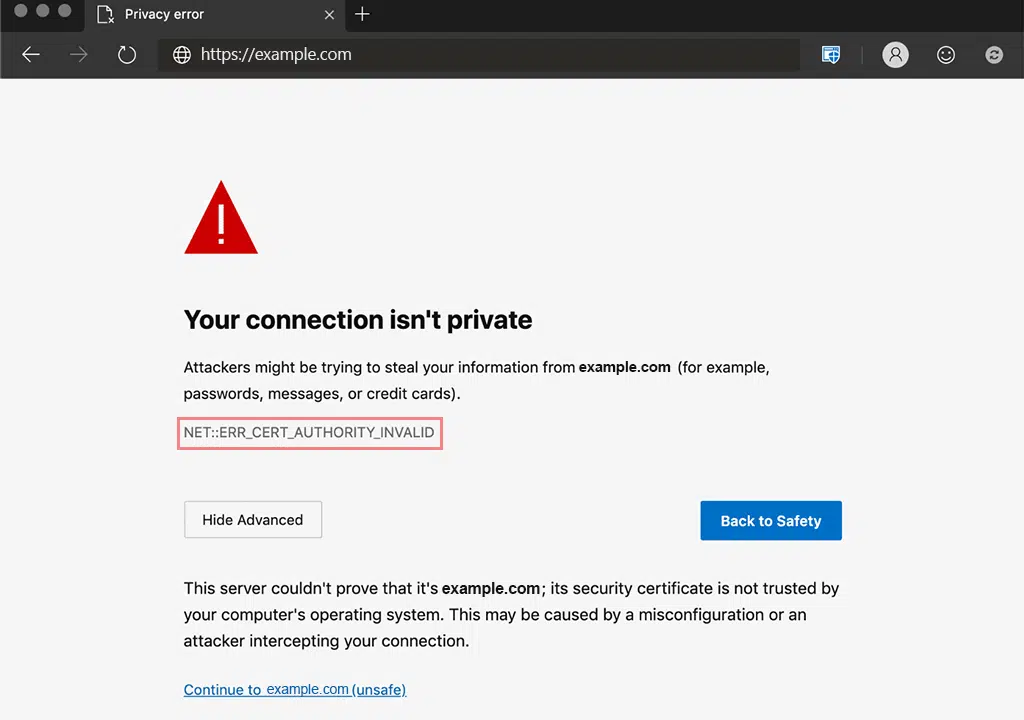
Just like Chrome, Microsoft Edge can also display different error codes with the same meaning:
- NET::ERR_CERT_COMMON_NAME_INVALID
- DLG_FLAGS_SEC_CERTDATE_INVALID
- DLG_FLAGS_INVALID_CA
- DLG_FLAGS_SEC_CERT_CN_INVALID
- ERROR CODE: O
NET::ERR_CERT_AUTHORITY_INVALID Mozilla Firefox
When you compare the error message conveyed by Mozilla Firefox with other popular web browsers, you will find that Mozilla has done a better job of providing detailed information about the NET::ERR_CERT_AUTHORITY_INVALID error.
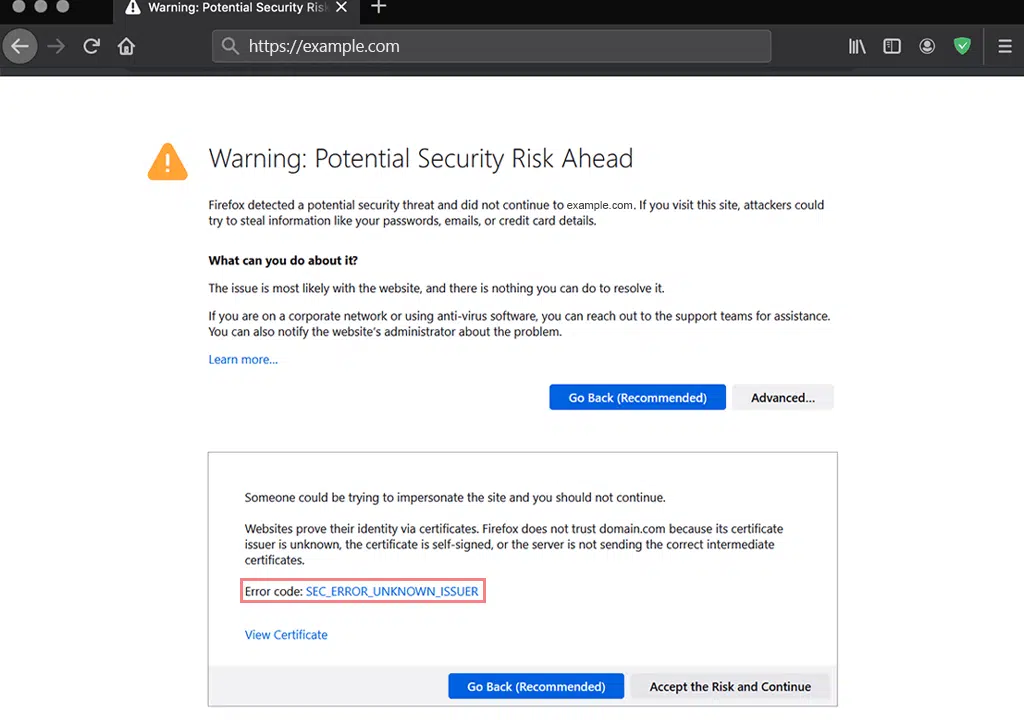
Unlike Chrome, which warns you with a message stating that attackers might be stealing your information, Mozilla Firefox provides you with the exact cause that triggers the error.
However, Firefox does not use the NET::ERR_CERT_AUTHORITY_INVALID error code to display the error. Instead, it uses different error codes that convey the same meaning such as.
- SSL_ERROR_RX_MALFORMED_HANDSHAKE
- MOZILLA_PKIX_ERROR_KEY_PINNING_FAILURE
- SEC_ERROR_UNKNOWN_ISSUER
- SEC_ERROR_REUSED_ISSUER_AND_SERIAL
- SSL_ERROR_UNSUPPORTED_VERSION
NET::ERR_CERT_AUTHORITY_INVALID Safari
If you are a Safari user, the “NET::ERR_CERT_AUTHORITY_INVALID” error will be displayed quite differently from other browsers.
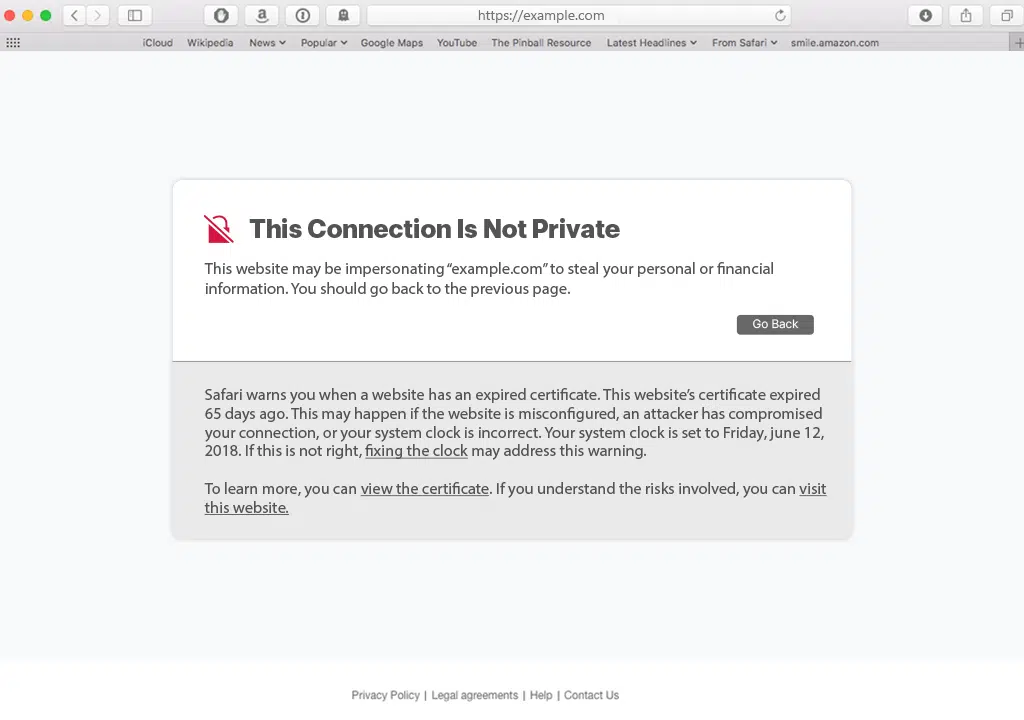
It displays an error message: “Safari can’t verify the identity of the website ‘www.example.com’.” along with a warning message that states, “You might be trying to access a website that is pretending to be the original one, but this could lead to your confidential information being at risk.”
After that, Safari allows you three options: whether you want to continue, cancel, or even show the certificate.
What Causes NET::ERR_CERT_AUTHORITY_INVALID Error?
Normally, there are four main reasons that can trigger the NET::ERR_CERT_AUTHORITY_INVALID error. Let’s discuss each of them in detail.
1. Expired or Invalid SSL certificate
An SSL certificate has a validity period, typically ranging from a few months to a few years. When a certificate expires, it triggers the net::err_cert_authority_invalid error. Similarly, if the certificate is invalid or incorrectly configured, browsers can’t establish a secure connection, leading to the error.
2. Misconfiguration of SSL certificate
If you haven’t properly installed and configured the SSL certificate, which includes mismatched domain names or missing intermediate certificates, it can lead to a net::err_cert_authority_invalid error.
3. Using a Self-issued SSL certificate
If you are using a self-issued or self-signed SSL certificate for your website, it may save you a few bucks. However, since it is self-issued, the browser will not authenticate it and trigger a net::err_cert_authority_invalid error.
4. Browser compatibility issues
If you do not update your web browser from time to time, it may not support the latest encryption protocols or may have outdated root certificate authorities. This can result in valid SSL certificates being flagged as untrusted and triggering the error.
5. System date and time discrepancies
SSL certificates are time-sensitive. If there is a date and time mismatch between your system and the certificate, it can interfere with the validation of the SSL certificate, leading to the net::err_cert_authority_invalid error.
Conclusion
If you are unable to identify the cause of the “NET::ERR_CERT_AUTHORITY_INVALID” error, it may take some time to fix. This issue can have a significant impact on your website’s reputation, conversion rate, traffic, and user experience if your site becomes inaccessible to visitors.
However, there’s no need to worry. We have provided you with a comprehensive list of solutions to easily and quickly resolve this error.
- Check SSL Validity by running a test
- Issued SSL certificate from a Legitimate source
- Check your system date and time
- Clear your SSL state
- Clear your Browser Cache and Cookies
- Try accessing the website in incognito mode
- Disable Browser Extensions Temporarily
- Update browser and operating system:
- Turn off any Antivirus or VPN running
- Contact the Website Admin
Remember, SSL certificates play a crucial role in securing online communication, protecting sensitive data, and establishing trust with website visitors. Regular maintenance and monitoring of SSL certificates are essential to prevent errors like net::err_cert_authority_invalid and ensure a safe browsing experience for users.
If you have any doubts or queries regarding this blog post, please feel free to write us in the comment section below:
Frequently Asked Questions
How do I fix NET:: Err_cert_authority_invalid?
You can easily fix the NET:: Err_cert_authority_invalid error by following these methods:
1. Check SSL Validity by running a test
2. Issued SSL certificate from a Legitimate source
3. Check your system date and time
4. Clear your SSL state
5. Clear your Browser Cache and Cookies
6. Try accessing the website in incognito mode
7. Disable Browser Extensions Temporarily
8. Update browser and operating system:
9. Turn off any Antivirus or VPN running
10. Contact the Website, Admin
What is Err_cert_authority_invalid only in Chrome?
ERR_CERT_AUTHORITY_INVALID error occurs in the Google Chrome browser when the SSL certificate presented by a website is not recognized or trusted by Chrome’s built-in certificate authority. This error indicates that the website’s certificate is either self-signed, expired, or issued by an authority that Chrome does not trust. As a result, Chrome displays this error to ensure the security of its users and prevent potential risks associated with untrusted certificates.
What is NET:: Err_cert_authority_invalid error?
The NET::ERR_CERT_AUTHORITY_INVALID error is one of the common errors that occur when your browser fails to verify the validity of your website’s SSL certificate and a result unable to establish a secure connection with a website.
When you encounter this error, it means that the SSL certificate shown by the website is either expired, invalid, or identified as not authentic by your browser.

Rahul Kumar is a web enthusiast, and content strategist specializing in WordPress & web hosting. With years of experience and a commitment to staying up-to-date with industry trends, he creates effective online strategies that drive traffic, boosts engagement, and increase conversions. Rahul’s attention to detail and ability to craft compelling content makes him a valuable asset to any brand looking to improve its online presence.

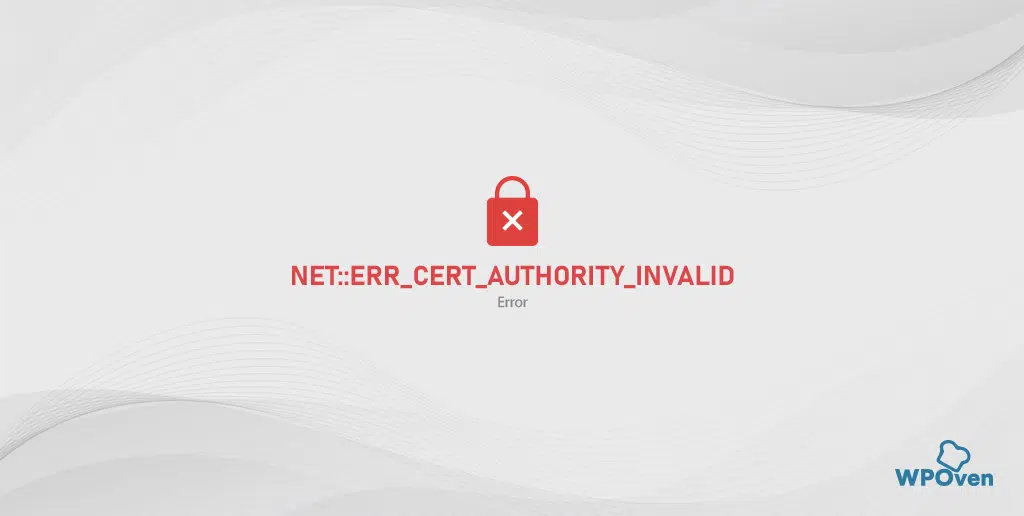
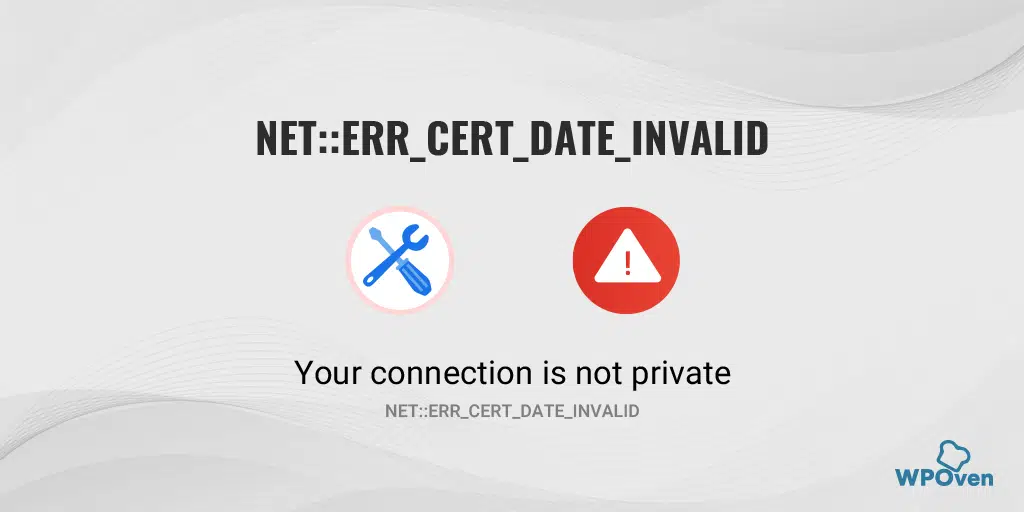
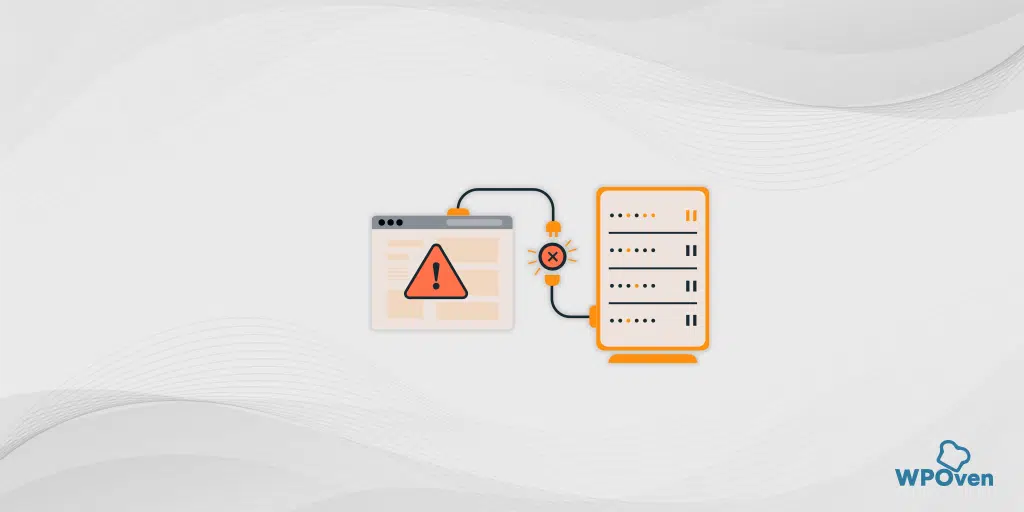
![How to Fix ERR_SSL_PROTOCOL_ERROR? [10 Methods] err_ssl_protocol_error](https://www.wpoven.com/blog/wp-content/uploads/2023/05/err-ssl-protocol-error.png.webp)