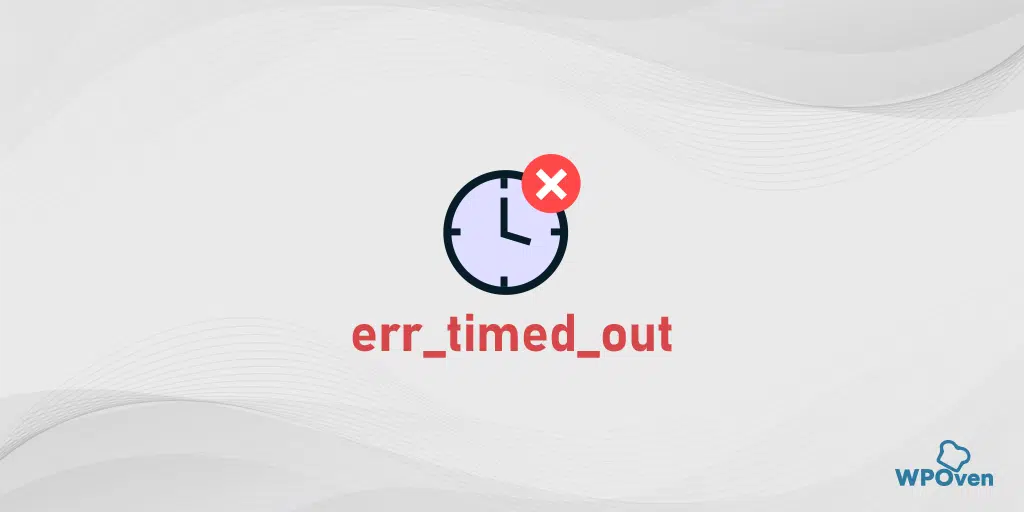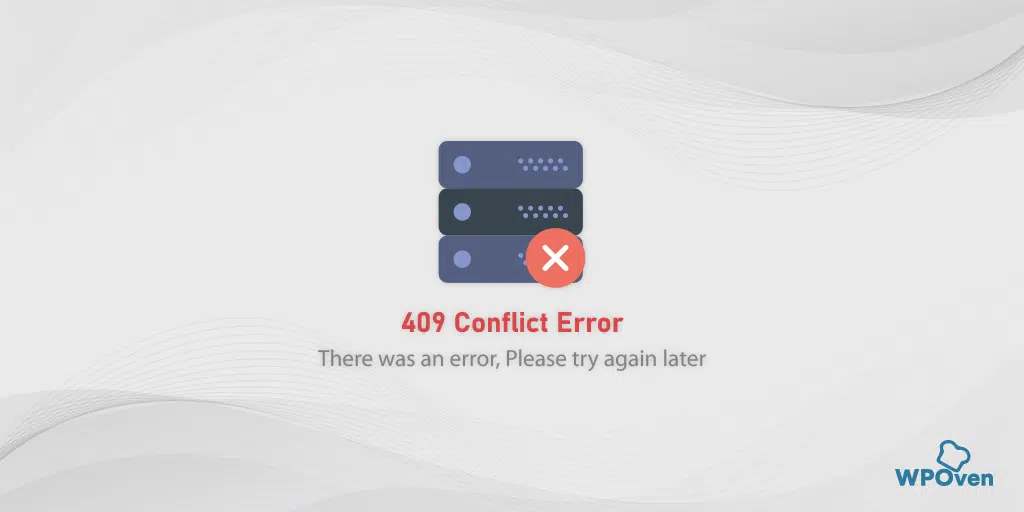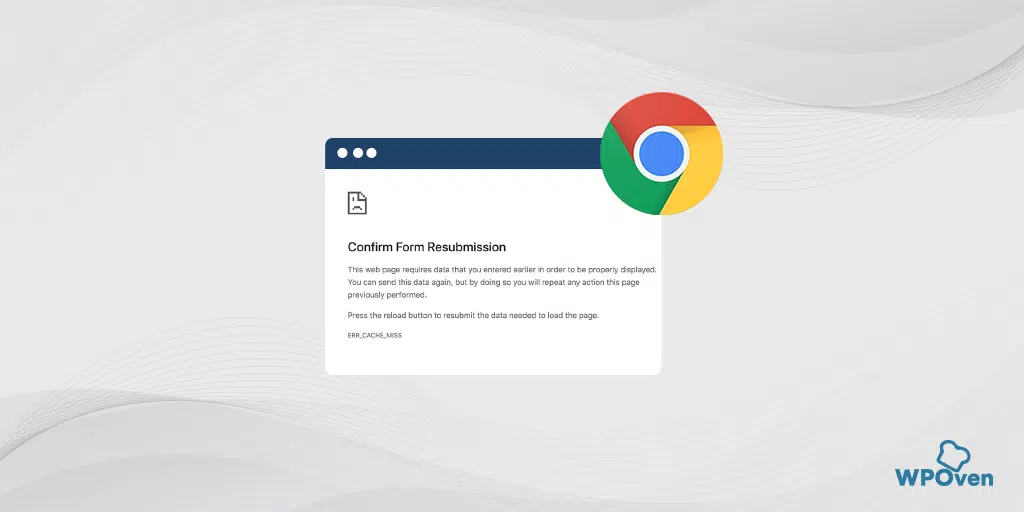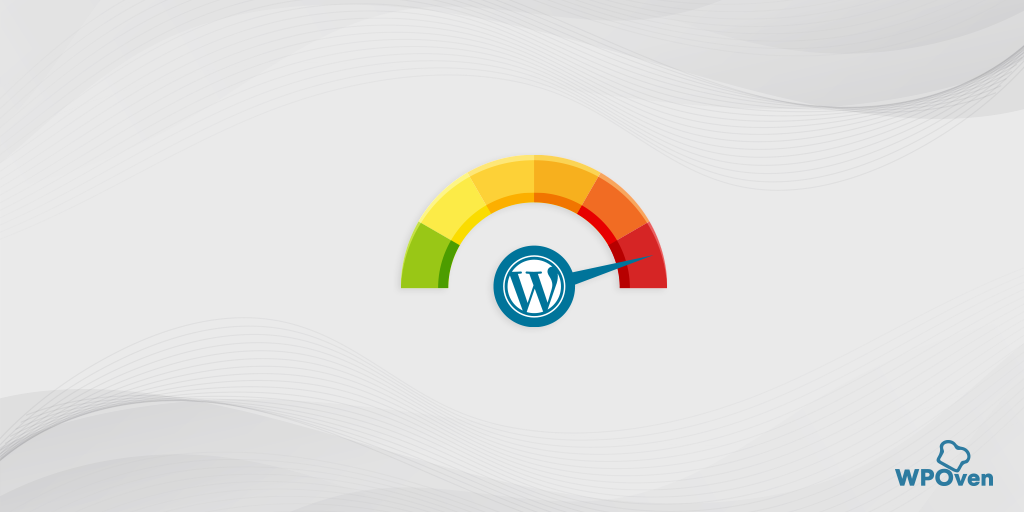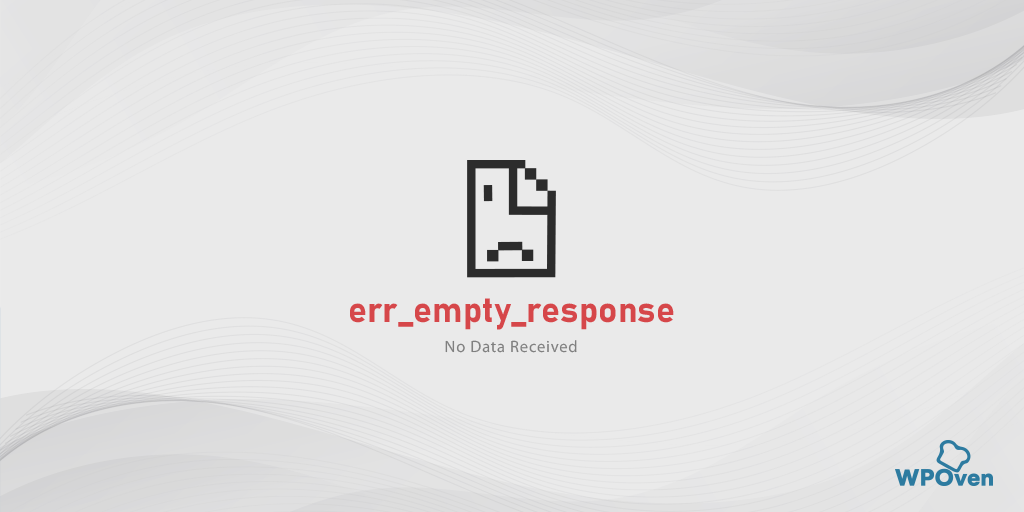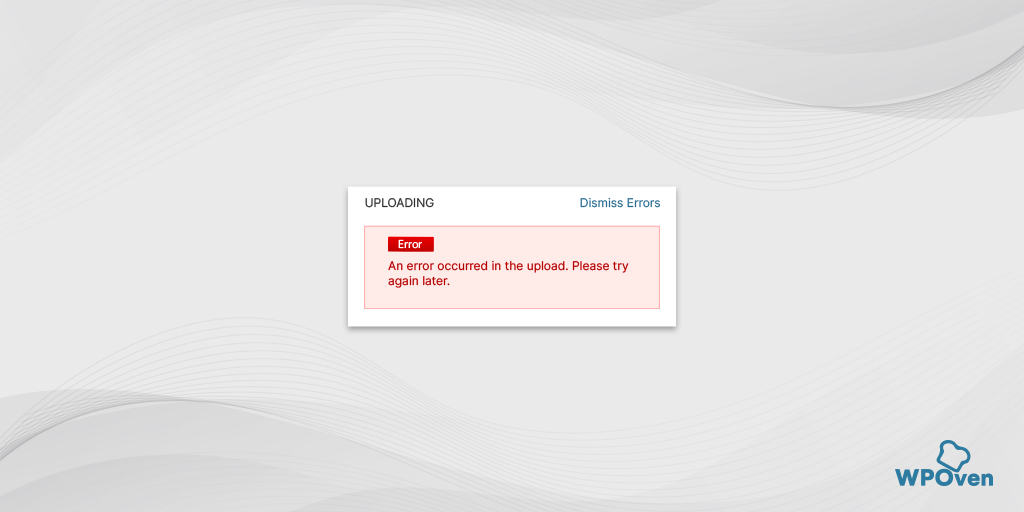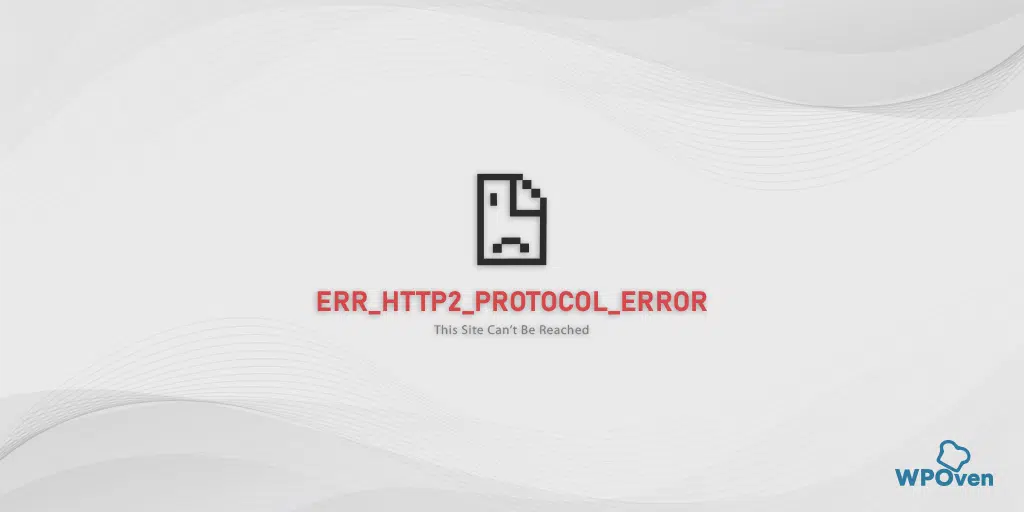Seems you have encountered one of the prevalent errors i.e. err_timed_out on the Chrome browser and looking for a solution to fix it.
Well, you have landed on the right post then. We know how frustrating and irritating it can be for anyone to encounter such errors especially when you trying to access your favourite site.
Things become even worse if you have no idea about what the error means and How you proceed further to fix it.
But you do not need to worry, In this post, we shall try to cover all the aspects of the “err_timed_out” error and also help you out in troubleshooting this error with step-by-step methods.
So, without further delay, check out the best troubleshooting methods to fix err_timed_out on Chrome given below.
How to fix the err_timed_out error?
Now you have learned, the meaning of the err_timed_out error and what are the possible reasons that can cause it. It is time to learn easy ways to fix the err_timed_out error on Windows 11 and Mac.
1. Check Your Internet Connection
You might be surprised to know that, the majority of internet errors occur due to poor or slow internet connection. If your internet connection is slow or your Internet router device is not stable, the website you were trying to load might not properly load. This can lead to err_timed_out error.
Therefore, you need to make sure your internet connection is stable and fast and if possible choose a more reliable and stable internet connection.
2. Try Incognito Mode and Disable Extensions
Another thing, you can do is to try accessing the website in Incognito mode. Every Web browser provides you a facility to go incognito or private, in which no plugins or Extensions are used and no Browsing history will be saved.
In Google Chrome, click Ctrl +Shift + N, or select the item in the browser menu. If you can access the website without any issue in the incognito mode, it means there might be a faulty extension or plugin that is causing the issue.
To find out the faulty plugin, disable all extensions. In the Chrome menu, click on Advanced Tools — Extensions. To disable them just uncheck the toggle on each of them. Make sure you disable all the extensions, it is very important to identify the reason.
Then, open the page again. If the error does not appear anymore, all you have to do is to find the extension causing the error. Turn on the installed extensions one by one and check the availability of the problem site after each one.
3. Fix err_timed_ out all browsers (Clear your Browser Cache and Cookies)
Browsers tend to store website elements such as images and scripts in temporary storage as a cache to enhance user experience. But despite this advantage, this cache memory over time gets corrupted or outdated, resulting in triggering errors.
The best thing to fix this issue is to clear your browsing cache and cookies from time to time.
For example, we are considering Chrome browser, Go to Settings > Privacy and Security > Clear browsing data > You can uncheck the Browsing History and let cookies and other site data, as well as cache images, be checked > Clear data.
Alternatively, you can directly enter this address into your Chrome browser: chrome://settings/privacy. It will take you to the privacy settings where you can click on “Clear browsing data“.
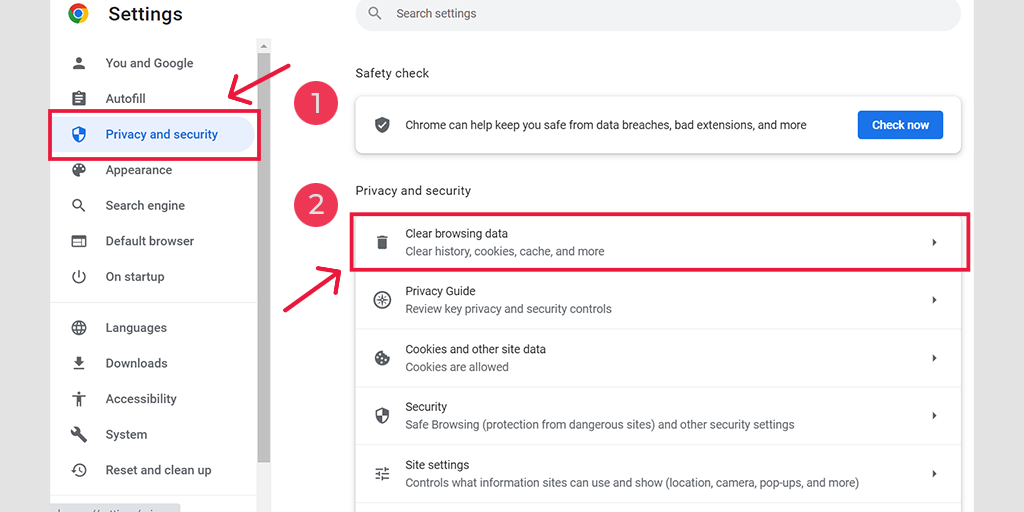
In the pop-up window, you will see plenty of other options, but you have to choose as follows:
- Select the time range as “All time”.
- Select cookies and other site data as well as Cache images (you can also select browsing history)
- Click on the Clear Data button.
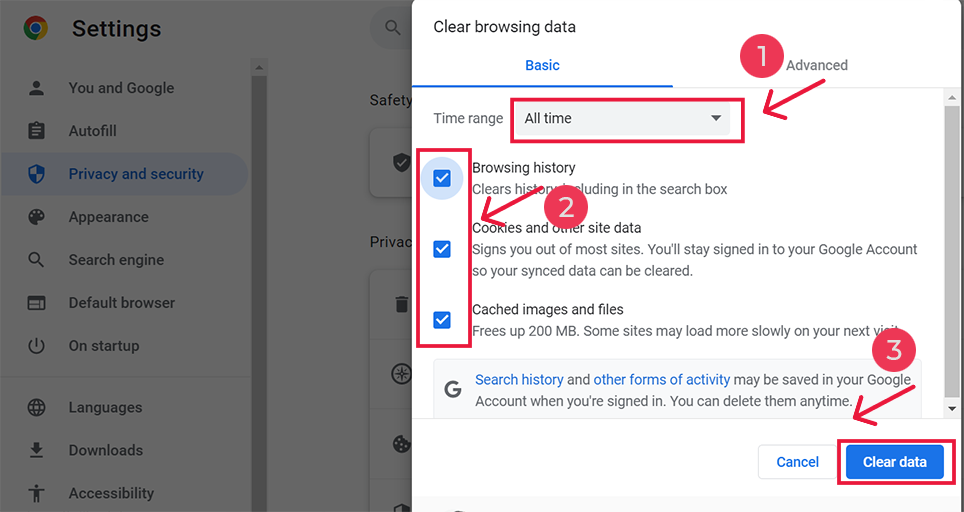
Fix err_timed_out android
If you are seeing this err_timed_out error on your Android device, you can follow the steps given below to fix this.
Step 1: Go to your Android device, and long-press on the browser for options.
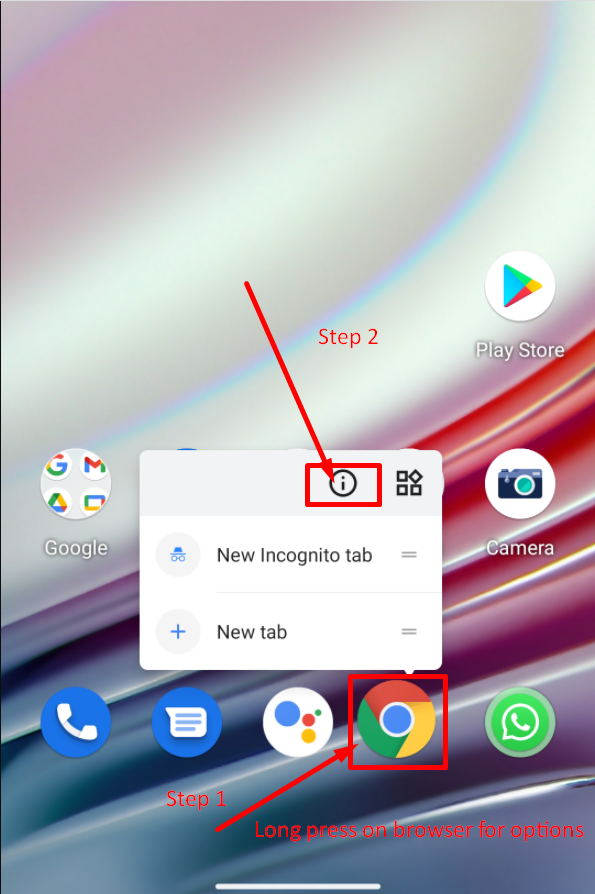
Step 2: Select and click on the App info option as shown in the picture above.
Step 3: After that, you can see complete App information on your mobile screen, in which you need to select the Storage and cache option as shown in the picture below:
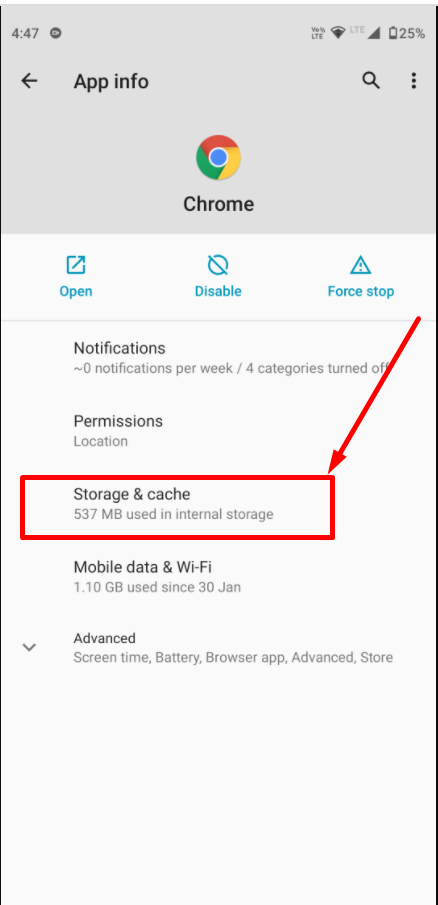
Step 4: Now click on the Clear cache button as shown and you are done.
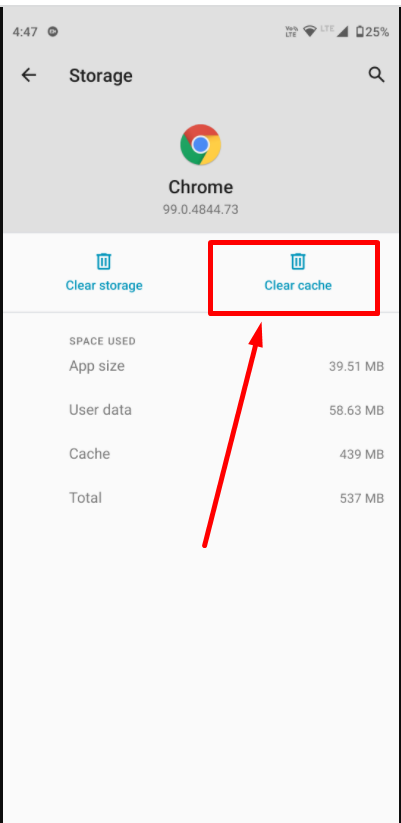
4. Update Your Chrome Version
An outdated Chrome browser can also have some bugs present that can be causing this err_timed_out error. The best thing you can do is to update your Chrome browser to the latest version available.
To update Chrome, Follow these simple steps:
- Open Google Chrome on your computer.
- Click on the three-dot menu icon located at the top right corner of the browser window.
- From the drop-down menu, hover over the “Help” option.
- In the Help submenu, click on “About Google Chrome.” This will open a new tab with information about your current Chrome version.
- Chrome will automatically check for updates and display the update status. If an update is available, it will begin downloading and installing automatically.
- Once the update process is complete, click on the “Relaunch” button to restart Chrome and apply the updates.
- After Chrome relaunches, it should be updated to the latest version.
Note: The steps may vary slightly depending on the version of Chrome or the operating system you are using.
5. Flush DNS Cache
DNS or Domain Name Server‘s main purpose is to translate domain names into IP addresses. To make this process fast and enhance user experience, your machine tends to save this as a cache known as DNS Cache, so that if you visit the website again, it doesn’t need to go through the whole process and it can connect to the server instantly.
But over time this cache memory gets corrupted or outdated resulting in showing this err_timed_out error on your screen.
To fix this error, you will need to reset or flush the DNS cache on your device or machine.
Fix err_timed_out Windows 11,
You need to open your command prompt by typing the “cmd” in your Windows search bar and choosing the Command prompt application as shown:

Open the command prompt app and enter ipconfig/flushdns followed by pressing Enter:
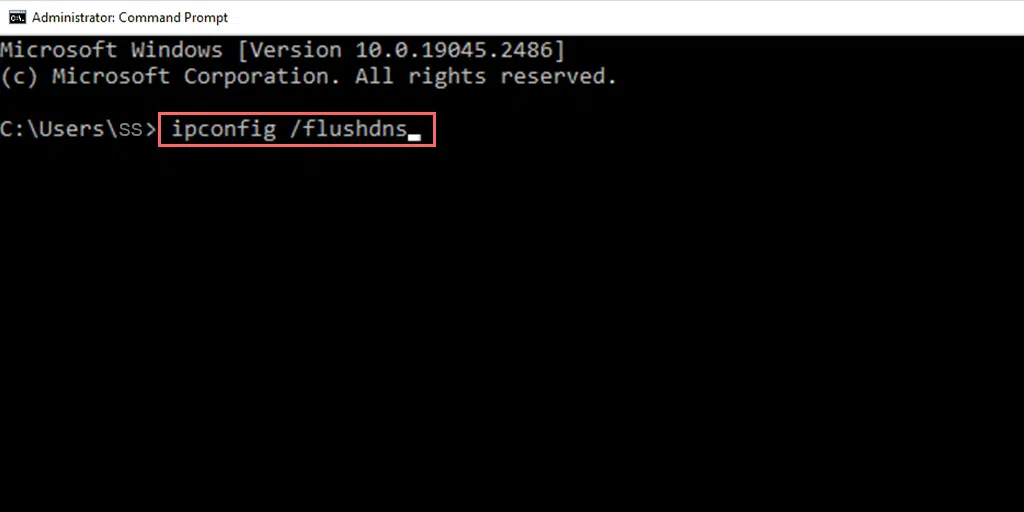
When hitting the Enter button, the Command prompt will flush your DNS instantly and a message will display stating “Successfully flushed the DNS Resolver Cache” as shown in the picture below:
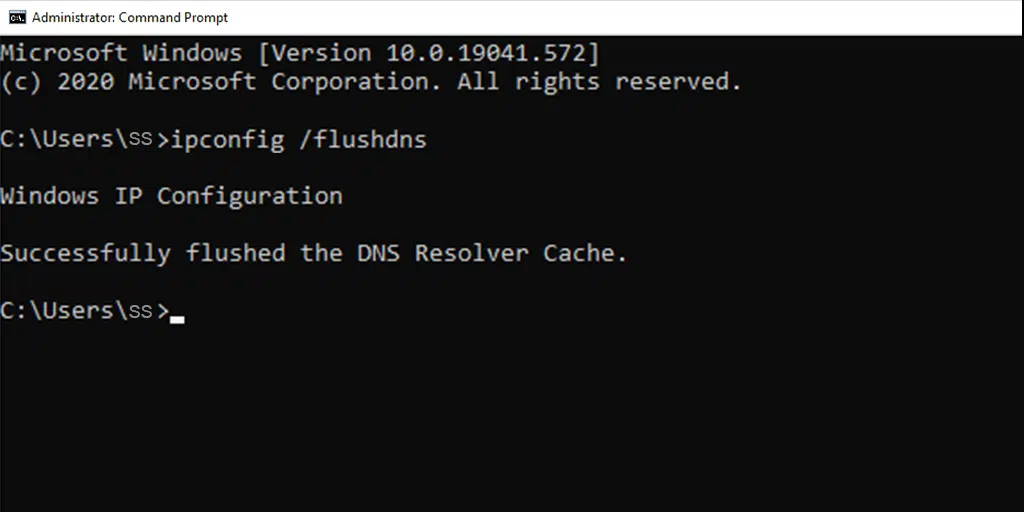
Similarly, repeat the same process by typing the following commands as mentioned below:
ipconfig /registerdns
ipconfig /release
ipconfig /renew
Fix err_timed_out Mac users
For macOS users, to purge or flush the DNS cache, you need to go to your Terminal application by pressing the Command as well as Space keys simultaneously and type the “terminal” keyword into the Spotlight. Open the Terminal application type the following command and hit enter:
dscacheutil -flushcache
Now you are done, this simple command will flush out the DNS cache instantly.
6. Turn off the Firewall or Antivirus Program
Firewalls and Antivirus Programs are some of the most important and basic security measures that help to protect your system from malicious attacks and intrusion. But sometimes, these security programs are aggressively configured and create issues.
Hence to check whether firewalls or antivirus programs are the culprits, you need to disable them temporarily and check if the issue persists or not.
Windows users
If you are a Windows user, to disable the Windows antivirus application “Windows Defender” you need to go to your Control panel > Update and Security > Windows Security > Virus and Threat protection >Manage Settings.
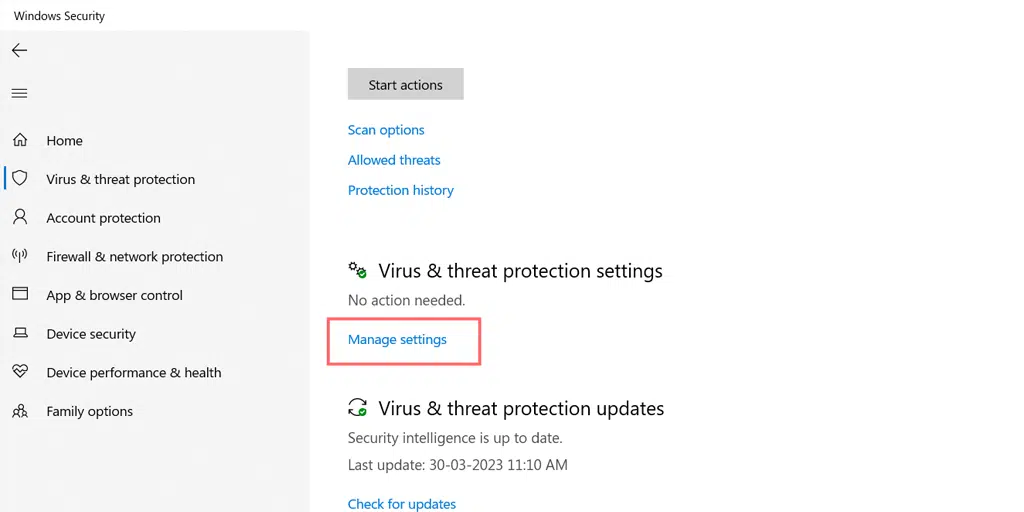
And turn off the Real-time Protection temporarily as shown in the picture below:
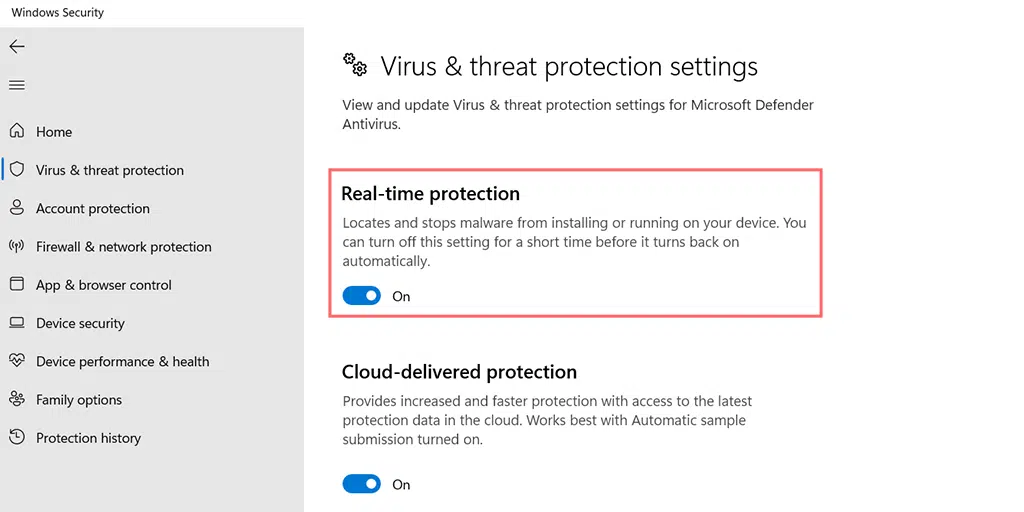
macOS users
For Macintosh users to disable the Firewall temporarily, you need to go to your System Preferences > Security and Privacy > Firewall.
After successfully deactivating the antivirus or Firewalls, you can access the website from the website and check if the issue is still there or not. If the issue has been resolved, you can check the settings of your antivirus program and enable it.
7. Check Hosts File
If you are experiencing an err_timed_out error for a specific website, you can check the host file, if that particular website has been blocked. Follow the steps given below:
Windows 10 as well as 11 users, can find the location of their host file at C:\Windows\System32\Drivers\etc. After that open the host file in Notepad.
By default, every comment mentioned in the host file should start with a pound (#) sign unless you made certain changes to it.
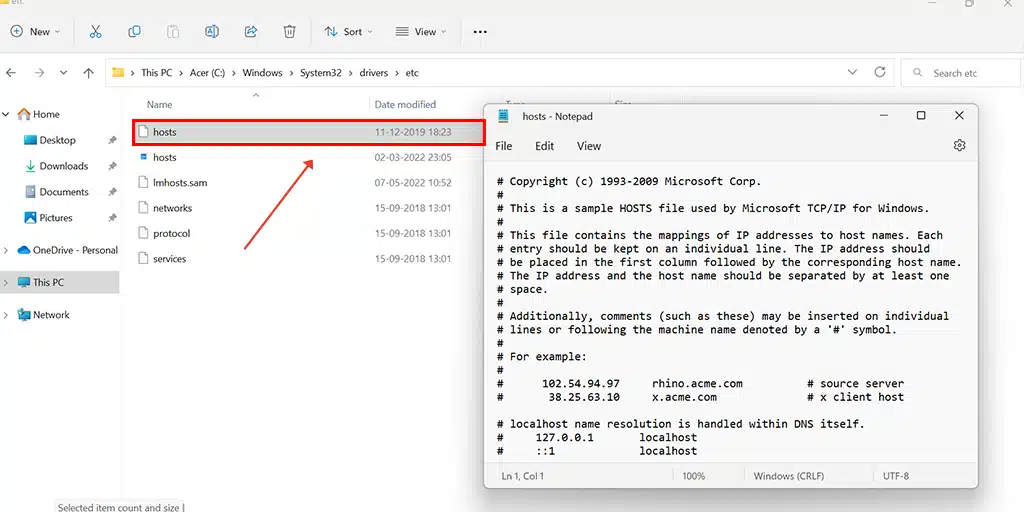
If you see that the website you try to visit is listed there, delete the entire line from the hosts file and save it.
Now check, if you can access that specific file or not.
8. Update Your Network Drivers
Sometimes corrupt or outdated Network Drivers can also trigger some errors and issues such as err_timed_out Error. You can easily fix them by following the steps given below:
Step 1: Press the Windows key + R together, then type “devmgmt.msc” in the Run dialog box and press Enter.
Step 2: Locate the category of the corrupt driver that is causing the issue. You’ll notice a yellow warning triangle next to it. For example, if your Bluetooth device driver is causing trouble, expand the Network adaptors category, find your Intel Gigabit as shown in the picture, and right-click on it. Then, select “Update driver.”
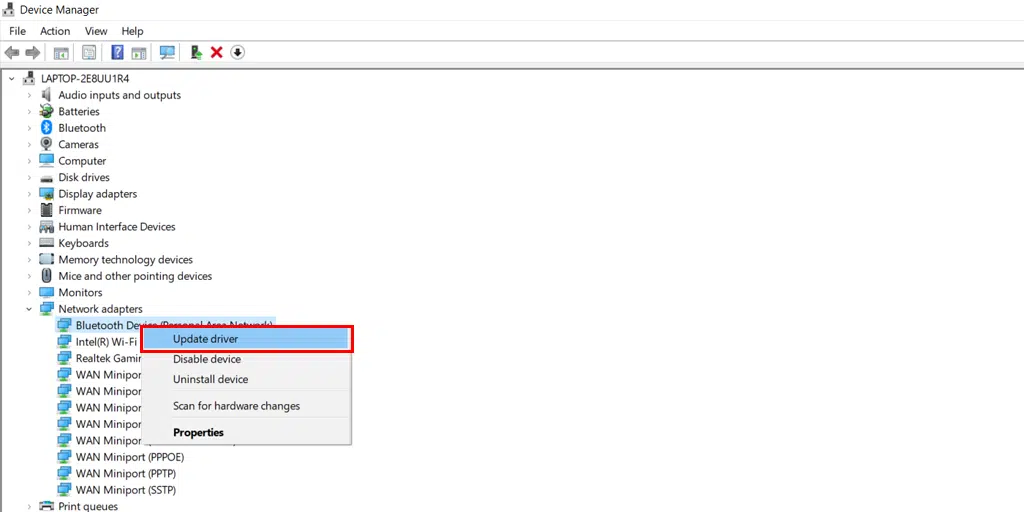
Step 3: Choose the option “Search automatically for drivers,” Windows will search and install any available updates for the driver.
After that reboot your device and check if the error is still showing.
What does err_timed_out mean?
The error err_timed_out means that your Chrome browser is unable to connect to the website you are trying to access. The Website is taking too long to respond which causes the connection to time out.
This is what exactly happens when you try to visit a website, your browser sends a request to the server where the website is hosted. But due to some reason, if the server isn’t able to respond within a specified time frame, it will return an error message “err_timed_out“.
Read: 🚩 How to fix 504 Gateway timeout error?
What causes the err_timed_out error?
As mentioned above if the browser doesn’t receive any response from the server in the specified time frame. An error message “err_timed_out” will be displayed on your screen. This error can trigger due to multiple reasons, such as:
- Slow Internet Connection: If you have a slow or poor internet connection, it may take longer time to load the website than usual and as a result trigger an err_timed_out error.
- Server Overload or Slow Server Response: It is also possible that if your Server is temporarily down, overloaded, or has some technical glitches, it can also trigger this error.
- Website Performance Issues: If the website you are trying to access has some performance issues such as poor coding, large file sizes, or other issues that delay server response times can also trigger this error.
- Firewall or Security Software: Your Firewall or antivirus program can also block the communication between your client and the server resulting in a timeout error.
- DNS Issues: If you have poorly configured your DNS settings or the server is delaying in resolving the website’s domain name to the corresponding IP address, it will cause an err_timed_out error.
- Browser Cache and Cookies: Outdated or Corrupted Browser cache and cookies are notorious for causing plenty of different types of errors. err_timed_out can also be one of them.
- Network Configuration: Incorrect network settings, misconfigured proxy settings, or issues with your router can also cause the “err_timed_out” error.
Summary
Fixing err_timed_out error is easy and you do not need to seek any technical expert for this. If you thoroughly follow the methods mentioned in this post, you will easily fix the err_timed_out error by yourself.
Just test out each of the given methods below one by one until the error disappears,
- Check your Internet Connection
- Try Incognito Mode and Disable Extensions
- Clear your Browser Cache and Cookies
- Update your Chrome Version
- Flush DNS Cache
- Turn off the Firewall or Antivirus Program
- Check Hosts file
- Update your Network Drivers
In case, none of the methods work for you, the last thing you can do is to contact your ISP or Internet Service provider for further assistance.
If you like to make your website experience Error Free, Stress-Free, and More business-oriented. Host your website on WPOven’s more Reliable, affordable, and Secure Managed WordPress hosting services to help you boost your business.
With Datacentres Worldwide and Enterprise level features, WPOven is what might be you looking for. Click here to learn more.
Frequently Asked Questions
What does Err_timed_out mean?
The error err_timed_out means that your Chrome browser is unable to connect to the website you are trying to access. The Website is taking too long to respond which causes the connection to time out.
How do I fix the error timed out?
You can easily fix error timed out errors by following these simple methods.
1. Check your Internet Connection
2. Try Incognito Mode and Disable Extensions
3. Clear your Browser Cache and Cookies
4. Update your Chrome Version
5. Flush DNS Cache
6. Turn off the Firewall or Antivirus Program
7. Check Hosts file
8. Update your Network Drivers
What is the reason for the timeout error?
The reasons for the timed-out error are:
1. Slow Internet Connection:
2. Server Overload or Slow Server Response
3. Website Performance Issues
4. Firewall or Security Software
5. DNS Issues
6. Browser Cache and Cookies
7. Network Configuration

Rahul Kumar is a web enthusiast, and content strategist specializing in WordPress & web hosting. With years of experience and a commitment to staying up-to-date with industry trends, he creates effective online strategies that drive traffic, boosts engagement, and increase conversions. Rahul’s attention to detail and ability to craft compelling content makes him a valuable asset to any brand looking to improve its online presence.