Many Google Chrome users when trying to open some sites may face the err_ssl_version_or_cipher_mismatch error. It usually relates to the outdated security code that is used on this site. In this article, we will tell you what the err_ssl_version_or_cipher_mismatch error is. Also, you will learn what are some of the reasons why it appears, and how to fix this error on your PC.
In this article, we will cover everything about the error –
How to fix ERR_SSL_VERSION_OR_CIPHER_MISMATCH Error?
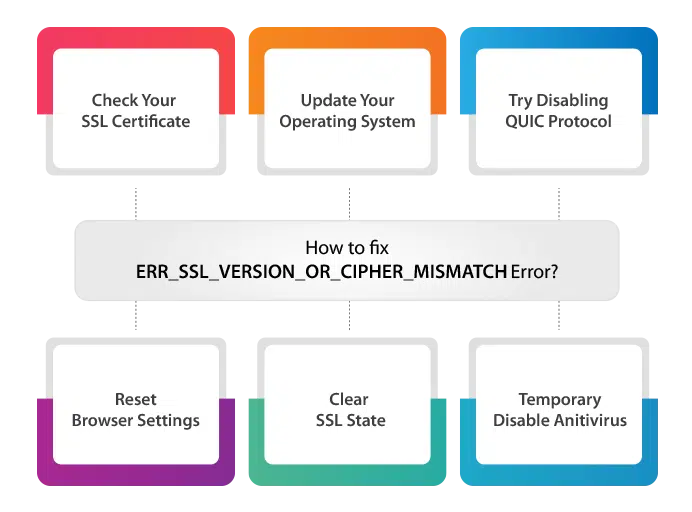
If you need ways to fix err_ssl_version_or_cipher_mismatch, then we recommend doing one of the following things.
1. Examine/Check Your SSL Certificate
If by any chance you encounter this type of error, the first thing you need to do is check out your website’s SSL certificate status. To do so, you can use our Free tool given below:
Is your SSL working as it should be?
Run a quick SSL verification test
to find out if your website is secure enough.
In this tool, all you need to do is simply input your domain name and click on the “Check Certificate” button as shown in the picture below:
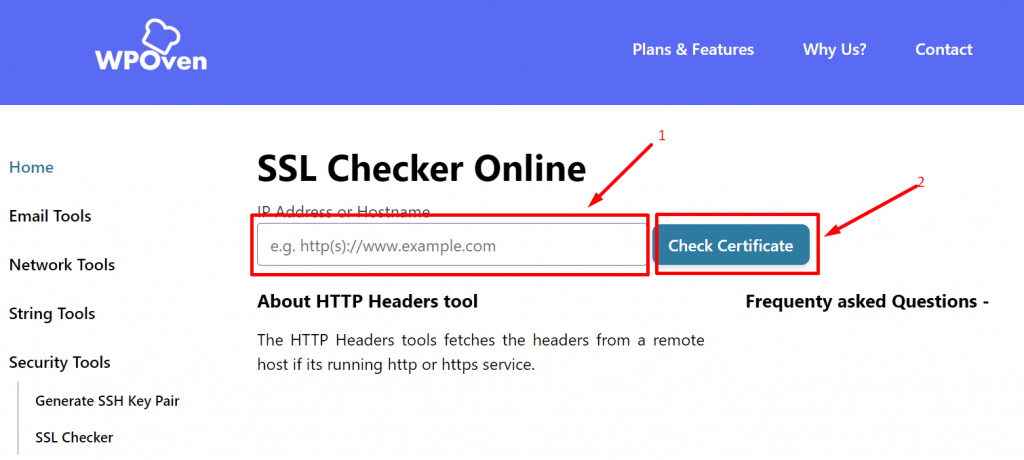
After that, the tool will take a couple of minutes to process and scan your site’s SSL/TLS configuration on your web server.
2. Check the Non-Encrypted Version
Try to use a non-encrypted version of this site if there is one (the address of such a site begins with HTTP, not HTTPS). In many cases, it can help. However, many modern browsers do not allow the opening of unprotected websites.
3. Update Your Operating System
If you are using an outdated operating system such as Windows XP, then we recommend installing a more modern version of the operating system. Ideally, it should be the latest OS with the updates.
4. Try Firefox Browser
To work with problematic websites, try using the Firefox browser. The latest versions use their own encryption library. The most important, that it opens websites with the described error without any problem.
5. Clean your browser history or cache
When you use a web browser to visit websites, it saves some information that includes things like the pages you visited, images, and other files from those websites in the form of a cache.
The browser keeps this data so that when you revisit a website, it can load it faster by using the stored information instead of downloading everything again.
However, keeping an old cache for a long time can be a problem. Sometimes, the websites you visited make changes to their system and update their content. If your browser still uses the old cache, it might not show you the updated version of the website. This can cause issues like SSL errors, which are related to secure connections, and it can also create security risks.
To avoid these problems, it’s a good idea to regularly delete your browser’s web history and cache.
If you are using Chrome browser, follow the steps given below:
Read: 🚩 Browser Market Share & Usage Statistics
Step 1: Depending on your browser, Go to the settings menu.
In Google Chrome, for example, you can find the settings menu by clicking on the three vertical dots located in the upper right corner of the window.
Step 2: To proceed, select “More tools” and then click on “Clear browsing data”.
![How to fix the DNS_PROBE_STARTED Error? [8 Ways] 7 Clear browsing data in Chrome](https://www.wpoven.com/blog/wp-content/uploads/2023/03/7.png)
Step 3: A pop-up window will be displayed, and you can choose all three options located under the “Basic” section as depicted in the picture below. These options consist of “Browsing history,” “Cookies and other site data,” and “Cached images and files.
Step 4: Click on “Clear data” to initiate the process.
![How to fix the DNS_PROBE_STARTED Error? [8 Ways] 8 Clearing data in Google Chrome](https://www.wpoven.com/blog/wp-content/uploads/2023/03/8.png)
By doing so, any corrupt or invalid information stored locally in your browser will be completely erased. This ensures that if it was causing the authentication issue, it won’t occur again.
6. Check SSL configuration with Cloudflare
If there is a misconfiguration between your SSL settings and Cloudflare, the “err_ssl_version_or_cipher_mismatch” error may be triggered. If this is the issue, the SSL checker tool will show the certificate as invalid.
However, you can resolve this issue by simply configuring SSL (The specific configuration steps may vary depending on the type of SSL) via the Cloudflare dashboard.
If you have installed a Free SSL certificate from Cloudflare, then you need to configure the SSL setting from the Cloudflare dashboard itself.
Note: WPOven Provides Free SSL with every wordpress agency hosting plan.
1. Log in to your Cloudflare account.
2. Click on the SSL/TLS option at the top of the dashboard.
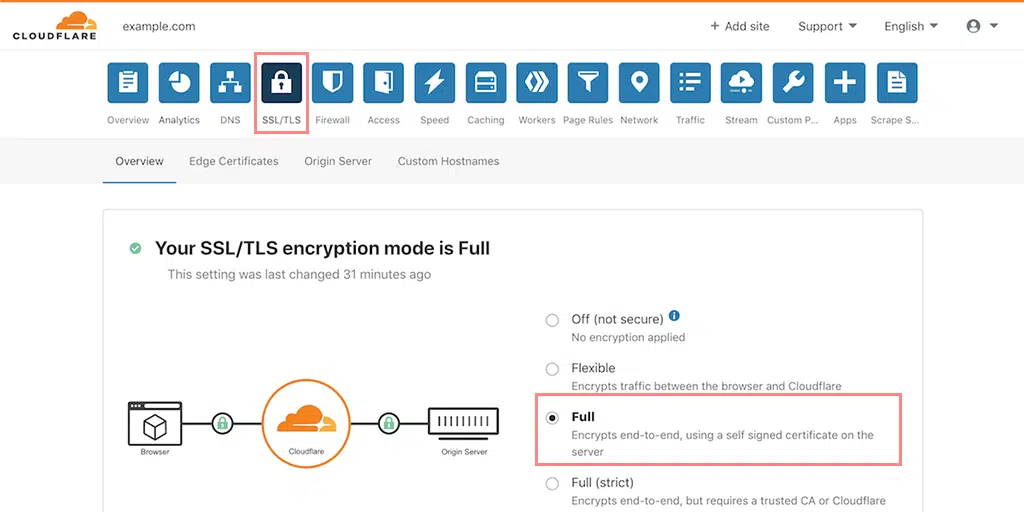
3. Go to the Edge Certificates tab.
4. Scroll down and find the Disable Universal SSL option. Click on it.
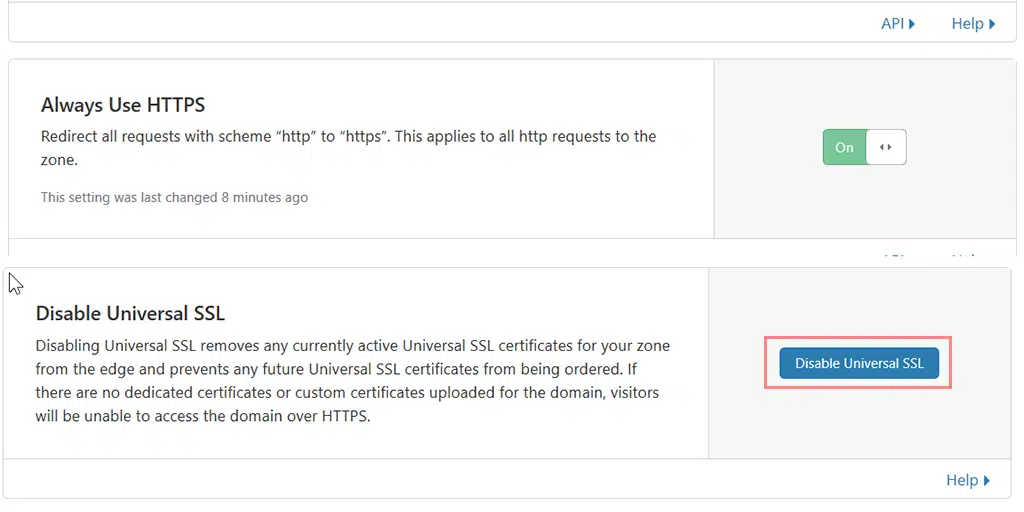
5. Wait for a few minutes, and then click on the Enable Universal SSL button.
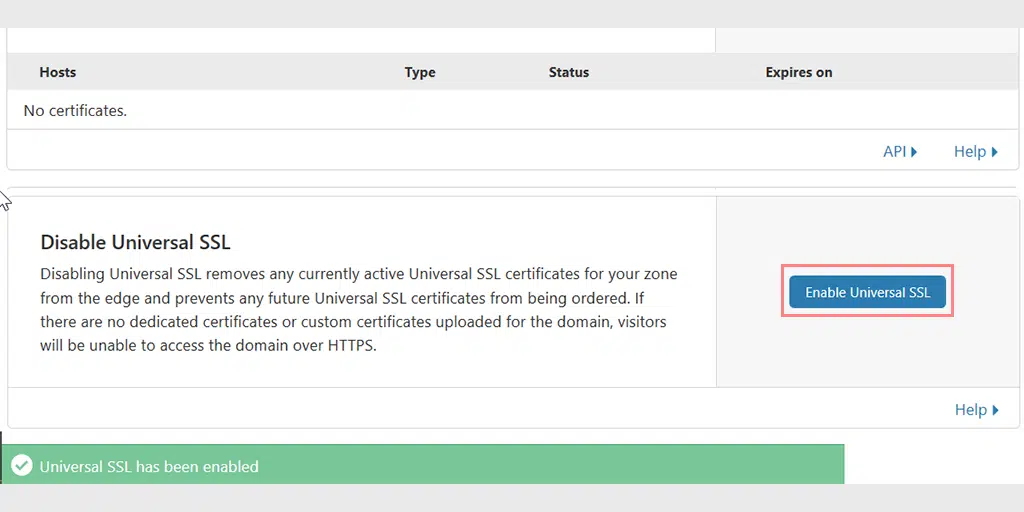
6. Clear the cache by selecting the Caching option.
7. Go to the Configuration tab.
8. Look for the Purge Cache section at the top and click on the Purge Everything button.
9. Wait for a few minutes, and then go back to your website to check if the issue has been resolved.
7. Try Disabling QUIC Protocol
Disable the QUIC protocol in the Google Chrome browser. In the address bar, enter chrome://flags/ . After opening the protocol settings, select Disabled from the top and click the Restart button below.
8. Reset Chrome Browser Settings
Go to the browser settings, chrome://settings/, click on Additional settings from the bottom, and then click on Reset settings at the bottom. When the browser restarts, try opening the website again.
Restart the Chrome browser. If the issue still persists, try and uninstall the Chrome browser and restart your computer. For better results, you may even use the special uninstall tools. After that, download and install the latest version of the browser.
Earlier in some of the older versions of the Chrome browser, there was a temporary solution, in which the user could enter chrome://flags, find the Minimum SSLv3 version support feature, and set it to SSLv3.
In more recent versions, the developers have developed the feature. Now, users can check whether they are able to fix the issue using this option on their browsers.
Read: 🚩 12 Best Methods to Fix NET::ERR_CERT_DATE_INVALID Error
9. Purge SSL State
Clear the SSL state in the browser settings. Go to Control Panel, select Network, and Internet there, and click on Browser Properties in it. Choose the Content tab, and click on the Clear SSL button.
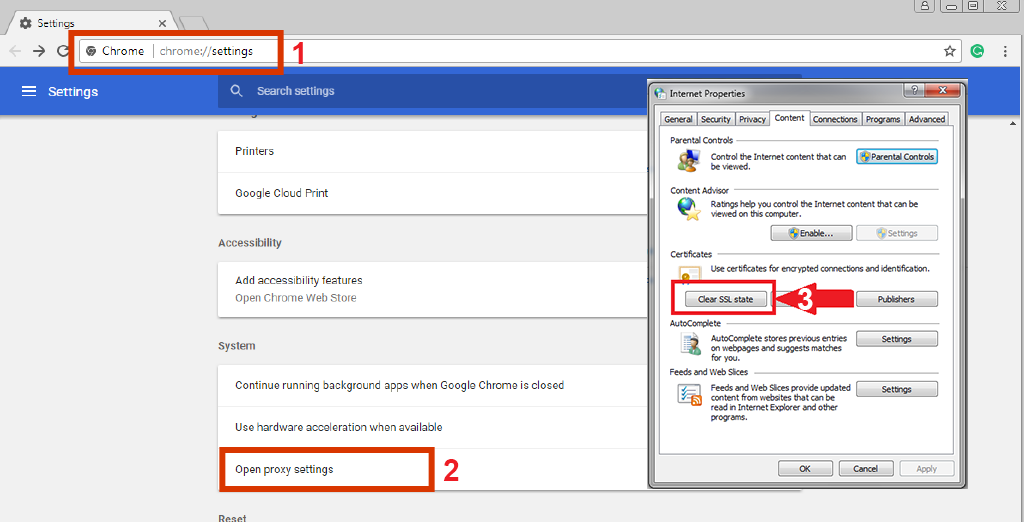
10. Try Disabling Antivirus Temporarily
Temporarily disable your antivirus and try to visit the problem site. It is because, some antivirus applications create a layer of their own certificates between your browser and the web, as a result, it triggers this kind of issue.
11. Try using an older version of TLS
If you are a webmaster of this site, try changing the server settings to use TLS 1.2 instead of RC4. Also, activate TLS_ECDHE_RSA_WITH_AES_128_GCM_SHA256. Why is that important not to use RC4? It deleted the RC4 support in the Chrome browser later than the 48 version. So, as not to lose visitors, remove it from your website.
- Enable all versions of SSL/TLS
Note. This step includes old, unsafe protocols. If it does not scare you, you can use it at your own risk.
- Open Chrome browser.
- Click on the three dots that you see in the upper right corner.
- Now go to Settings and find the Proxy in the search field.
- You should see the option Open proxy settings, click on it.
- Click the Advanced tab.
- Now check all the versions of SSL and TLS.
- Click the Apply button.
- Restart the Chrome browser.
Although we offer this as a possible solution, we cannot guarantee that it is safe. Old versions of TLS and especially SSL are known for vulnerabilities. At the moment, you really do not need to connect to anything other than TLS 1.2.
12. Try using TLS 1.3
TLS or Transport Layer Security. It is a cryptographic protocol designed to provide secure communication over a network, typically the Internet. When TLS is used, it establishes a secure and encrypted connection between the client and the server, preventing unauthorized access and spying.
Most modern web browsers, especially Chrome, support the latest version of TLS i.e. TLS 1.3. However, if you are already using an older version of Chrome and the above method doesn’t work for you, it is recommended that you update it as soon as possible.
Enabling all versions of TLS on the system (Windows):
1. Open the Windows search bar and type “Internet Options.”
2. Select “Internet Options” from the search results.
3. In the Internet Properties dialog box, open the Advanced tab.
4. Scroll down until you find the “Use TLS” items.
5. Check the boxes for “Use TLS 1.0,” “Use TLS 1.1,” “Use TLS 1.2,” and “Use TLS 1.3 (experimental).”
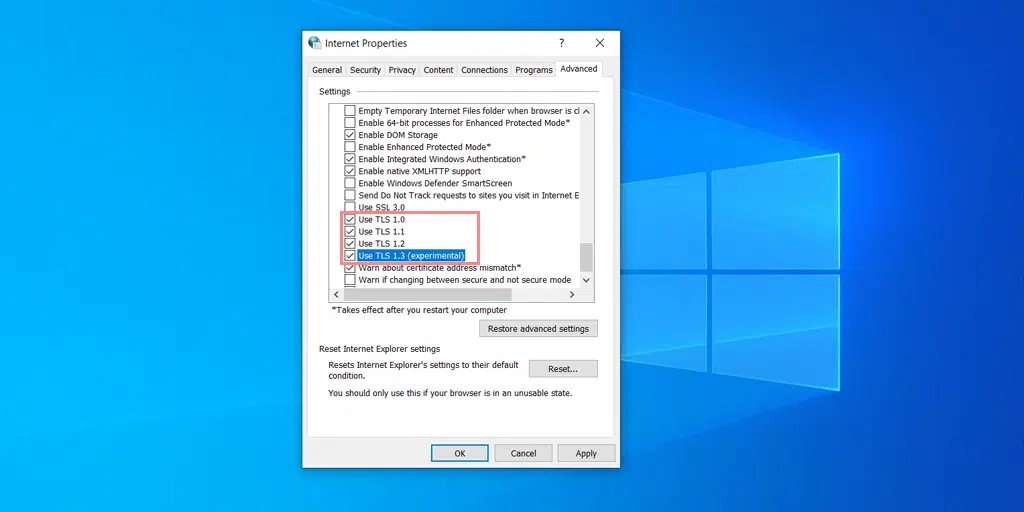
6. Click OK to save the changes.
7. Remember to restart Google Chrome after making any changes to ensure the new settings take effect
What is ERR_SSL_VERSION_OR_CIPHER_MISMATCH Error?
To understand what the err_ssl_version_or_cipher_mismatch error is, you need to specify this error. Moreover, it is important to clarify the conditions when it appears when you try to access the website. This error is quite similar to the ssl_error_rx_record_too_long error and generally gets confused between the two.
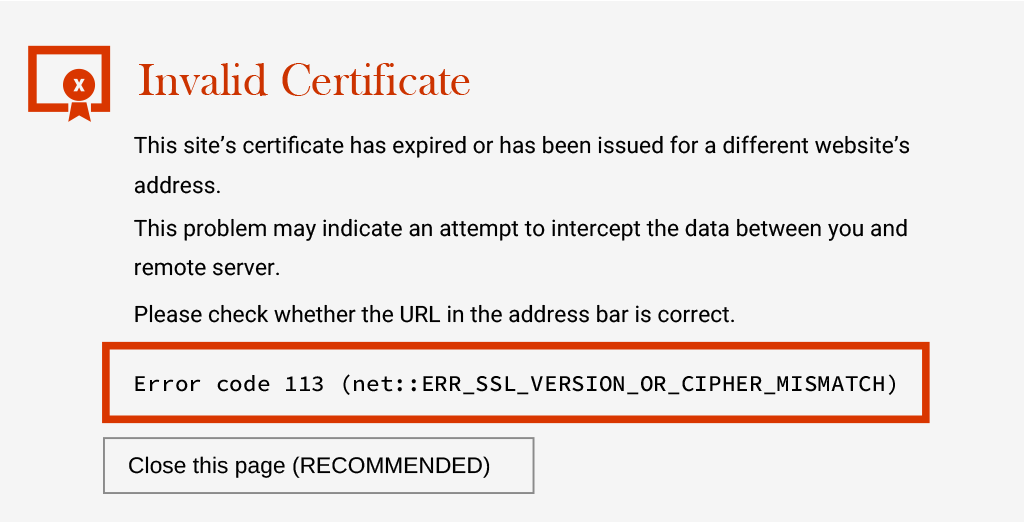
If you are experiencing other similar WordPress errors on your browser screen, you can check out the other blogs on errors that we have covered are 404 not found, Database Connection error, dns_probe_finished_nxdomain chrome, White screen of death, Connection is not private chrome, etc.
What are the Main Reasons for the ERR_SSL_VERSION_OR_CIPHER_MISMATCH Error to happen?
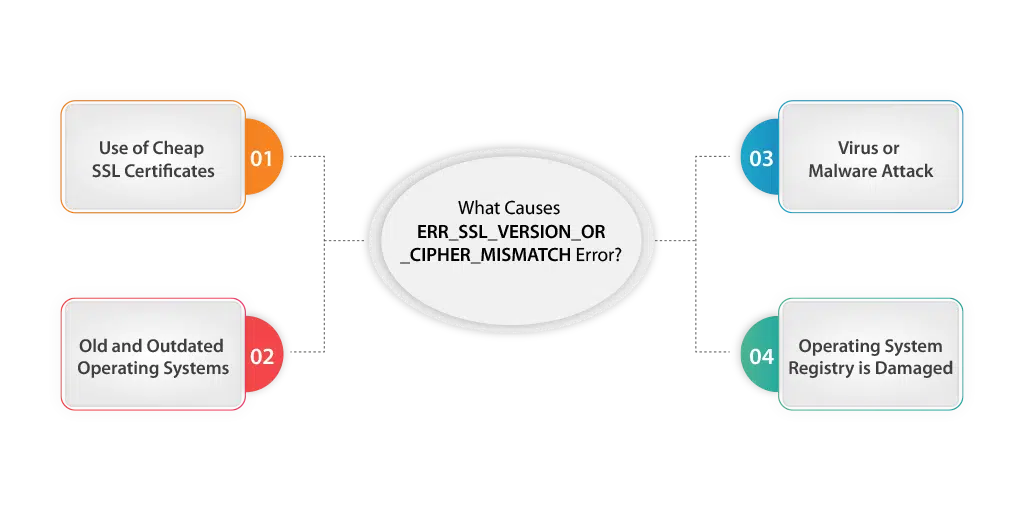
The error text itself may be interpreted as an SSL version error or encryption mismatch, but it happens in the following cases:
- When a user attempts to access a website that uses SSL encryption and secure HTTPS for access and information exchange. In that case, the website addresses always start with HTTPS instead of just HTTP. Also, you can see the lock icon on the left side of the address bar.
- err_ssl_version_or_cipher_mismatch may also appear on websites that use SSL certificates with SNI (server name indicator) and ECDSA (public key algorithm for a digital signature creature). The ECDSA can use cheap SSL certificates, thereby causing the described malfunction.
- Some latest SSL certificate components are not supported on earlier operating systems in Internet Explorer and Chrome browsers. We can mention Windows XP which is still quite popular in different countries.
- When the operating system registry is damaged for any reason. For example, the PC was infected by a virus.
- When access to the site is blocked by antivirus.
- Outdated browser or operating system: Older versions of web browsers or operating systems may not support the latest SSL/TLS versions or cipher suites required by the server. In such cases, the client and server fail to negotiate a compatible protocol, leading to the error.
- Server misconfiguration: Improper server configuration can result in an SSL/TLS mismatch. For example, if the server is configured to use a specific SSL/TLS version or cipher suite that is not supported by the client, the error will occur.
- Network proxy or firewall issues: In some cases, network proxies or firewalls can interfere with the SSL/TLS handshake process, causing a version or cipher mismatch error. This can happen if the proxy or firewall doesn’t support the required protocols or cipher suites.
- QUIC protocol is a transport protocol developed by Google that aims to improve the performance of network communication that may trigger errors.
Note: The “ERR_SSL_VERSION_OR_CIPHER_MISMATCH” error only happens on websites that have taken extra security measures such as SSL certificates and a special kind of encryption called HTTPS to make sure that your data is safe when you access the site and exchange information with it.
How Viruses Cause ERR_SSL_VERSION_OR_CIPHER_MISMATCH Error in Chrome?
Malicious software makes changes to the operating system, browsers, and registry. It makes the system unstable. Such problems cause issues when even the popular resources in the system recognize a threat. How is that so? All that is because of inconsistencies in certificates, SSL protocols, or encryption.
check the DNS setting on the router — there is little chance that the virus could change the addresses. To scan the system for viruses, use popular antivirus scanners:
- Malwarebytes Free;
- AdwCleaner;
- Malwarebytes Anti-Rootkit;
- Zemana AntiMalware;
Some tips before you start scanning:
- Disable the antivirus before scanning.
- Check the system with several antivirus scanners.
- Almost all the described applications are free — download them only from the official site.
It is noteworthy that much more often the cause of errors and blocking is not a virus, but an installed antivirus. The application checks incoming traffic and can deny access.
Try to turn it off and go online. If the error has disappeared, go to the antivirus settings in the traffic control section and disable it. Antiviruses can install auxiliary applications and extensions for the browser — disable them, and check the processes in the Task Manager.
So, identified what err_ssl_version_or_cipher_mismatch is and what are the causes of the error. Now, let us turn to the options for solving it.
Wrapping it up!
In this article, we discussed what the err_ssl_version_or_cipher_mismatch error is and how to fix it. In most cases, this issue occurs within the Google Chrome browser, signaling problems with some websites’ certificate security. The easiest and most effective tool for getting rid of this error is using the Firefox browser when working with the sites on which this error occurs. If this option does not suit you, then we recommend trying the listed solutions. One of them must definitely help.
FAQ On ERR_SSL_VERSION_OR_CIPHER_MISMATCH
What does ERR_SSL_VERSION_OR_CIPHER_MISMATCH mean?
The error ERR_SSL_VERSION_OR_CIPHER_MISMATCH occurs when a user’s browser cannot establish a secure connection with a web server that uses HTTPS and SSL. The issue may lie in the server configuration or locally on a user’s computer.
How to Fix ERR_SSL_VERSION_OR_CIPHER_MISMATCH?
If you need ways to fix err_ssl_version_or_cipher_mismatch, then we recommend doing one of the following things.
1. Try to use a non-encrypted version of this site if there is one (the address of such a site begins with HTTP, not HTTPS). In many cases, it can help. However, many modern browsers do not allow the opening of unprotected websites.
2. If you are using an outdated operating system such as Windows XP, then we recommend installing a more modern version of the operating system. Ideally, it should be the latest OS with the updates.

I am a Co-Founder at WPOven INC currently living in Vancouver, Canada. My interests range from Web Development to Product development and Client projects. I am also interested in web development, WordPress, and entrepreneurship.

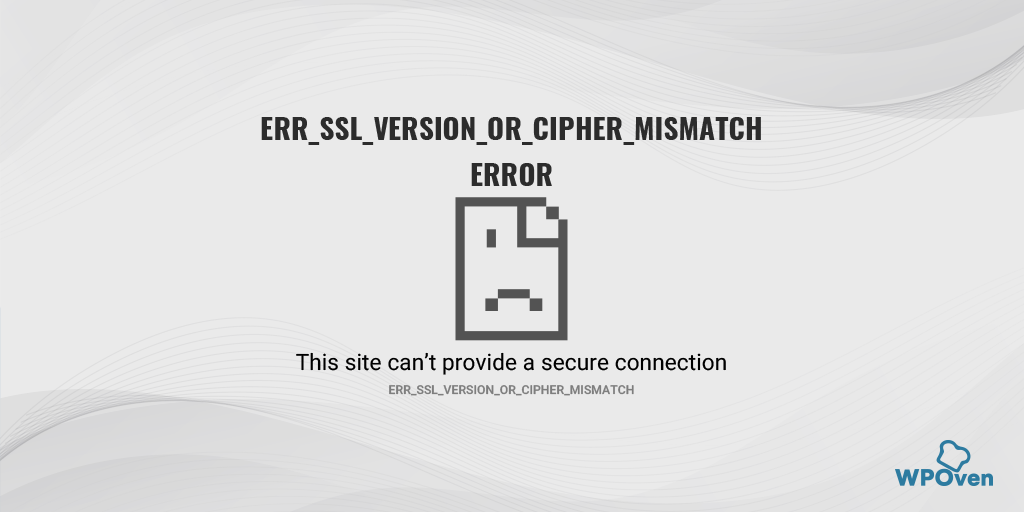
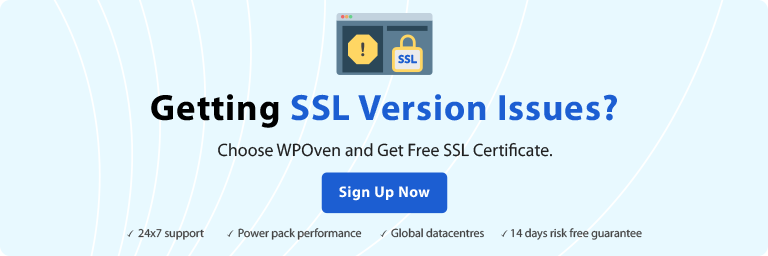

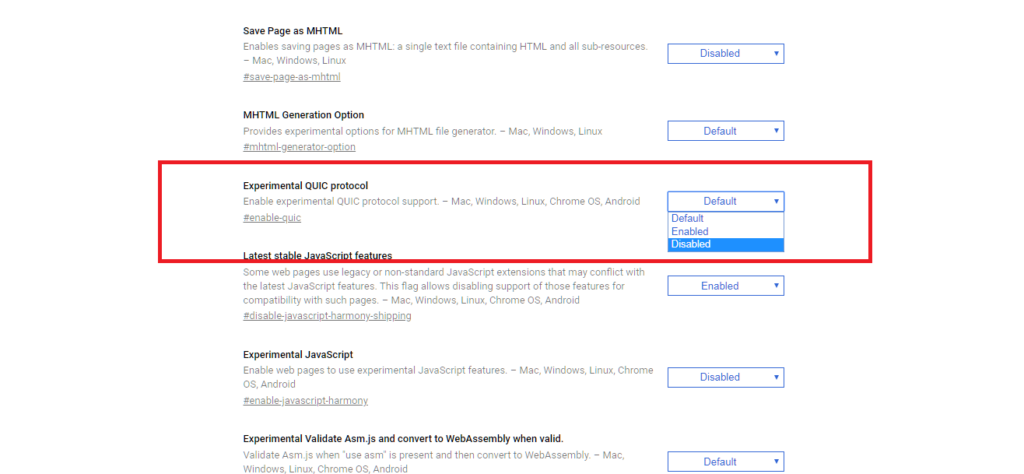
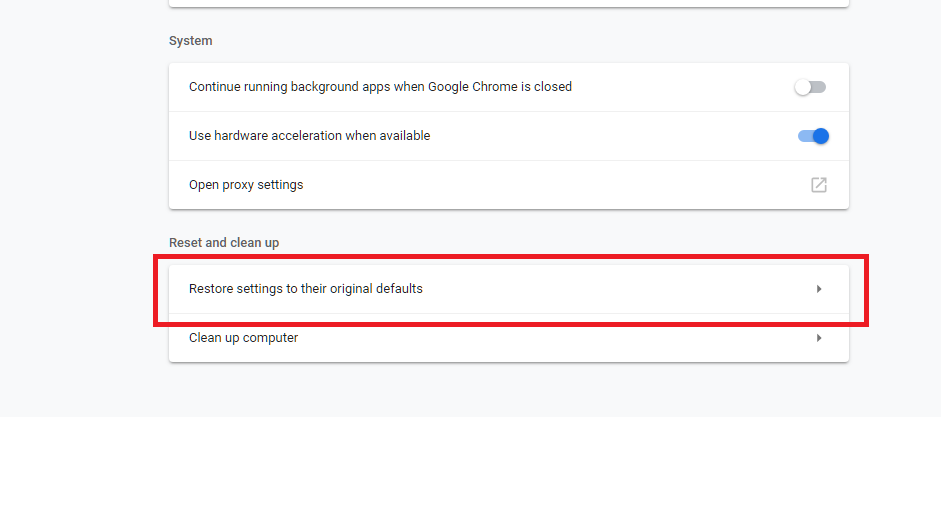
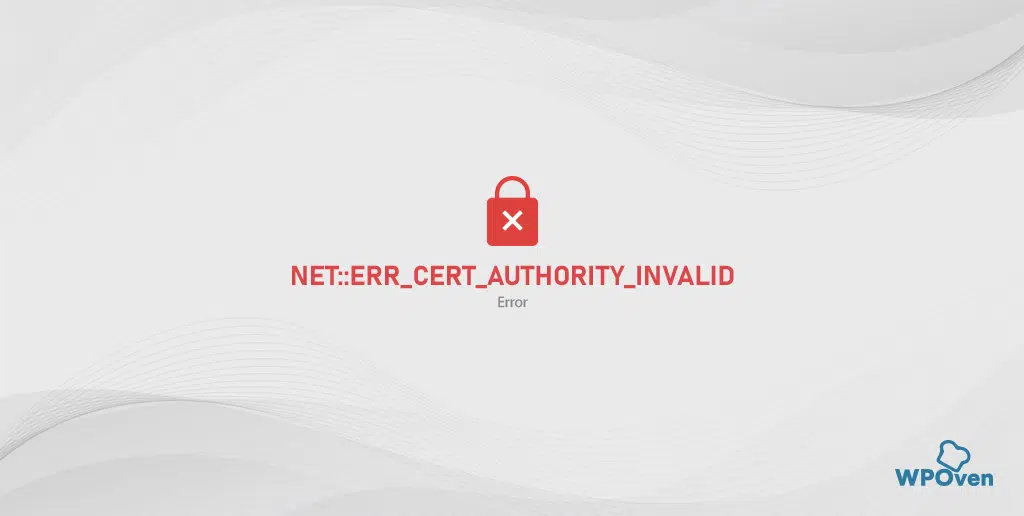
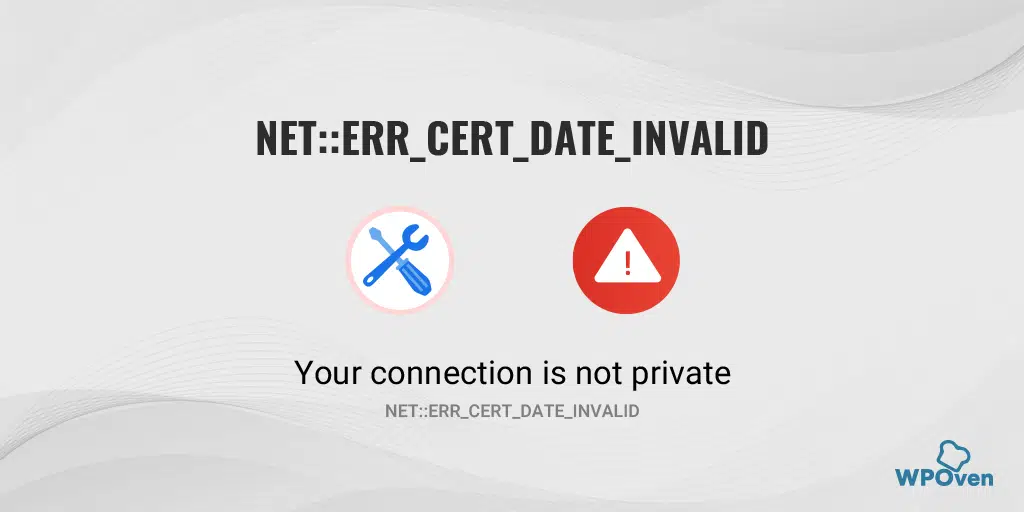
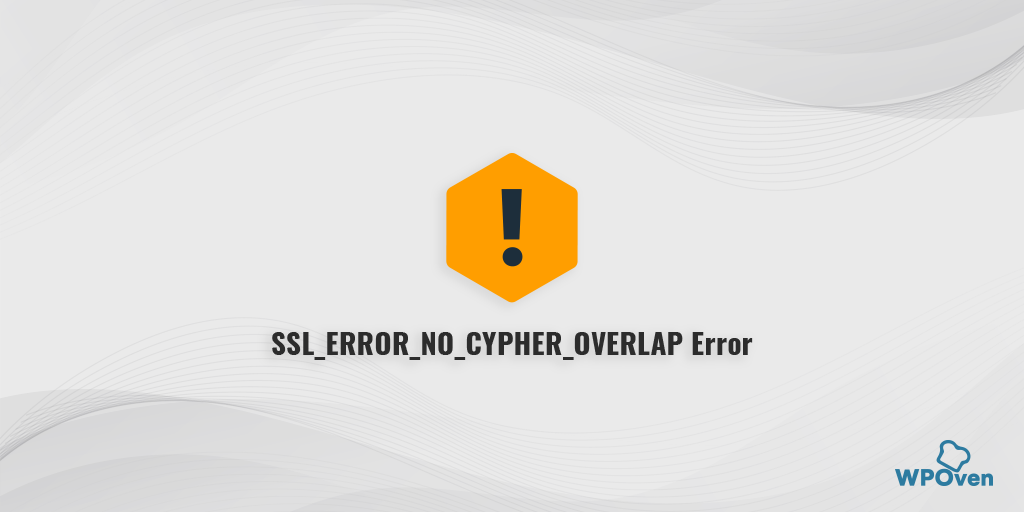
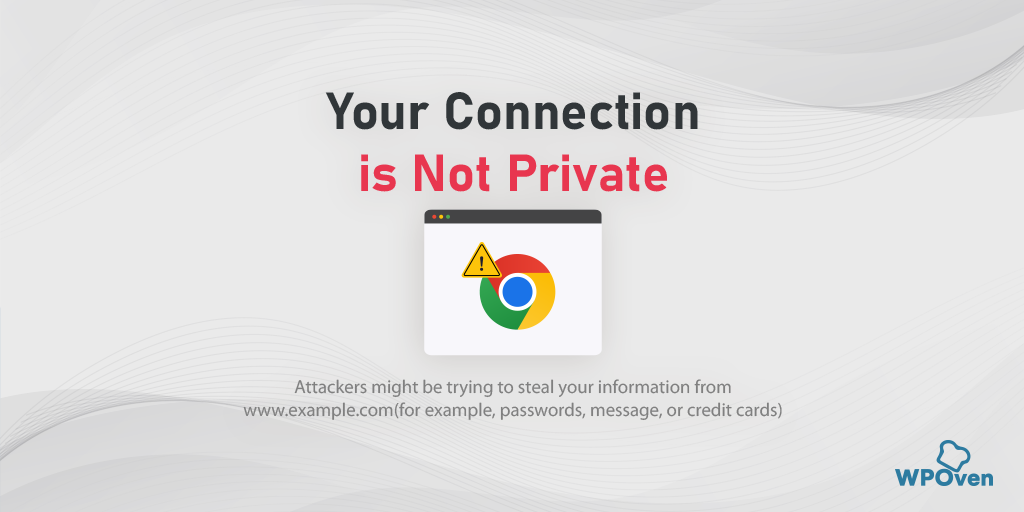
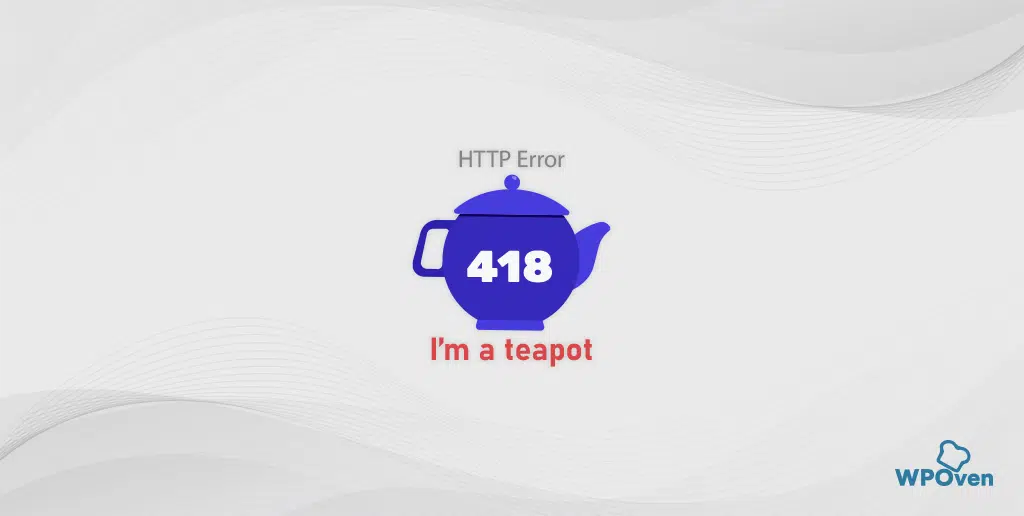
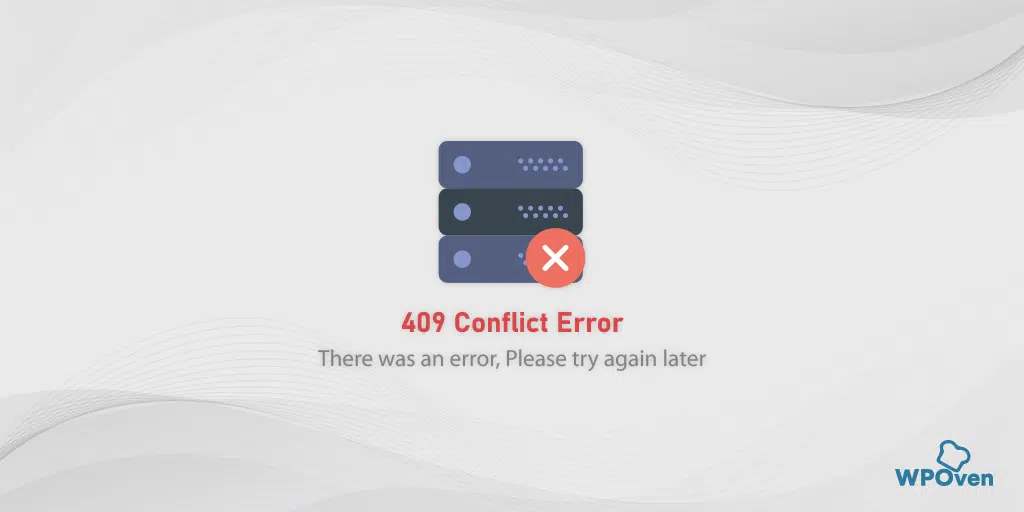

ERR_SSL_VERSION_OR_CIPHER_MISMATCH .Since 20.02.2020. more and more (reliable official websites like auctions and newspaper sites ) are being caught by this issue under winXP. Only real reason for this is to force users to buy win10 and new hardware.This won’t happen ever! The best OS for my old laptop is winXp. If forced ‘d rather switch to Linux than install that spyware crapware win10.