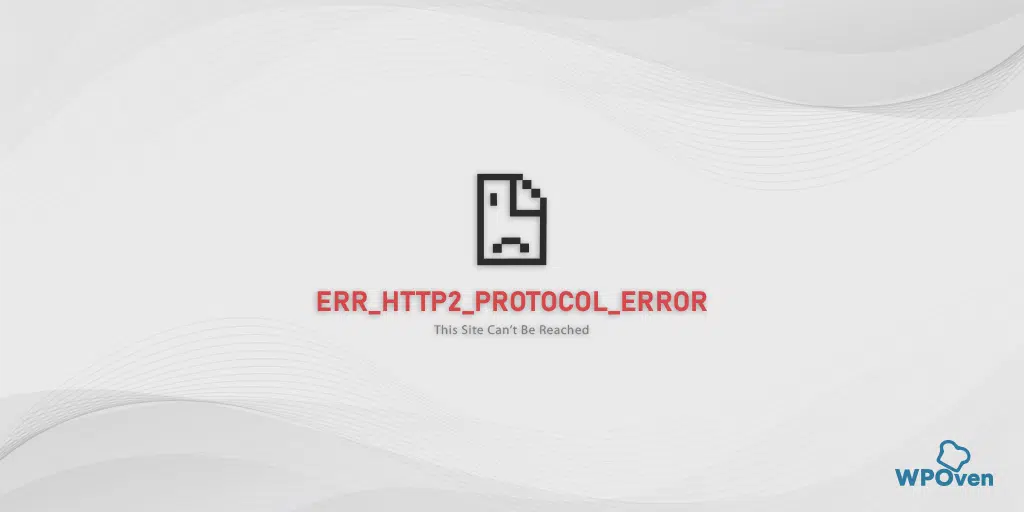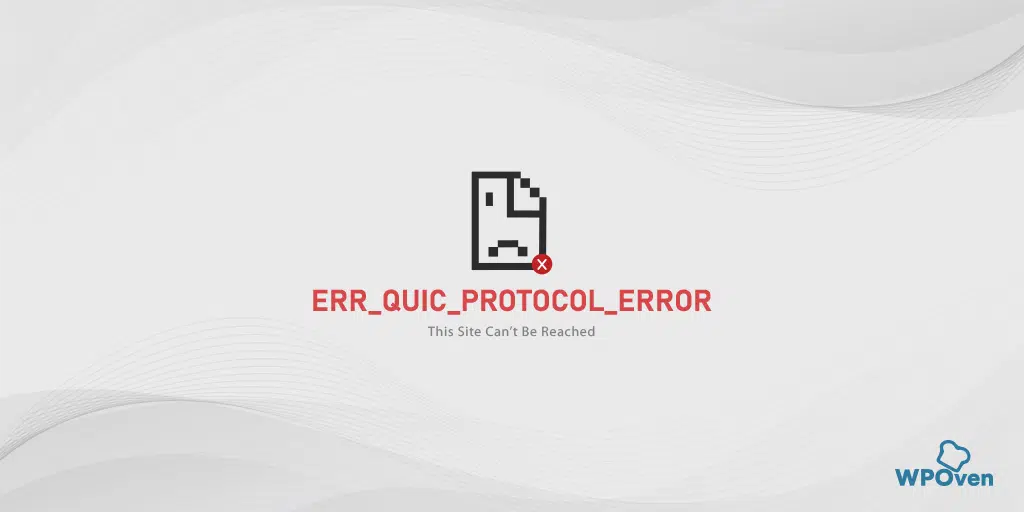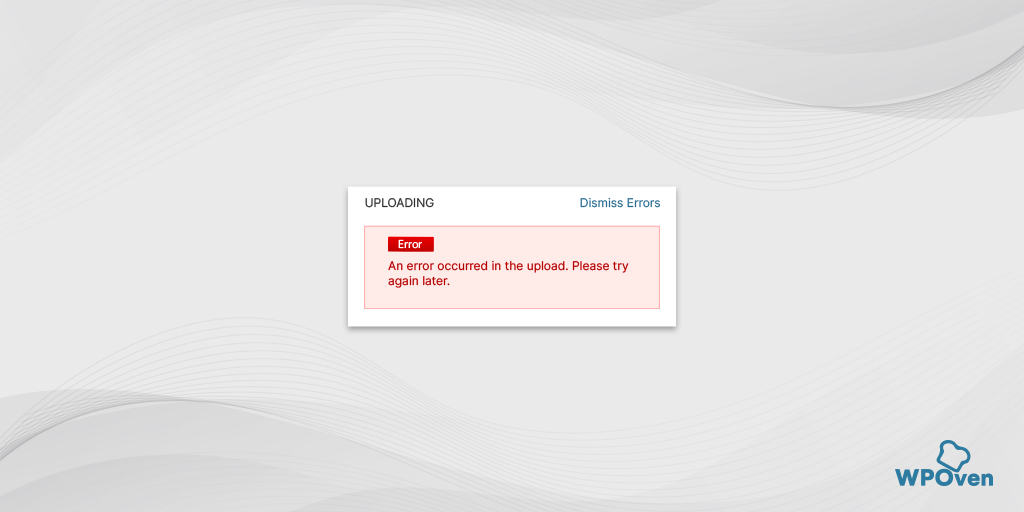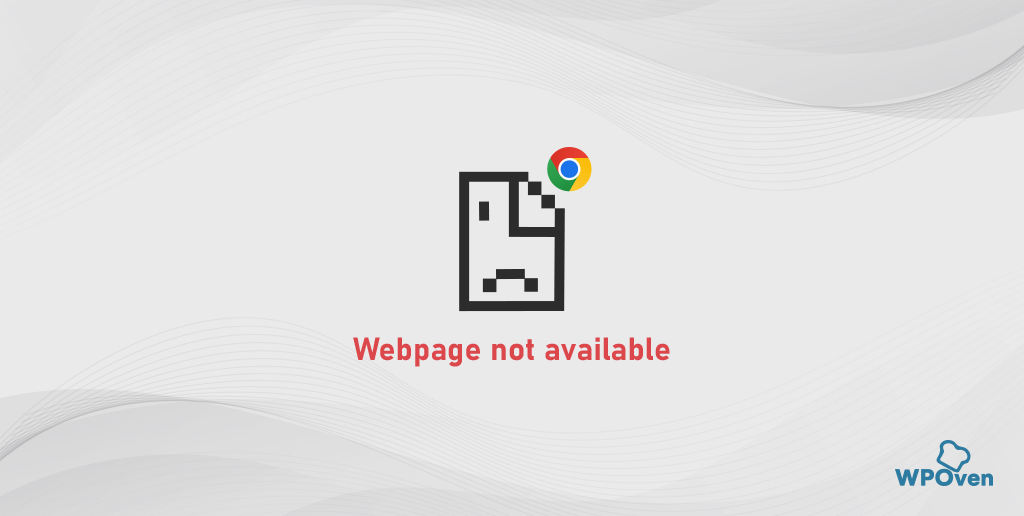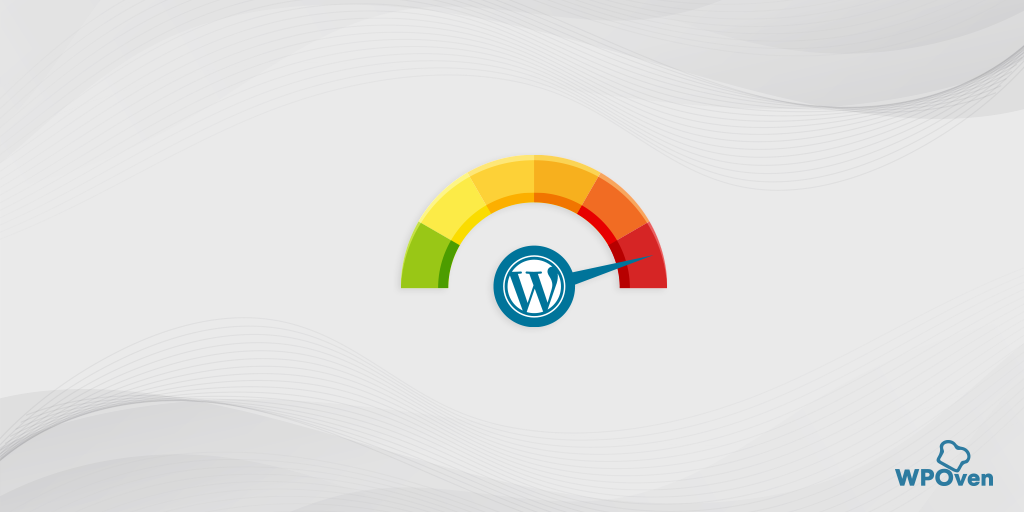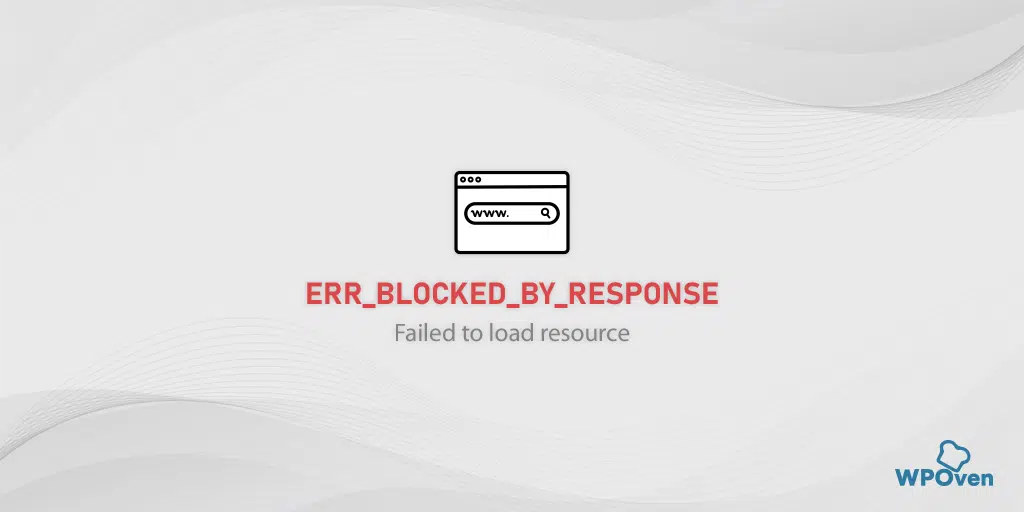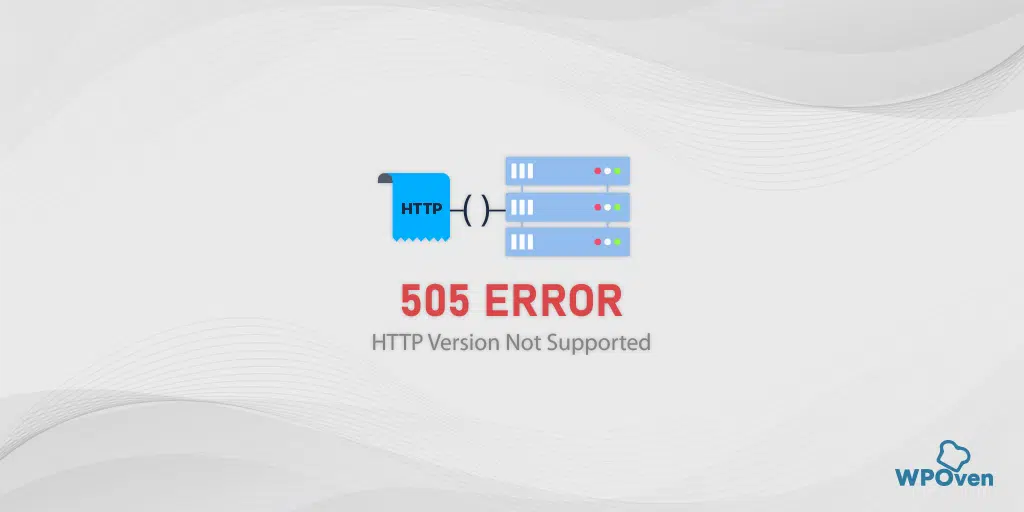Apart from the various advantages of the HTTP/2 protocol, such as faster and safer websites, there’s a downside. Once you encounter the ‘ERR_HTTP2_PROTOCOL_ERROR,’ you won’t be able to access your favorite websites.
But here’s the good part: you can easily fix the ‘ERR_HTTP2_PROTOCOL_ERROR’ by following simple methods. Whether you try to fix this issue from the browser level or within the device, we provide you with complete troubleshooting steps, so that you won’t see this error message again.
In addition to that, we also strive to cover all aspects related to ‘ERR_HTTP2_PROTOCOL_ERROR,’ including what it means and what causes it, in a very simple and comprehensive way.
So, stay tuned and keep reading this article until the end.
What does ERR_HTTP2_PROTOCOL_ERROR mean?
The err_http2_protocol_error means that there is a problem with the HTTP/2 protocol during the client and server communication.
Generally, HTTP/2 is a modern version of the Hypertext Transfer Protocol (HTTP), which is used for transmitting data over the Internet. This error typically occurs when there’s a breakdown or issue in the HTTP/2 communication between a web server and a browser.
It is an error that can occur on both the client and server sides. The exact cause can vary, but it may be due to issues such as misconfiguration on the server, incompatible settings, problems with the network, etc.
Read: 🚩 A Complete Guide on HTTP to HTTPS Migration in WordPress
What causes the ERR_HTTP2_PROTOCOL_ERROR?
The ERR_HTTP2_PROTOCOL_ERROR typically occurs when there’s a problem with the HTTP/2 protocol during a web request. Here are some common causes of this error:
- Server Misconfiguration or Incompatibility Issues:
- The web server you’re trying to access might not be properly configured to support HTTP/2, or there could be a compatibility issue between the browser and the server.
- Network Issues:
- Network problems, such as packet loss, high latency, or a weak internet connection, can cause the HTTP/2 protocol to fail and trigger this error.
- Firewall or Antivirus Interference:
- Firewalls or antivirus programs might block or interfere with the HTTP/2 protocol, leading to the
ERR_HTTP2_PROTOCOL_ERRORerror.
- Firewalls or antivirus programs might block or interfere with the HTTP/2 protocol, leading to the
- Browser Cache or Cookies:
- Corrupted browser cache or cookies can sometimes cause issues with the HTTP/2 protocol and result in this error.
- Browser Extensions:
- Specific browser extensions or add-ons may conflict with the HTTP/2 protocol, causing the error to occur.
- Outdated Browser:
- Using an outdated or incompatible version of the web browser might trigger this error because older versions may not fully support the HTTP/2 protocol.
- Website Issues:
- The website you’re trying to access may have issues with its HTTP/2 implementation or configuration.
As you can see, there can be multiple reasons that trigger the ERR_HTTP2_PROTOCOL_ERROR. Fortunately, there are some very helpful troubleshooting methods that can fix this error.
How to fix ERR_HTTP2_PROTOCOL_ERROR in All Browsers?
Whenever you experience an error, the primary step you must take is to identify the exact source or cause of the error. Then proceed with troubleshooting steps accordingly.
But before we delve into solid troubleshooting methods, you should first try some basic ones, such as refreshing the webpage (as a temporary site downtime might be the issue) or accessing the website using another browser (in case the current browser is causing issues).
If the error still persists, follow these troubleshooting methods instead.
1. Try accessing the website in Incognito Mode
Whenever you visit a website, your browser tends to store information about that specific website in the form of cached data. This enables faster loading without delays, enhancing the user experience.
However, you may not prefer to clear your browser cache entirely due to this. Instead, it would be better to access the website in incognito mode.
In Google Chrome, click Ctrl +Shift + N, or select the item in the browser menu. Then, check if the same site where you keep getting the error messages opens properly.
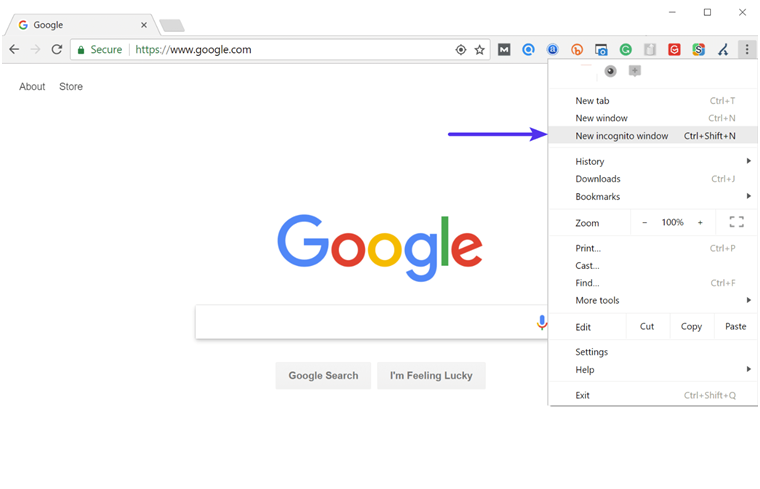
If it opens and everything works, then try the following other alternate methods.
2. Clear your Browser’s Cache
Since the ERR_HTTP2_PROTOCOL_ERROR is not specific to a particular browser, you might experience it on any browser of your use.
Since there are plenty of Browsers out there, we cover only some of the popular Browsers in this blog.
Err_http2_protocol_erorr chrome fix
Since Chrome has the major browser share, majority of the internet users must know how to fix this type of error. One of the initial methods you can follow is to delete Chrome Browser cache by following these steps:
In Chrome browser, Go to Settings > Privacy and Security > Clear browsing data > You can uncheck the Browsing History and let cookies and other site data, as well as cache images, be checked > Clear data.
Alternatively, you can directly enter this address into your Chrome browser: chrome://settings/privacy. It will take you to the privacy settings where you can click on “Clear browsing data“.
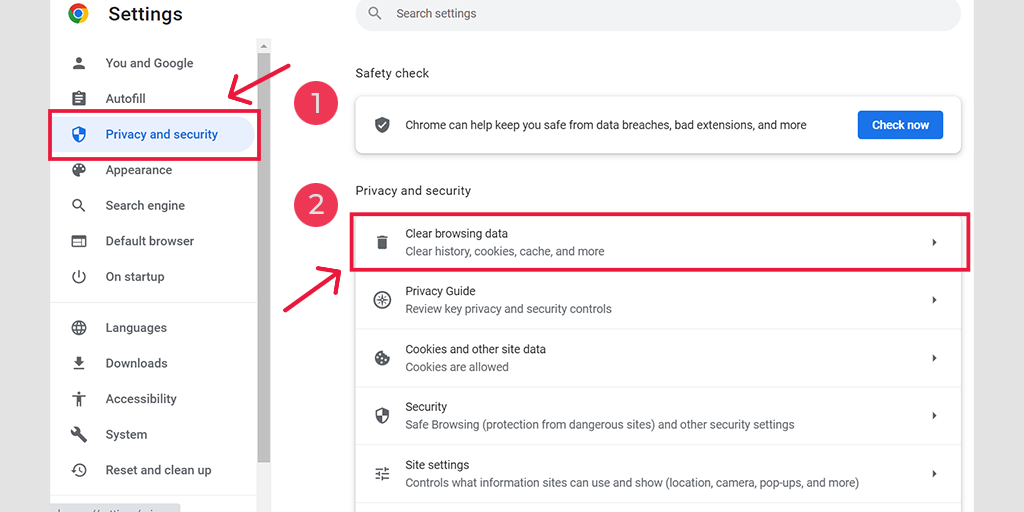
In the pop-up window, you will see plenty of other options, but you have to choose as follows:
- Select the time range as “All time”.
- Select cookies and other site data as well as Cache images (you can also select browsing history)
- Click on the Clear Data button.
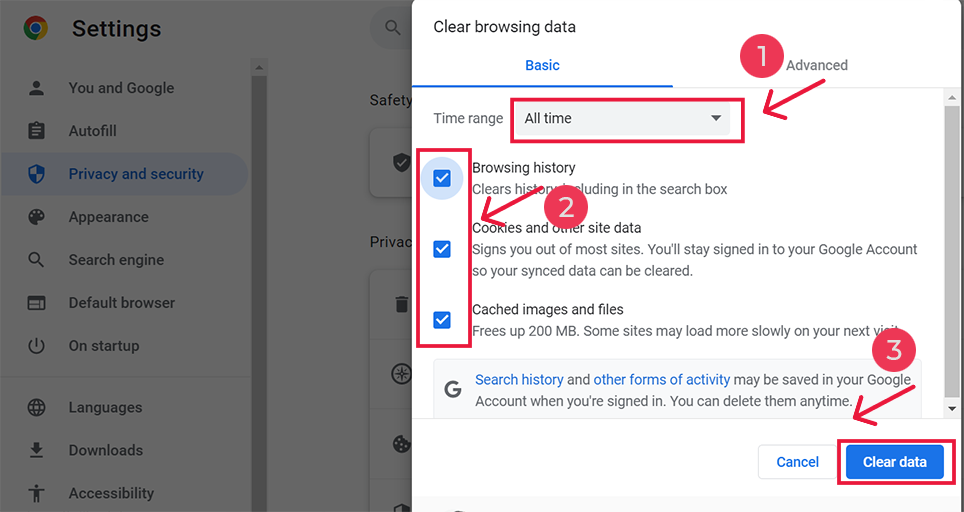
For err_http2_protocol_error android fix
Launch the Chrome app on your Android mobile phone, and then to fix this error, click on More > Settings.
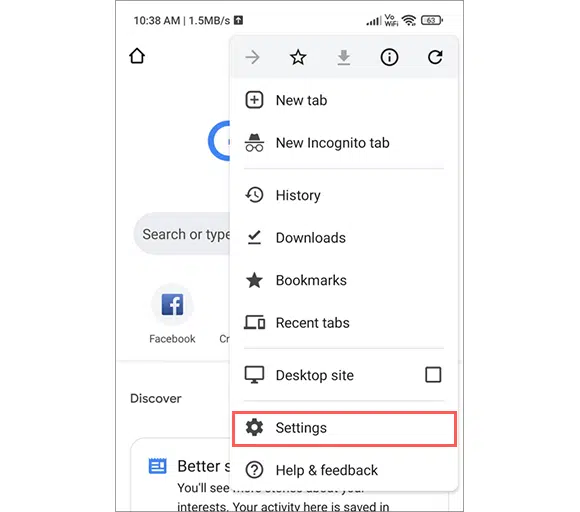
After that click on Privacy and Security > Clear browsing data.
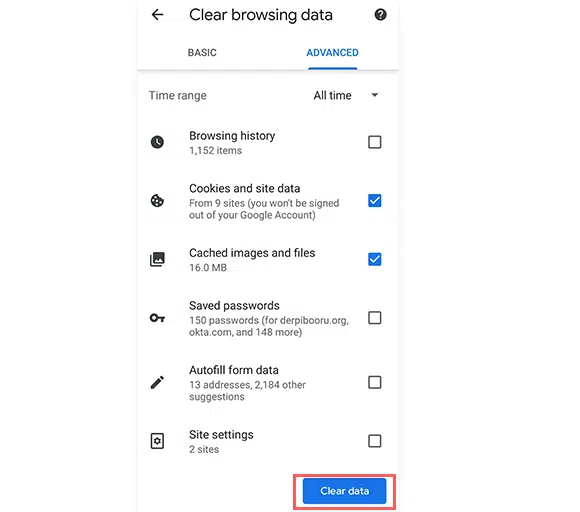
At last, select Cached images and files > Clear data. However, if
Err_http2_protocol_erorr Firefox fix
If you are a Mozilla Firefox user, the steps will be as follows:
First, you need to open your Firefox web browser and navigate to its top-right corner. Click on Menu option > Library >History > Clear recent history.
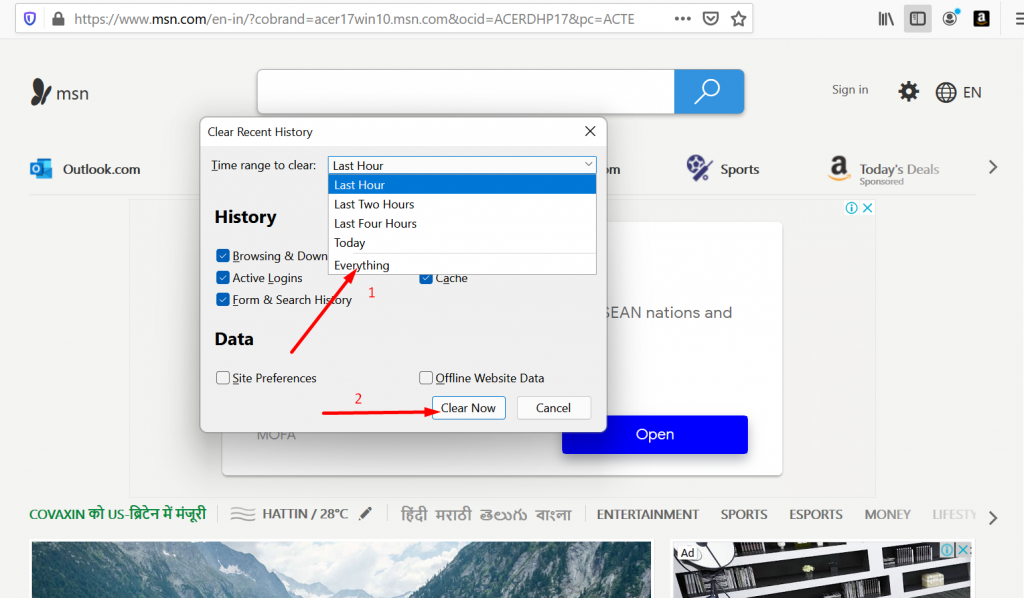
Now select a time range on the pop that will appear. If you want to clear all the cache data. you need to select the “Everything” option. Now click on the Details section and choose the type of data you want to clean (Browsing, download history, or Cache).
After finalizing the selections, finally, click on the Clear Now button. Now you have successfully been able to clear all the cache from your browser.
For more browsers check out our dedicated blog on “How to Clear WordPress Cache on Your Website in 2023?“.
3. Update your browser
Sometimes, an outdated browser can cause compatibility issues, leading to errors such as err_http2_protocol_error. Therefore, it’s essential to check if you have the latest version of Chrome installed. If not, follow these simple steps below:
- Open your Chrome browser and navigate through the three vertical dots located at the top right corner. Click on it and select Settings.
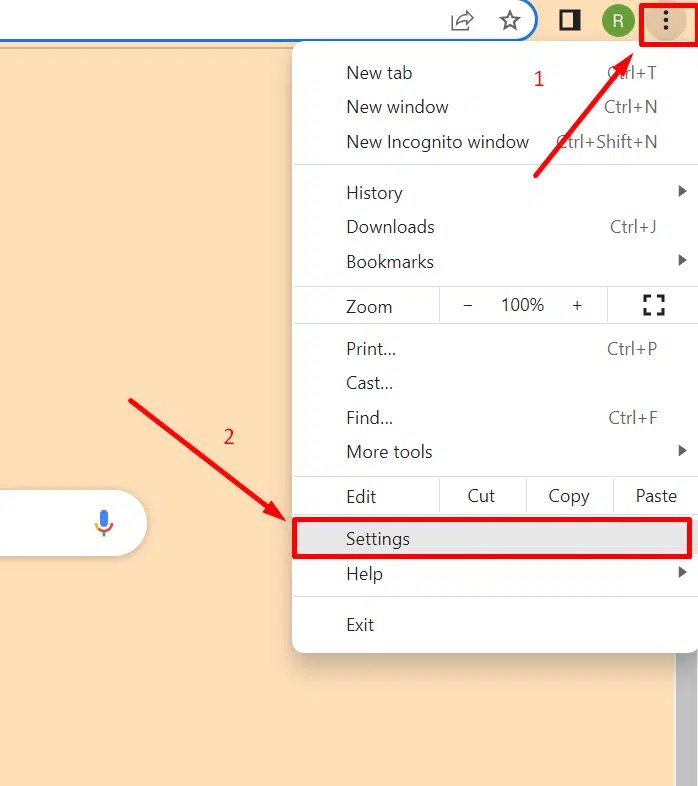
2. Now select About Chrome and the browser will start checking for updates.
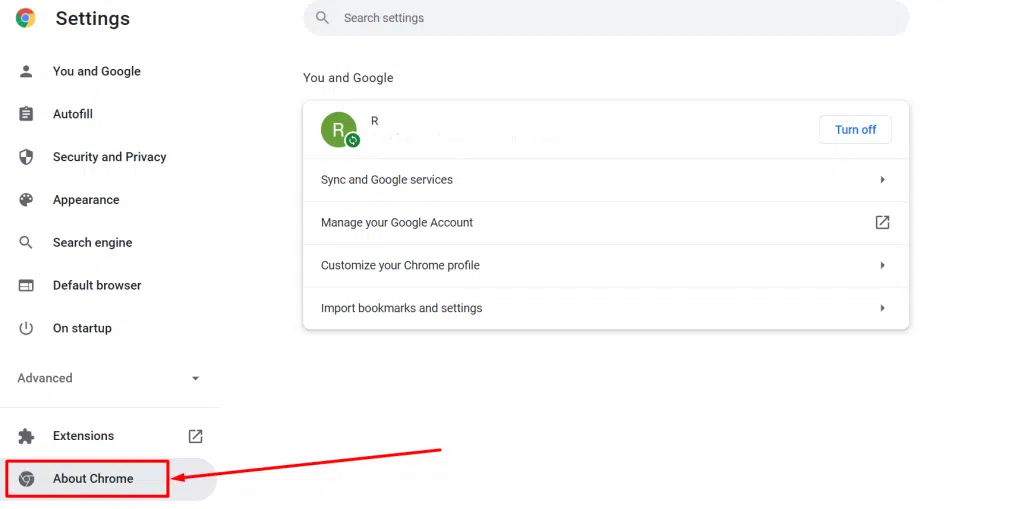
4. Try Disabling or removing the Browser extensions
Browser extensions are meant to increase your browser functionality but sometimes these third-party apps can also conflict with the browser and trigger such ERR_HTTP2_PROTOCOL_ERROR.
Therefore, if you find such an error, try fixing this issue by disabling all the installed extensions. If the problem is fixed, then examine each plugin one by one and delete the faulty one.
Visit, “chrome://extensions/” or Go to your Chrome browser and Click on the three vertical dots > Extensions.
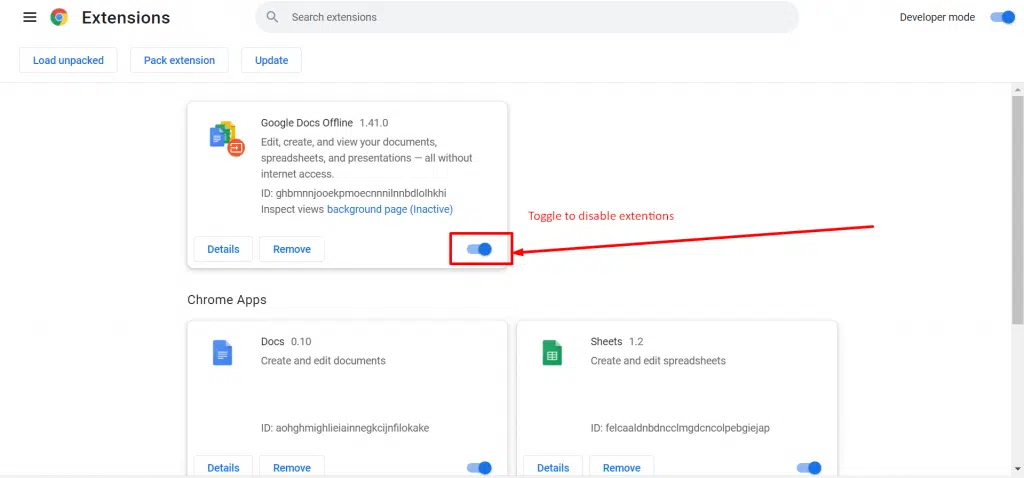
5. Try resetting your Browser to its Defaults
Another great way to fix the err_http2_Protocol_error is to reset all the browser settings to the default ones. In the desktop version of Google Chrome, go to Settings > Reset Settings and select “Restore default settings” at the very bottom of the page.
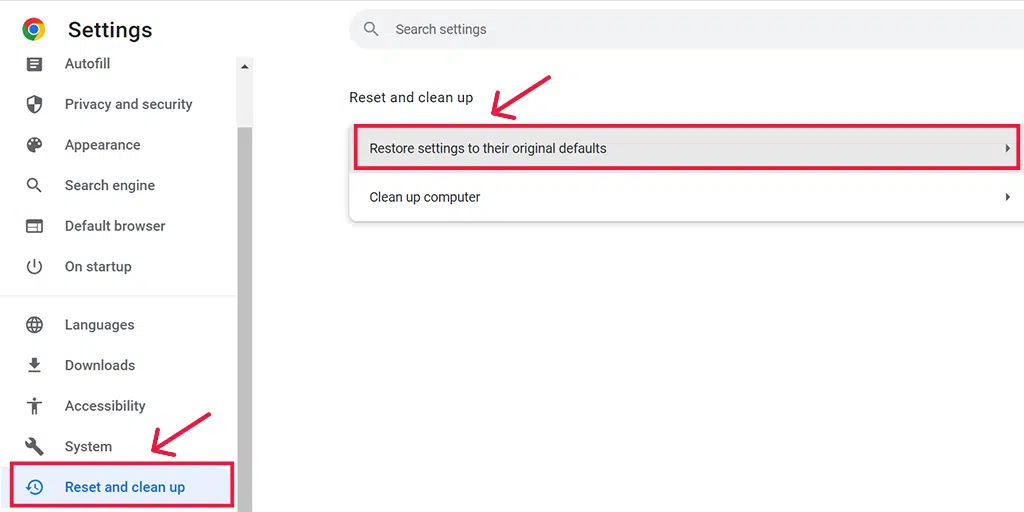
Note: While resetting or restoring Chrome settings to their original default, it will remove all your saved passwords, bookmarks as well and browsing history. Therefore, you must take a backup first and then proceed further.
6. Disable Browser’s QUIC protocol
QUIC is a network protocol developed by Google for its Chrome browser to improve web browsing performance. It works on top of the UDP instead of TCP, encrypts all traffic, and supports multiplexing of multiple streams over a single connection.
To your knowledge, only a handful number of websites follow QUIC protocol, due to which if the websites are not configured with QUIC protocol they start creating compatibility issues between the client and the server. Which results in ERR_HTTP2_PROTOCOL_ERROR.
To disable Google Chrome’s QUIC protocol, follow these steps:
- Open Google Chrome on your computer.
- In the address bar, type “chrome://flags/#enable-quic” and hit enter.
![How to Fix ERR_SSL_PROTOCOL_ERROR? [10 Methods] 14 Disable Chrome's QUIC protocol](https://www.wpoven.com/blog/wp-content/uploads/2023/05/5-1.png.webp)
- Click on the drop-down menu next to “Experimental QUIC protocol” and select “Disabled”.
- Relaunch Google Chrome for the changes to take effect.
After following these steps, the QUIC protocol will be disabled in Google Chrome.
How to fix err_http2_protocol_error on your Devices?
So far you have seen How you can fix ERR_HTTP2_PROTOCOL_ERROR it in all browsers. But what if the browser is not the main culprit that triggers this error?
In this case, try troubleshooting the ERR_HTTP2_PROTOCOL_ERROR from your device itself and make it http2 protocol compatible.
7. Update your Device’s Operating system
It is always highly recommended to keep your device updated with the latest updates available. This way, you can fix existing bugs, resolve performance-related issues, gain new features, and ensure your device is compatible with upcoming technologies.
Therefore, if you have not updated your device’s Operating system, you need to do so as soon as possible to avoid any conflicts between the security protocols between your OS and the website you visit.
To check the Latest Updates in Windows 10 and above:
Go to Start > Settings > Windows Update. If any update is available, it will be reflected in the window. All you just need to click on the “update” button and it will start downloading.
For MacOS users
Go to the Apple logo located at the top left side of your screen, Select Settings > General > Software Update.
8. Correct your Device’s Date and Time
Sometimes, if the date and time are not synchronized or incorrect, data packets stamped with inaccurate time and date can lead to an err_http2_protocol_error.
![How to fix Error 1005 "Access Denied"? [9 Quick Methods] 6 Change the System's Date and time](https://www.wpoven.com/blog/wp-content/uploads/2023/05/1-1.png.webp)
To change the system’s date and time, follow these steps:
- Go to your Windows PC’s Control panel and click on “Clock and Region”.
- In the next window, Select the “Date and Time” link.
- Click on the “Date and Time” button in the next window > Followed by clicking on the “Change date and time button.
- Now enter the correct Date and time manually
- Click on the OK button to confirm.
You can alternatively resolve this error by enabling the automatic date and time settings. This allows Microsoft to automatically fetch accurate data from the web based on your time zone.
For Mac users,
Go to the Apple icon located at the top left corner of the screen, Select System Settings > General > Date & Time.
9. Temporary disable Firewalls or Antivirus program
Antivirus programs or Firewalls are built to protect your device from harmful malicious software and cyber attacks. However, sometimes, these programs are configured too aggressively and can falsely block certain websites.
Therefore, to check if the firewall or antivirus is creating the issue, you need to temporarily disable it.
In windows
For Windows Computers
Go to Windows and the start button located at the extreme left-bottom corner of your screen, and type “Windows Defender Firewall” to search.
Now, click on the Windows Defender Firewall as shown in the picture, and a Windows Defender Firewall window will pop up, where you can find different options.
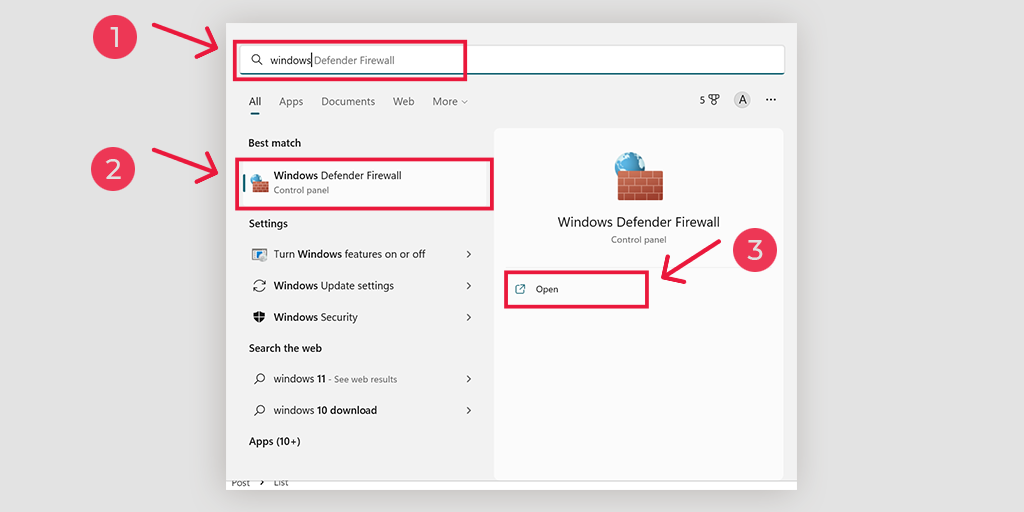
Select “Turn Windows Defender Firewall on or off“.
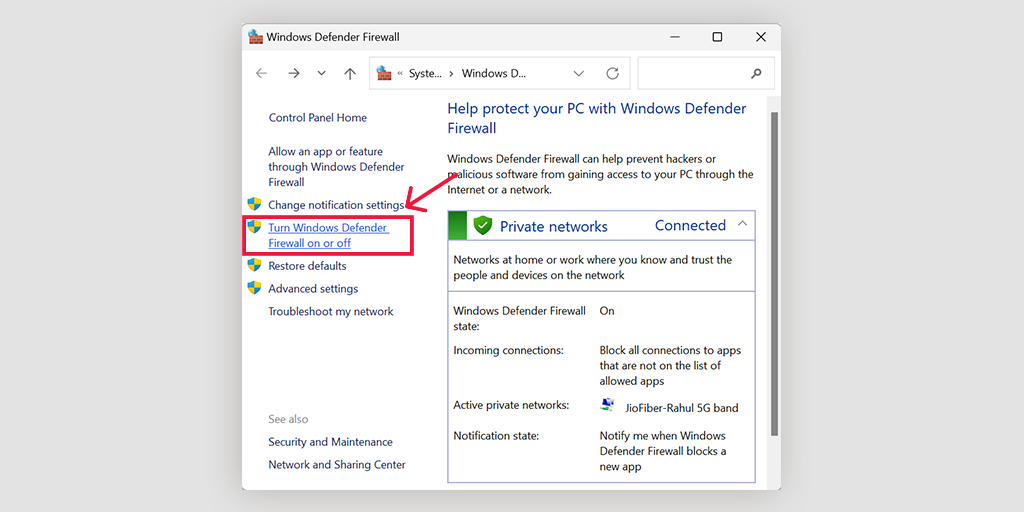
For macOS
In macOS devices, you need to Open the Security and Privacy section in your system preference settings.
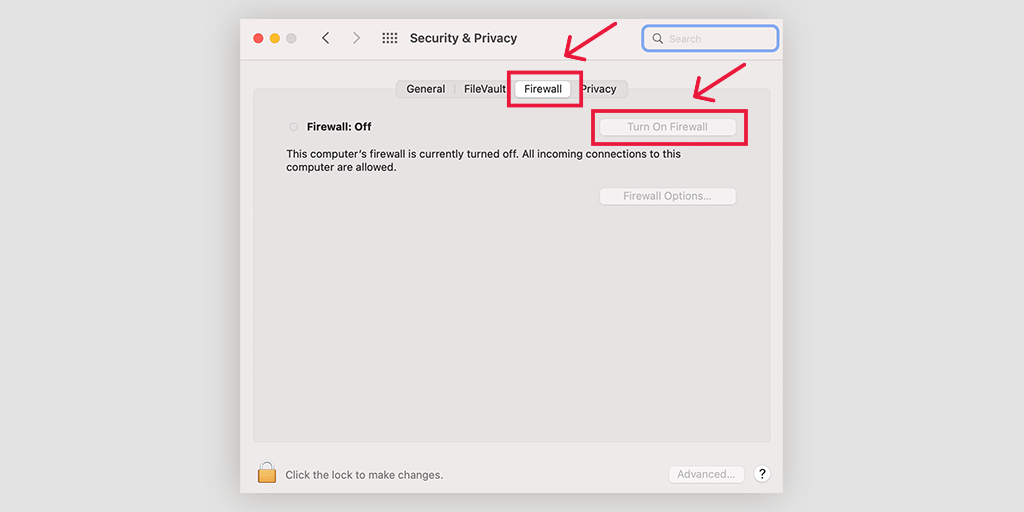
10. Flush your DNS cache
The DNS, or Domain Name Server, is responsible for translating website names into their corresponding IP addresses and helping with website location. To make this process easier, DNS tends to store certain data in the cache. This enables faster loading when revisiting the website.
So, if you see an error message like err_http2_protocol_error, try flushing out the DNS cache from your device.
For a complete tutorial on various devices, you can check out our dedicated post on “How to Easily Flush DNS Command Cache (Windows, Mac, Linux)“.
Summary
Errors can be extremely irritating and frustrating, especially for those who are unfamiliar with their meanings. Fortunately, there are simple troubleshooting steps to follow, enabling you to access any resources or websites you desire.
Whether you’re a complete beginner or an advanced user, making your device or browser compatible with the HTTP2 protocol is easy and will help eliminate any errors caused by it.
All you need to do is just,
1. Try accessing the website in incognito mode
2. Clear your Browser’s Cache
3. Update your browser
4. Try Disabling or removing the Browser extensions
5. Try resetting your Browser to its Defaults
6. Disable Browser’s QUIC protocol
7. Update your Device’s Operating system
8. Correct your Device’s Date and Time
9. Temporary disable Firewalls or Antivirus program
10. Flush your DNS cache
As a website owner, you wouldn’t want your visitors to experience any server-side 5xx errors. To avoid such situations, consider migrating your website to a more reliable and trustworthy web hosting service, such as WPoven’s WordPress-managed dedicated hosting.
If you have any queries or any feedback, please do let us know in the comment section below.
Frequently Asked Questions
What does err_http2_protocol_error mean?
The err_http2_protocol_error means that there is a problem with the HTTP/2 protocol during the client and server communication.
How do I fix protocol Error?
You can easily fix protocol errors by following methods:
1. Try accessing the website in incognito mode
2. Clear your Browser’s Cache
3. Update your browser
4. Try Disabling or removing the Browser extensions
5. Try resetting your Browser to its Defaults
6. Disable Browser’s QUIC protocol
7. Update your Device’s Operating system
8. Correct your Device’s Date and Time
9. Temporary disable Firewalls or Antivirus program
10. Flush your DNS cache
How do I fix this webpage not using HTTP 2 protocol?
1. Try updating your device’s Operating system with the latest version available.
2. Update your browser

Rahul Kumar is a web enthusiast, and content strategist specializing in WordPress & web hosting. With years of experience and a commitment to staying up-to-date with industry trends, he creates effective online strategies that drive traffic, boosts engagement, and increase conversions. Rahul’s attention to detail and ability to craft compelling content makes him a valuable asset to any brand looking to improve its online presence.