Why is WordPress Security important? A website is the first point of contact for potential customers to know you and trust in your brand and business, hence it is important to always keep your website healthy in terms of its security.
As WordPress gained popularity in the last few years, it has become a point of fascination by hackers to break into it, and damage your files and eventually your business. Besides hacking, there are other threats as well, like ransomware.
In this article, we will cover the following topics –
Why Is WordPress Security Important?
One of the main reasons why WordPress security is important is that a security breach can have serious consequences.
- Security breaches can have serious consequences, including unauthorized access to sensitive information and damage to your website.
- Hackers can access sensitive data such as user data, passwords, and financial information, leading to identity theft, financial fraud, and other forms of cybercrime.
- Security breaches can also cause damage to your website, including defacement or complete destruction of your content.
- Ransomware is a type of software that can block access to your website and demand payment to release it.
- Google can blacklist and un-index your website if it’s affected by a virus or hacking attack, which can have a negative impact on your website’s reputation and traffic.
- Visitors to your website may also be warned about the security issue when attempting to access it.
All this makes it really important for you to secure your website by following WordPress security best practices and adopting the best industry tools.
Besides the right tools and practices, it is very important to understand the role of your hosting provider. It is important to host your website with a trusted and reliable web hosting provider.
What Are The Benefits Of Securing Your WordPress Site?
- Securing your WordPress site can prevent unauthorized access, protect sensitive data, and prevent financial losses.
- It can help maintain your website’s reputation by preventing it from being blacklisted or flagged as insecure.
- Improved search engine rankings can result from showing search engines that you take security seriously.
- Securing your site can give you peace of mind, knowing that it is safe and protected.
Some Common Misconceptions About WordPress Security
There are a number of common misconceptions about WordPress security, some of them are:
- Small websites are not immune to security breaches as hackers often target them due to their vulnerability and potential access to larger networks.
- Strong passwords are important, but only one aspect of a comprehensive security strategy for WordPress sites.
- Keeping your site and plugins updated, using security plugins, and implementing other security measures are also crucial for protecting your site.
- Even if you don’t collect sensitive data on your site, a security breach can still cause damage to your site and reputation, making it important to take security seriously.
How Secure is WordPress?
By WordPress, we are referring to the core WordPress Files. WordPress is very secure provided users keep in check all the other security parameters and follow all the security procedures. It is important for WordPress Admin to keep all the core files to the latest version, and keep all the themes and plugins updated.
WordPress Security Plugins
It is advisable to use trusted WP security plugins, like Wordfence, Sucuri, or All in One WordPress Security and Firewall. There are free as well as paid versions of these plugins. These security plugins keep a vigilant eye on all suspicious activity and block attacks. You can easily configure these plugins using their respective dashboards.
WPOven servers already come equipped with all the features of these security plugins, and you can configure and monitor from the WPOven dashboard.
5 Best WordPress Security Plugins 2023
These plugins are cheap. But it can be used for even cheaper pricing during Black Friday.
Malcare
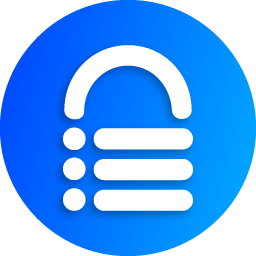
We recommend Malcare as it comes with instant malware scanning & cleanups. You can auto-clear your website in the simplest steps using this plugin. It also offers inbuilt staging and very good support. Pricing starts at just $99 per year.
Sucuri Security
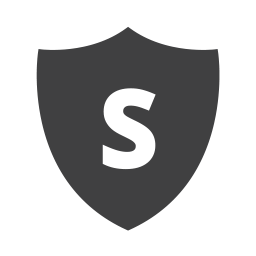
Sucuri Security is a very effective WP Security plugin with features that include Security Activity Auditing, File Integrity Monitoring, Remote Malware Scanning, and Blacklist Monitoring, with email notifications. It has a free as well as a paid option with a monthly subscription starting from $9.99/month.
iThemes Security
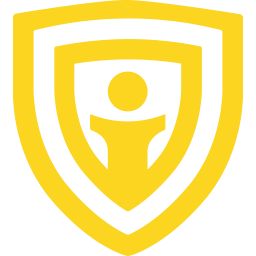
Itheme Security is a very versatile security plugin with options like Malware Scan, User Action Logging, and Online File Comparison among others. Also, there are lots of other options inbuilt into this plugin like changing URLs for the WordPress dashboard, removing RSD header information, changing the wp-content path, etc. It has a free as well as a paid option with a Yearly subscription starting from $99 per year.
WordFence Security
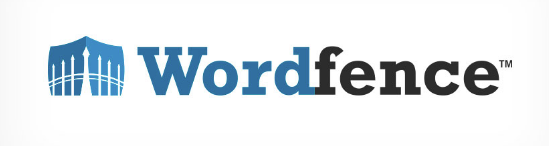
Wordfence has up-to-date malware firewall rules and a list of malicious IP addresses, with features like Country Blocking and disabling or adding 2FA to XML-RPC. It has a special version for multisite known as Wordfence Central as a proven method to secure multiple sites within your multisite environment. It has a free as well as a paid option with a Yearly subscription starting from $119 per year.
SecuPress
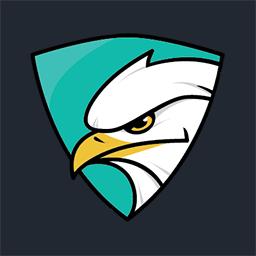
SecuPress is a simple WordPress security plugin with malware scans; that blocks bots & suspicious IPs. It is a simple but effective WordPress installation and will provide PDF security reports. It also takes care of using secured usernames and passwords with its features like setting password lifetime and forbidding the use of usernames that can be easily guessed. It has a free as well as a paid option with a Yearly subscription starting from 60€ per year.
Read: 🚩 5 Best WordPress Malware Removal Plugins To Secure Website
Types Of WordPress Security Vulnerabilities
To understand how to secure your website it is important to understand what kind of factors threaten your WordPress security, here is a list of threats:
Backdoors
- Hackers often target unconventional vulnerable points in WordPress, such as vulnerable files in the WordPress core package, theme or plugin files, and FTP access from unsecured computers.
- Malicious files may resemble legitimate WordPress files, making them difficult to identify and remove.
- Backdoor files can be used to exploit WordPress sites by creating illegitimate WP users and stealing user data.
- Regularly updating and scanning your files using plugins like WordFence, SiteCheck, or Sucuri can help prevent these types of attacks and improve WordPress security.
Denial of Service
- Using Themes and Plugins from trusted developers is important to avoid vulnerable bugs in the code.
- In this type of attack, hackers exploit weak points in the code to increase server RAM usage by making recurring requests, which can cause the website to stop responding to other visitors.
- Multiple systems can be used to occupy a single resource, exacerbating the problem and potentially leading to huge business losses.
- WordPress vulnerability can be reduced by following best practices and tips for secure coding and website management.
Cross-site Scripting (XSS):
- Hackers can inject vulnerable files in your WordPress installation to steal data from website visitors, including important passwords.
- These attacks are commonly found in plugins developed by new or non-trusted developers.
- Cross-site scripting (XSS) attacks are executed through JavaScript and CSS and can harm website visitors in various ways, such as cookie theft, planting trojans, keylogging, phishing, and identity theft.
- The consequences of an XSS attack can be severe, as website visitors may not even realize that their data has been compromised.
- To prevent XSS attacks, it’s important to only use trusted plugins and to keep your WordPress installation and plugins updated to the latest version.
Read: 🚩 Most Common WordPress Errors
Malicious Redirects
- Hackers can use a redirection code to redirect website visitors to other websites.
- This redirection code is often injected into a file, typically a .htaccess file.
- When visitors try to access your website or a specific page, they will be redirected to a malicious website.
- This can cause your business to lose the trust of potential customers
Brute-force Login Attempts
- Hackers often use automated scripts to identify weak passwords and gain access to the WordPress dashboard.
- Brute force attacks are another common method used by hackers to gain access to a website’s backend, which can result in the theft of personal and business data, deletion of website files, and other forms of damage.
- Brute force attacks can be prevented by implementing measures such as limiting login attempts, using Captcha on login screens, and enabling two-factor authentication logins.
- These measures are crucial for ensuring the security of your WordPress website.
Pharma Hacks
- Keep your WordPress core files, theme files, and plugin files updated to the latest versions.
- Hackers can exploit outdated files by injecting codes that display pharma ads to your visitors, often promoting illegal drugs like Viagra.
- These ads may appear within the page or as pop-ups, leading to a loss of trust among your website’s visitors.
Phishing
- Hackers use phishing emails to trick users into clicking on a link that exposes their passwords. The email looks like it’s from a trusted source, but it is not.
- Hackers can use your server and WordPress installation to send out malicious emails to their victim’s email list.
- It is difficult to identify if your website is infected by phishing scripts, but regular scans can help avoid this issue.
25 Best WordPress Security Checklists
- Find a Secure, Reliable, and Trusted WordPress Hosting
- Take Frequent Backups
- Keep the latest version of PHP on the server
- Strong usernames and passwords
- DDOS Protection
- HTTPS SSL certificate
- Disable XML-RPC
- Disable PHP File Execution
- Inactive Users Log Out
- Delete Unused Theme and Plugin Files
- Use as Less Possible Plugins as Possible
- Add Captcha or Security Question to Login Screen
- Robust files and folders permissions
- Limit login attempts
- Two Factor Authentication
- Change Default Login URL
- Secure the Login URL
- Update Database prefix
- Disable file editing
- Secure wp-config file
- Hide WP Version
1. Find a Secure, Reliable, and Trusted WordPress Hosting
As discussed earlier, it is important to choose a hosting provider who is very particular about security, follows a high standard of security measures, and has a good support system.
A good hosting provider will always:
- Keep a vigilant eye on suspicious activity by hackers, and have checkpoints in place to protect against any type of attack.
- Uses state-of-the-art tools to identify small as well as large attacks, by continuous monitoring of the server. You can also check the website monitoring here for free.
- Have all the scripts (including the latest PHP versions), software, and hardware used based on the latest technology and are frequently updated.
- User firewalls and intrusion detection systems.
- Keep regular backups, and provide easy and automatic backup and restore options.
- Scan all the files against malware, ransomware, and other viruses.
- Provides HTTPS support.
- Have excellent support staff to take action in case of any incidents.
- Offer Managed WordPress Hosting plans, specially crafted for WordPress needs.
WPOven The All-Inclusive Managed WordPress Hosting offers all of the above to help you run your WordPress website without worrying about security. WPOven under their Managed WordPress Hosting plan also offers:
Some Key Features Offered By WPOven
- Daily Malware Scans
- DDOS Protection
- Free Malware Cleanup
- Daily Offsite Backups and one-click Restore
- Hardened Server Setup
- One-Click File Permission settings.
- Optimized server security and performance for WordPress and WooCommerce
- Update Themes and Files right from the WPOven dashboard
- Free HTTPS/SSL for every website
- Backup is available for up to 14 days.
Read: 🚩 Best WordPress Maintenance Services And Plans – WPOven
2. Keep The Latest Version Of PHP On The Server
- Using the latest version of PHP is important to keep the foundation of your WordPress website strong since all the files are developed using PHP codes.
- PHP versions are supported for up to 2 years against security issues and provide necessary security patches during this period.
- Versions below PHP 7.0 are unsecured, while the most current version, PHP 7.3, is optimized for speed and security.
- WPOven only uses PHP version 7.0 and above and allows users to choose the PHP version they would like to use, which decreases WordPress vulnerability.
3. Take Frequent Backups
- It’s advisable to take frequent backups of your WordPress website files and database.
- You can take backups manually or by using WordPress plugins like UpdraftPlus, VaultPress, BackupBuddy, or any other backup plugins.
- You can schedule automatic backups by using these plugins and make sure there is an easy restore option too.
- To keep backups safe in case of any issues with the server, it’s better to keep them off-server.
WordPress Backup Services:
There are some offsite WordPress Backup Services available to use that store the backups in the cloud. Some of the paid services are like:
- VaultPress: It is a subscription-based backup service, and overall security solution including regular scans, spam defense system, uptime monitoring, and other security features.
- WPOven: Within their service, they back up core files and databases to Amazon S3 and have a 1-click restore capability. Based on the chosen package you can choose the backup frequency (even 2 times per day), and choose between US or EU servers.
- BlogVault: It is a WordPress backup, migration, staging, restore & management solution provider with a 100% restore rate.
WordPress Backup Plugins:
You can use some free and very trusted plugins as well. Some plugins provide on-server backups, while some provide off-server backups that store backup files on off-server locations like AmazonS3, Google Cloud, Dropbox, MS Azure, Rackspace, etc.
Read: 🚩 10 Best WordPress Backup Plugins For 2023 (Free & Paid)
4. Use Strong Usernames and Passwords
- Use strong and hard-to-guess usernames and passwords to keep your WordPress website secure.
- Change your password every few months or weeks to enhance the security of your WordPress website.
- Avoid using the default and popular username ‘admin’ as a username for WordPress.
- Use the one-click installation process to generate extremely secure login details for WordPress Admin Dashboard.
- Keep all other passwords associated with your WordPress website secure including FTP, CPanel, Emails (associated with WordPress user accounts), Database passwords, etc.
5. DDOS Protection
The harsh reality about DDOS attacks is that even the most updated versions of WordPress cannot prevent such attacks. It can only be prevented by securing hosting servers. There are some third-party tools that you can install on your WordPress websites to prevent it.
Note: If you use reliable and trusted partners like WPOven, you can use their tools to monitor website analytics, server performance, and resource usage data.
It is important to identify the abnormal surge in the usage of resources and notify your service provider.
Your provider can check all the necessary logs and take the necessary measures to stop the Denial-of-Service Attack.
6. HTTPS SSL Certificate
Website owners overlook the importance of SSL, most of them think that it’s just a sign which is necessary only if your website involves financial transactions. An SSL certificate on a website is instrumental in making a secure connection between your website and the user’s browser.
Another added benefit of using HTTPS is gaining better search engine rankings.
WPOven provides a Free HTTPS certificate through One-click LetsEncrypt, install with auto-renew for all the sites.
7. Disable XML-RPC
- XML-RPC allows the execution of multiple processes with a single command but can be maliciously used by hackers to hack a website.
- The most effective solution to prevent this is to completely disable XML-RPC for your WordPress website.
- You can use available plugins to disable XML-RPC, such as the free plugin “Disable XML-RPC” or the paid plugin from “Perfmait”.
But if you are using WPOven, you don’t need to worry about it, as it is already disabled by default on its server for all of its hosted websites.
8. Disable PHP File Execution
There are certain directories in the WordPress installation environment where there is no need for any type of PHP execution. One example of such a directory is the uploads sub-directory under wp-content.
To disable the directory, create a new .htaccess file under that specific directory and paste the following code into it:
<Files *.php> Deny from all </Files>
9. Inactive Users Log Out
Sometimes users can close their browsers without properly logging out. Hackers can exploit this opportunity to break into the WordPress dashboard and overtake user credentials. You can use a plugin to Automatically Log Out the inactive users after a set duration. This is very important for your wp security.
10. Delete Unused Theme and Plugin Files
- Identify unnecessary plugins and delete them from the system
- Delete default themes such as Twenty Seventeen and Twenty Nineteen
- Keep only one default theme as a fallback option in case of main theme failure
- Ensure the fallback theme is updated regularly even if it is not in use.
11. Minimizing Plugin Installations
Let’s explain this with an example. Many modern themes and page builders (Avia, Thrive, Elementor, etc.). If your theme or the page builder you are using already has a contact form element, you don’t need a separate contact form plugin for simple forms. It is advisable to avoid using extra plugins unless there is some special need. One should give WP security due importance.
12. Add Captcha or Security Question to Login Screen
Another popular method of improving WordPress security is a simple method of adding a captcha or a security question on the Login Screen. You can use the plugins available to do this.
13. Robust Files and Folders Permissions
It is a very important step to take to prevent your website from being attacked. There are basically three types of file permissions (Read, Write, Execute). For optimum and effective website performance it is important to understand which files need what level of permission. You can set these file and folder permissions either through File Manager or using FTP software.
But at WPOven the all-in-one wp security offers Single Click File Permissions through its dashboard.
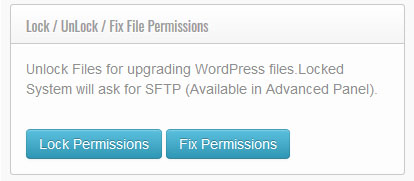
14. Limit Login Attempts
Hackers make continuous attempts to log in to your WordPress using password guesses. You can control by using plugins to Limit Login Attempts.
WPOven’s Managed WordPress Hosting already covers this on all of its plans.
15. Two-Factor Authentication
- Enable two-factor authentication for additional login security
- Two-factor authentication requires an additional OTP code before logging in
- OTP code is received on your phone via SMS or phone call
- Use plugins like Google Authenticator or Duo Two-Factor Authentication
- Both plugins have their respective Android and iPhone apps
- Once two-factor authentication is added, the login screen will have additional options to send an authentication code
- Enter the generated code received on your phone correctly to log in
- Two-factor authentication is a great method to prevent brute-force attacks.
16. Change The Default Login URL
Hackers look for the default login URL for the WordPress dashboard which is websitename.com/wp-login.php or websitename.com/wp-admin/. One of the obvious solutions is to change the login URL to something else. You can do this by using one of the plugins like the WPS Hide login plugin or the premium Perfmatters plugin.
17. Secure The Login URL
You can secure your WordPress admin login URL using HTTP authentication. Whenever someone tries to access the admin URL, he/she will have to use an additional username and password to access this link. You can read more about Anchor Links Here
Note: Do not use this on eCommerce or any site that has members who will need to log in.
18. Update Database prefix:
By default, WordPress installations used table prefixes like wp_, which makes it easier for hackers to guess. The obvious method to avoid this is to change the table prefix to something else, which is not easy to guess by hackers.
You can do this at the time of installation:
WPOven’s WordPress installation generates a random table prefix for each of their websites. This will reduce your WordPress Security issues.
19. Disable File Editing
- Admin users of a WordPress website can access theme files through the editor in the dashboard.
- This makes theme files vulnerable to unintentional changes and intentional attacks.
- To prevent this, you can disable file editing.
- You can do this by adding the following line of code to the wp-config.php file:
define('DISALLOW_FILE_EDIT',true);
WPOven users can use the site lock feature to do this with one click.
20. Secure wp-config file:
The wp-config.php file under your WordPress installation contains database login details and other authentication keys, as well as other details about your database (like table prefix, and DB Host URL).
There are various ways to secure it as described as follows:
- Change the Location of the wp-config.php file
- Change default WP Security Keys in the wp-config file
- Denying access to wp-config.php by appropriate File Permissions
Change wp-config location: By default, wp-config file is located in the root directory of your WordPress Installation. You just have to create another wp-config file that is not in an easily accessible location and use it as a reference in the original wp-config file.
Change default WP Security Keys: There are 4 types of randomly generated alphanumeric keys in every wp-config: AUTH_KEY, SECURE_AUTH_KEY, LOGGED_IN_KEY, and NONCE_KEY. You can generate a new random key using this WP Security Key tool.
Change File Permissions: It is advisable to change file permissions to set to 400 so that it is not readable by external sources. Alternatively, you can set it to 440 if 400 creates some sort of issue for the WP Installation to work properly.
21. Hide WP Version
If an attacker knows which version of WordPress you are using, he can exploit the vulnerabilities specific to that version. Hence it is advisable to completely hide it. You can do this by adding a small code to your functions.php file. This decreases your WordPress vulnerability
function wp_version_remove_version() { return ''; } add_filter('the_generator', 'wp_version_remove_version');
Besides appearing in the header you can also identify the WordPress version through the readme text file. You can delete this file (readme.html) from your installation.
22. Regular Scanning:
You can run scans at regular intervals using security plugins and observe if there are any changes to the original files. There are online tools as well using them you can find suspicious files. For example, using this free tool known as WPSec you can find out online security scan results.
23. Keep Themes and Plugins Updated
- WordPress, theme developers, and plugin developers release new versions frequently.
- It is recommended to keep everything up-to-date with the latest version of your WordPress installation.
- Newer versions come with security patches to protect against new viruses and malware.
- Outdated versions are vulnerable to attacks and lack support from the developer.
WPOven in one wp security Dashboard provides an interface to view the installed plugins and themes, and they can be updated directly from the dashboard:
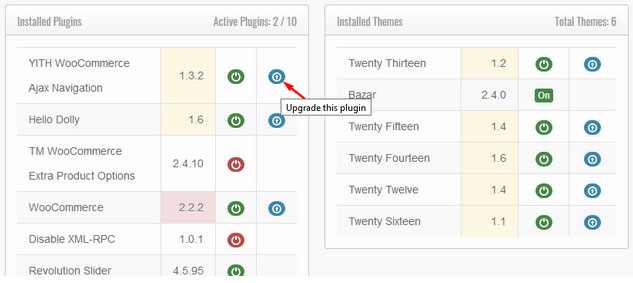
24. Use Trusted Themes and Plugins:
- Before installing any new theme or plugin, check its ratings, reviews, and number of installations to ensure its quality.
- Also, check the changelogs to see how frequently the developer updates the versions.
- Check if the plugin or theme is compatible with your version of WordPress before installing it.
- Check the developer’s history and other products they have created to ensure their experience and the quality of their products.
- With WPOven signup, you can get free premium WordPress themes and plugins.
25. Protect WordPress Media Files
Protect WordPress media files against Google indexing and direct file URL access with a few simple clicks using Prevent Direct Access (PDA) Gold. In fact, the plugin offers bulk protection of any file uploads to the WordPress Media library including but not limited to PDF, DOCX, PPTX, PNG, JPG, MP4, and MP3.
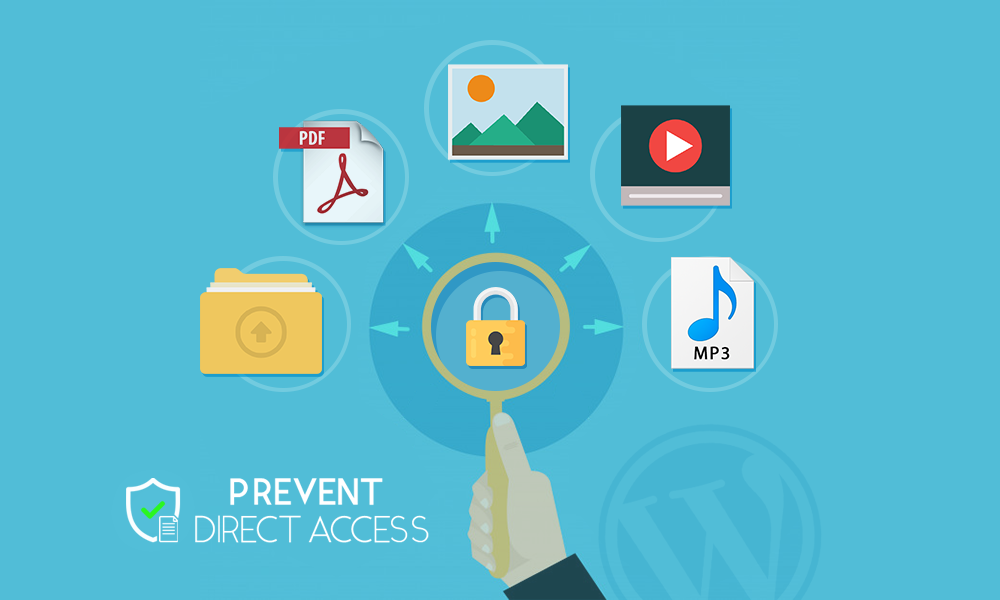
PDA Gold enables you to restrict direct file access to authorized users only. That means the file access permission can be set to either admin, logged-in users, or even specific users and custom memberships.
Besides, you can create unlimited expiring download links and then share them with a group of users and subscribers. These download links will auto-expire after a period of time or clicks.
Last but not least, PDA Gold provides an intuitive User Interface to secure your WordPress site right away:
- Hide WordPress version
- Prevent image hotlinking
- Protect WordPress uploads folder
- Block direct access to WordPress-sensitive files, e.g., readme.html and license.txt
- Protect any files under uploads and/or root directory with a folder protection feature
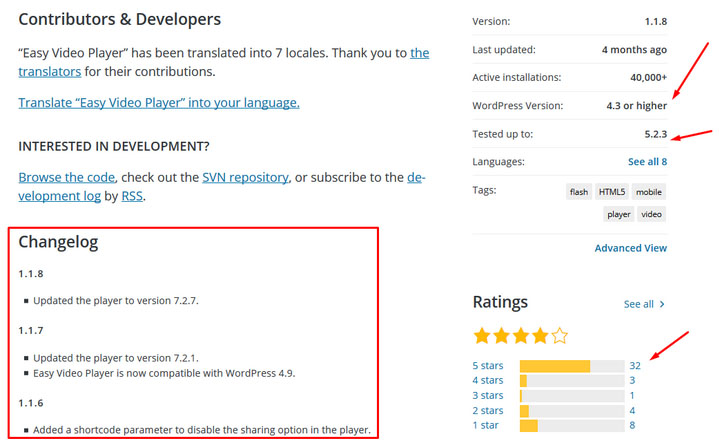
There are other resources where you can find details about the recent security issues. Here they are:
- WPScan Vulnerability Database: This is a catalog of all the identified vulnerabilities in WordPress, Themes, Plugins, and APIs. Users can submit their own incidents to this to make other users aware of the issues.
- ThreatPress: It is another database of vulnerabilities that is updated daily by their R&D team.
Conclusion:
The above article must have given you a good insight into making your WordPress secure, but it is important to understand and realize that a good hosting provider is your partner in making your website secure. Your website is synonymous with your business, and a secured website embeds trust in your potential customers, which is essential for business growth.
You have taken the right decision if you have chosen WPOven as your hosting partner, if not yet, take the first step to host your website with WPOven and fortify your website with state-of-the-art technology, which at the same time is very convenient to use.
Frequently Asked Questions
Is WordPress secure?
Although, WordPress itself is a very secure platform provided users keep in check all the other security parameters and follow all the security procedures. However, you can further strengthen the security by following the Best WordPress Security practices.
Is WordPress easily hacked?
WordPress is a secure platform, but like any other website platform, it can be vulnerable to security threats if not properly secured and maintained. Hackers may exploit vulnerabilities in poorly coded plugins, themes, or custom code. Implementing security best practices can greatly reduce the risk of being hacked.
How do I ensure security on WordPress?
Basic WordPress security measures you can follow:
1. Use strong passwords
2. Keep WordPress and plugins updated
3. Backup your WordPress site regularly
4. Limit login attempts
5. Use two-factor authentication
6. Protect your computer and network

I am a Co-Founder at WPOven INC currently living in Vancouver, Canada. My interests range from Web Development to Product development and Client projects. I am also interested in web development, WordPress, and entrepreneurship.

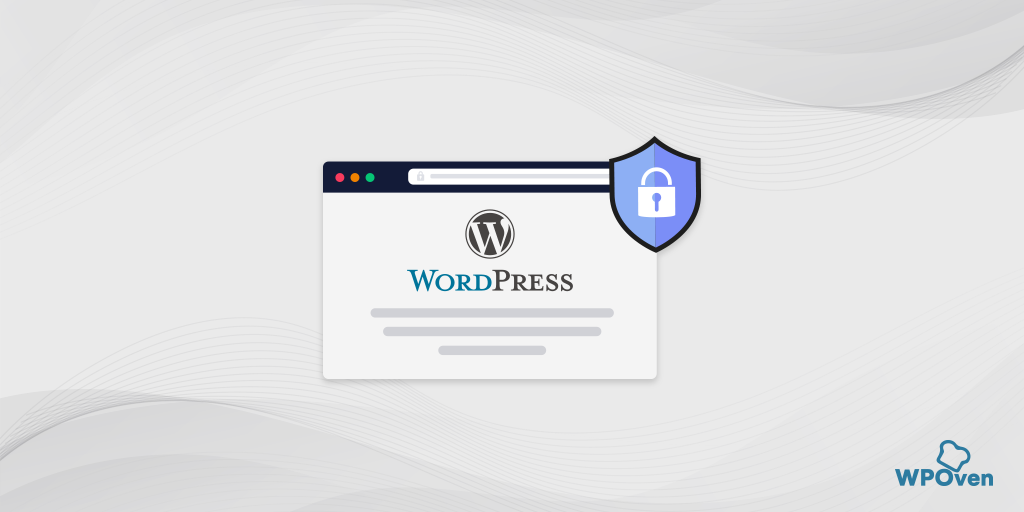
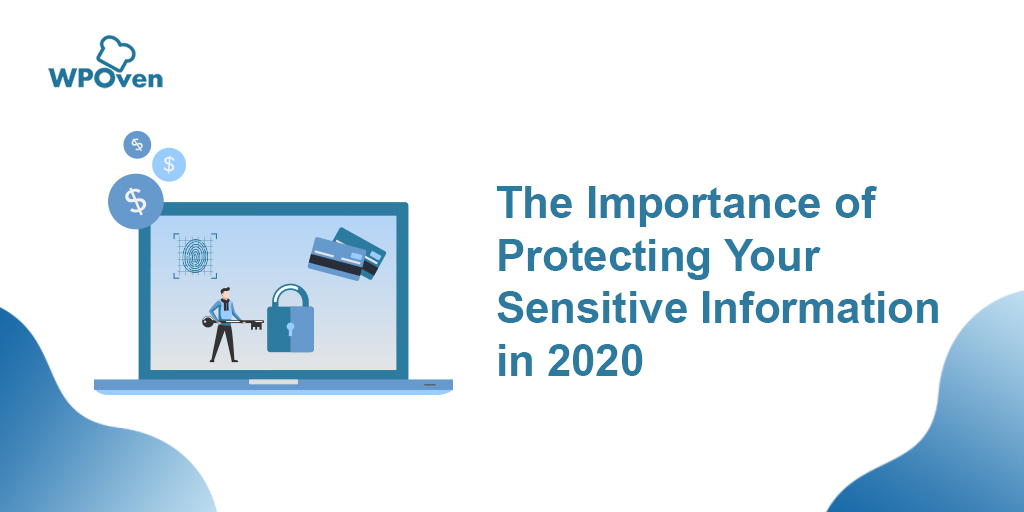
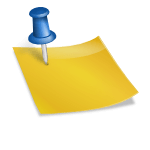
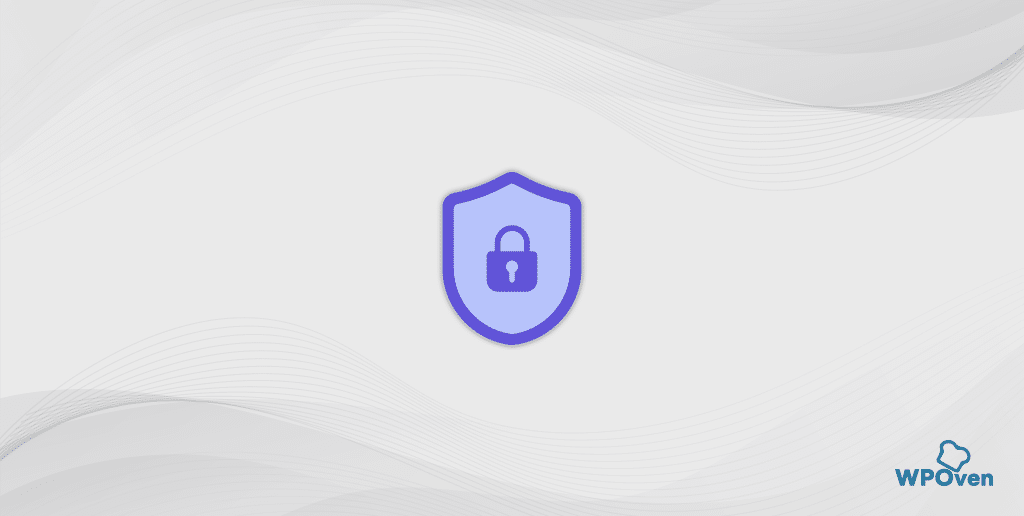
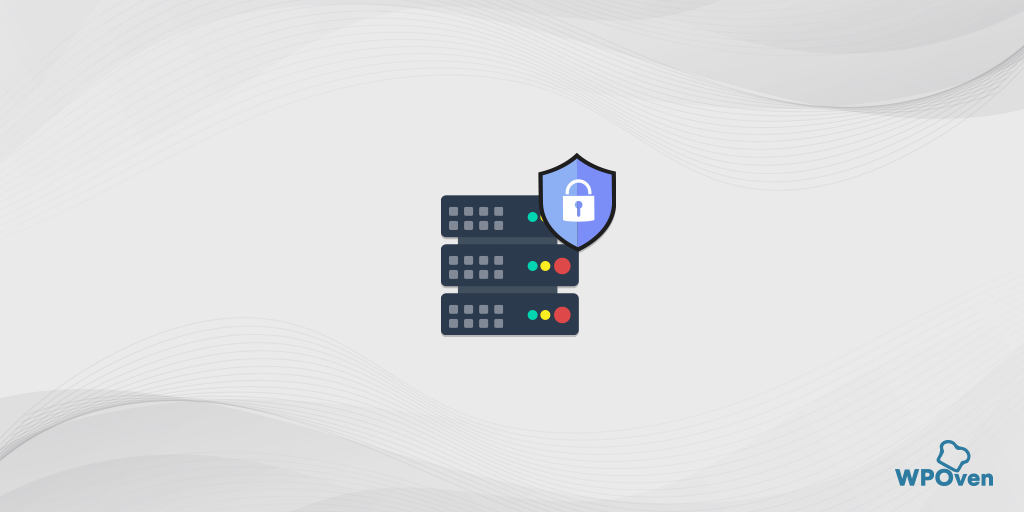
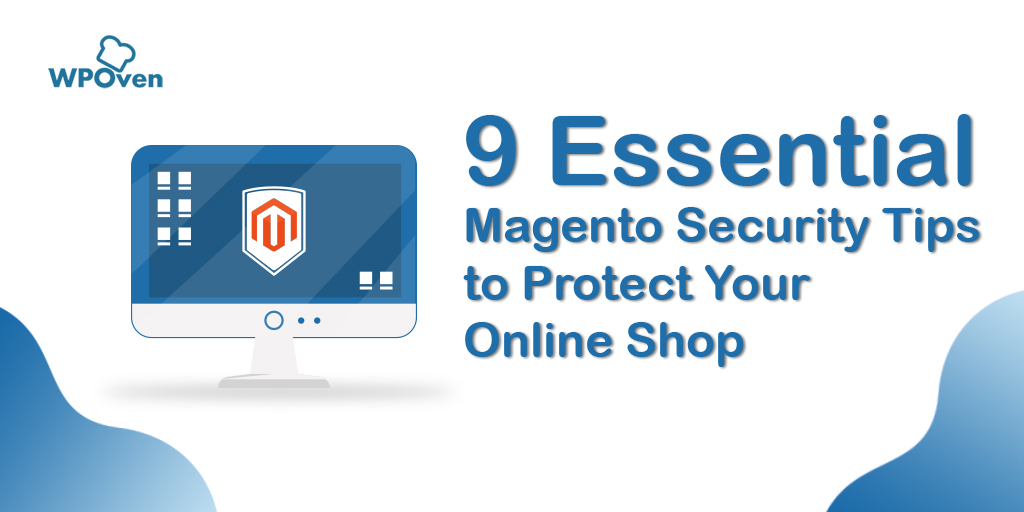
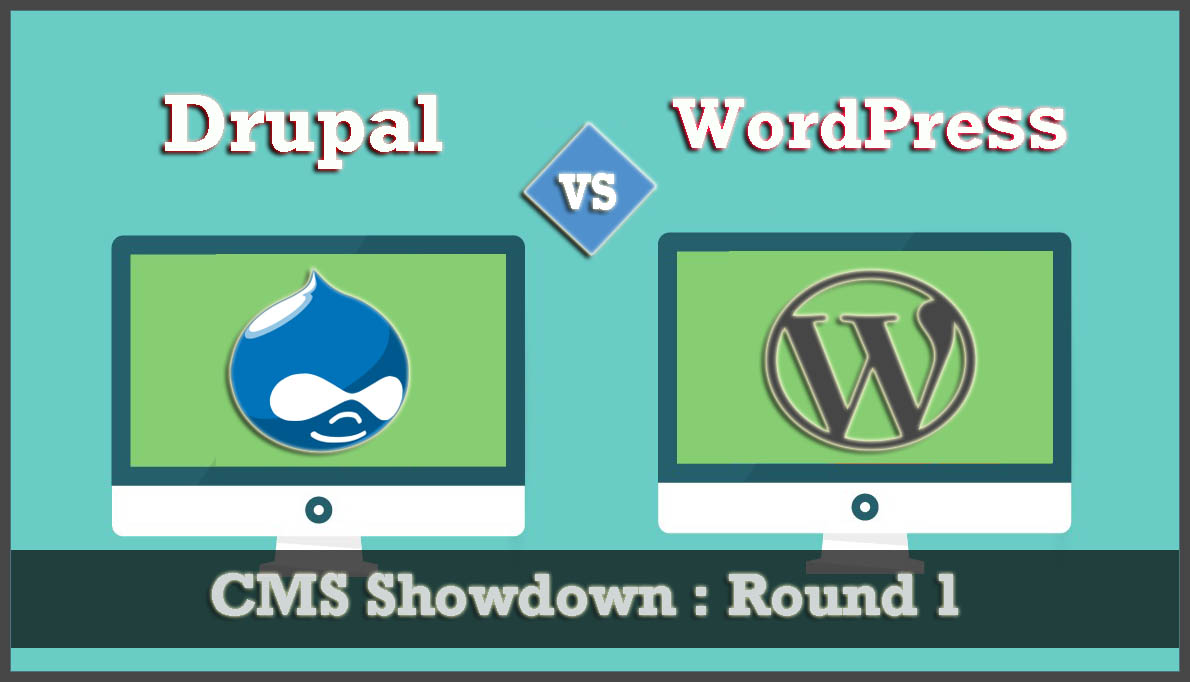

This guide is extremely helpful. I feel that this could really help a lot of people or new users by raising awareness on online security matters. Keep up the good work!
This article is really a fastidious one it helps new net visitors, who are wishing
for blogging.
Asking questions are actually nice thing if you are not understanding anything fully, but this article offers nice understanding even.
Excellent post on WordPress security and you’ve included the most popular security plugins which is great. Wordfence arguably has the best offer in terms of price vs features so it’s not surprising to see how many more downloads they have compared to the others.
Your blog post is so unique and awesome. Keep on writing and sharing such a great and unique blog post
Hello Vikrant,
How do hackers redirect visitors from a website? For some days, my website is losing organic traffic.