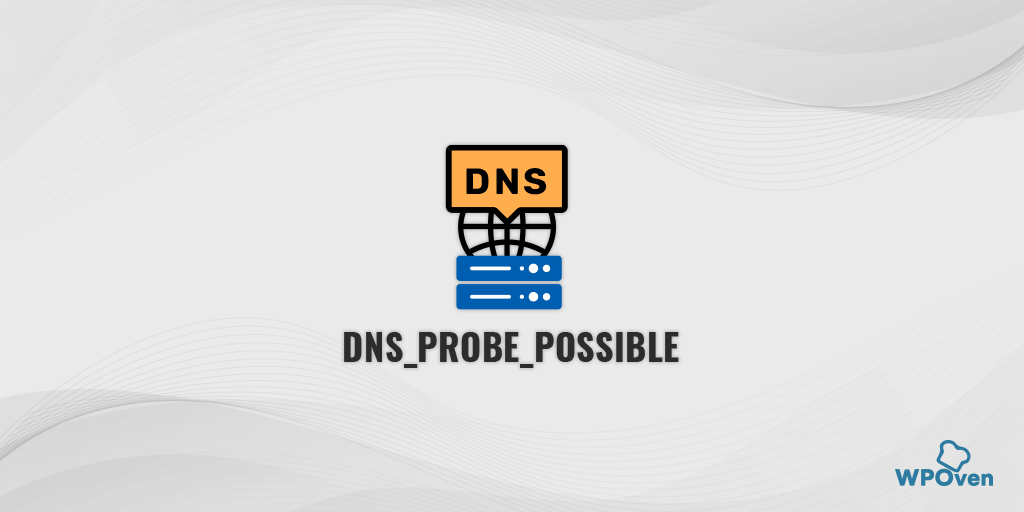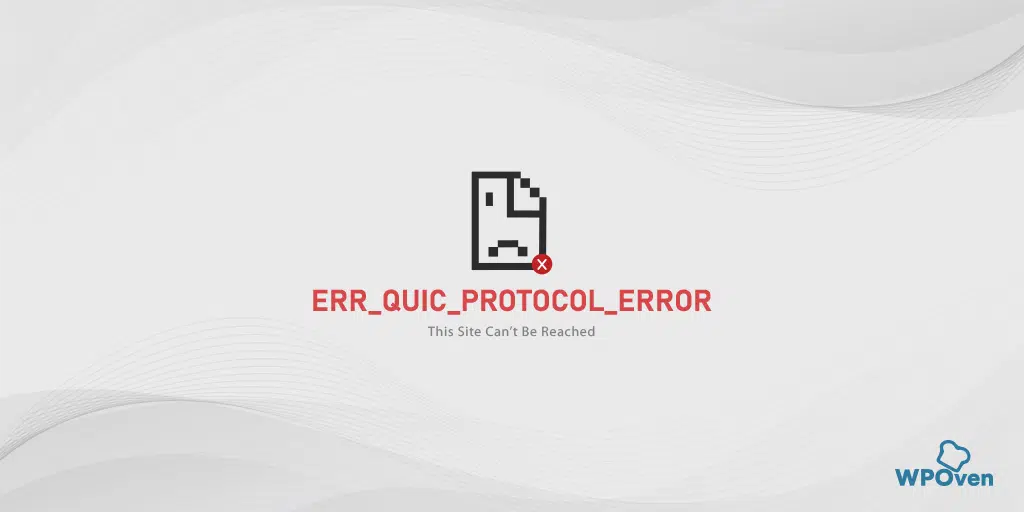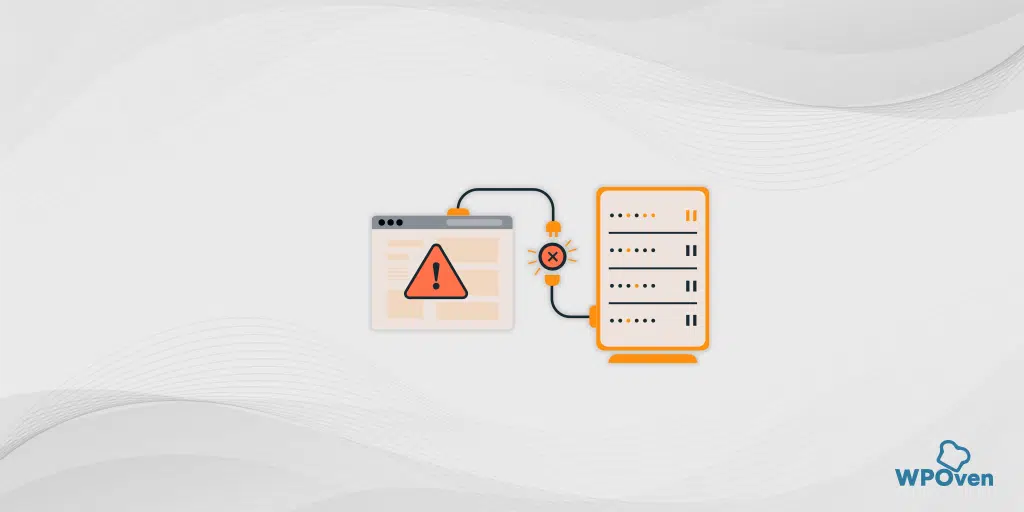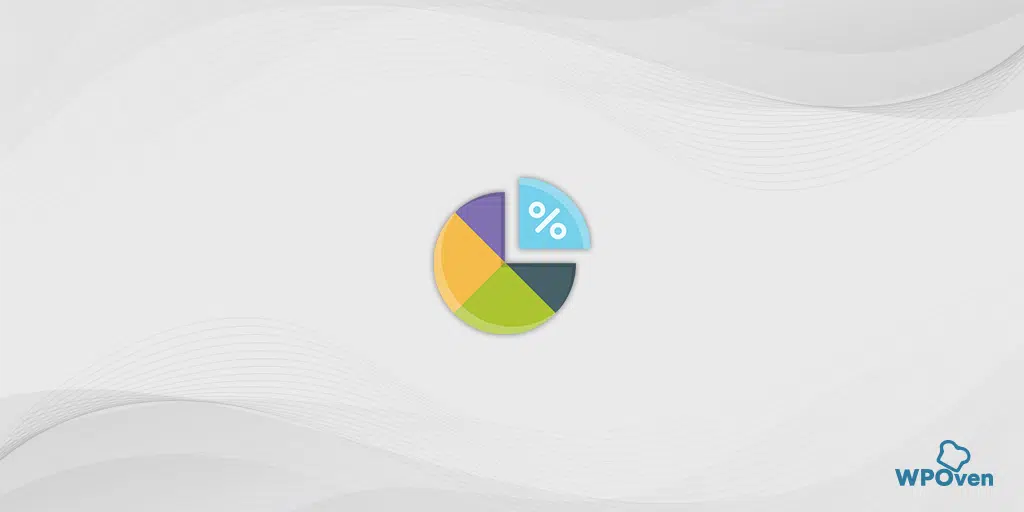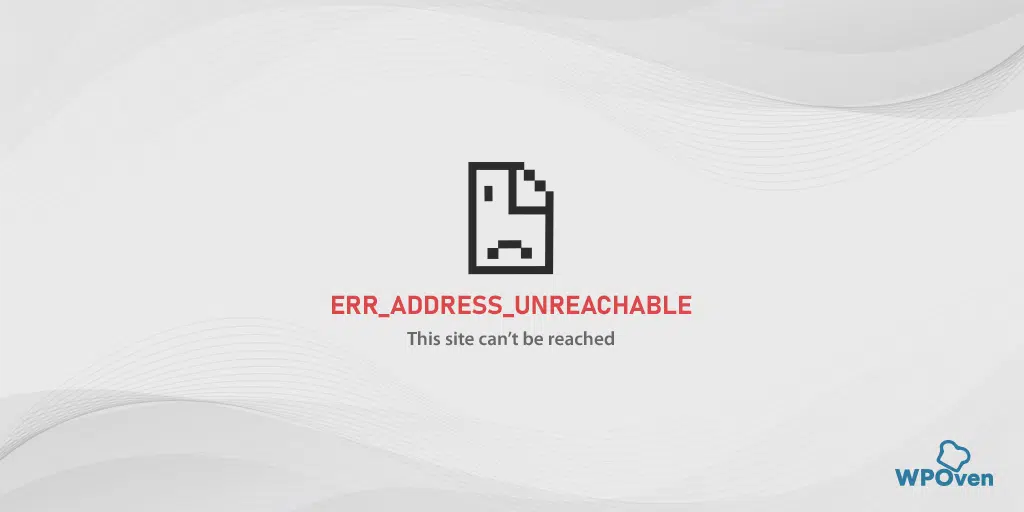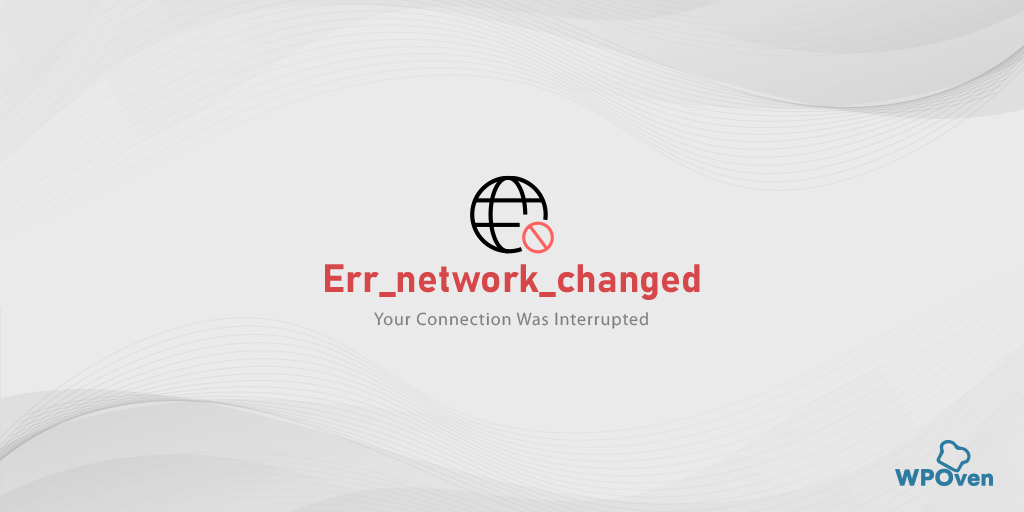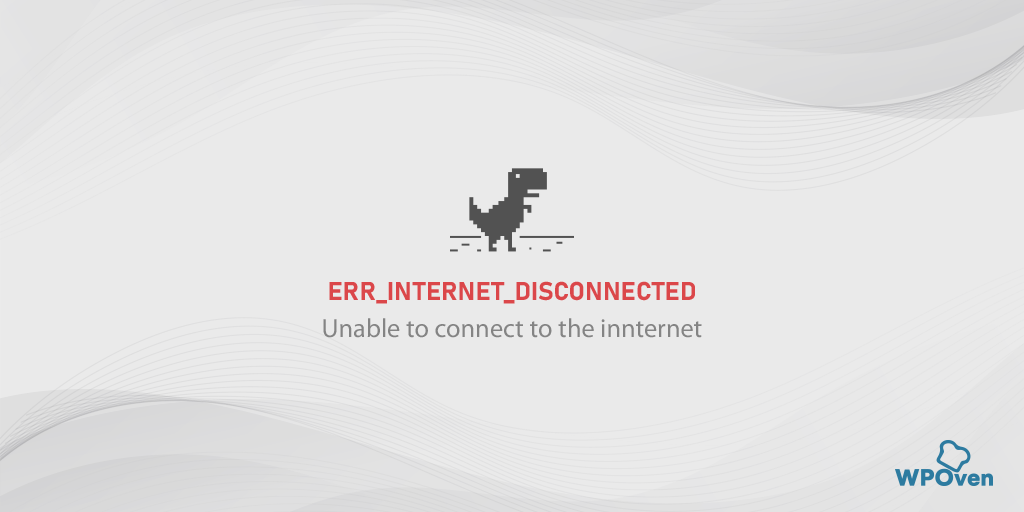The Internet has dramatically evolved over the past decade, and its pervasive influence on people’s daily lives has become the new norm. Whether it’s booking tickets, selling products or services, or gathering online resources, browsing tools have made these tasks easily accessible with a simple click.
No matter what browser you use to access the internet, despite all the privileges and advantages they offer, every user has to face some issues. One issue that users claim to face on a regular basis is the ‘dns_probe_possible’ error.
Whether you choose Chrome, Edge, Firefox, Brave, or any other browser, encountering errors occasionally is inevitable.
To help you access websites seamlessly and issue-free, we are providing you with a complete guide on how to fix the ‘dns_probe_possible’ error. This guide includes the dns_probe_possible meaning, possible reasons for its occurrence, and some helpful tips to avoid it.
Let us get started!
Read: 🚩 Browser Market Share & Usage Statistics
How to fix the DNS_PROBE_POSSIBLE Error on Brave, Chrome, Edge, Firefox, or Windows 10/11?
Now that you have seen what might be the possible causes that can trigger the ‘dns_probe_possible’ error, check out the best troubleshooting methods given below:
1. Check Your Internet Connection and Router
The “dns_probe_possible” error can sometimes occur due to a poor or unstable internet connection. To check your internet connection,
- Make sure that your device is connected to a stable network. You can do this by checking your device’s network settings and ensuring that you’re connected to the correct network.
- If you’re still experiencing the error, try restarting your modem or router. This can help to resolve any issues with your internet connection that may be causing the error. To do this, unplug the power cord from your modem or router, wait for a few seconds, and then plug it back in.
- After restarting your modem or router, wait a few minutes for your device to reconnect to the network. Once your device is connected, try browsing the internet again and see if the “dns_probe_possible” error is resolved.
- If you’re still experiencing the error after checking your internet connection, there may be other issues causing the problem. In this case, you can try the other solutions mentioned below.
2. Clear Your Browser Cache
If you’re still experiencing the “dns_probe_possible” error message, you may want to try clearing your cache and cookies. Here are the steps you can follow:
Step 1: Depending on your browser, Go to the settings menu. In Google Chrome, for example, you can find the settings menu by clicking on the three vertical dots located in the upper right corner of the window.
Step 2: To proceed, select “More tools” and then click on “Clear browsing data”.
![How to fix the DNS_PROBE_STARTED Error? [8 Ways] 7 Clear browsing data in Chrome](https://www.wpoven.com/blog/wp-content/uploads/2023/03/7.png)
Step 3: A pop-up window will appear, where you can select all three options located under the “Basic” section as shown in the picture below. These options include “Browsing history”, “Cookies and other site data”, and “Cached images and files”.
Step 4: Click on “Clear data” to initiate the process.
![How to fix the DNS_PROBE_STARTED Error? [8 Ways] 8 Clearing data in Google Chrome](https://www.wpoven.com/blog/wp-content/uploads/2023/03/8.png)
3. Disable VPN or Proxy
A DNS_PROBE_POSSIBLE error in web browsers can trigger due to firewall actions. Even some antivirus embedded to track web browsers and VPN add-ons act to prevent browsing through certain sites. Temporarily, disabling the VPN would allow a change.
For Windows
To deactivate a VPN in Windows, you can follow these steps:
- Click on the “Start” menu > “Settings” > “Network & Internet“.
- Click on the “VPN” tab > VPN connection > Disconnect button.
- Now restart or reboot your computer and check if the error has been fixed.
For macOS
To disable a VPN on macOS, you can follow these steps:
- Click on the Apple menu in the top left corner of your screen.
- Select “System Preferences” > “Network”.
- In the left-hand column, select the VPN connection that you want to disable.
- Click on “Disconnect” > “Apply“.
4. Flush DNS and Reset Internet Settings
An outdated DNS cache can sometimes lead to network issues, including the DNS PROBE POSSIBLE error. To fix this problem, you can flush your DNS to reset it and get everything back to normal.
For Windows 10 and Windows 11 users:
Step 1: Open the Run command by pressing the Windows key and R. Alternatively, you can search for it in the Start menu.
Step 2: Type “cmd” and hit Enter to open the Command Prompt.
![How to fix the DNS_PROBE_STARTED Error? [8 Ways] 13 Opening Command Prompt in Windows](https://www.wpoven.com/blog/wp-content/uploads/2023/03/6.png)
Step 3: Once the Command Prompt window is open, type “ipconfig/release” to release your current IP address.
![How to fix the DNS_PROBE_STARTED Error? [8 Ways] 14 Using Ipconfig command on CMD](https://www.wpoven.com/blog/wp-content/uploads/2023/02/ipconfig-release.png)
Step 4: Next, type “ipconfig/flushdns” to release the DNS cache.
Step 5: Type “ipconfig /renew” to obtain a new IP address.
![How to fix the DNS_PROBE_STARTED Error? [8 Ways] 15 ipconfig renew](https://www.wpoven.com/blog/wp-content/uploads/2023/02/ipconfig-renew.png)
Step 6: Type “netsh int ip set dns” and hit Enter to reset your IP settings.
Step 7: Finally, type “netsh winsock reset” to restore the Winsock Catalog.
![How to fix the DNS_PROBE_STARTED Error? [8 Ways] 16 netsh winsock reset](https://www.wpoven.com/blog/wp-content/uploads/2023/02/netsh-winsock-reset.png)
Step 8: After completing these steps, restart your computer to ensure the changes take effect.
For MacOS users:
Step 1: To begin with, open the system preference options on your Mac. If you have Gas Mask installed, it can make searching for system-related tasks easier.
Step 2: Next, navigate to the Ethernet tab and click on the advanced options.
Step 3: Under the TCP/IP tab, you will find the option to release a DHCP lease. Clicking on this option will allow you to clear out the local DNS on your Mac.
![How to fix the DNS_PROBE_STARTED Error? [8 Ways] 17 Renew DHCP in MacOS](https://www.wpoven.com/blog/wp-content/uploads/2023/02/renew-DHCP-lease.png)
Step 4: To clear the local DNS cache, go to Utilities > Terminal and enter the command.
Step 5: The command for flushing the local DNS cache is “dscacheutil -flushcache”.
Step 6: Once you have entered the command, there will be no separate success or failure message that pops up. However, in most cases, the cache will be cleared without any major issues.
5. Change DNS Servers
If you want to eliminate the DNS_PROBE_POSSIBLE error, you can consider changing your DNS address to either IPv4 or IPv6. However, it’s worth noting that while IPv6 is the newer version, IPv4 is still more commonly used. Follow these steps to change your DNS address:
For Windows 10 and Windows 11 users:
Step 1: If you are a Windows 10 or 11 User, you have to open the control panel by simply typing “Control Panel” in the search bar.
Step 2: In the Control Panel select Network & Internet > Network and Sharing Center.
Step 3: From the menu on the left, select Change adapter settings.
Step 4: Right-click on your network and select Properties.
Step 5: In the window that opens, click on Internet Protocol Version 4 (TCP/IPv4) from the list, then select Properties again.
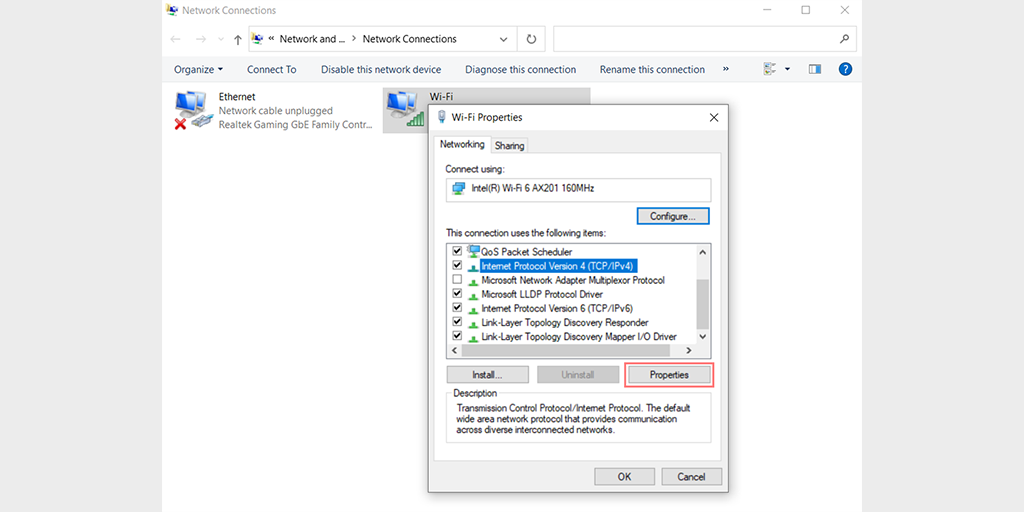
Step 6: Click on Use the following DNS server addresses.
Step 7: Enter “8.8.8.8” for the Preferred DNS server and “8.8.4.4” for the Alternate DNS server.
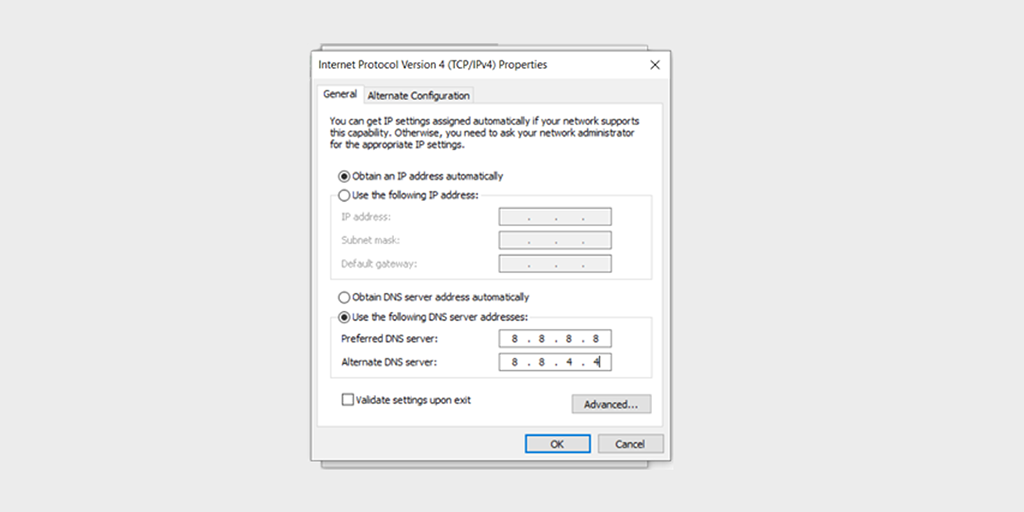
Step 8: Click on the OK button to save your changes.
Step 9: Close all the windows and try re-accessing the website to see if the error is still present.
If the problem persists, you may need to try other solutions. However, changing your DNS address can often resolve internet connection issues.
For MacOS users:
Step 1: First, navigate to the System Preferences on your Mac. You can find this by clicking on the Apple icon in the top-left corner of your screen, then selecting “System Preferences“.
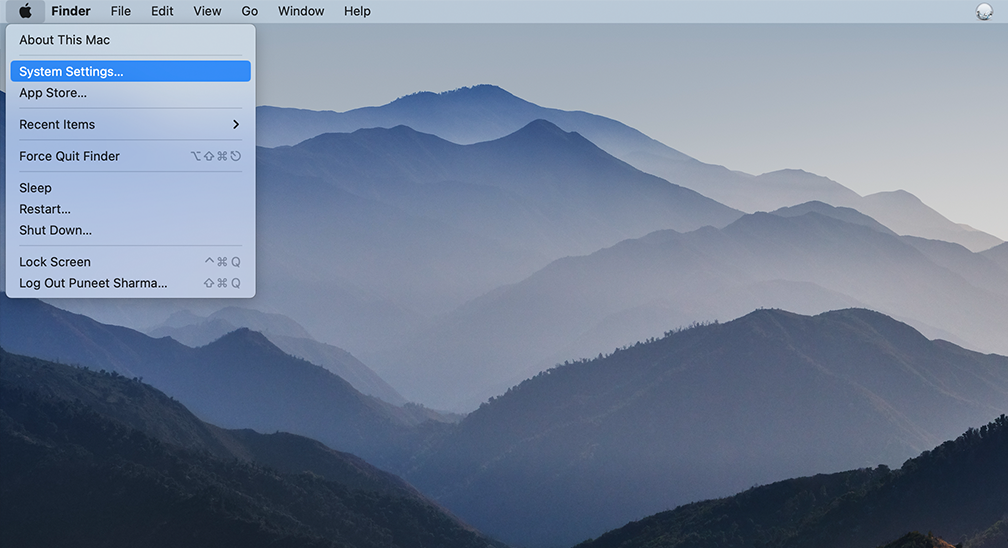
Step 2: Once you’re in System Preferences, locate the “Network” icon and click on it. From there, select the network connection that you want to modify (e.g., Wi-Fi or Ethernet).
Step 3: In the Network settings, you should see a button labeled “Advanced“. Click on that, and then navigate to the “DNS” tab.
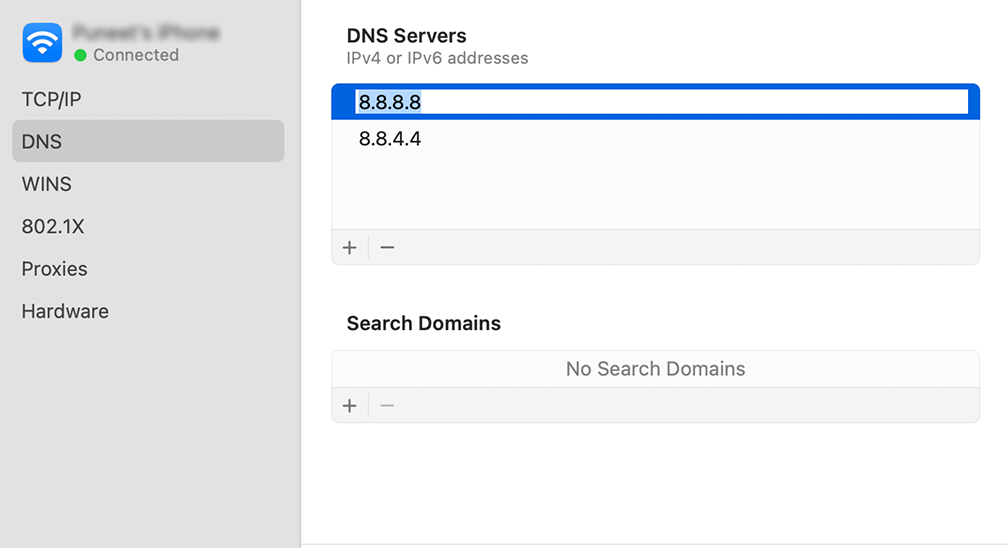
Step 4: Here’s where you’ll add the DNS server addresses. Click on the “+” button at the bottom-left of the DNS settings window, and then type in the IPv4 address for Cloudflare’s DNS servers: 1.1.1.1. Press enter, then repeat the process to add another address: 1.0.0.1.
Step 5: Finally, click “OK” to save the changes you’ve made. You should now be all set with your new DNS settings!
6. Temporarily Disable any Antivirus Program or Firewall
For Windows users:
Step 1: To access your computer’s control panel, click on the “Start” menu on your desktop and search for “control” in the search field.
Step 2: Next, select “System and Security” from the control panel options. This will take you to a new page.
Step 3: Click on “Windows Defender Firewall” on the new page and select “Allow an app or feature through Windows Firewall.”
![How to fix the DNS_PROBE_STARTED Error? [8 Ways] 20 Allow app through Windows Firewall](https://www.wpoven.com/blog/wp-content/uploads/2023/03/11.png)
Step 4: In the next window, you’ll see a list of apps and features that are allowed to communicate through your firewall. To change these settings, click on “Change settings.”
![How to fix the DNS_PROBE_STARTED Error? [8 Ways] 21 Allowed Apps in Windows Defender Firewall](https://www.wpoven.com/blog/wp-content/uploads/2023/03/12.png)
Step 5: If you don’t see your DNS client on the list, you can add it by clicking on the plus (+) icon.
Step 6: To temporarily disable your firewall, uncheck the box next to “Windows Defender Firewall” and click on “OK” to save your changes.
Step 7: Alternatively, you can adjust your firewall settings by finding the DNS client or any other application you want to configure and checking or unchecking the boxes next to the desired settings.
Step 8: Once you’re done adjusting your settings, click on “OK” to save your changes.
Note: It’s important to disable your firewall temporarily if you need to troubleshoot a connectivity issue. Leaving your computer without a firewall can expose it to potential security threats.
Read: 🚩How To Fix DNS_PROBE_FINISHED_NXDOMAIN Error?
How to fix the DNS_PROBE_STARTED Error? [8 Ways]
What is DNS_PROBE_POSSIBLE?
The dns_probe_possible is an error that can occur when a browser is unable to establish a connection to the DNS servers. It means that the browser is unable to translate the domain name of the website you’re trying to access into an IP address, which is required for establishing a connection.
This error can be caused by various reasons, such as network connectivity issues, firewall settings, or incorrect DNS settings. Which we will discuss in the later section of this post.
What are The Causes of DNS_PROBE_POSSIBLE Error?
The DNS Probe Possible error can occur due to several reasons, but some of the most common are:
Internet connection issues
If your internet connection is weak or unstable, it may result in the DNS server is unreachable, which can cause this error. When you try to access a website, your computer sends a request to the DNS server to translate the domain name into an IP address. If your internet connection is weak, the request may not be transmitted correctly, or it may be lost entirely.
Similarly, if your connection is unstable, the connection to the DNS server may be disrupted, making it difficult to receive a response. When your computer is unable to connect to the DNS server due to internet connection issues, it may trigger the DNS Probe Possible error.
Therefore, it’s essential to ensure that your internet connection is strong and stable to avoid this error.
Router Problems
Another possible reason for this error is that your router may be blocking access to the DNS server. Routers are networking devices that act as intermediaries between your device and the internet. They are responsible for directing traffic between your device and the internet, as well as providing security features like firewalls.
If your router is configured to block access to certain websites or services, it may also be blocking access to the DNS server that your device needs to communicate with. This can cause the DNS Probe Possible error to occur.
DNS Server issues
The DNS server is responsible for translating domain names into IP addresses and directing traffic on the internet. If the DNS server experiences problems or is temporarily down, your device will not be able to communicate with it, causing the DNS Probe Possible error to occur.
There can be various reasons why a DNS server may experience issues, including hardware failure, network congestion, or software bugs. It can also be due to a temporary outage or maintenance work being performed on the server.
Read: 🚩 What is DNS?
Firewall blocking
Sometimes a firewall can cause a “DNS Probe Possible” error to occur. One way it can trigger a dns_probe_possible error is by blocking access to the DNS server that your devices need to communicate with to resolve domain names.
This can happen if the firewall has been configured to block certain websites or services, including DNS servers.
Another way a firewall can cause this error is by interfering with the communication between your device and the DNS server. This can happen if the firewall is misconfigured or if it is incorrectly suspected the DNS traffic is potentially harmful.
Third-party software (Browser Addons or Ad-blocking software)
Third-party software installed on your computer can interfere with your DNS settings. This can happen if the software changes your DNS settings without your knowledge or if it conflicts with your computer’s existing DNS settings.
For example, Some antivirus programs may include a feature that redirects your internet traffic through their own servers to scan for malware. This can cause DNS conflicts and result in the “DNS_Probe_Possible” error.
Some ad-blocking software may modify your DNS settings to block ads, which can also cause DNS conflicts and lead to an error message.
A faulty browser extension can cause connectivity issues. Disable all extensions by unchecking the toggle on each of them in the Chrome menu. To identify the culprit, enable extensions one by one and check the site after each.
Some Tips to avoid the DNS_PROVE_POSSIBLE error
Here are some tips to avoid the DNS probe possible error from happening:
- Use a reliable and fast internet connection.
- Keep your computer and network equipment up-to-date with the latest software updates and security patches.
- Use reputable antivirus software and keep it updated.
- Avoid visiting suspicious or malicious websites.
- Clear your browser cache and cookies regularly.
- Disable any VPN or proxy services temporarily to see if they are causing the issue.
- Use a reliable DNS server, such as Google DNS or OpenDNS.
- Disable any firewall or antivirus software temporarily to see if they are blocking the DNS request.
- Check your network cables and connections to ensure they are properly connected.
- Restart your modem and router periodically to refresh the network connection.
Summary
The DNS Probe Possible error can be a frustrating experience for any individual, especially when you’re unable to access your favorite websites. Fortunately, it is usually fixable by following the methods mentioned in this article.
Taking the necessary corrective actions can quickly resolve the issue and allow you to get back to browsing the internet without any further interruptions.
Once you have resolved the issue, Do not forget to follow the preventive tips that we have also mentioned in this article.
You can start by ensuring that your internet connection is stable and that your router is working correctly. It’s also crucial to keep your computer and browser up to date with the latest software updates and security patches. These measures can help prevent the DNS Probe Possible error from occurring again.
Read: 🚩 How to Fix DNS_PROBE_FINISHED_BAD_CONFIG Error? (10 Methods)
If you have any queries or would like to add any valuable points to it, please do let us know in the comment section below. Read Our detailed article on How to Clear DNS Cache Chrome.
Save your time, money, and resources, plus Maximize your ROI with WPOven’s Enterprise WordPress hosting for agencies. Seamless Integrations and Premium Addons are included in every Managed WordPress plan. This includes,
- Free high-performing CDN powered by Cloudflare
- DDoS Protection with Anti-hacking Support
- Upto 100% server uptime
- Edge Caching
- Hardened Servers with Enterprise level security
- 24X7 WordPress Expert support
Get all these features and many more benefits such as unlimited Free migrations, unlimited staging, and a 14-day risk-free guarantee. Check out our plans or Contact our support team which assist you in choosing the right plan.
Frequently Asked Questions
What does DNS_PROBE_POSSIBLE mean?
The dns_probe_possible is an error that can occur when a browser is unable to establish a connection to the DNS servers. It means that the browser is unable to translate the domain name of the website you’re trying to access into an IP address, which is required for establishing a connection.
What causes DNS errors?
DNS errors can occur due to various reasons, but some of the most common causes are:
1. Internet connection issues
2. Incorrect DNS settings
3. Firewall or antivirus software
4. DNS cache
5. DNS server issues
6. Domain name typos

Rahul Kumar is a web enthusiast, and content strategist specializing in WordPress & web hosting. With years of experience and a commitment to staying up-to-date with industry trends, he creates effective online strategies that drive traffic, boosts engagement, and increase conversions. Rahul’s attention to detail and ability to craft compelling content makes him a valuable asset to any brand looking to improve its online presence.