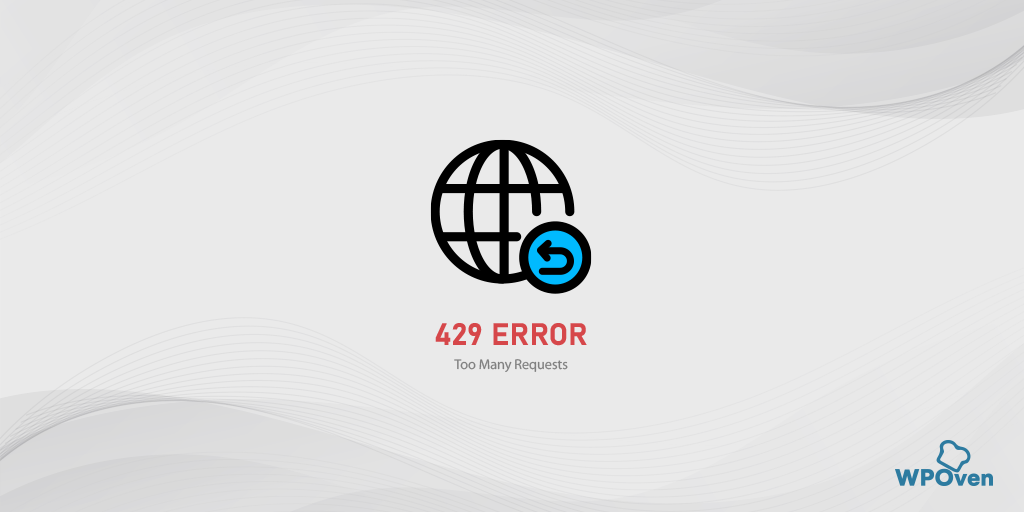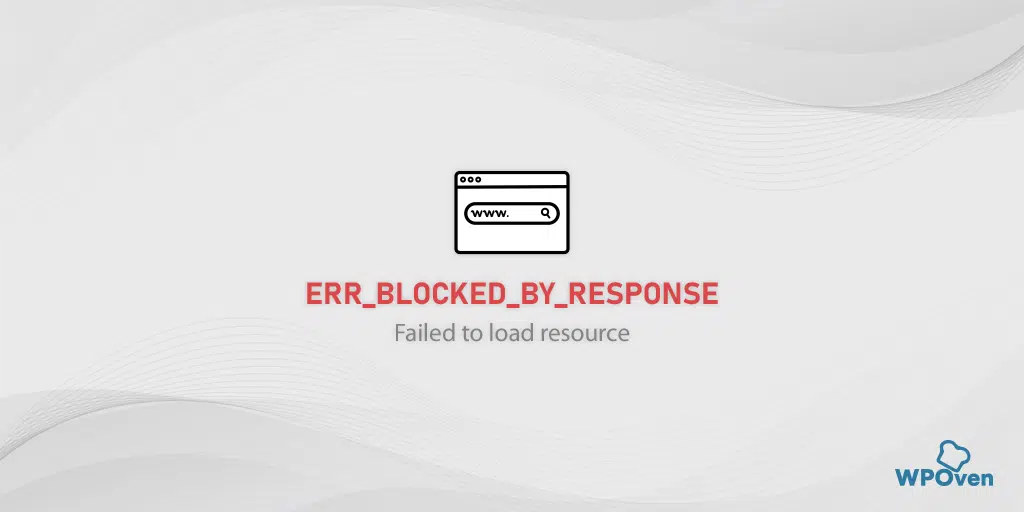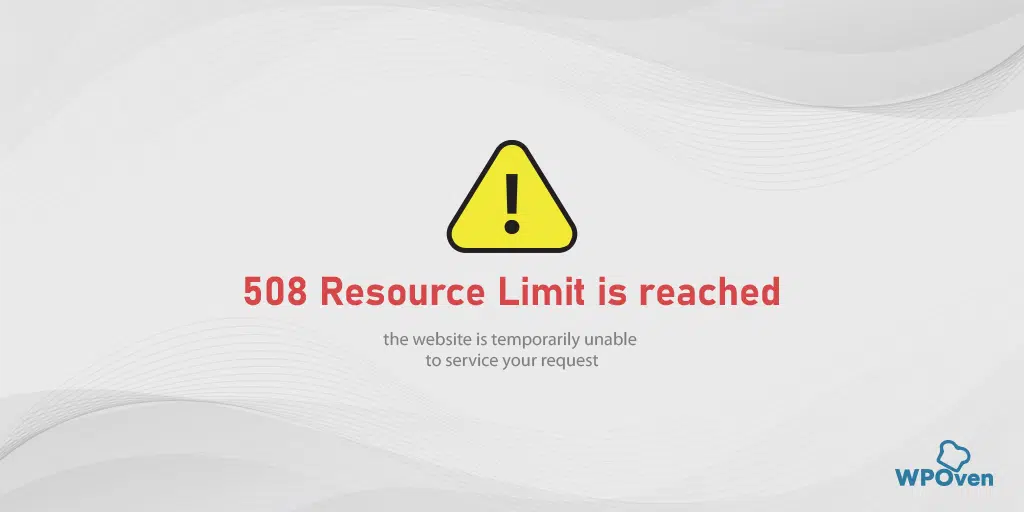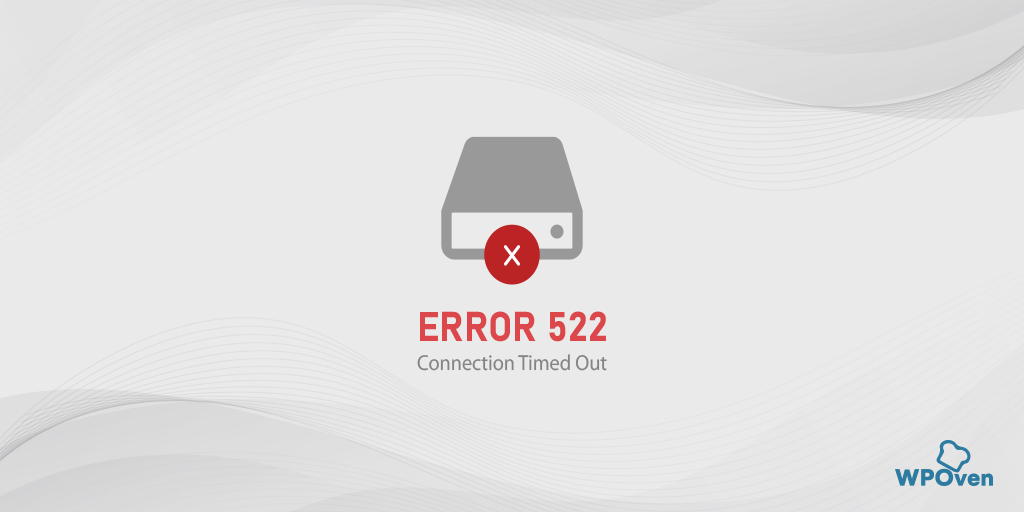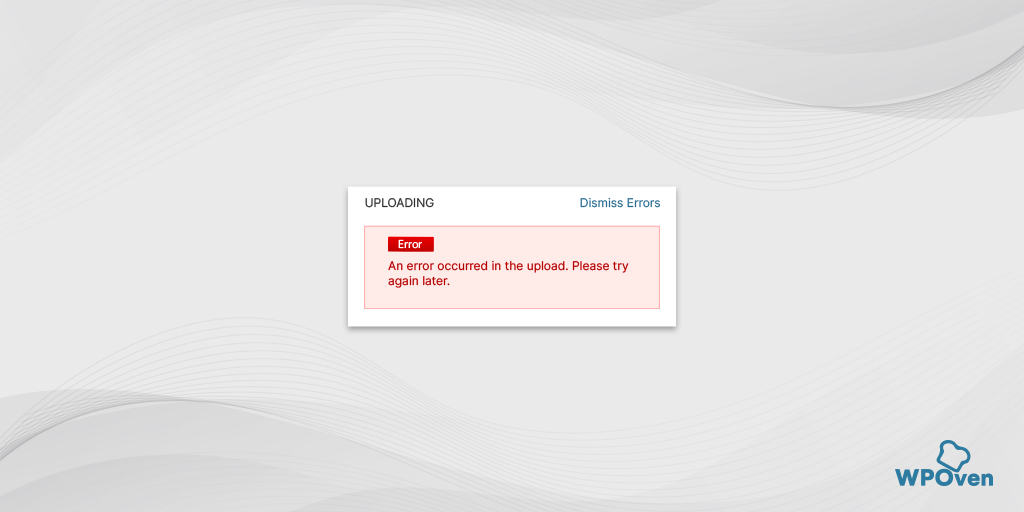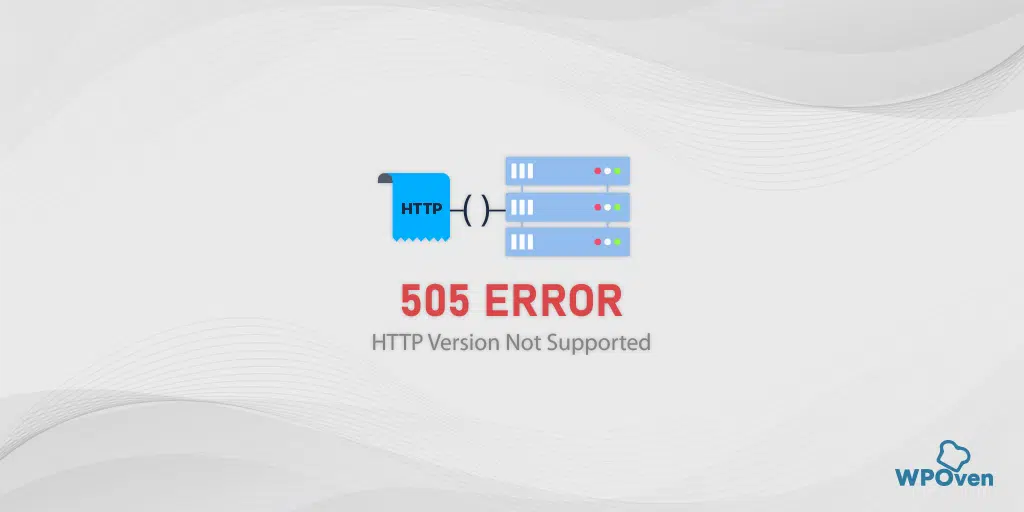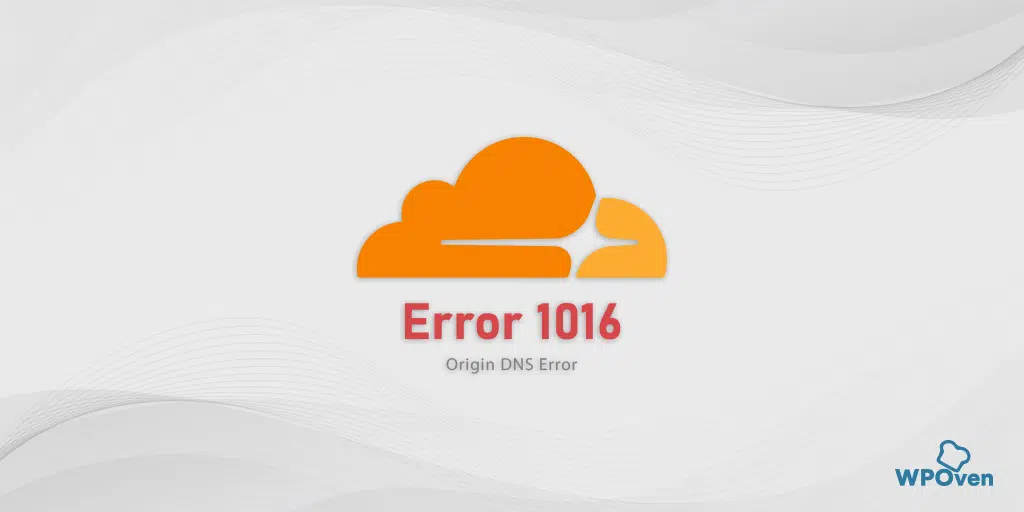How to fix the 429 too many requests error?
As mentioned earlier, the “429 Too Many Requests” error message appears when a user sends an unusually high number of requests within a specific time frame. This can occur due to various factors, such as problems with plugins, a potential DDoS attack, or other reasons.
This error is essentially the server’s way of requesting you refrain from sending additional requests.
To resolve this issue in WordPress, you can try one of the eight troubleshooting methods mentioned below:
In this section, you will learn about the best 9 troubleshooting methods to fix the “429 Too Many Requests” error.
1. Clear Browser Cache
The browser’s cache plays an important role in improving website loading speed and user experience. When you visit a website, the browser saves various resources such as HTML files, images, CSS stylesheets, JavaScript files, and more into its cache memory.
The next time you visit the same website, instead of fetching all the resources again from the web server, the browser retrieves them from its cache. This reduces the amount of data that needs to be downloaded, resulting in faster page loading times.
However, if the cached data becomes outdated or accumulates excessively, it can lead to the occurrence of “429 Too Many Requests” errors. Therefore, the initial step you should take is to clear your browser cache and check if it resolves the issue.
If you are using Chrome browser, follow the steps given below:
Read: 🚩 Browser Market Share & Usage Statistics
Step 1: Depending on your browser, Go to the settings menu.
In Google Chrome, for example, you can find the settings menu by clicking on the three vertical dots located in the upper right corner of the window.
Step 2: To proceed, select “More tools” and then click on “Clear browsing data”.
![How to fix the DNS_PROBE_STARTED Error? [8 Ways] 7 Clear browsing data in Chrome](https://www.wpoven.com/blog/wp-content/uploads/2023/03/7.png)
Step 3: A pop-up window will be displayed, and you can choose all three options located under the “Basic” section as depicted in the picture below. These options consist of “Browsing history,” “Cookies and other site data,” and “Cached images and files.
Step 4: Click on “Clear data” to initiate the process.
![How to fix the DNS_PROBE_STARTED Error? [8 Ways] 8 Clearing data in Google Chrome](https://www.wpoven.com/blog/wp-content/uploads/2023/03/8.png)
2. Flush DNS Cache
If clearing your browser cache doesn’t work, you can try flushing your DNS cache. The DNS cache plays a vital role in speeding up website access. It stores recently accessed domain names and their corresponding IP addresses locally on a device. This allows subsequent requests for the same domain to be resolved quickly without querying the DNS server again.
But, if you have made a large number of requests before the DNS cache TTL naturally expires, it can trigger an HTTP error 429.
2.1. For Windows 10 and Windows 11 users:
Step 1: Open the Run command by pressing the Windows key and R. Alternatively, you can search for it in the Start menu.
Step 2: Type “cmd” and hit Enter to open the Command Prompt.
![How to fix the DNS_PROBE_STARTED Error? [8 Ways] 13 Opening Command Prompt in Windows](https://www.wpoven.com/blog/wp-content/uploads/2023/03/6.png)
Step 3: Once the Command Prompt window is open, type “ipconfig/release” to release your current IP address.
![How to fix the DNS_PROBE_STARTED Error? [8 Ways] 14 Using Ipconfig command on CMD](https://www.wpoven.com/blog/wp-content/uploads/2023/02/ipconfig-release.png)
Step 4: Next, type “ipconfig/flushdns” to release the DNS cache.
Step 5: Type “ipconfig /renew” to obtain a new IP address.
![How to fix the DNS_PROBE_STARTED Error? [8 Ways] 15 ipconfig renew](https://www.wpoven.com/blog/wp-content/uploads/2023/02/ipconfig-renew.png)
Step 6: Type “netsh int ip set dns” and hit Enter to reset your IP settings.
Step 7: Finally, type “netsh winsock reset” to restore the Winsock Catalog.
![How to fix the DNS_PROBE_STARTED Error? [8 Ways] 16 netsh winsock reset](https://www.wpoven.com/blog/wp-content/uploads/2023/02/netsh-winsock-reset.png)
Step 8: After completing these steps, restart your computer to ensure the changes take effect.
2.2. For MacOS users:
Step 1: First of all, open the system preference options on your Mac. If you have Gas Mask installed, it can make searching for system-related tasks easier.
Step 2: Next, navigate to the Ethernet tab and click on the advanced options.
Step 3: Under the TCP/IP tab, you will find the option to release a DHCP lease. Clicking on this option will allow you to clear out the local DNS on your Mac.
![How to fix the DNS_PROBE_STARTED Error? [8 Ways] 17 Renew DHCP in MacOS](https://www.wpoven.com/blog/wp-content/uploads/2023/02/renew-DHCP-lease.png)
Step 4: Go to Utilities > Terminal and enter the command to clear the local DNS cache.
Step 5: The command for flushing the local DNS cache is “dscacheutil -flushcache”.
Step 6: Once you have entered the command, there will be no separate success or failure message that pops up. However, in most cases, the cache will be cleared without any major issues.

3. Check for rate limit by APIs
If you are a developer, you can easily prevent the triggering of 429 errors by having a clear understanding of the specific rate limit set by APIs. It is highly recommended you must check for rate limit document action of APIs.
These rate limits define the maximum number of requests that can be made within a given timeframe. By staying within these allowed thresholds, you can ensure that they do not exceed the limit and trigger the 429 error.
By being aware of the rate limits and managing their requests accordingly, You can maintain a smooth and uninterrupted flow of interactions with the APIs or services, avoiding any disruptions caused by the 429 error.
4. Temporary Disable All WordPress plugins
When attempting to resolve the “429 Too Many Requests” error, it is important to remember the possibility of a faulty WordPress plugin causing conflicts and triggering the issue. Therefore, consider deactivating or disabling all your WordPress plugins as part of the troubleshooting process.
In this case, let us assume you are not able to access your WordPress admin dashboard and are unable to disable the plugin the usual way.
The alternate solution you can do is to try accessing your website via an FTP client i.e. Filezilla and open the wp_content folder.
- To do this navigate to public_html/wp-content/ directory.
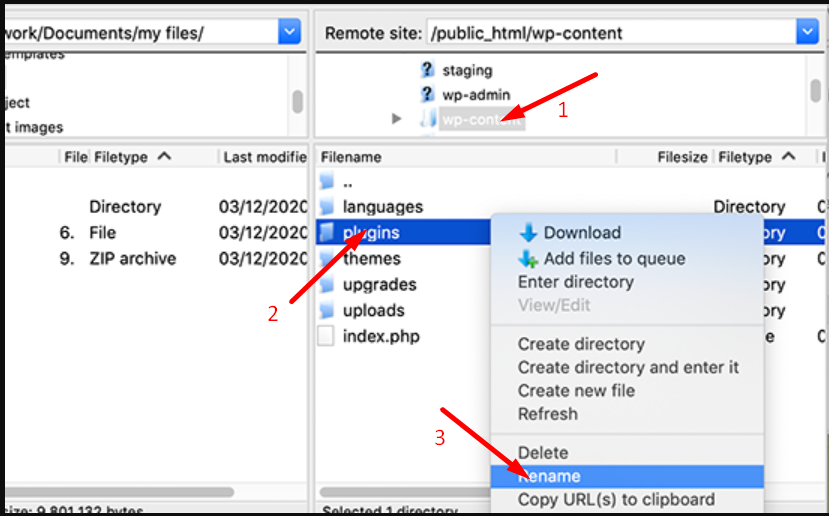
2. Scroll down to find the wp-content folder. Double Click to open it.
3. Once open the folder, you will see a lot of files with the plugin folder named the security plugin whichever you are using.
4. Select and right-click on the plugin folder for options. Choose Rename and change the name of the plugin. Once the plugin folder name gets changed, WordPress will no longer read it.
5. It is better to rename it as Disabled_plugin.
Once done with everything, save the changes and now you are done.
5. Change the default WordPress Login URL
One common cause of the “429 Too Many Requests” error on WordPress websites is brute-force login attempts. These attempts occur when attackers repeatedly try to gain unauthorized access to your WordPress login page. To protect against such attacks, it’s recommended to change the default login URL.
By default, the login page can be accessed through URLs like yourwebsite.com/wp-admin or yourwebsite.com/wp-login. The problem is that these default URLs are widely known, making it easier for attackers to target your website. However, by changing the login URL to something less obvious and more unique, you can make it harder for malicious individuals to find your login page.
Check out our detailed and dedicated blog post on “WordPress Login URL: How to Find, Modify and Manage It?”.
6. Retry sending request after sometime
To fix an HTTP 429 error, the simplest approach is to give it some time and wait before making another request. When this error occurs, there is often a “Retry-after” header included in the response. It tells you how long you should wait before attempting another request. The waiting period can vary, ranging from a few seconds to several minutes.
For example, let’s say you receive a 429 Too many requests error message asking you to retry after (3600s) or 1 hr.
HTTP/1.1 429 Too Many Requests
Content-type: text/html
Retry-After:3600
So, when you encounter a 429 error, just take a little breather and wait patiently for the specified time mentioned. After the waiting period is over, you can try making the request again without any issues.
7. Try using the default WordPress theme
If you have determined that the installed WordPress plugins are turned out to be okay, there is a possibility that your active theme could be causing issues. This is because a poorly coded WordPress theme can conflict with the plugins and trigger the “429 Too Many Requests” error.
The process is quite similar to manually disabling plugins, as mentioned earlier. The only difference is that you need to navigate to the “public_html/wp-content/themes” directory.
1. Within the themes folder, locate your active theme folder.
2. Right-click on the active theme folder and choose the “Rename” option.
3. Rename the folder with any name you prefer, such as “disable_theme”.
After completing the necessary steps mentioned above, when you try to access your website again, you should no longer encounter the “429 Too Many Requests” error. However, you may notice some differences in the appearance.
But don’t worry, all your customizations and themes will still be preserved.
8. Restore the website from backup
Having a backup of your website is essential as it provides protection against any data loss, malware attacks, accidental website damage, and security breaches. This is the main reason, why we always highly recommend you to back up your website from time to time.
By restoring a site backup, you have the ability to undo any changes that might be causing such as HTTP 429 errors, and restore your website like it was before. It acts as a safety net, ensuring that you can easily recover from any unexpected issues and maintain the smooth operation of your website.
At WPOven, you do not have to worry about backing up your website manually. Our Automatic Amazon-based S3 Backup system allows for faster backups and easier downloads.
8.1. How do I restore a backup for my site at WPOven
To restore a backup for your site, you can either :
1) Drop a support ticket and our support team will be happy to restore the backup for you.
OR
2) You can download the desired backup and restore it by logging in through SFTP.
9. Contact your web hosting provider
If the “429 Too Many Requests” error persists despite trying all the troubleshooting methods mentioned above, the final step you can take is to reach out to your web hosting service provider and ask for their support.
Websites hosted on WPOven’s wordpress VPS hosting are much less vulnerable to such types of server-side issues, thanks to the fastest dedicated servers and maximum resource allocation.
They can assist in identifying the cause of the error and addressing any underlying issues.
How you can Avoid the 429 Error?
- Monitoring request volumes and usage patterns: Regularly monitoring request volumes, analyzing usage patterns, and setting appropriate thresholds help maintain compliance with rate limits and prevent the 429 error.
- Implementing caching mechanisms: Caching frequently requested data or responses reduces the need for repeated requests, minimizing the chances of encountering rate limit restrictions.
- Using efficient request batching and pagination techniques: Grouping multiple requests into a single batch or implementing pagination techniques can reduce the overall number of requests and mitigate the risk of triggering the 429 error.
What is the “429 too many requests error”?
The “429 Too Many Requests” error occurs when the user or client overwhelms the server with an excessive number of requests within a specific time frame. Additionally, if the web server’s resources are depleted and there is insufficient available memory to process the request, the 429 error occurs.
From the name itself, anyone can understand that the error “429 Too Many Requests” occurs when someone tries to access a website repeatedly and exceeds the allowed number of attempts.
The “429 Too Many Requests” error is one of the most commonly encountered errors in the digital landscape. It occurs frequently and is widely recognized and familiar to web administrators and developers.
Depending upon the browser and customizations, error 429 has too many requests that can be found in different variations. Such as,
- 429 Too Many Requests
- 429 Error
- Response code 429
- 429 server error
- HTTP 429
- Error 429 (Too Many Requests)
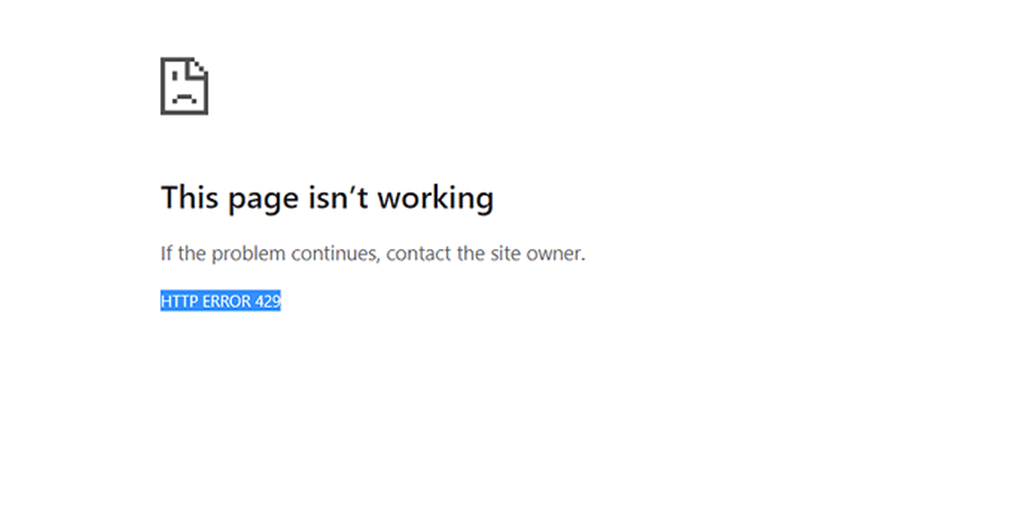
Regardless of the variation, it carries the same meaning, which is that the user or client has overloaded the server with an excessive number of requests within a limited time period.
Most of the time, the error gets resolved by itself. However, in certain conditions such as a Brute force or DDoS attack, it is important to remain vigilant and take immediate action to fix it.
What are the Causes of the 429 Error?
- Exceeding rate limits or usage quotas: Many APIs and services impose restrictions on the number of requests a client can make in a given time period. If these limits are surpassed, the server responds with a 429 error.
- Sending excessive requests: Rapidly sending numerous requests to a server, especially within a short duration, can trigger the 429 error as a protective measure against abuse or overloading.
- Server-side configurations: Some servers are configured to generate a 429 error when certain conditions, such as high traffic or system load, are met.
- API rate limiting: APIs often implement rate limiting to ensure fair usage and prevent resource exhaustion. If clients exceed the allocated request limits, the API responds with a 429 error.
- Web scraping and crawling: Automated web scraping tools or aggressive web crawlers can generate an excessive number of requests, overwhelming the server and causing the 429 error.
- Distributed Denial of Service (DDoS) attacks: Malicious actors orchestrating DDoS attacks flood a server with a massive volume of requests, hindering normal operations and resulting in a 429 error for legitimate users.
Impacts of 429 too many requests error
Impact on User Experience: When a user encounters a 249 error, their first impression may be that the website is unreliable and untrustworthy. This can lead to feelings of frustration and irritation and there will be a sudden drop in web traffic as well.
Potential consequences for Website owners: If error 429 is too frequent, it can lead to dissatisfaction in users, loss of trust, negative brand reputation, and ultimately affect business objectives and revenue.
SEO and SERP ranking considerations: If error 429 is not resolved quickly and continues to persist consistently, it can have a negative impact on your website’s search engine rankings, reduce its visibility, and consequently affect organic traffic.
Read: 🚩 How to improve your WordPress site’s SEO
Summary
Undoubtedly, encountering any type of error while browsing the web can be irritating and frustrating. However, the silver lining is that certain error codes provide clues about what went wrong and how to approach fixing it.
For instance, the “429 Too Many Requests” error signifies that the server has been overwhelmed by an excessive number of requests. If not resolved promptly, it can disrupt third-party APIs and negatively impact your SEO efforts. Therefore, it is crucial to address this error promptly.
The key to resolving such errors lies in identifying the source of the problem and taking appropriate action accordingly.
Here is a summary of How you can fix 429 too many requests error.
- Clear Browser Cache
- Flush DNS Cache
- Check for rate limit by APIs
- Temporary Disable All WordPress plugins
- Change the default WordPress Login URL
- Retry sending request after sometime
- Try using the default WordPress theme
- Restore the website from backup
- Contact your web hosting provider
If you have any questions about the 429 error or would like to share some tips, please feel free to let us know in the comment section below.
Frequently Asked Questions
How do I get rid of 429 too many requests?
You can easly get rid of 429 too many requests by simply following any of the methods mentioned below :
1. Clear Browser Cache
2. Flush DNS Cache
3. Check for rate limit by APIs
4. Temporary Disable All WordPress plugins
5. Change the default WordPress Login URL
6. Retry sending request after sometime
7. Try using the default WordPress theme
8. Restore the website from backup
9. Contact your web hosting provider
What is 429 too many requests?
The “429 Too Many Requests” error occurs when the user or client overwhelms the server with an excessive number of requests within a specific time frame. Additionally, if the web server’s resources are depleted and there is insufficient available memory to process the request, the 429 error occurs.
What is error 429 in Chrome?
Error 429 in Chrome refers to the “Too Many Requests” error. It occurs when the user sends an excessive number of requests to a website within a certain time frame, exceeding the allowed limit set by the server. This error is a way for the server to ask the user to reduce the frequency of their requests and prevent overwhelming the server.

Rahul Kumar is a web enthusiast, and content strategist specializing in WordPress & web hosting. With years of experience and a commitment to staying up-to-date with industry trends, he creates effective online strategies that drive traffic, boosts engagement, and increase conversions. Rahul’s attention to detail and ability to craft compelling content makes him a valuable asset to any brand looking to improve its online presence.