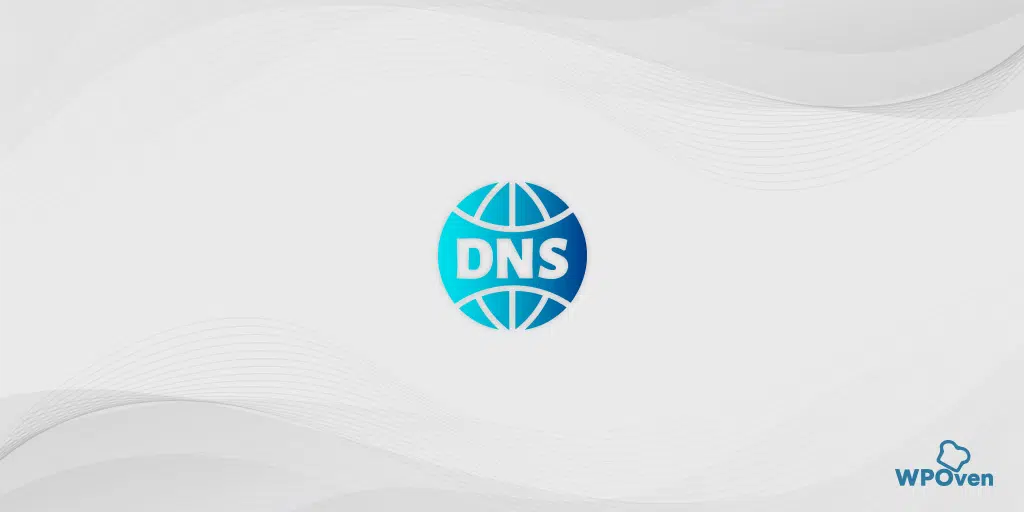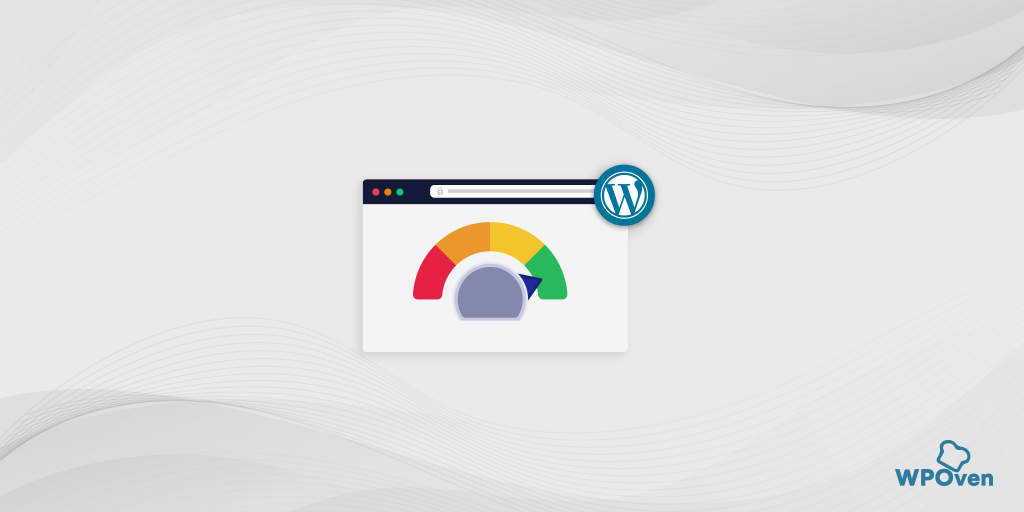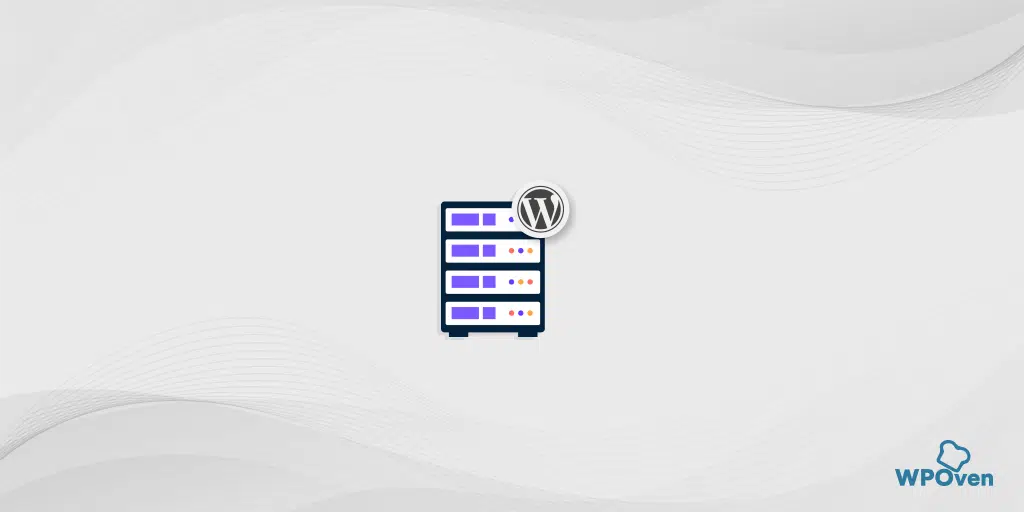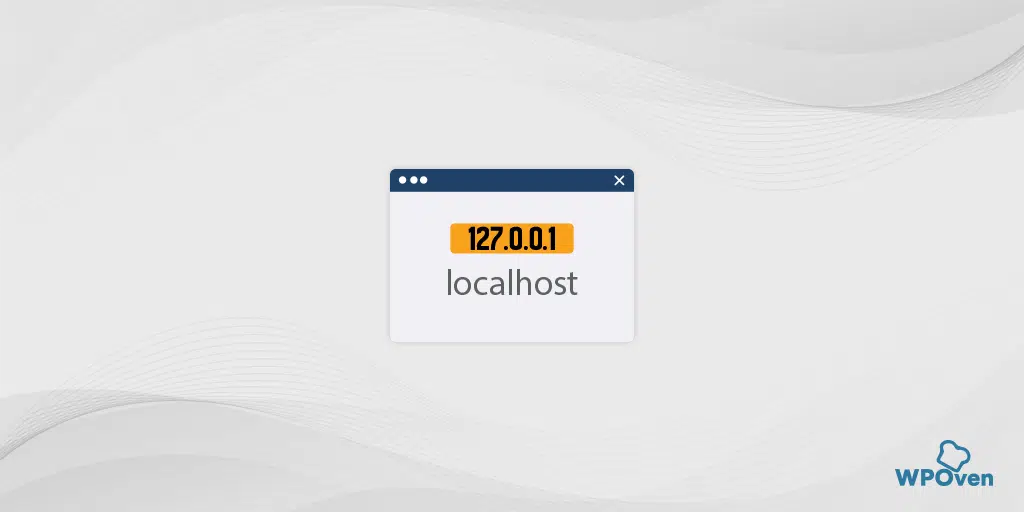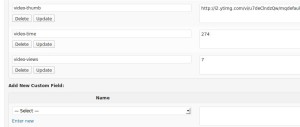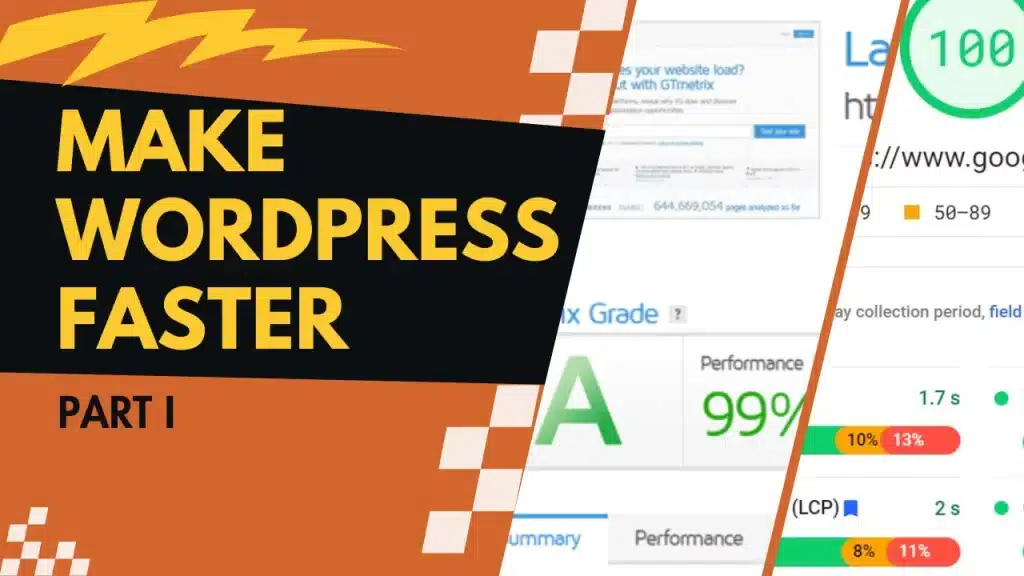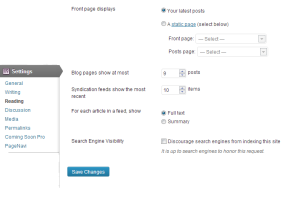Although, there are a lot of different ways to optimize WordPress, reducing DNS lookups is what you often notice when you run tests on any page speed test tool. Even Google wants you to focus on this parameter which is an essential factor for your WordPress optimization. This term often fails to notice how look-up time is related to DNS and to what extent it can affect your overall website performance.
Just like any other webpage speed factors like TTFB (time for the first byte) or Network Latency, DNS lookups are also another important pillar that helps to determine your Web page speed. But the downside is, that even the majority of the users have no idea how DNS works.
So, beforehand proceeding further, let us first understand What is DNS and how it works. and then we dive into How you can reduce DNS lookups with the help of tips we are going to share.
Let us get started!
How can you reduce DNS lookups on WordPress and boost its speed?
The process to reduce DNS lookups and boost its speed is quite straightforward. Even if you run a performance test in Pingdom, you will find “minimize DNS lookups”. It means your website has to reduce DNS lookups to boost its speed. There are some tips we are going to mention, that will help you to improve your DNS response time.
In addition to it, you will also get to know different ways to boost up the speed of website DNS lookup, so that your website falls under Google’s recommended parameters and chances of getting better ranks in SERPs will be higher. Check out the list below.
- Reduce DNS lookups Cloudflare
- Take advantage of DNS caching by changing TTL values
- Use DNS Prefetching to reduce DNS lookups
- Get rid of different Hostnames or Domains
- Reduce the number of CNAME Records
- Suspend loading JavaScript
- Enable the Keep-Alive functionality
- Host Resources on a CDN locally
- Use WordPress Plugins to reduce DNS lookups
1. Reduce DNS lookups Cloudflare (The fastest DNS provider)
Just like how the fastest VPS WordPress Hosting service is important, you also need to have the fastest DNS provider as well. Since there are plenty of DNS providers out there, their reliability is not guaranteed. Generally, when you register for the domain you are also provided with Free DNS which has slow DNS lookup.
At WPOven, we are a Cloudflare-certified partner. We’re providing you with the ability to easily enable the free plan from Cloudflare, for all your domains. You will be able to set the DNS records for all your sites hosted with WPOven from the WPOven dashboard itself.
The DNS providers have the same working principle as a CDN, which is used as an intermediate between your browser and website. CDNs use a group of high-performance servers rather than a single server that you usually find in your hosting plan.
So, You must choose premium DNS providers like Amazon or Cloudflare that have faster response times as well as low- latency rates. They have been built on massive infrastructure with multiple POPs located around the world that help to reduce DNS lookups.
For your reference, you can also check the performance of various DNS providers on various online tools such as the DNS speed test or DNS Speed benchmark, which help you to decide on the right provider.
To speed up DNS and reduce DNS lookups you can use CDN to collect as much website data as possible so that your website can take it as an advantage to load the website instantly.
2. Take advantage of DNS caching by changing TTL values
Our second tip to reduce DNS lookups is to take advantage of DNS caching. Due to this, there is no DNS lookup required each time the browser loads a page as long as the cache has not expired.
The DNS caching length is inversely variable to TTL or time to live and completely depends on it. The higher the TTL value, the lower the chances for the browser to perform DNS lookups.
So, to reduce DNS lookups you can change the TTL values with your domain provider so that it will improve DNS caching time. However, it is also to be mentioned that your Internet service providers also cache DNS. There are no defined values of TTL you use to reduce DNS lookups, but for your reference, you can check out the common TTL values:
- CNAME Records – 24 hrs (Usually high Value and never changes)
- A and AAAA Records – Ranges from 5 min to 1 hr
- TXT Records – 12 hrs
- MX Records – 12 hrs
- NS Records – 24 hrs (Usually high value and never changes)
However, the most common TTL value used is 30min. One thing also you must note is that in many cases you will find TTL values are shown in seconds rather than in hours or minutes. You need to be careful about that and make sure that you have done the conversion carefully before assigning TTL values.
You can also look at these values for your reference that help you how the conversion is done:
- 300 seconds = 5 min
- 1800 seconds = 30 min
- 3600 seconds = 1 hr
- 43200 seconds = 12 hr
- 86400 seconds = 24 hr
3. Use DNS Prefetching to reduce DNS lookups
Use the advantage of DNS prefetching which will allow the browser to perform DNS lookups on the web page in the background. So that, whenever a user clicks on a link that has prefetched resources, they do not need to wait for the DNS lookup to happen.
DNS prefetching can be easily implemented by simply adding a line of code to the header of the WordPress website. Go to your WordPress dashboard > Appearance > Theme Editor. Open the single.php file and paste the following code either at the top or bottom.
<!-- DNS prefetching -->
<link rel="dns-prefetch" href="//Yourlink1.com">
<link rel="dns-prefetch" href="//www.Yourlink2.com">
Replace yourlink1 and yourlink2 with the URLs you would like to prefetch. You can also add as many URLs as you like. One thing you must keep in mind is that DNS prefetching is supported by all major browsers available except, Safari, Opera, and Android browsers.
Note: You must create a child theme first before making some changes or adding codes to the theme files. So that your added codes won’t vanish after updating the theme.
4. Get rid of different Hostnames or Domains
One of the simplest and easiest ways to reduce DNS lookups is to reduce hostnames. After all, DNS lookups are not just about requests but a total number of different hostnames. You need to run tests using tools such as Google Page Speed Insight or Pingdom and audit which assets are responsible for triggering requests.
While making an audit, you must check all the resources of your website and point out which is essential to your website and which is not. Let us understand it with an example, suppose you are making external requests to generate fonts or social buttons, which require DNS lookup. You need to check if all these external resources are adding value to your website or not and analyze whether the profit is overshadowed by the additional loading time that it creates or not.
5. Reduce the number of CNAME Records
CNAME and ANAME are additional records that are provided by Cloudflare. These records create an extra lookup time that can be added to the overall wait time. So, it is okay to have fewer CNAME records and it is found to be normal, However, if you have multiple CNAME records then it is a matter of concern.
You need to remove or reduce the number of CNAME records from your DNS and it is better to use ANAME records that have similar functionality as CNAME but at the root level. Let us understand it with a simple example, suppose you have configured your website www.xyz.com with CNAME. Now, the www will first determine the hostname and then determine the IP address, here you can see two requests have been required. Whereas in the ANAME record, you can skip any one of the two requests.
For example,
www.yourdomain.com. 1892 IN CNAME yourdomain.com
yourdomain.com. 1892 IN A 192.167.1.3
whereas in ANAME:
www.yourdomain.com. 1892 IN A 192.167.1.3
But this is not always the case if the hostname is present in the portion of the DNS namespace and the record may fetch in the same request.
6. Suspend loading JavaScript
If you suspend or defer loading javascript, this will help you to optimize the visible part of the content on the browser. But it will not reduce DNS lookups, instead, delays the process due to which your visitors will be able to start seeing your website being loaded faster and boost up user experience.
In addition, suspending or deferring loading javascript will let the essential content be loaded first and then allow nonessential Javascript content to load.
You can even use Free WordPress plugins are available such as Async JavaScript with the help of which you can easily defer the loading of Javascript. But it is to be worth noting that, you must go through all the running Java scripts and list out those JS, which you won’t like to defer. It is because some of the javascript is essential to render content above the fold.
7. Enable the Keep-Alive functionality
Another method by which you can reduce DNS lookups is by enabling the Keep-alive functionality. With the help of the connection will be live between the server and browser, so that maximum page content will be able to load at a single time.
If this functionality is not abled, all the resource files that are loading will be treated as completely different requests even, if there are multiple resources are there in a single domain. Let us understand this with an example.
Suppose, you have two websites, web1.com and another is web2.com. One resource from the 1st website and 2 resources from the second website will be collectively considered as three DNS requests.
But if you enable the Keep-alive functionality, the resources of both websites will be loaded as collectively total of two requests only. The best part is the majority of the web browsers available do support this keep-alive functionality and in most cases, it is by default enabled.
However, in some cases it is disabled, you can still enable this functionality on different servers. But before proceeding to make any changes in server settings, you must make a complete backup of your WordPress site, so that if anything goes wrong, you can easily restore your WordPress site anytime and eliminate the risk of data loss.
8. Host Resources on a CDN locally
One of the easiest methods to reduce DNS lookups in our list is moving or hosting as much of your resources on a CDN. Moving maximum resources to CDN will help you to reduce DNS lookups as well and you will have better control over resources while delivering. With the help of this method, you can assign asset caching time, its deliverability by CDN, etc.
You need to download all the files that are located at external resources and move them on a CDN. By doing this, the resources will be fetched without attempting to do extra DNS lookups. In addition to it, moving resources to a CDN will also enhance website loading times, it is because all the content will be easily accessed from the nearby available servers.
Another significant benefit is that when you move your files to CDN, it will help lower the server load.
But one thing you must note is that this method is not applicable all the time. There are certain cases in which it won’t work, such as third-party scripts getting updates regularly, so moving assets on your CDN, it may be the latest updated script available.
However, it does not mean that you should not host third-party scripts to CDN. There are also different ways available through which you can host third-party scripts and even check their updates regularly.
9. Use WordPress Plugins to reduce DNS lookups
While the manual method turned out to be the most efficient method for DNS lookups. If you are not willing to do so, there are certain WordPress Plugins are also available to your rescue.
But the downside of these plugins is you won’t be able to cover all the aspects to reduce DNS lookup. But it can make things a lot easier and automatic for some steps such as CDN hosting and browser caching.
Here is the list of best WordPress Plugins that you can consider to reduce DNS lookups.
9.1. WP Rocket
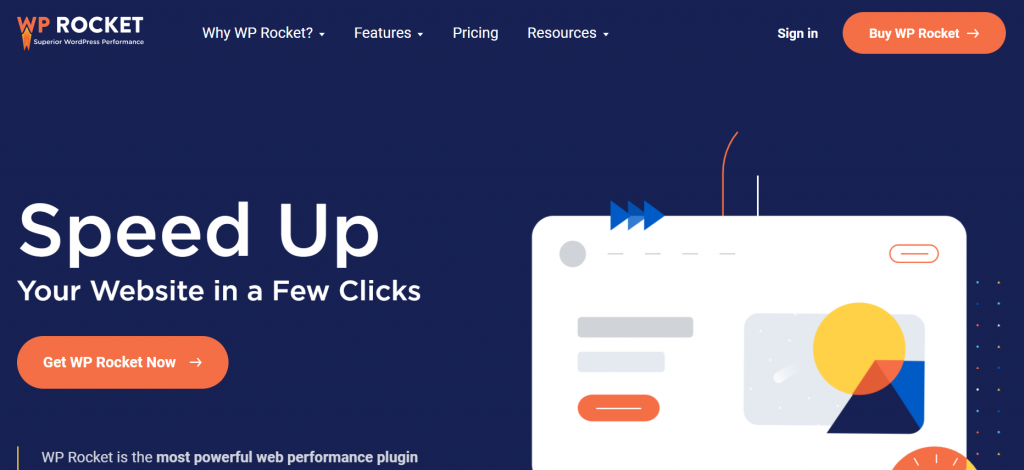
WP Rocket is one of the best WordPress caching plugins available in the market currently. It is very easy to use and the best beginner-friendly WordPress caching plugin that you can go for. It provides you with everything if you are not a tech geek by providing so many caching tools and options.
This plugin allows you to cache your website in just one click. The crawler provided by the plugin automatically fetches your WordPress pages to build up the cache. The best part of this WordPress caching plugin is that it automatically turns on the required WordPress caching settings such as gzip compression, page cache, cache pre-loading, etc.
Features of WP Rocket Plugin
Now, let’s take a deep dive into the features provided by the WP Rocket plugin:
- Get your WordPress site cached away, cashing makes your site load ultra fast.
- Compress web pages on the server and decompress them in the browser.
- Automatically preloads the cache after every change.
- Excludes sensitive pages from the cache.
- Stores the frequently accessed resources in the local memory.
- Compatible with the most popular themes and plugins.
So, now you can imagine how helpful this WordPress caching plugin is! Just requires a small investment but the outcomes will be very impressive.
WP Rocket Pricing
Now you already know that the WP Rocket plugin is quite a feature-rich premium caching plugin. So, let’s have a quick look at the plans offered by the WP Rocket plugin.
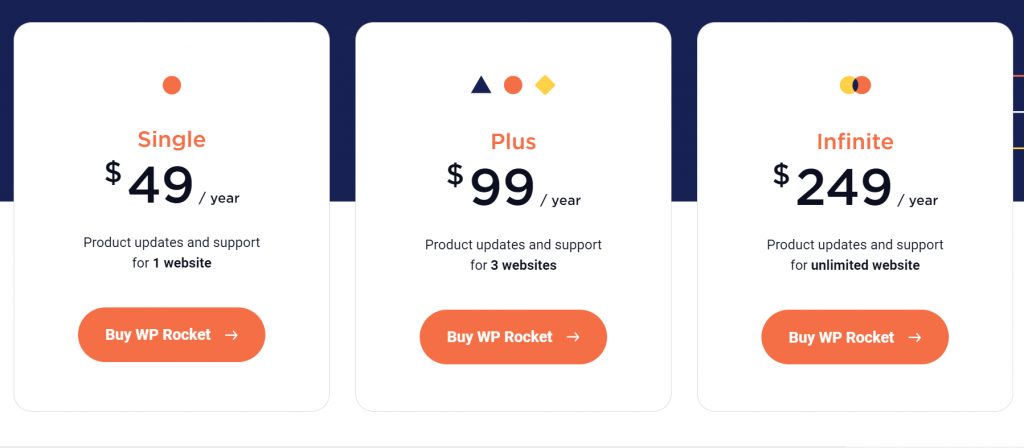
SINGLE PLAN
This plan starts at $ 49 per annum. It comes up with features such as 1 year of customer support and updates for 1 website for a complete year.
PLUS PLAN
This plan starts at $ 99 per annum. It comes up with features such as 1 year of customer support and updates for 3 websites for a complete year.
INFINITE PLAN
This plan starts at $ 249 per annum. It comes up with features such as 1 year of customer support and updates for infinite websites for a complete year.
9.2. WP Super Cache
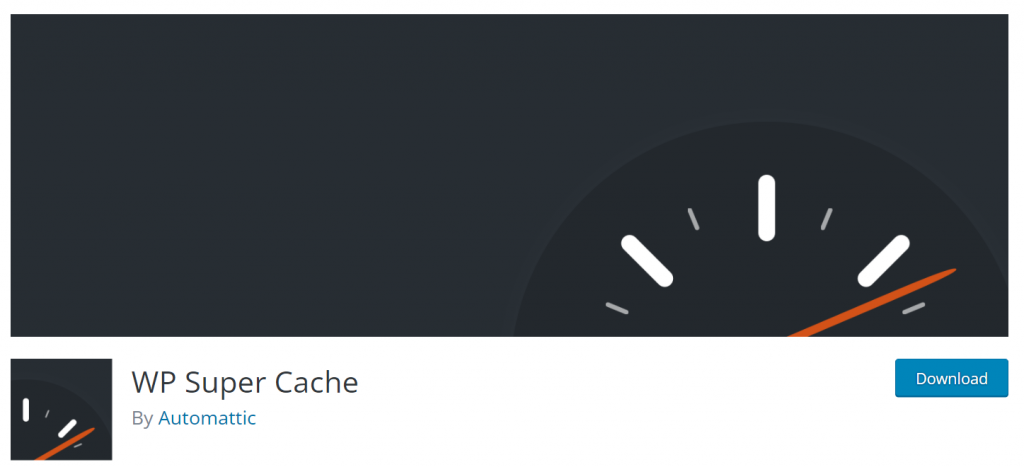
WP Super Cache is a Free WordPress caching plugin that generates HTML files and it is served by Apache without processing heavy PHP scripts. This is the main reason why it can significantly boost your website speed.
This particular plugin has all the functionality that an ideal Caching plugin must have to speed up your website. This includes Gzip compression, page cache, preload cache, CDN support, advanced preload cache, and much more.
Features of WP Super Cache Plugin
Here we go with the features of the WP Super Cache plugin:
- It has the reputation and track record to ensure excellent caching services regardless of size.
- opensource product from Automattic so will be updated regularly.
- Pretty easy to comprehend and activate settings.
- Uses a process of garbage collecting for old files from the cache
- Integrated with a unique CDN setup
- Built with a unique feature called Cache Rebuilding, where the cache on the blog isn’t clear whenever a comment is posted, instead, it rebuilds the cache
So, this was all about the features offered by the WP Super Cache plugin.
Plans & Pricing of WP Super Cache Plugin
WP Super Cache plugin is a completely FREE WordPress caching plugin. This plugin does not come up with any premium plans. But it offers all the features that one must look for in the best WordPress caching plugins. You can install this free from the WordPress directory. To install this plugin, stay connected with us!!! Our next section is purely devoted to the installation and setup of the WP Super Cache plugin.
Read: 🚩 11 best WordPress caching plugins to speed up your website.
What is DNS?
Domain Name System (DNS) is a protocol under which a domain address is converted into an IP address and redirects the browser to a particular web server where the website files are hosted. This server then returns the requested web page and displays it in your device’s browser. A domain name system can also be termed a Directory of the Internet, where it searches for the IP address associated with the specific domain name. Each device connected to the internet has a unique IP address, using which other machines communicate with it.
Now you get to know what is DNS all about, it is time to understand the meaning of DNS lookup.
What does DNS lookup mean?
Since you have already read about what exactly DNS means and how it works in the above section. The DNS lookup is a process in which the browser finds the IP address to which the domain name belongs. Due to this process, it became easy for a user to understand and use the domain name rather than the IP address of the website and be able to communicate with the server that has stored the requested information.
The whole process starts when you try to access a webpage from your browser, it tries to search for all the resources that require DNS lookup and it has to wait for some time (average waiting time is 20-120 milliseconds) until the complete lookup process end and before it begins to download anything.
This is how it looks when you perform a DNS lookup speed test using any tool available such as Pingdom, GTmetrix, etc.
Let us see what the data response time for Google will look like in Pingdom test results:
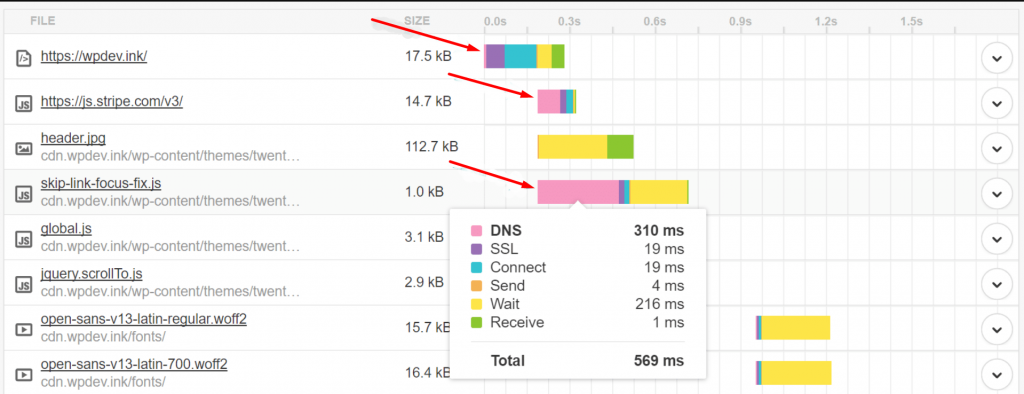
Read: 🚩 chrome://net-internals/#dns – How to Clear DNS Cache Chrome
Why it is essential to reduce DNS lookup?
It is well known that page loading time is one of the major factors for your SEO and search engine rankings. The faster your website loads the better your will be your search engine rankings. Especially the core web vitals that you might see while running a website speed test on Google page speed tests.
The LCP (Largest contentful paint) is a metric that measures the time taken to load the webpage from clicking the first link to displaying the maximum content on the screen is contributes to the webpage ranking factor. It is considered to be good when the LCP threshold should be between 0 to 2 seconds.
It is so important because more than 50% of users prefer to exit websites that take more than 3 seconds to load.
At this point, here the DNS lookup comes into the picture. If your website can process the DNS lookups instantly, it will surely fall into Google’s recommended webpage loading time thresholds.
Let us take an example to better understand how DNS lookup contributes to your overall website page loading time. The DNS lookup process will initiate when you enter any website address or your domain name into the address bar of your browser.
Then the DNS will try to figure out the website address you are looking for match the domain you want to enter with the website’s IP address and fetch it. Now, the website which you are trying to visit is ready to load.
However, if the DNS lookup process is not a thing, you would have to enter the website’s IP address into the address bar each time you want to visit the website rather than entering the domain name.
And if the DNS lookup page took 1 second to complete the process. It would be way higher than what Google highly recommends.
Therefore, it is highly essential to reduce DNS lookup time by 40ms, if possible lower than that to get better results. Now, let us see How you can achieve good DNS response time and reduce DNS lookups.
Summary
All these tips or methods will help you to reduce DNS lookups easily. Although DNS is one of the major performance factors that are left unnoticed, the fact is, DNS is one of the most important things that everyone should know what DNS is and how it works, then it will be easy for you to work on your WordPress performance and speed.
In addition, the second major task is to find out the fastest and slowest DNS providers available and what tips you must follow to boost the speed of your site. All this can be possible only if you have the basics clear about DNS.
However, if you have any additional methods or tips regarding How to reduce DNS lookups? Please, do let us know in the comment section below.
Frequently Asked Questions
How do you reduce DNS lookups?
To reduce DNS lookups you can follow the tips given below:
1. Reduce DNS lookups by using the Fastest DNS provider
2. Take advantage of DNS caching by changing TTL values
3. Use DNS Prefetching to reduce DNS lookups
4. Get rid of different Hostnames or Domains
5. Reduce the number of CNAME Records
6. Suspend loading Javascript
7. Enable the Keep-Alive functionality
8. Host Resources on a CDN locally
9. Use WordPress Plugins to Reduce DNS lookups
What does DNS lookup do?
The DNS lookup is a process in which the browser finds the IP address that the domain name belongs to. Due to this process, it became easy for a user to understand and use the domain name rather than the IP address of the website and be able to communicate with the server that has stored the requested information.
How do I increase my DNS speed?
You can follow these simple and easy tips to increase DNS speed:
1. Reduce the number of CNAME Records
2. Take advantage of DNS caching by changing TTL values

Rahul Kumar is a web enthusiast, and content strategist specializing in WordPress & web hosting. With years of experience and a commitment to staying up-to-date with industry trends, he creates effective online strategies that drive traffic, boosts engagement, and increase conversions. Rahul’s attention to detail and ability to craft compelling content makes him a valuable asset to any brand looking to improve its online presence.